Import contractors and suppliers, assign trade types
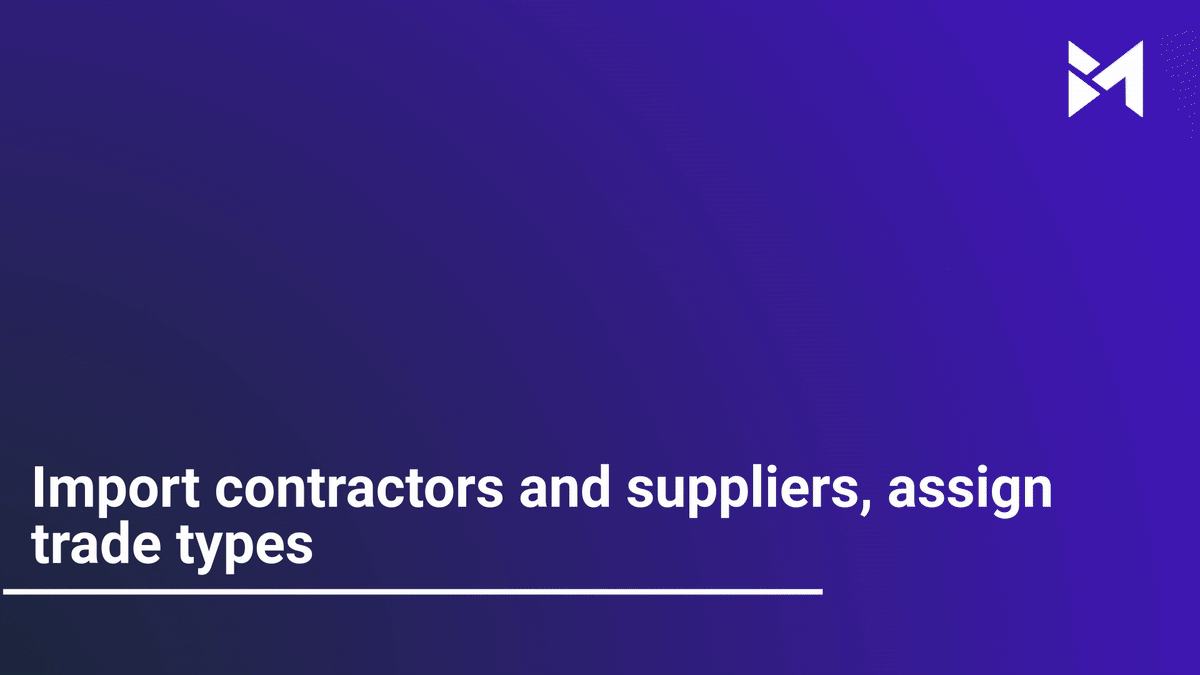
This guide will walk you through importing contractors and suppliers while assigning trade types using various applications. From navigating setup options to filling in specific fields, follow the steps below to efficiently manage employee training tasks.
Go to app.buildmacro.com
1. Click "Setup"
Access the setup option.
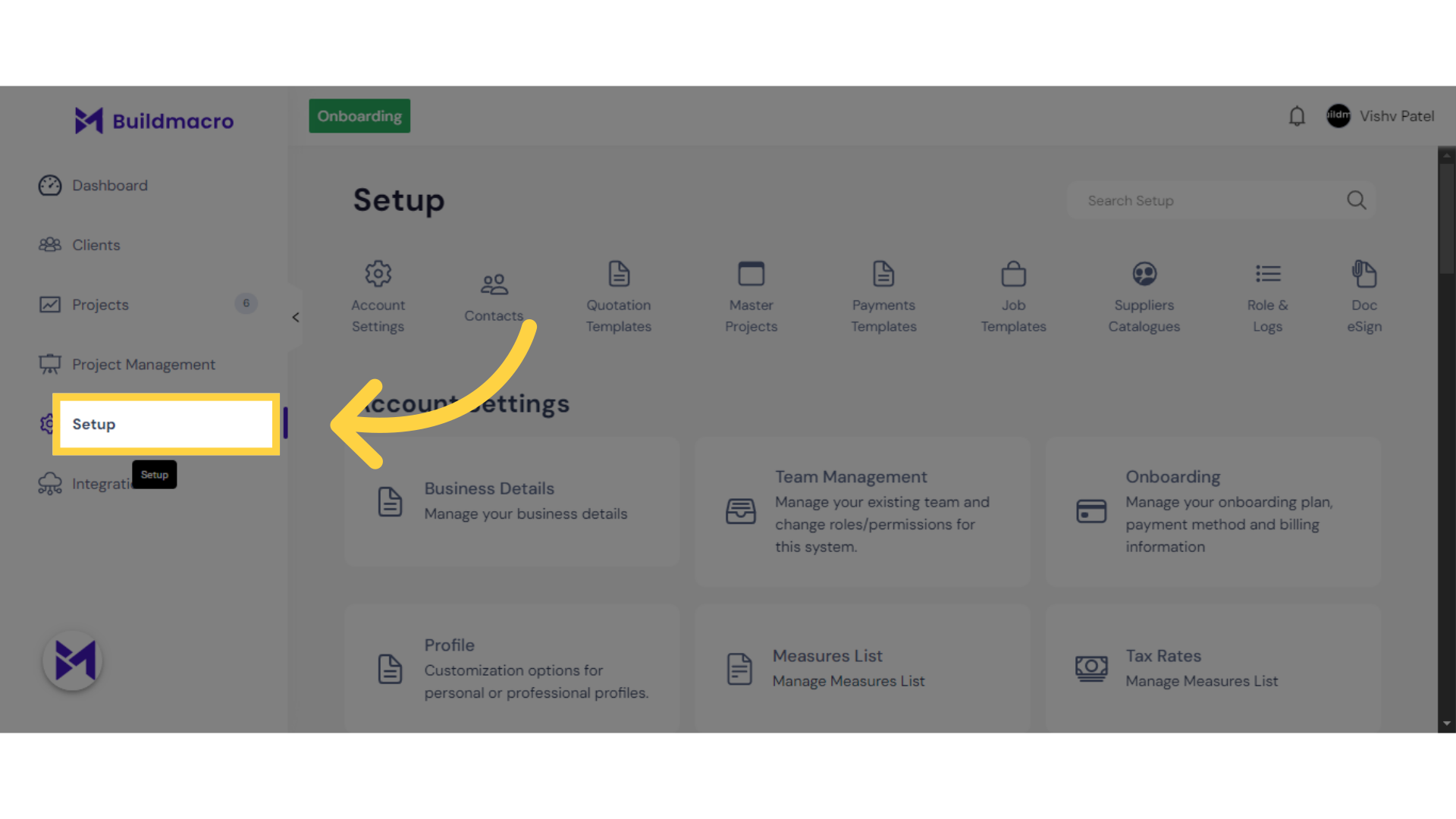
2. Click "Onboarding"
Navigate to the onboarding section.
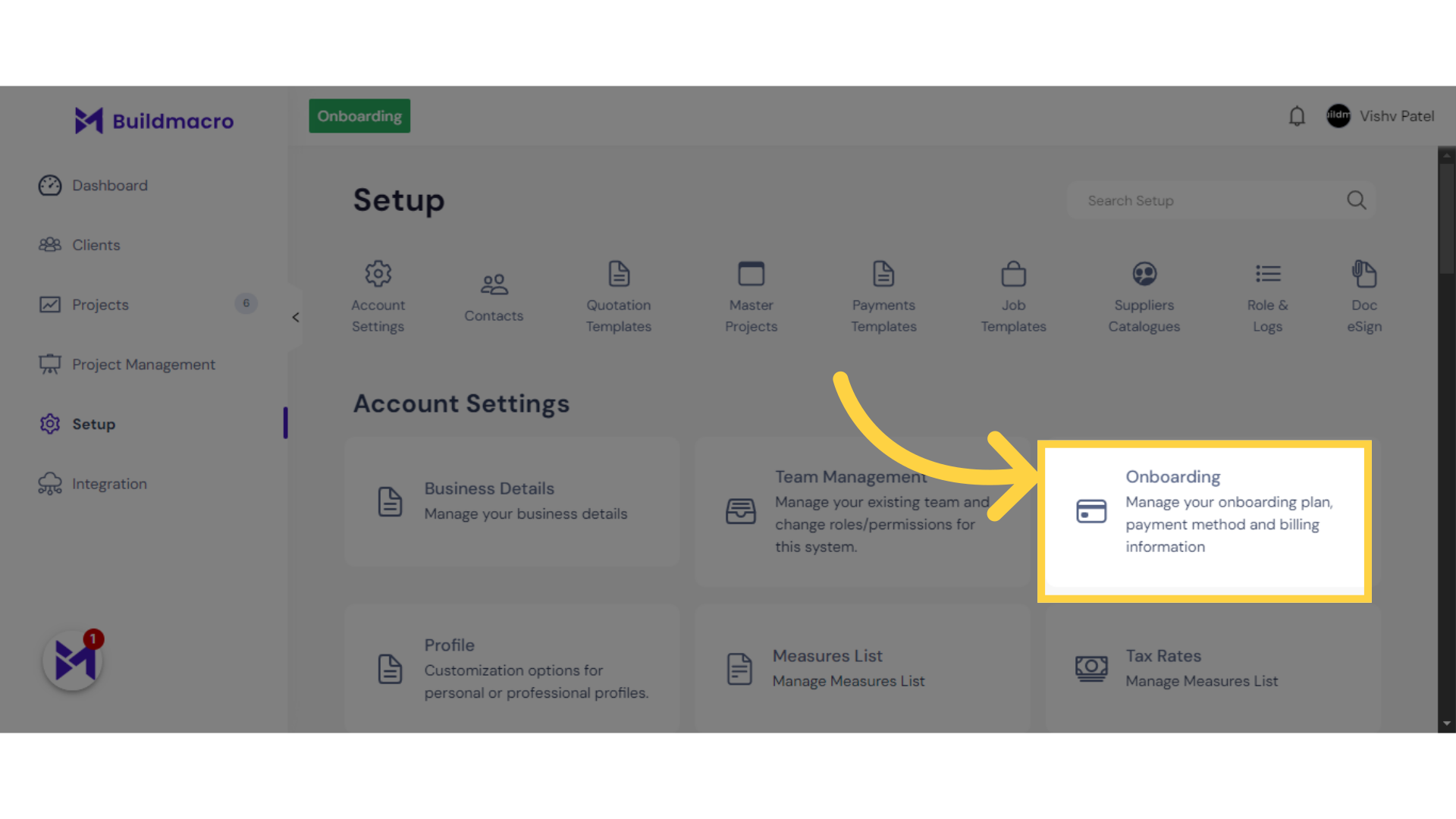
3. Click on Three Dots
Access additional options.
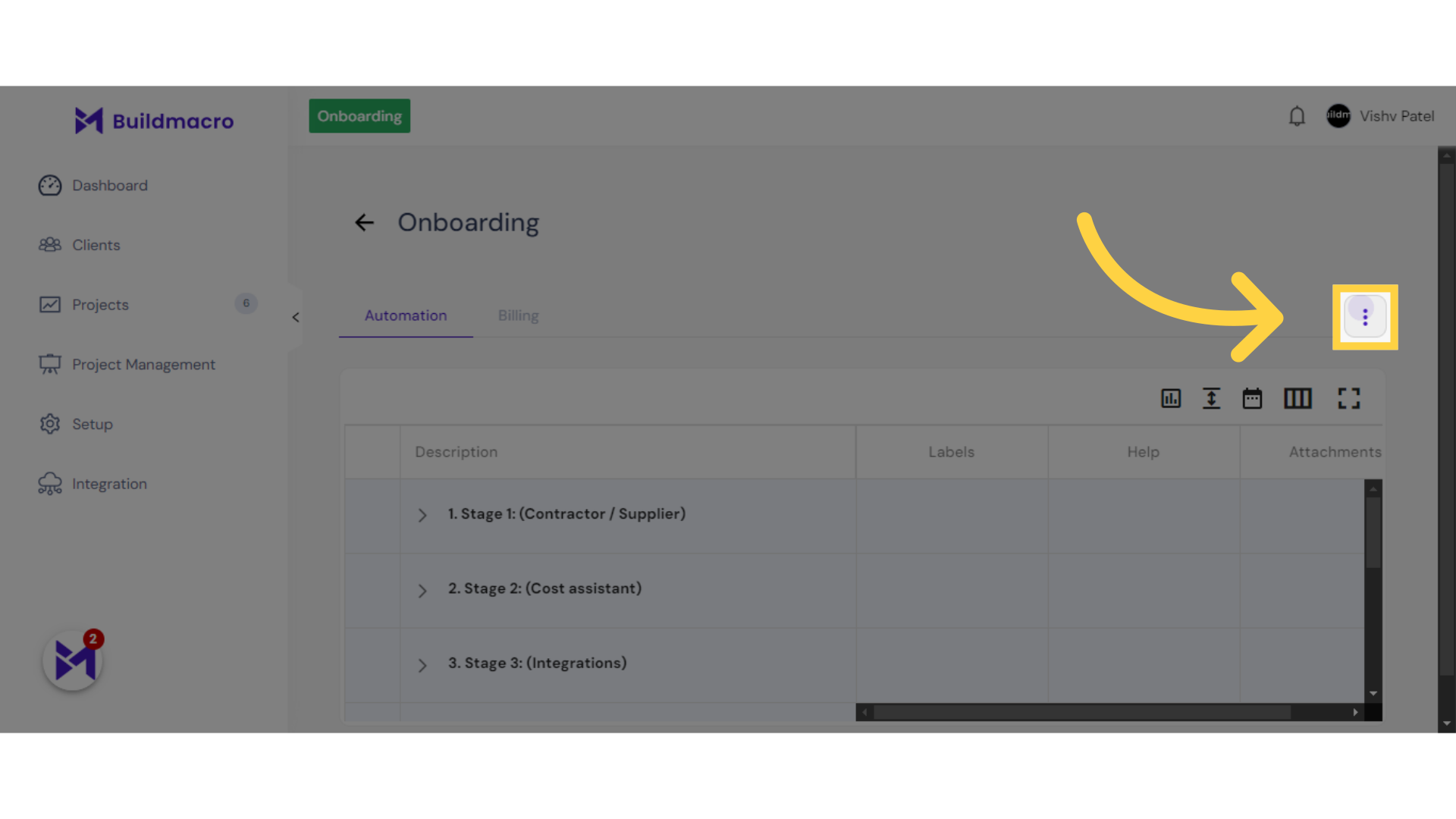
4. Click "Assistant Template"
Select the Assistant Template.
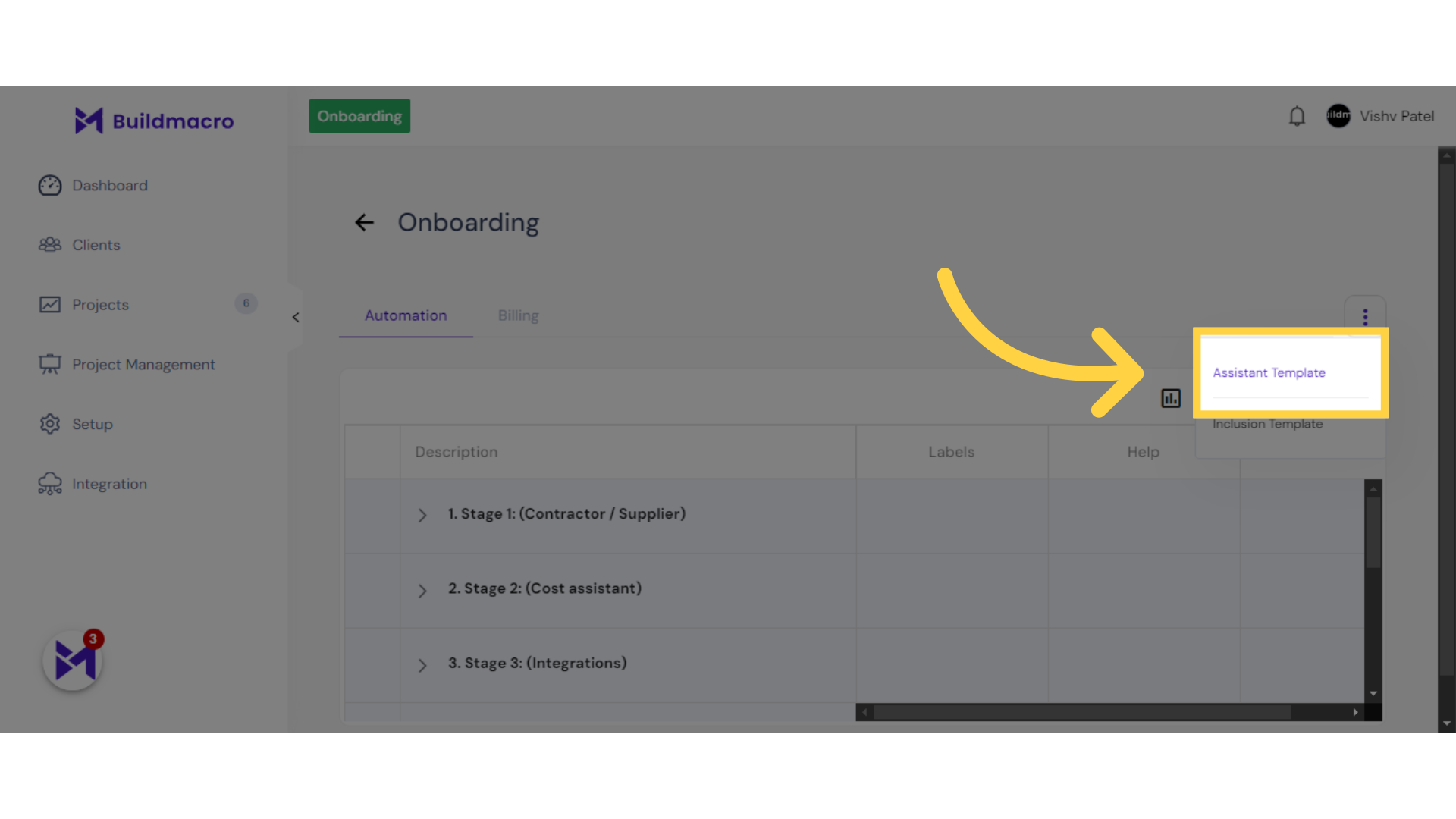
5. Click here
Click here
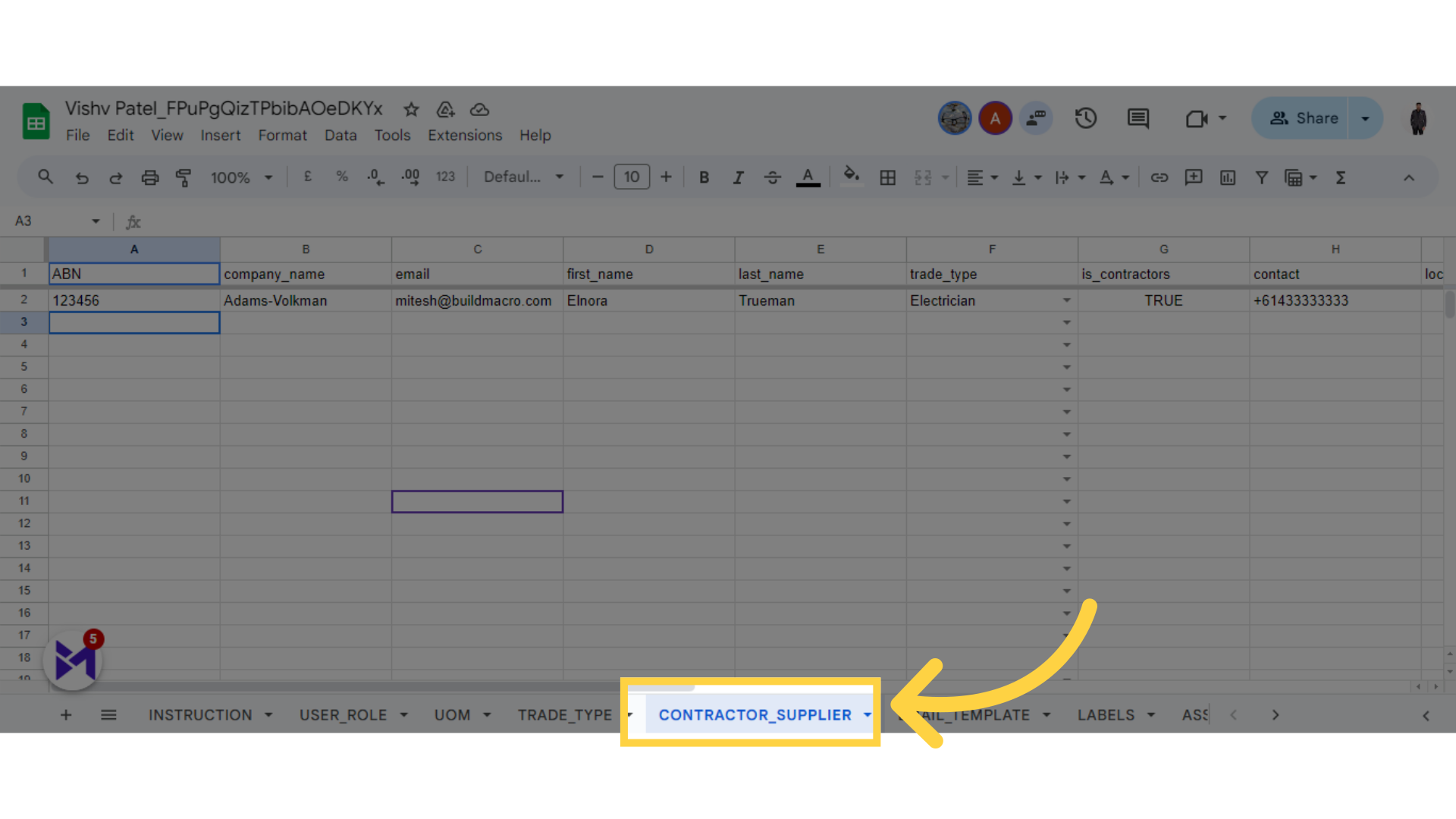
6. Click here
Click here
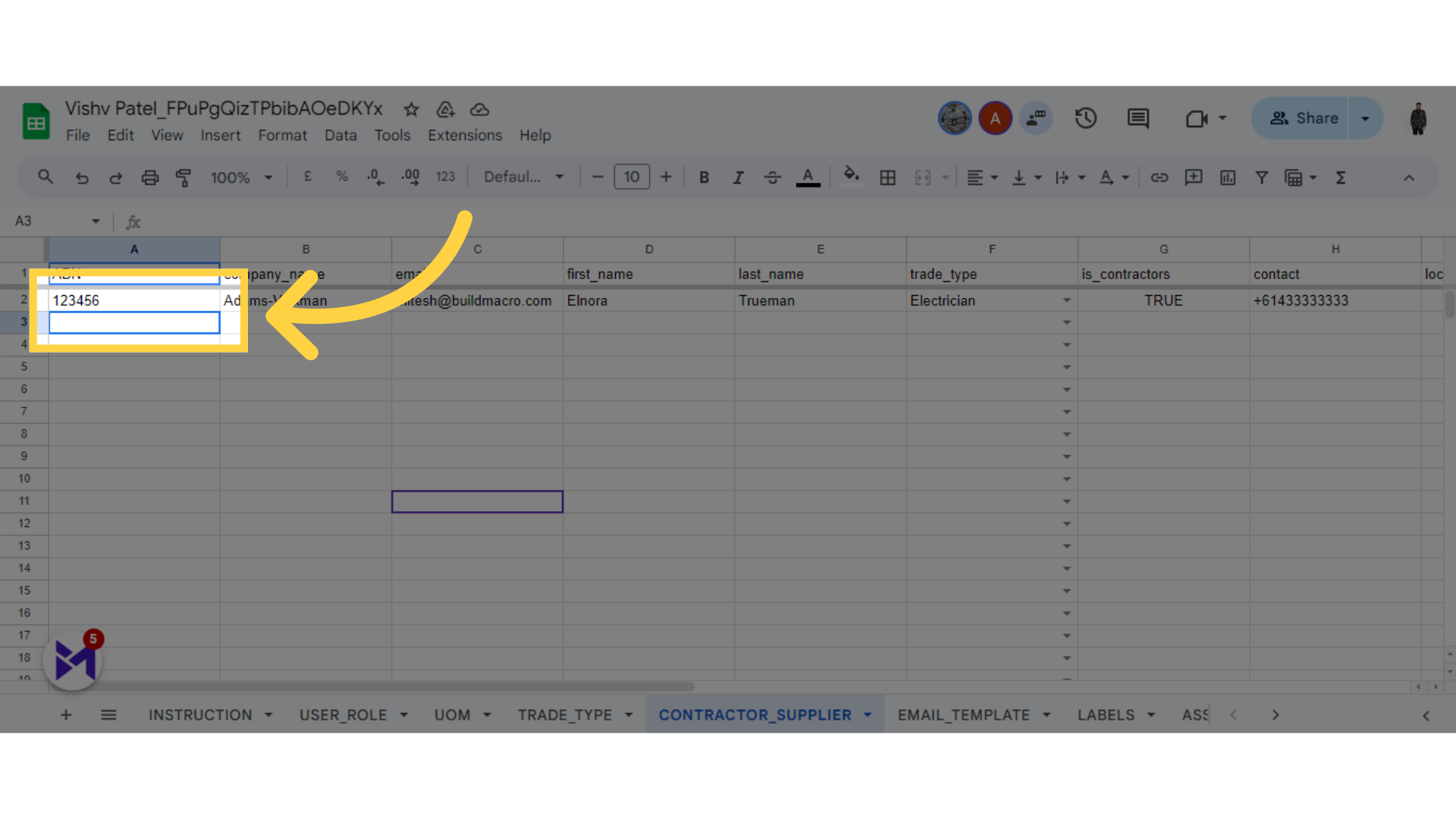
7. Fill "ABN"
Enter the value 567891.
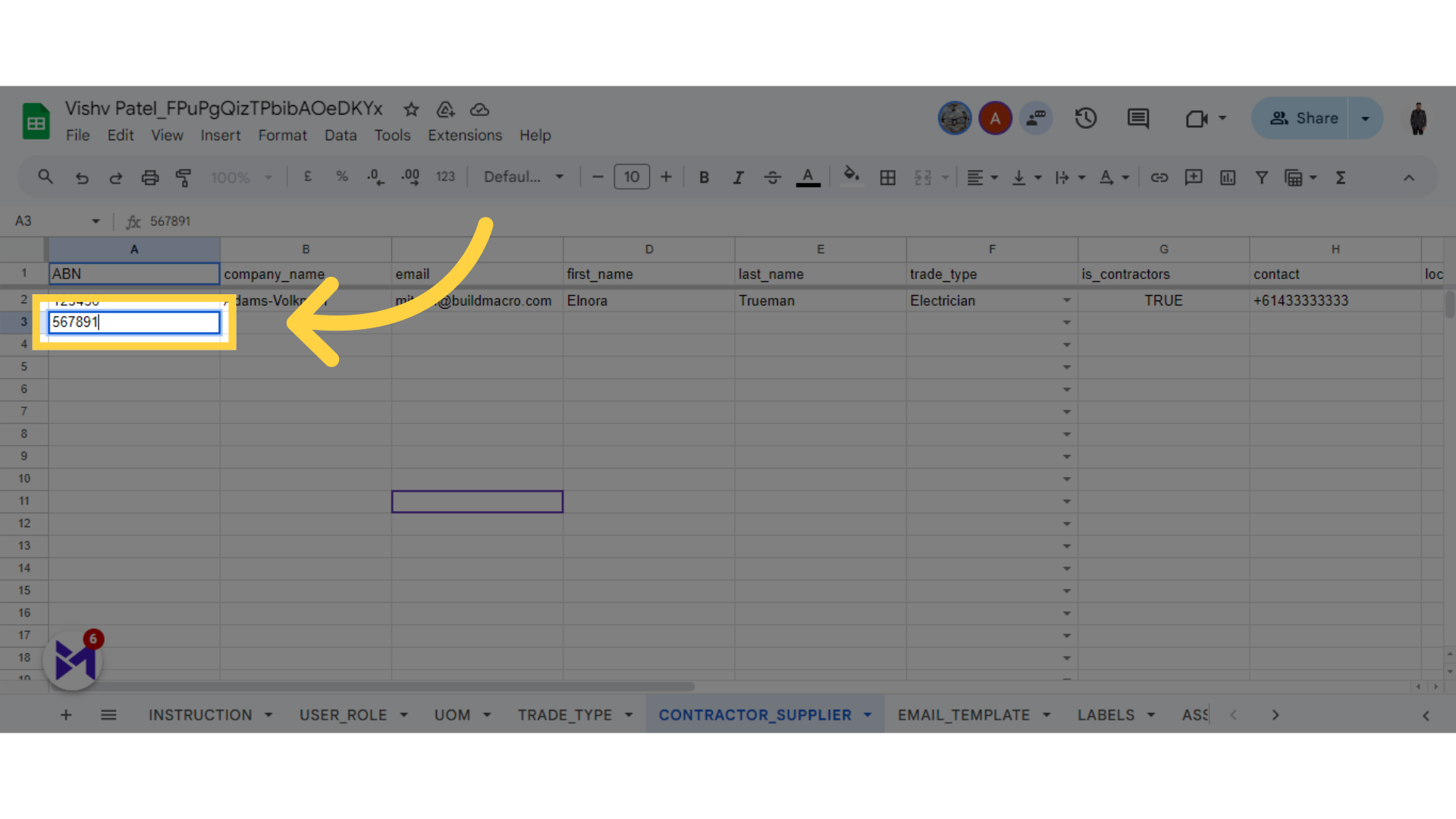
8. Click here
Click the selected button
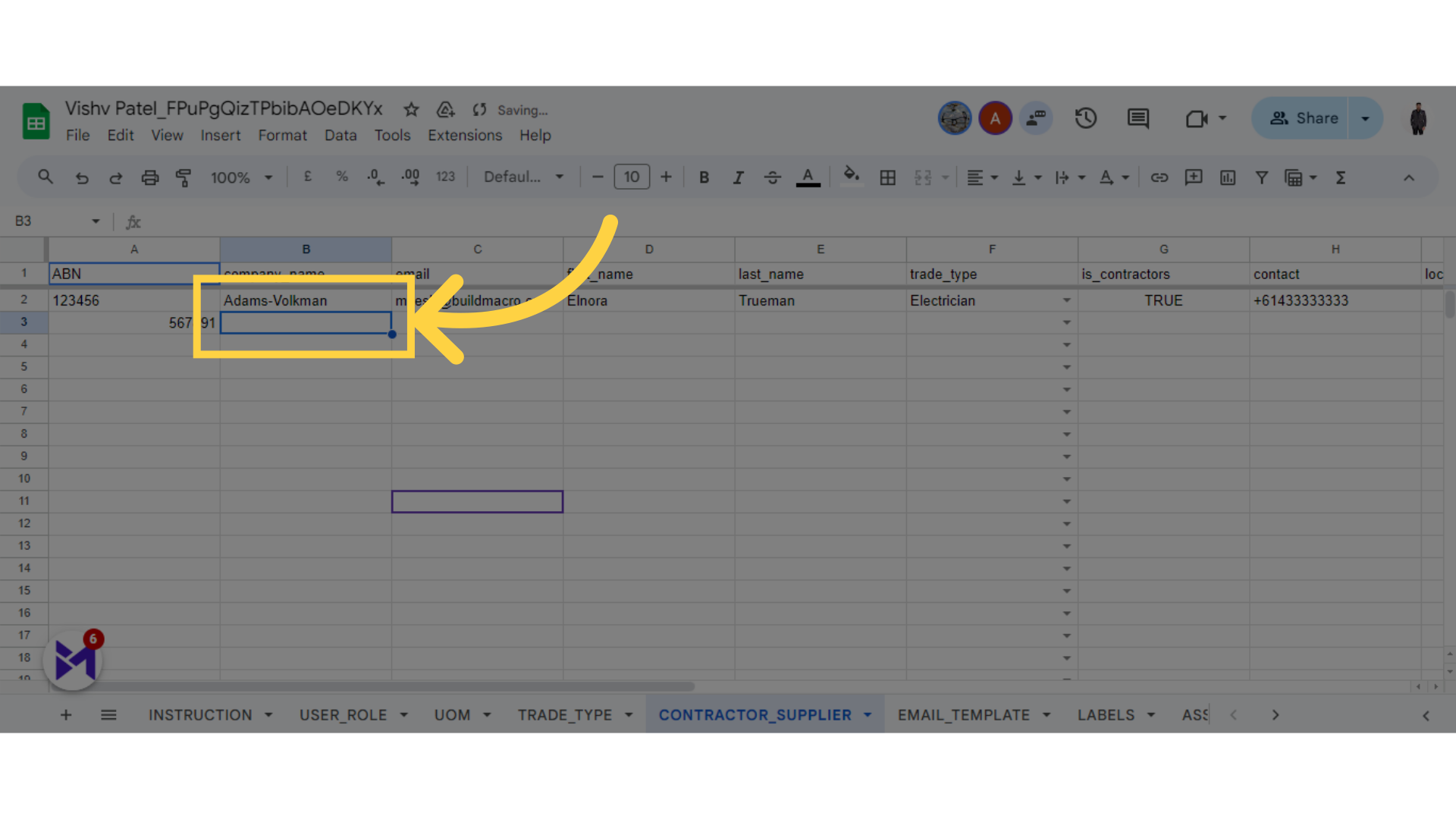
9. Fill "Company Name"
Enter "build macro" in the field.
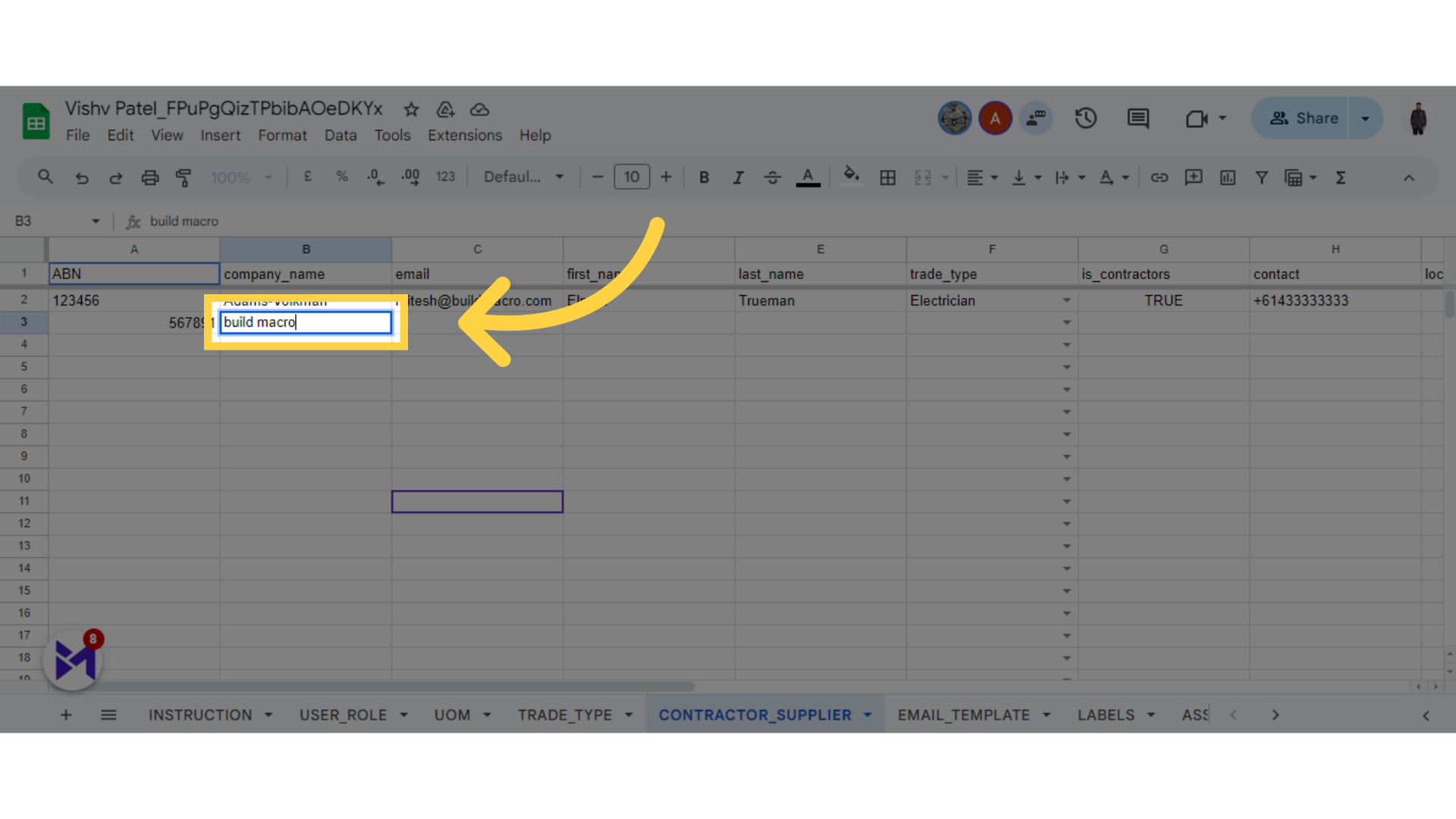
10. Fill "E-mail "
Leave the field empty.
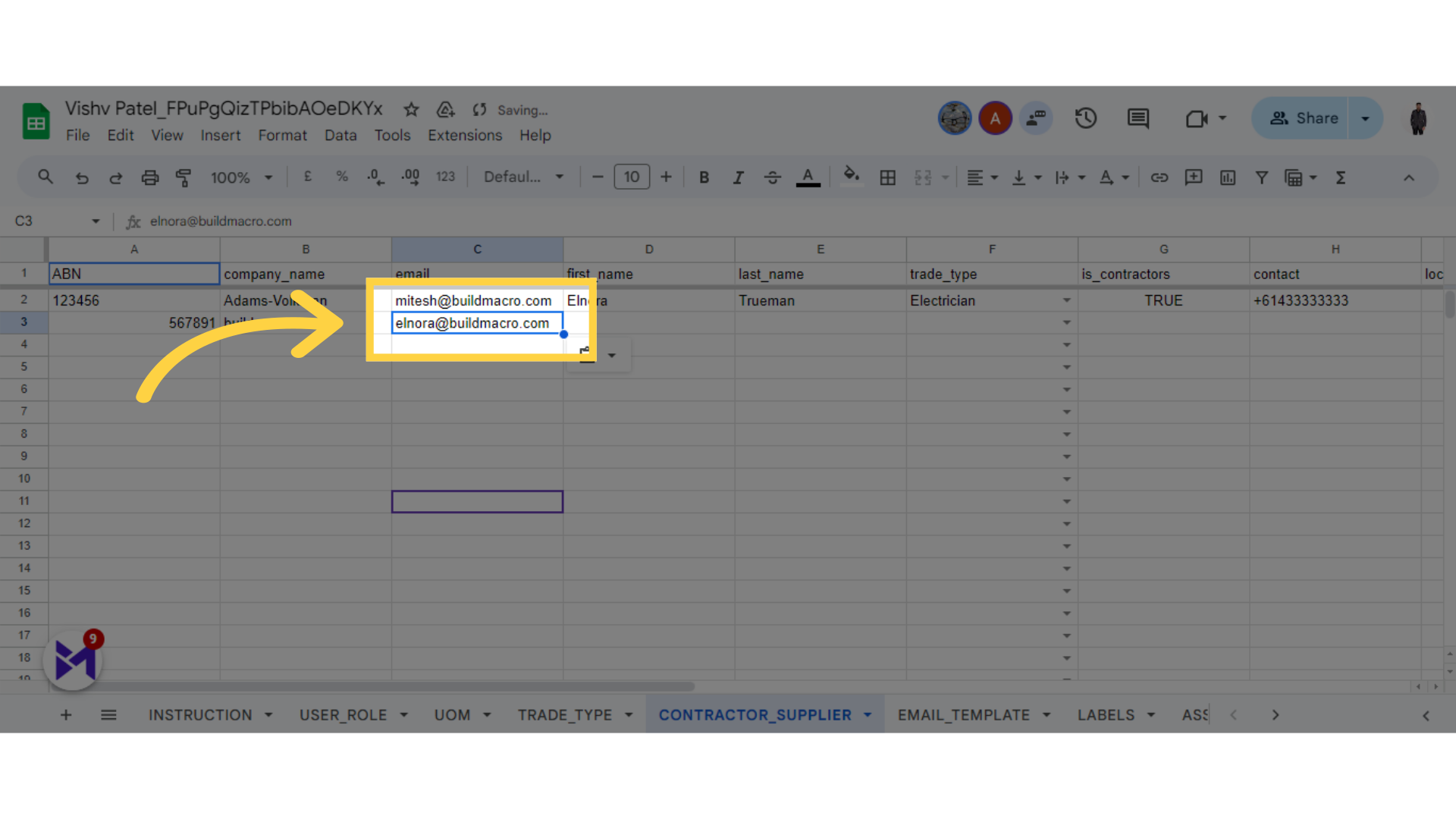
11. Click here
Click the selected option
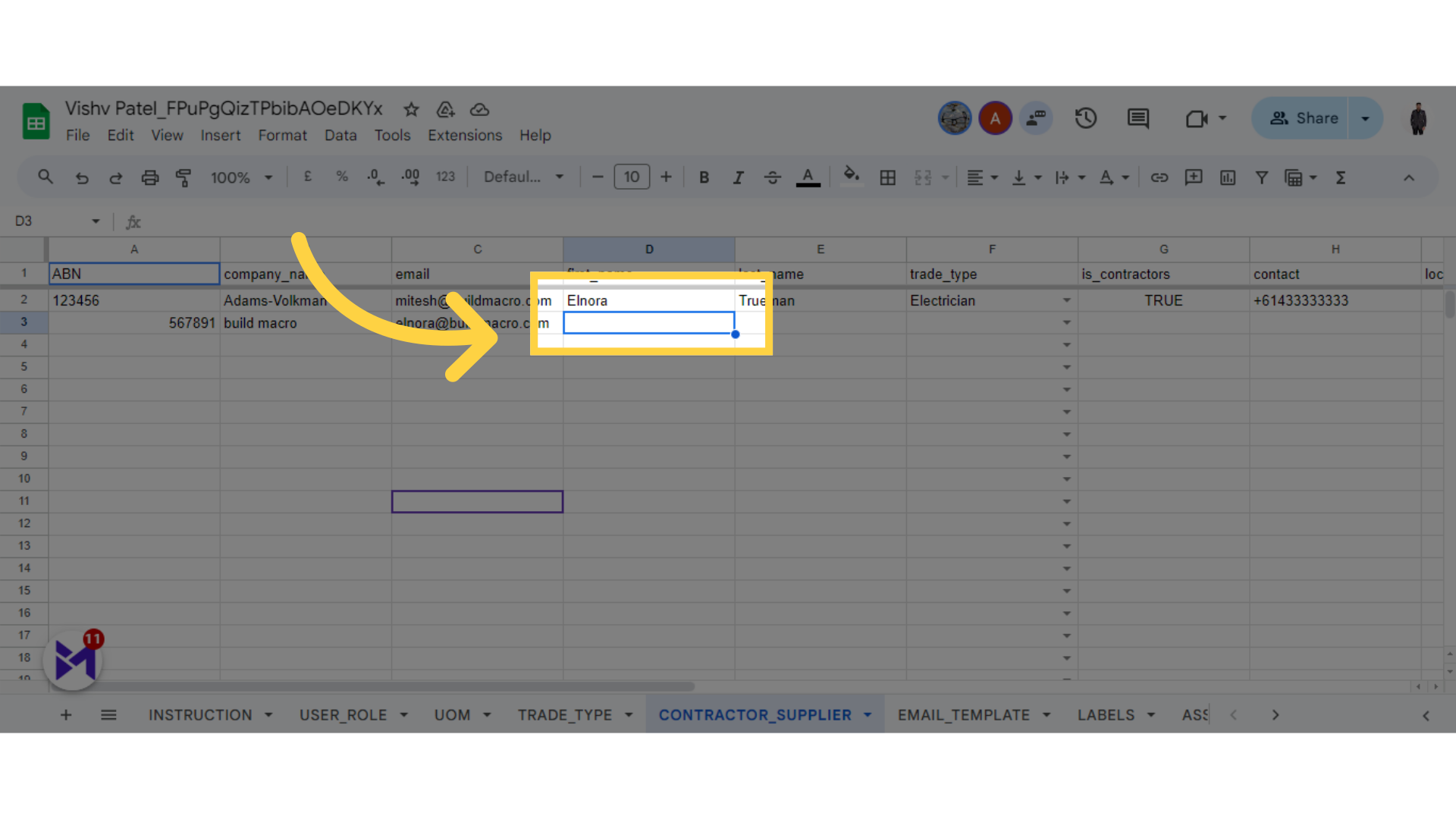
12. Fill "First Name "
Leave the field empty.
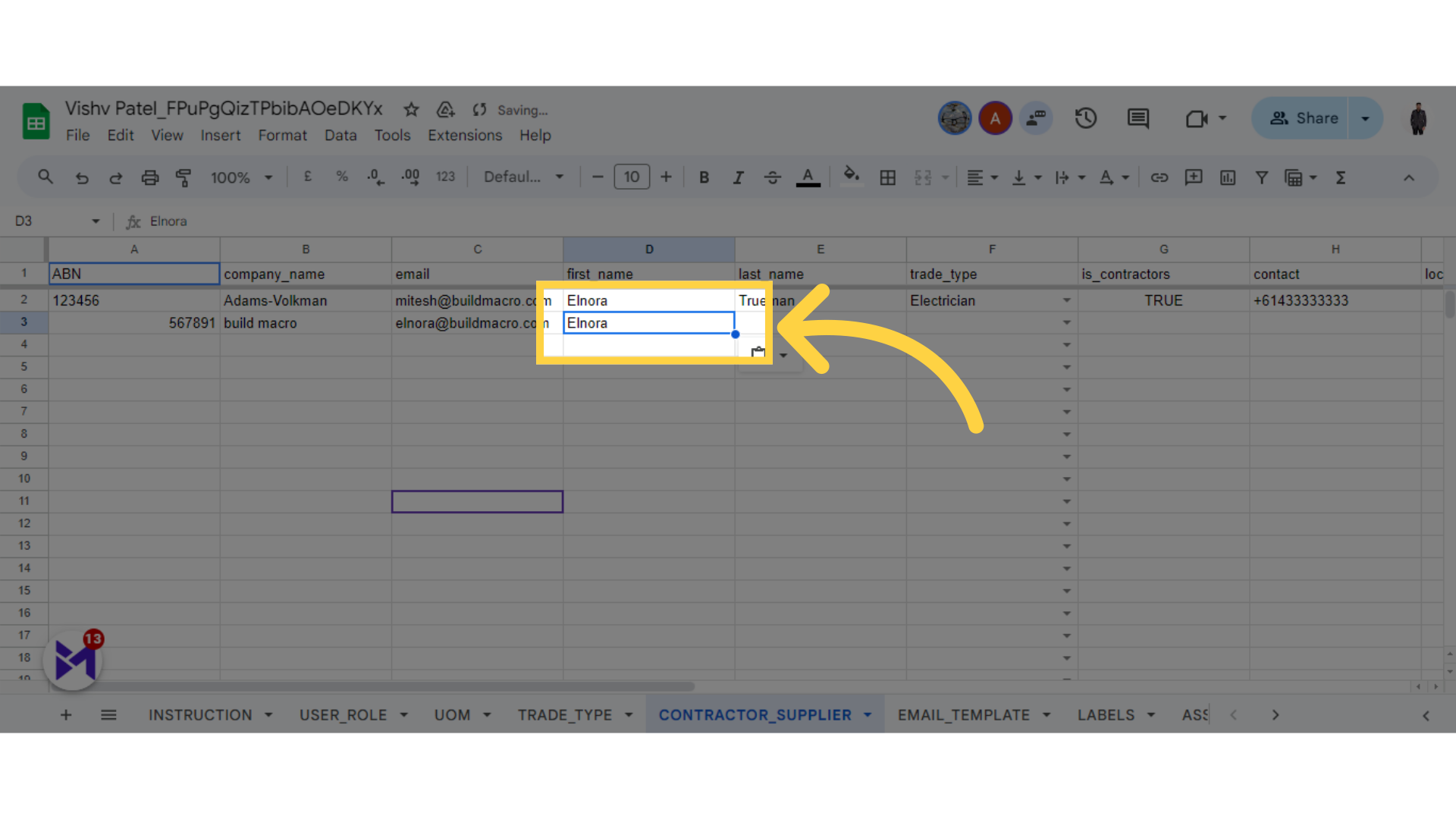
13. Click here
Select this field
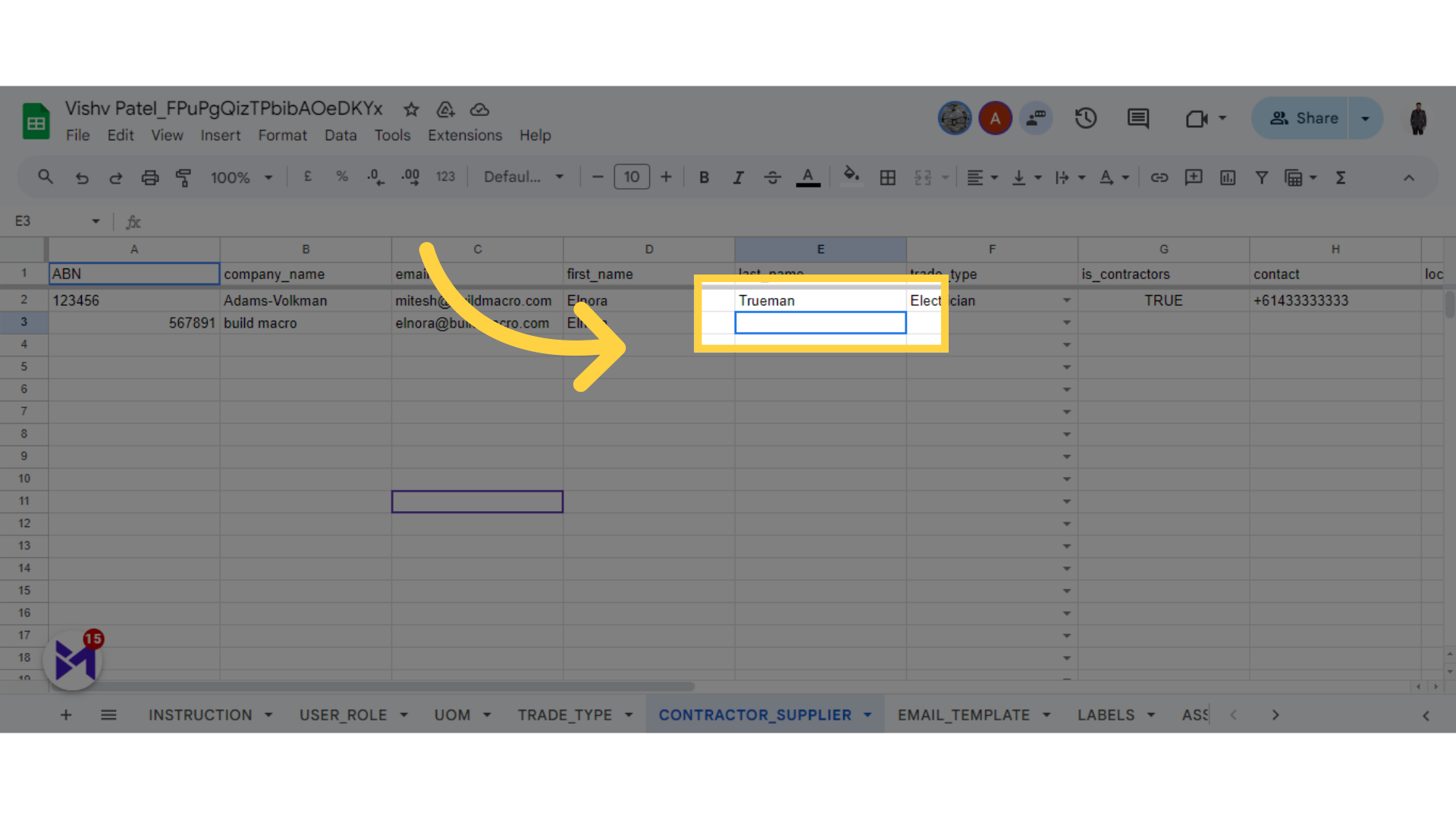
14. Fill " "
Leave the field empty.
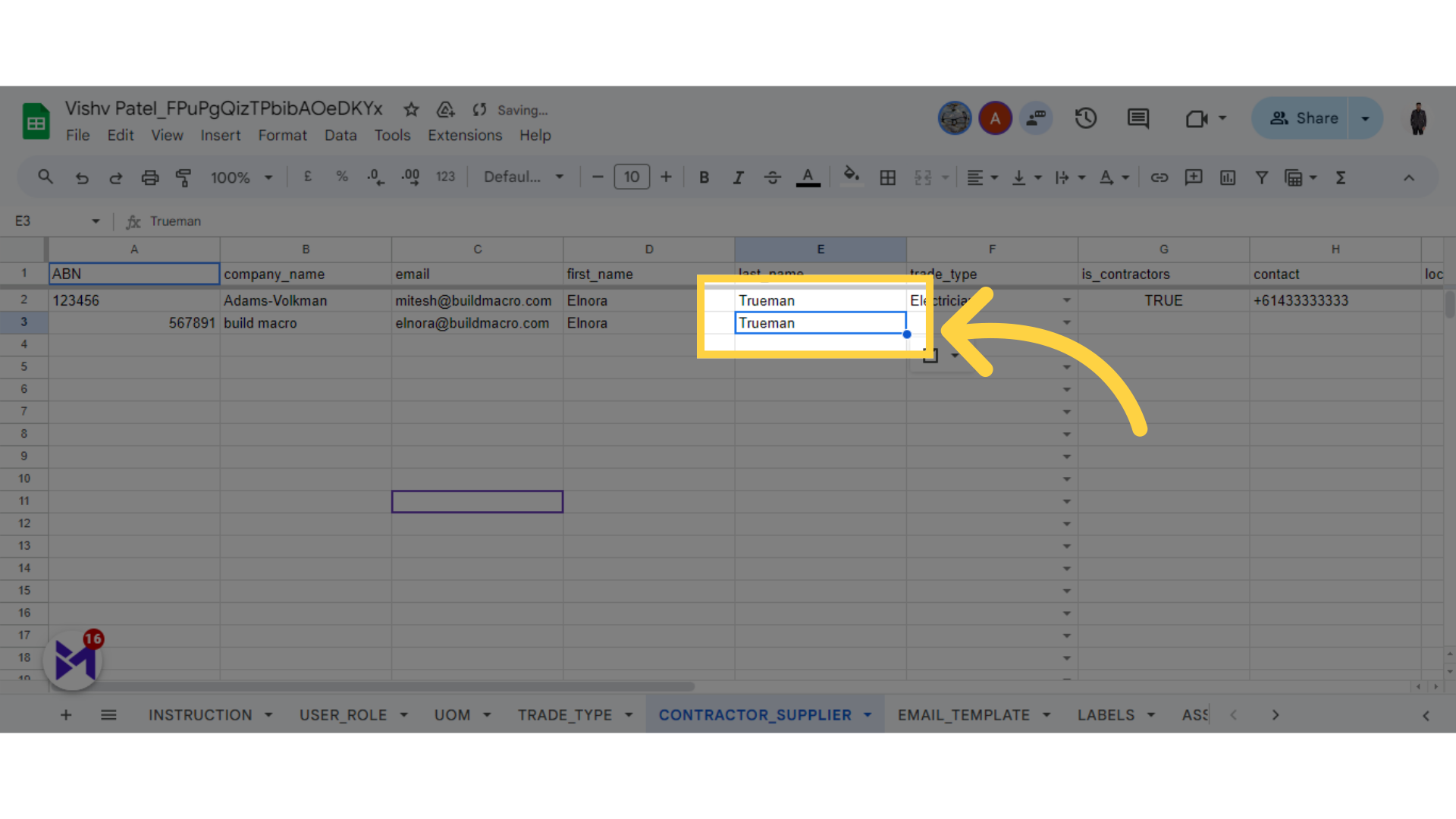
15. Click here
Navigate to this section

16. Select Trade Type
Select Aircon Contractor option.
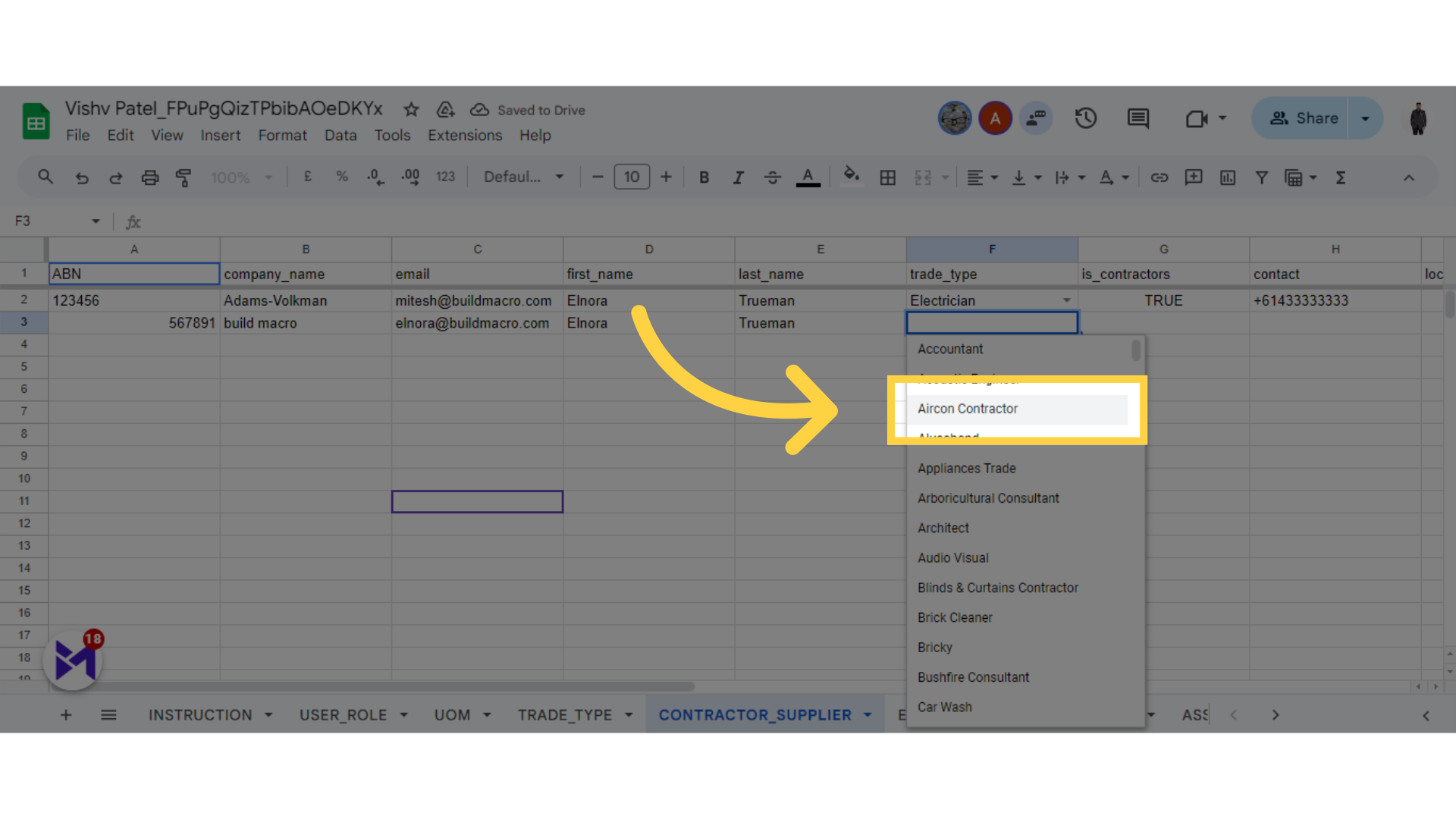
17. Click here
Navigate here
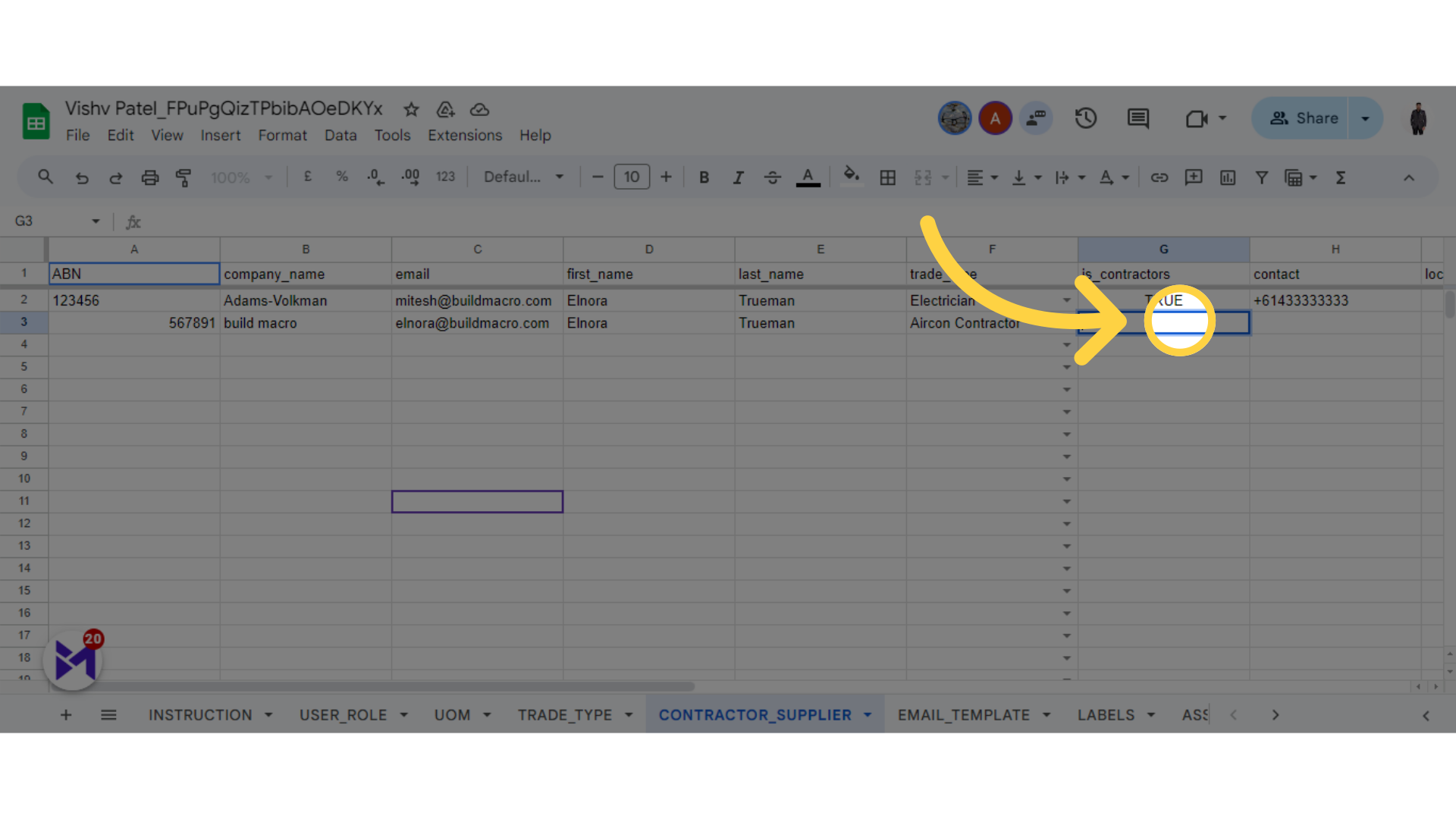
18. Fill "TRUE/FALSE"
Enter the value TRUE.
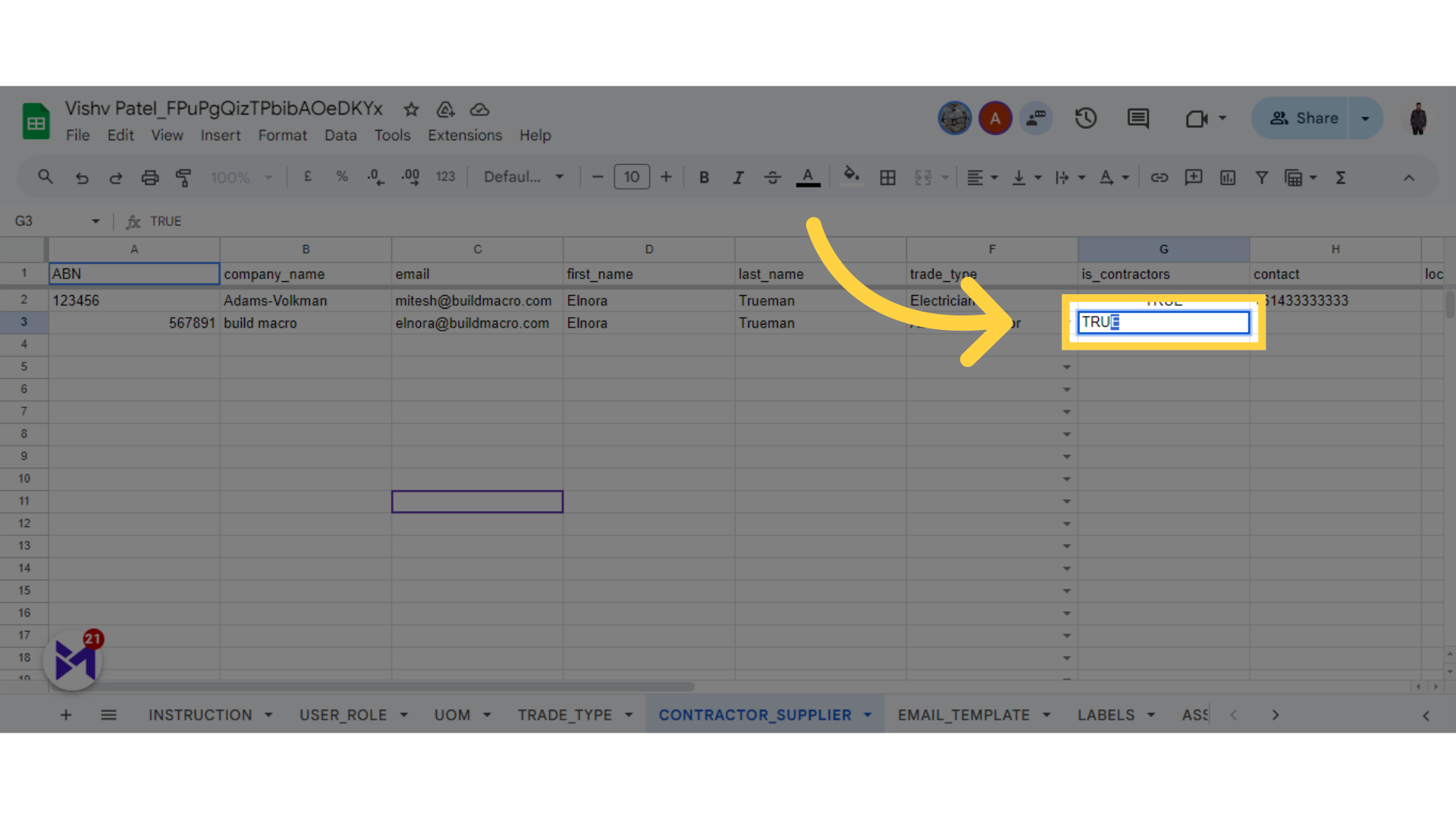
This guide covered the process of importing contractors and suppliers, and assigning trade types through a series of actions in Build-task-staging, Google Docs, and Whatsapp applications. From accessing setup options to selecting specific fields, these steps will streamline your employee training management.