how to create allowances?
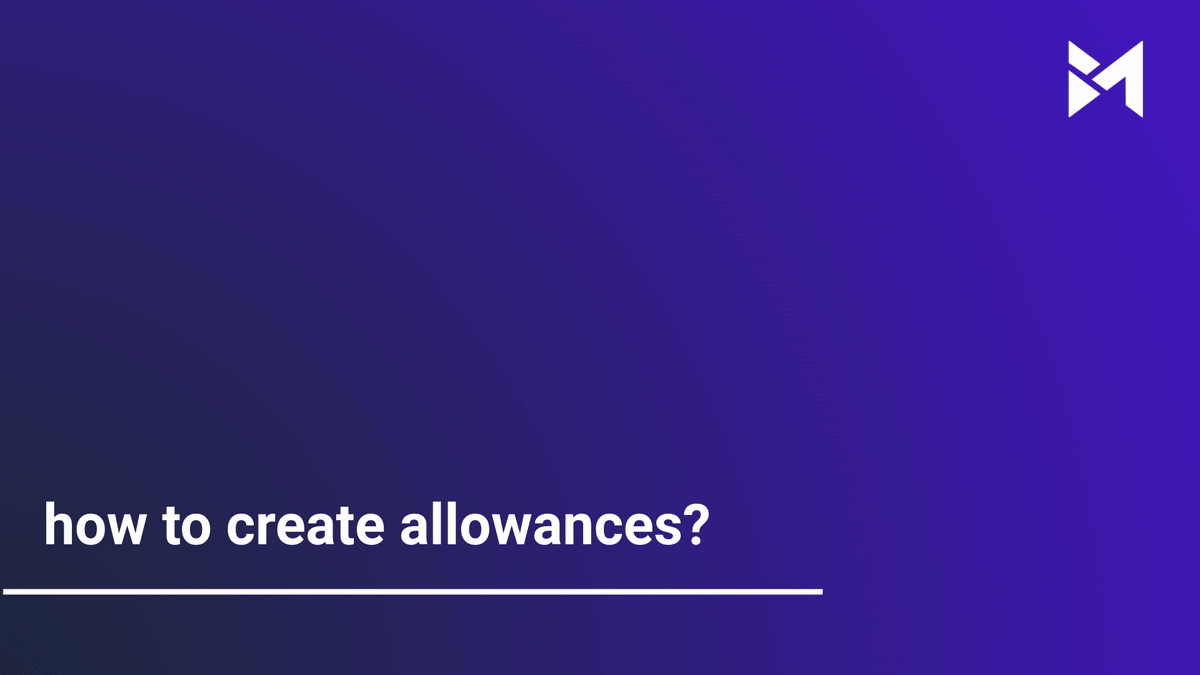
This guide will walk you through the process of creating allowances in the Build-task-staging application. From selecting colors to saving changes, each step is detailed to help you efficiently manage employee training tasks.
Go to app.buildmacro.com
1. Click "Inclusions & Selections"
Access "Inclusions & Selections" feature.
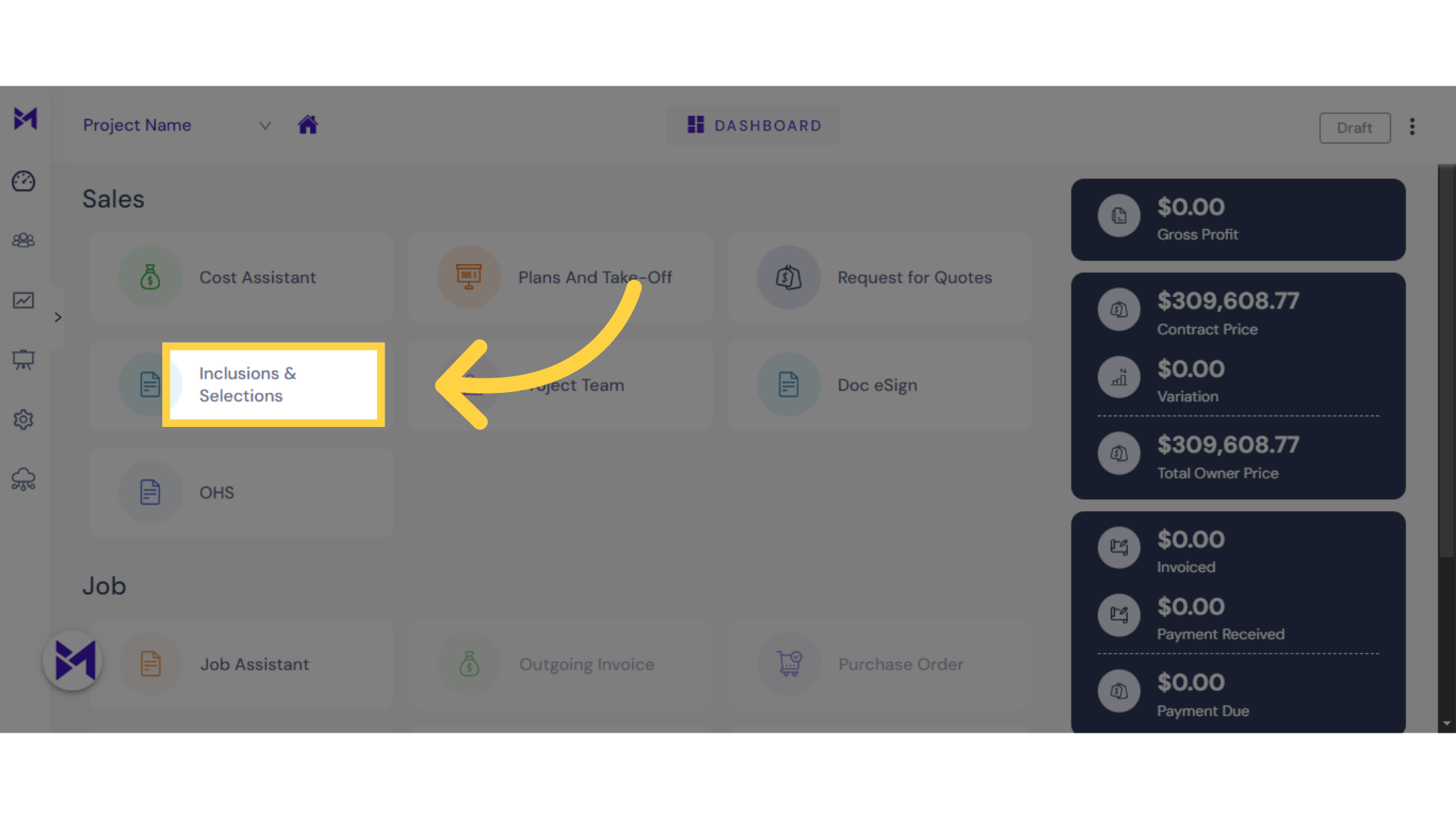
2. Click here
Select the option for building codes and standards compliance.
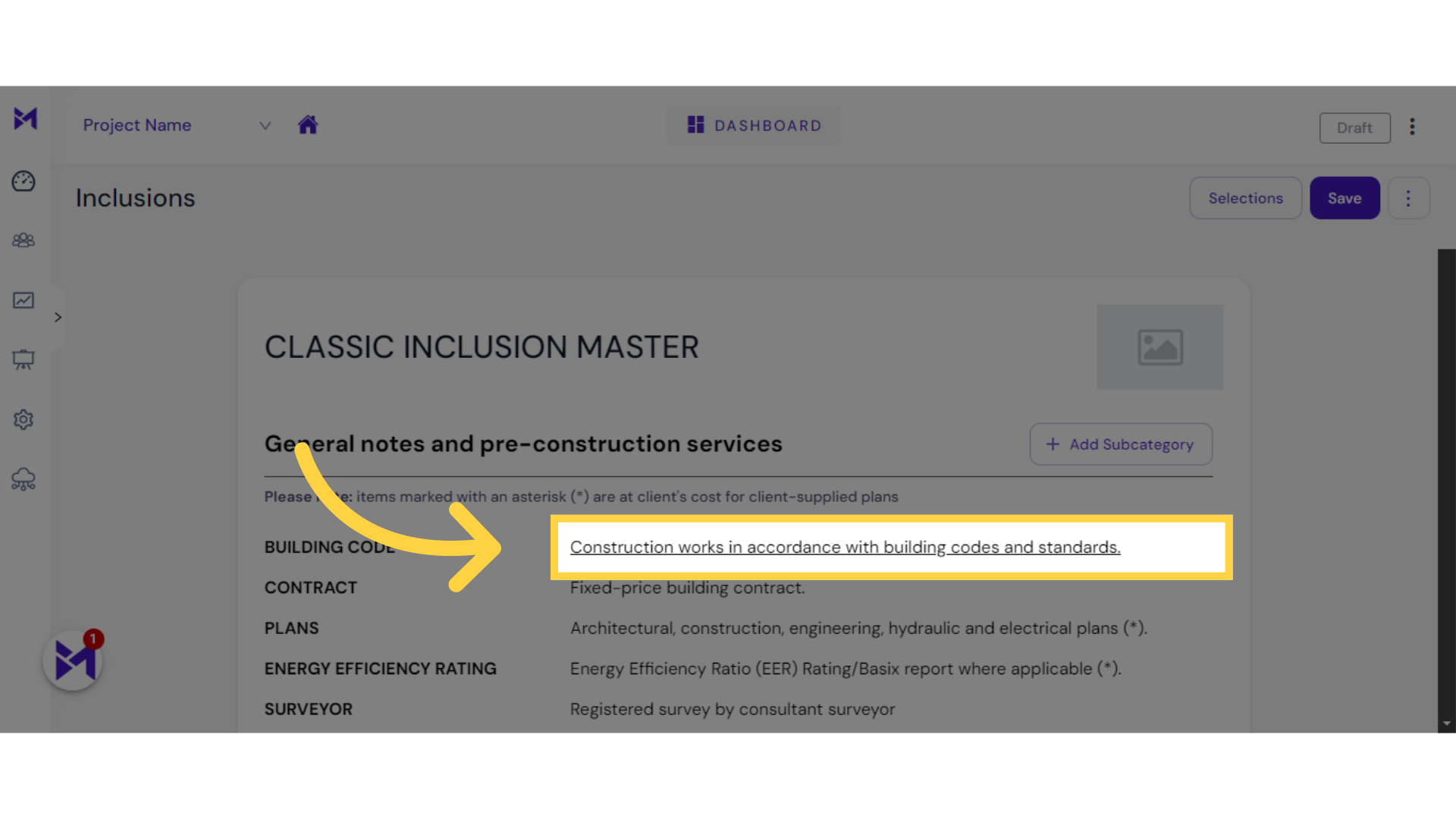
3. Click "Add Questions"
Navigate to the "Add Questions" section.
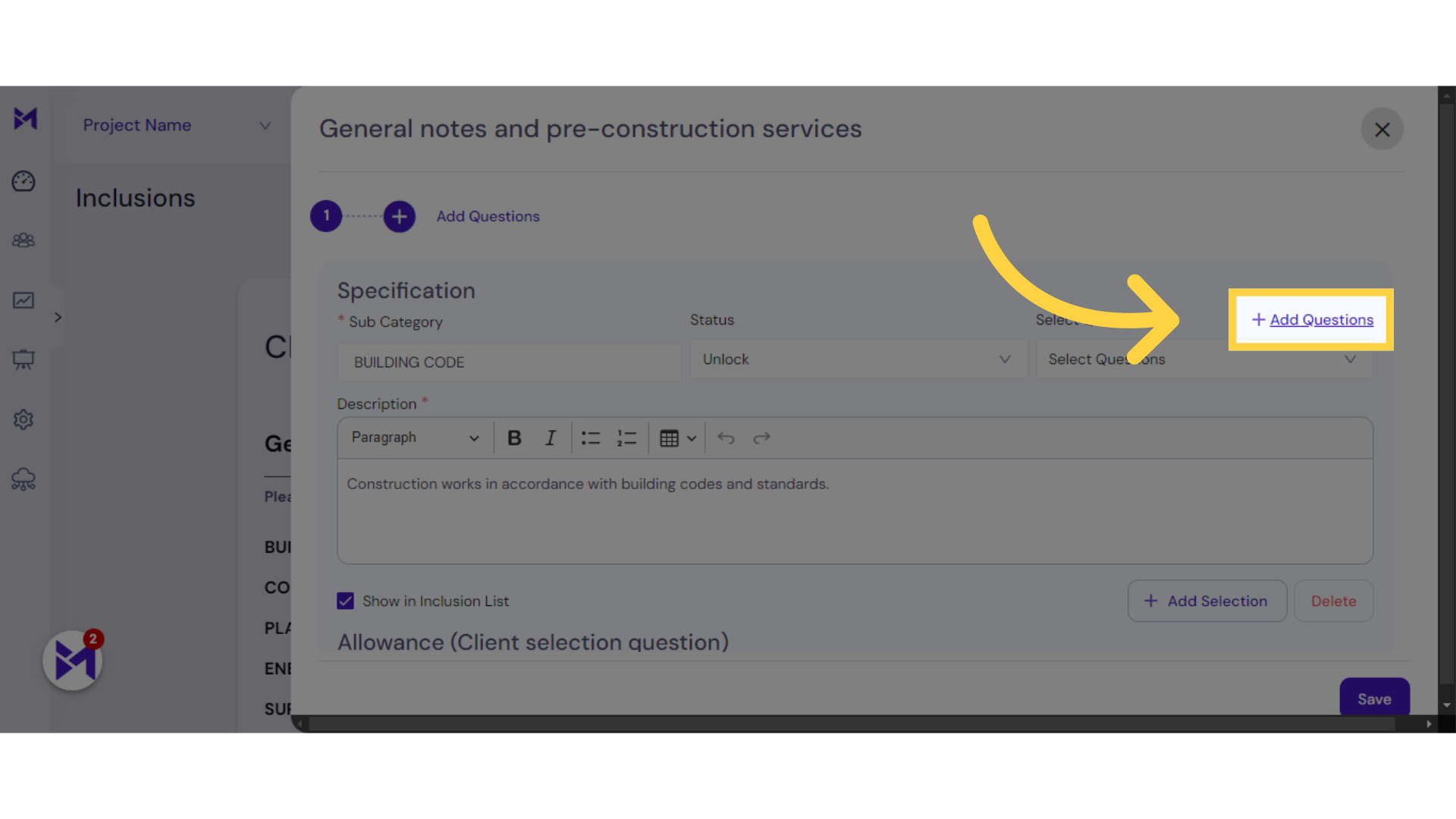
4. Click here
Input the title or question.
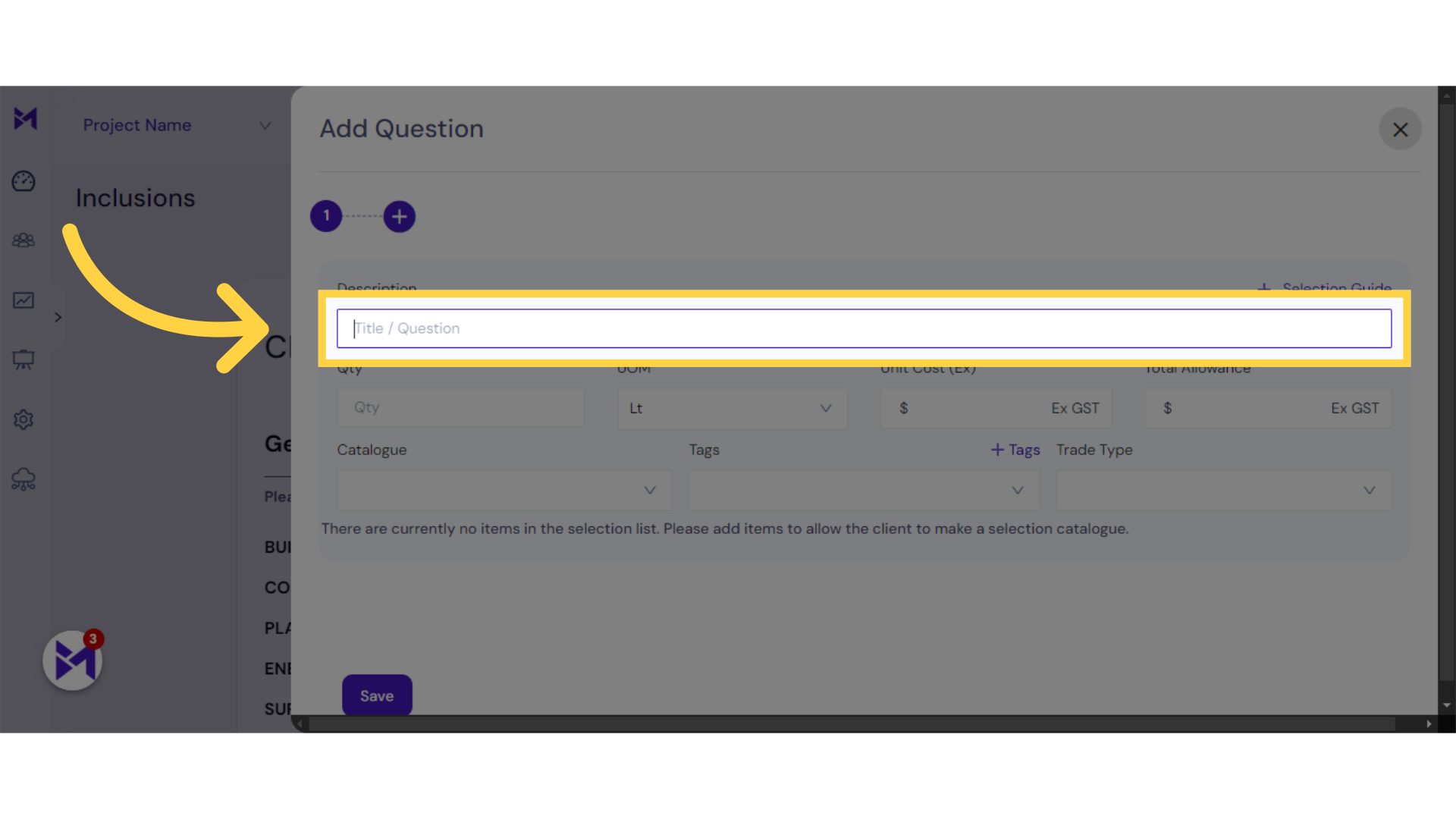
5. Fill Your Question
Choose a color from the palette.
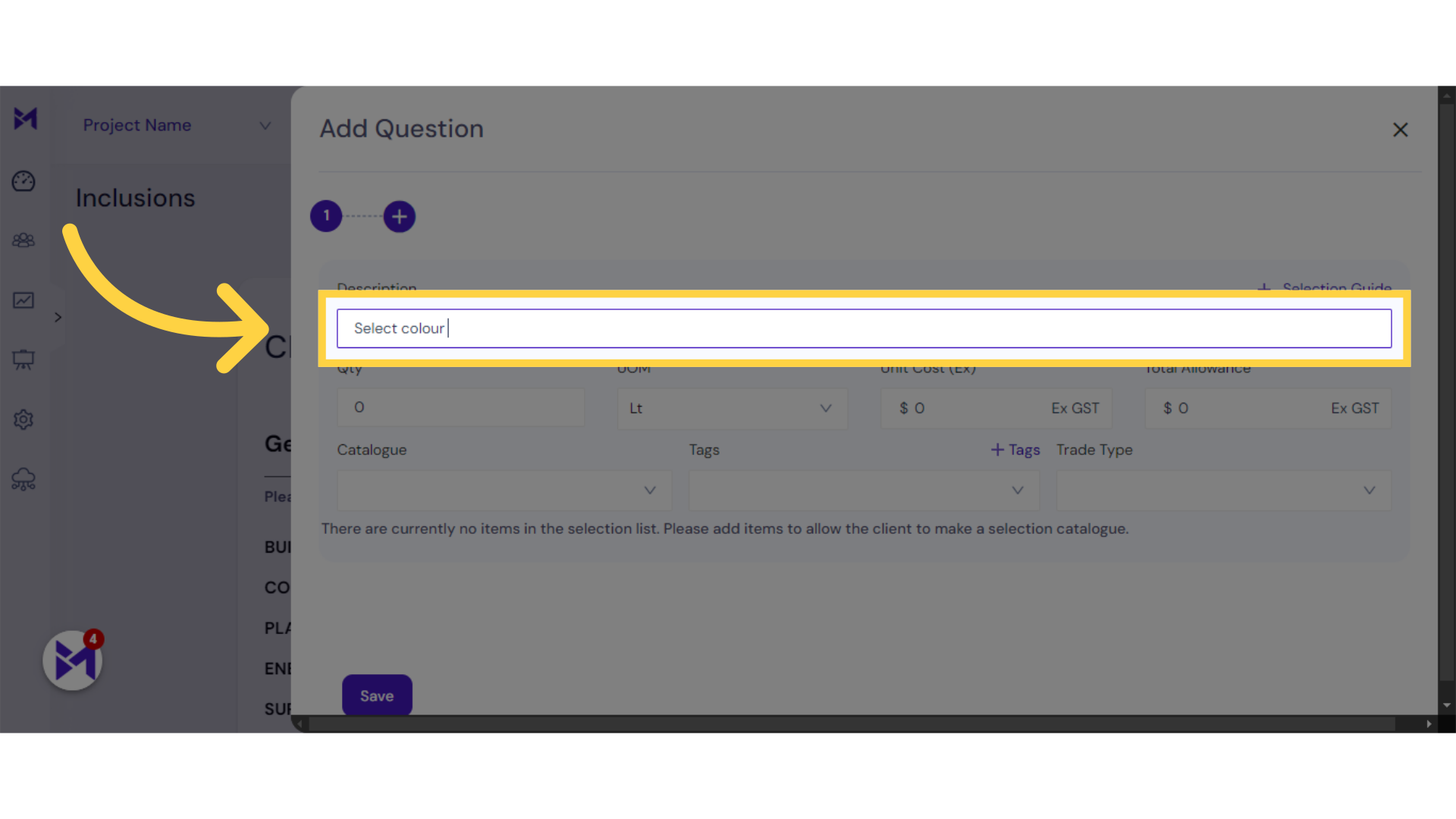
6. Fill "2"
Enter the number two.
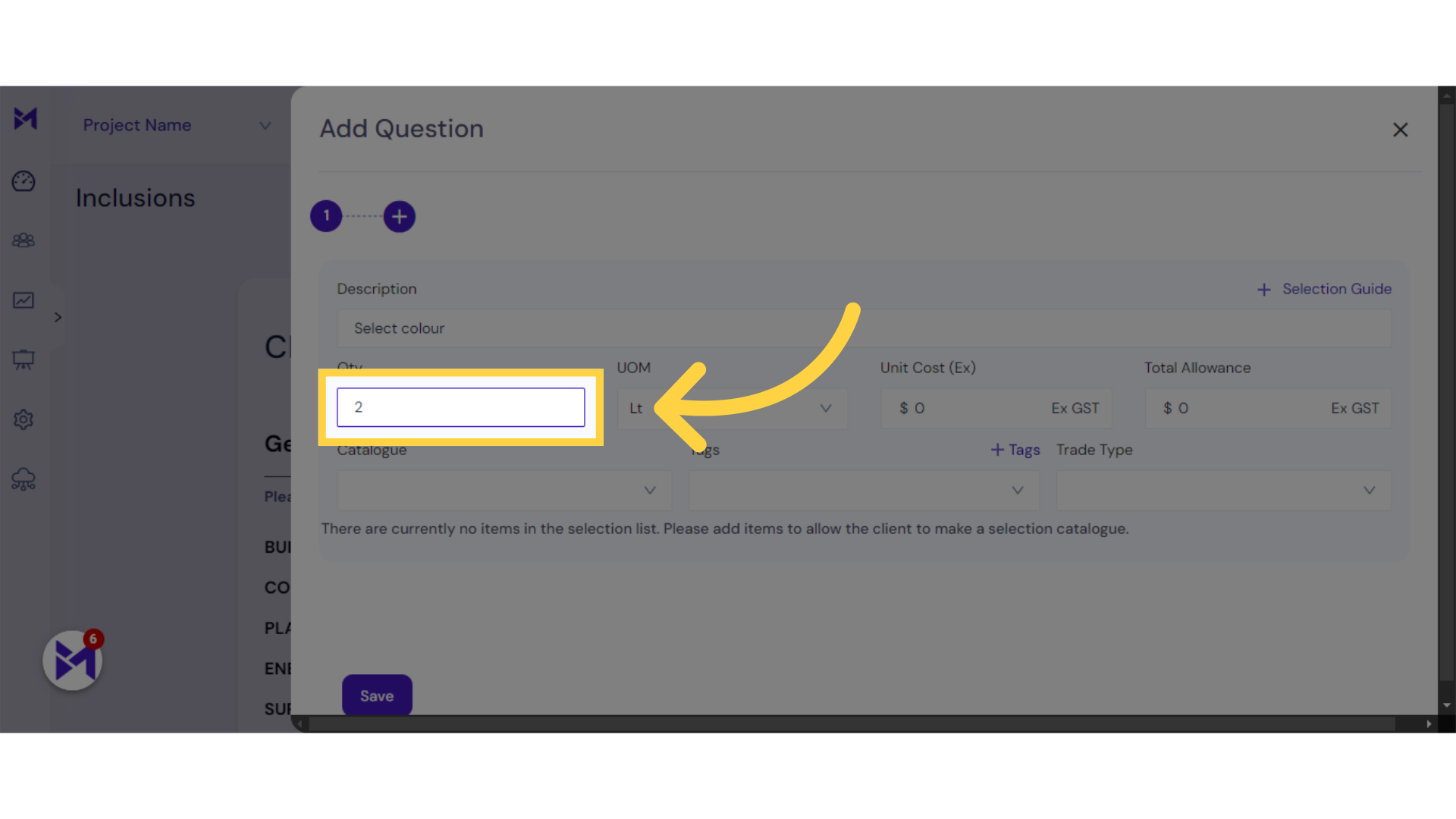
7. Select Unit Cost
Input the number ten.
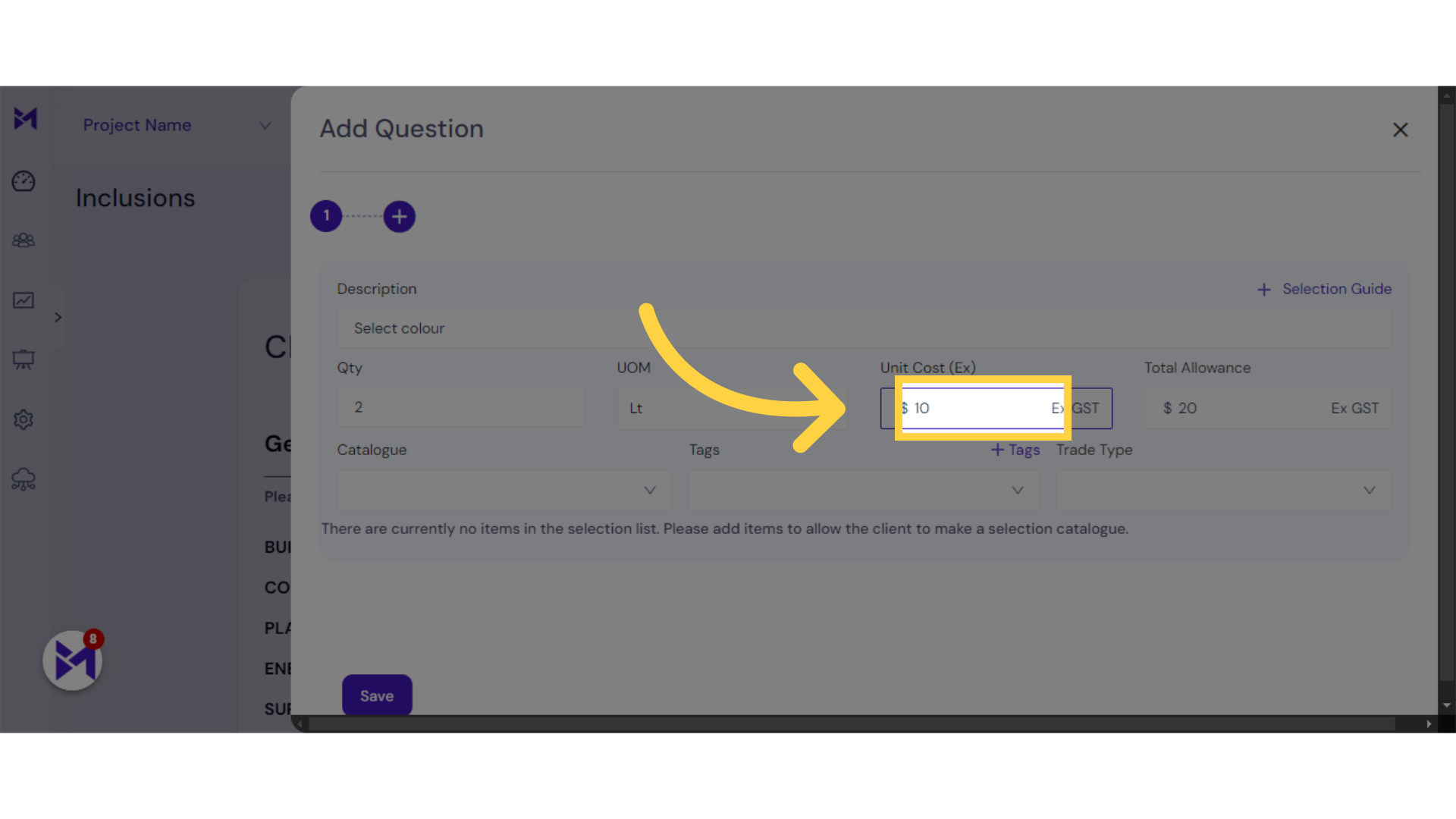
8. Click here
Click here
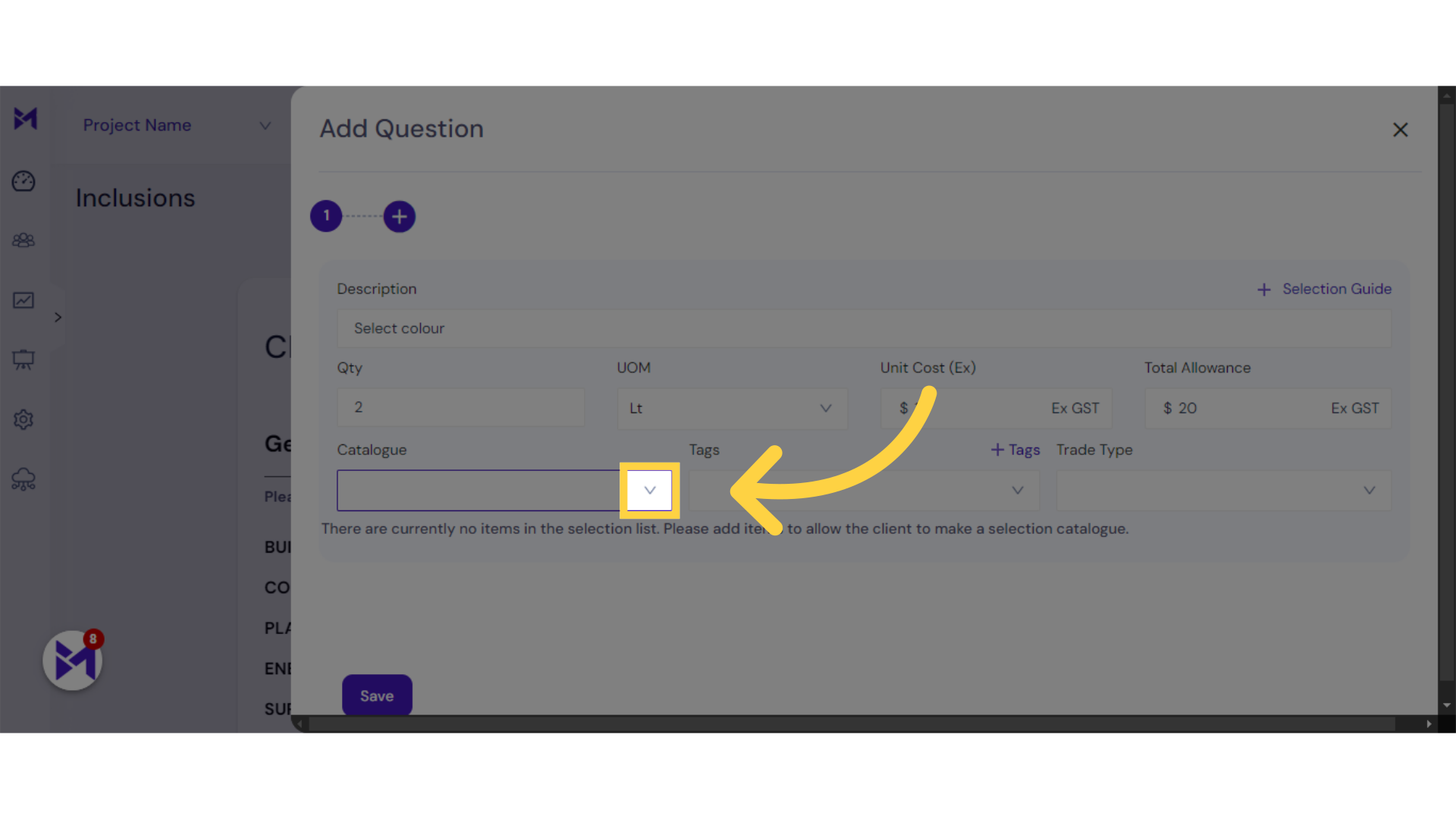
9. Select Catalogue
Click the selected button
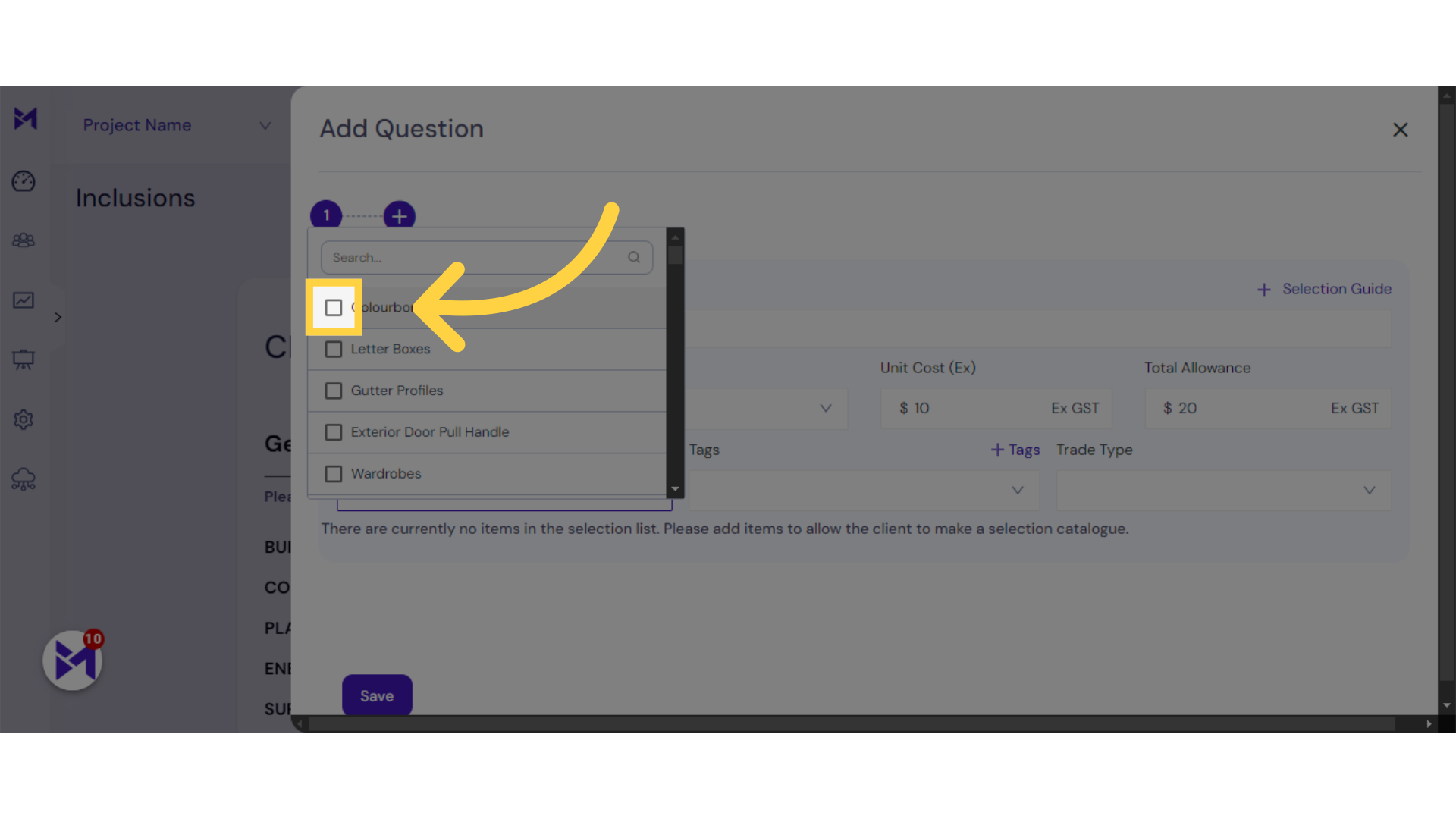
10. Click "Save"
Save the changes made.
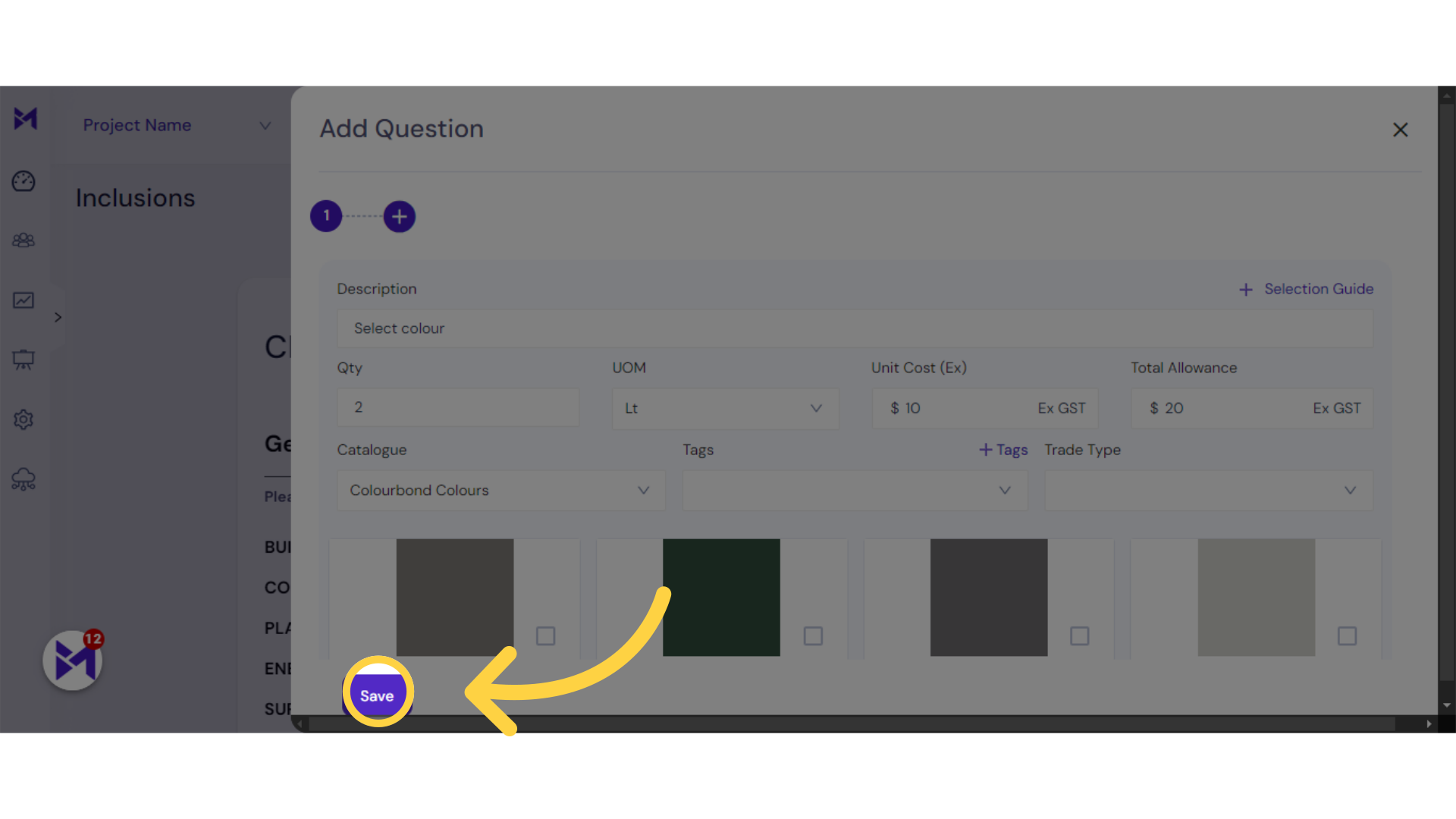
11. Click "Save"
Save the changes.
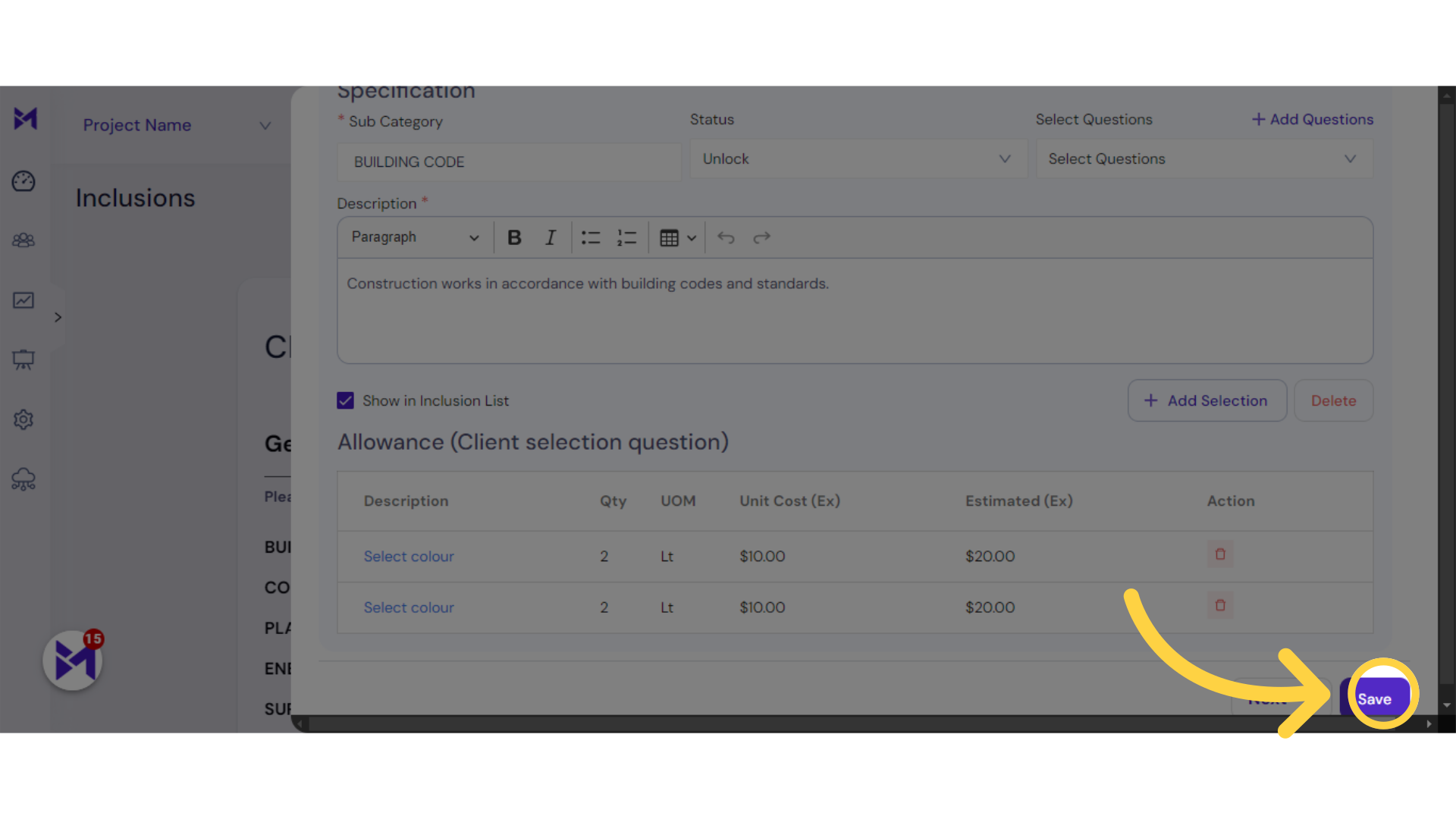
This guide covered the process of setting up allowances in Build-task-staging, including selecting colors, inputting numbers, and saving changes. By following these instructions, you can effectively create and manage employee training tasks within the application.