Update Colours
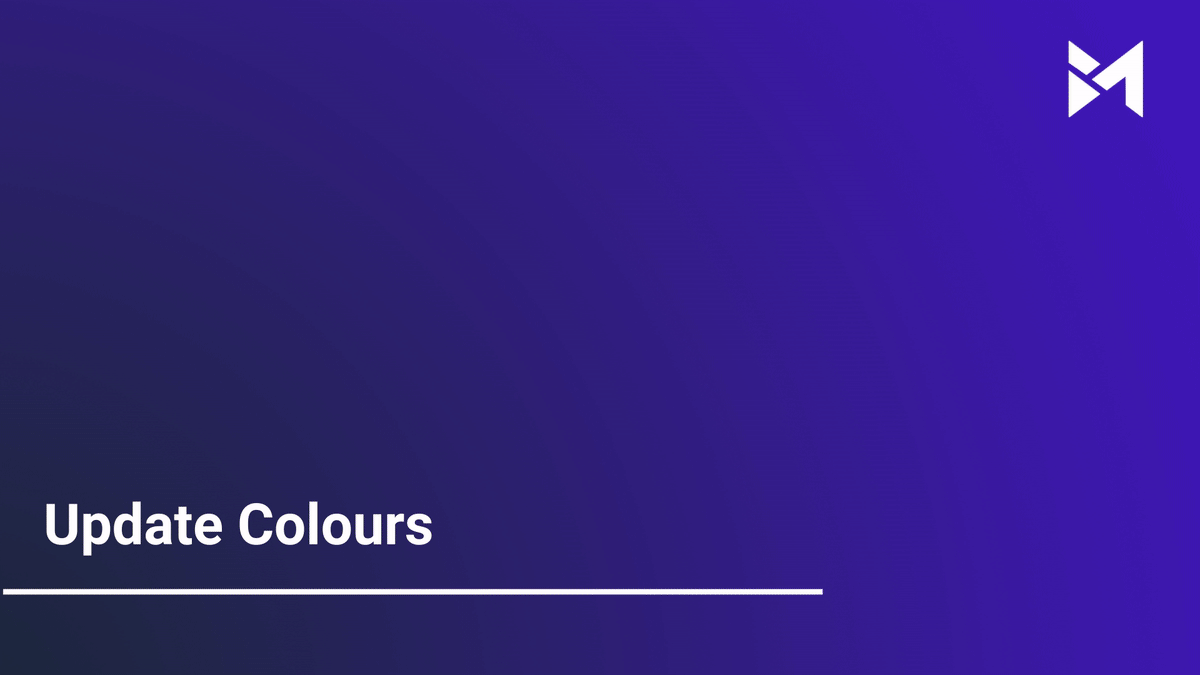
This guide will walk you through updating colors in the Build-task-staging application. From accessing the Setup section to saving changes, each step will assist you in customizing the color scheme to your preference.
Go to app.buildmacro.com
1. Click "Setup"
Access the Setup section.
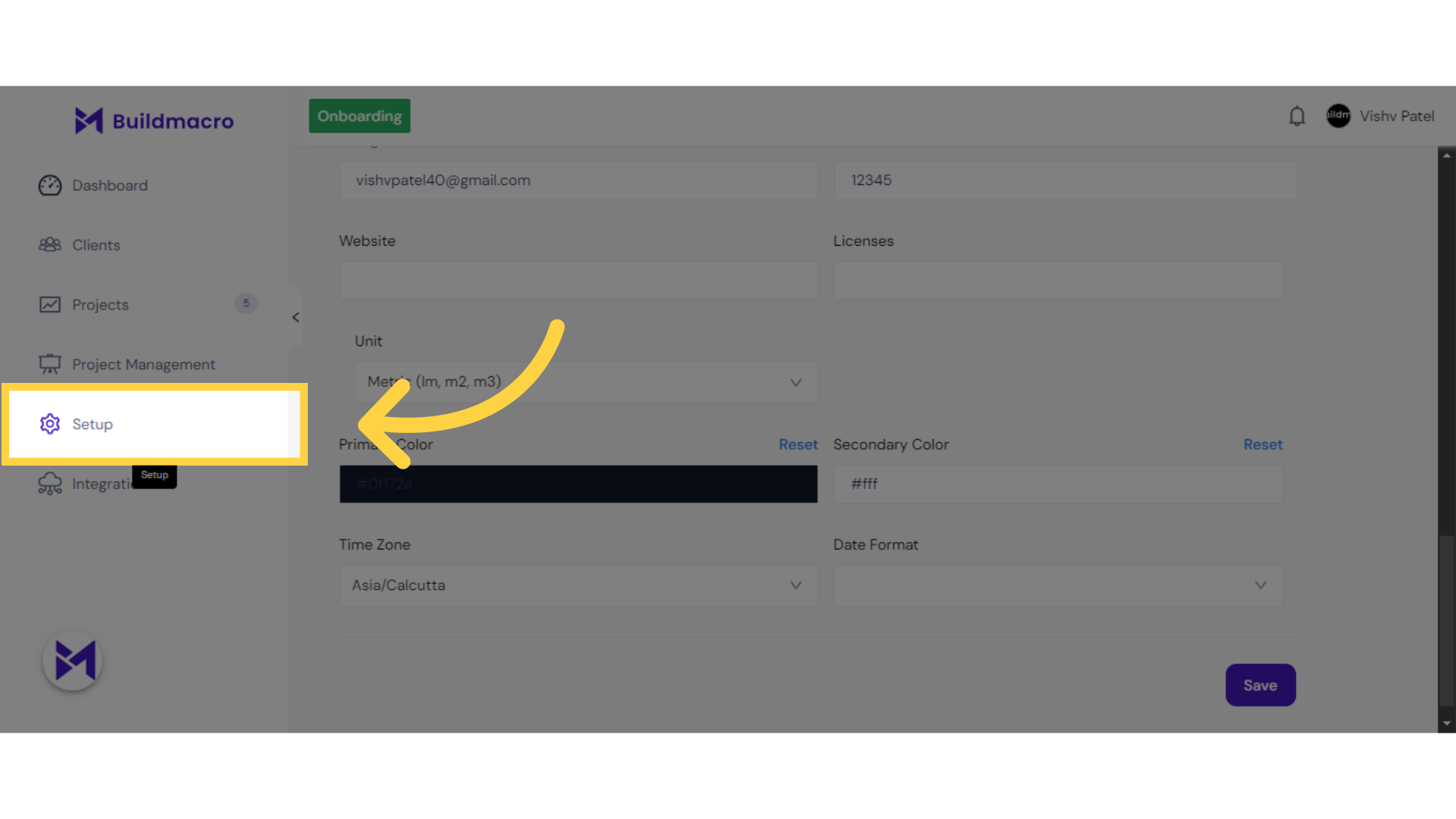
2. Click "Profile"
Navigate to the Profile settings.
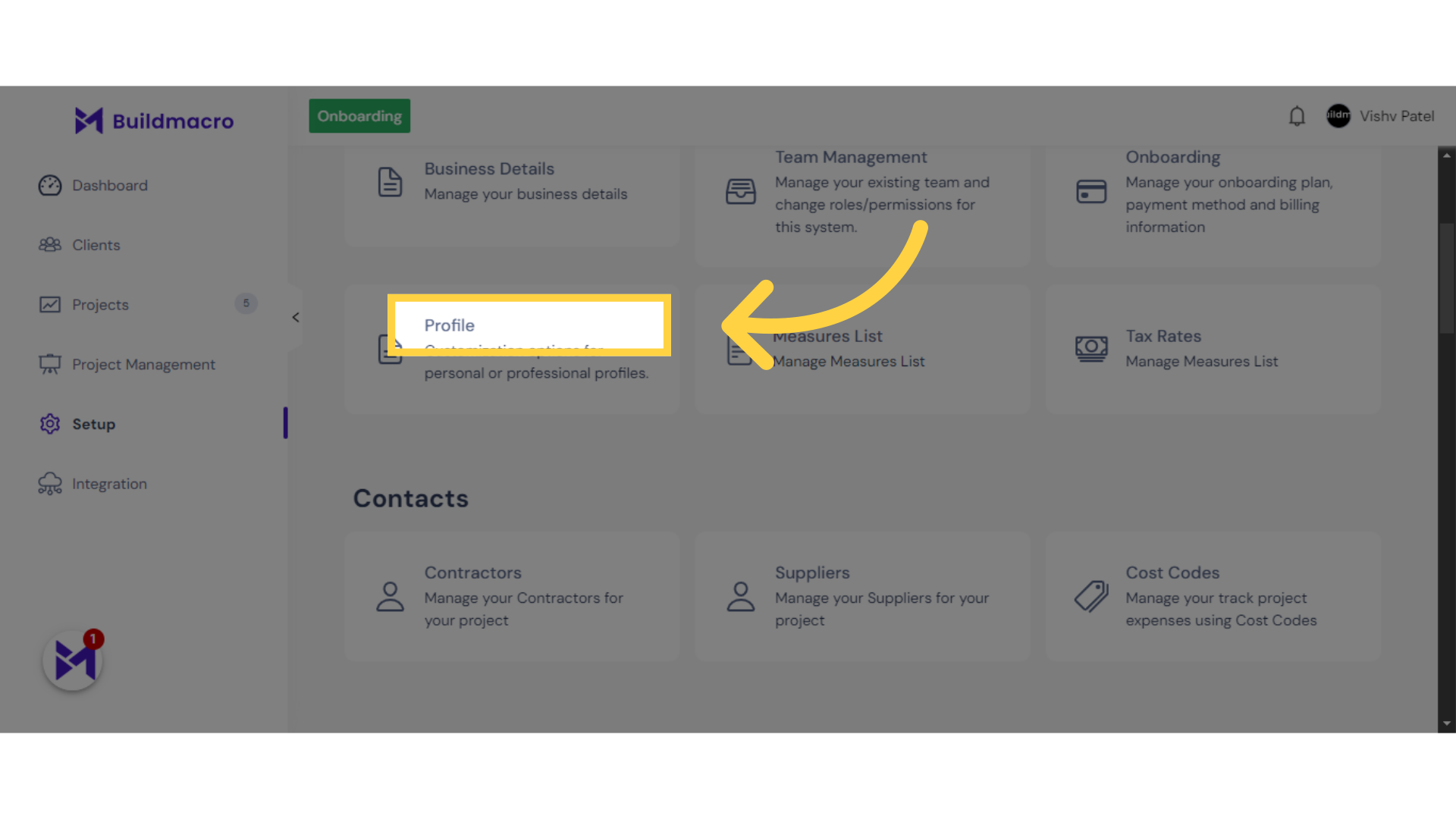
3. Click here "Select Primary Colour"
Select the color with the code #0f172a.
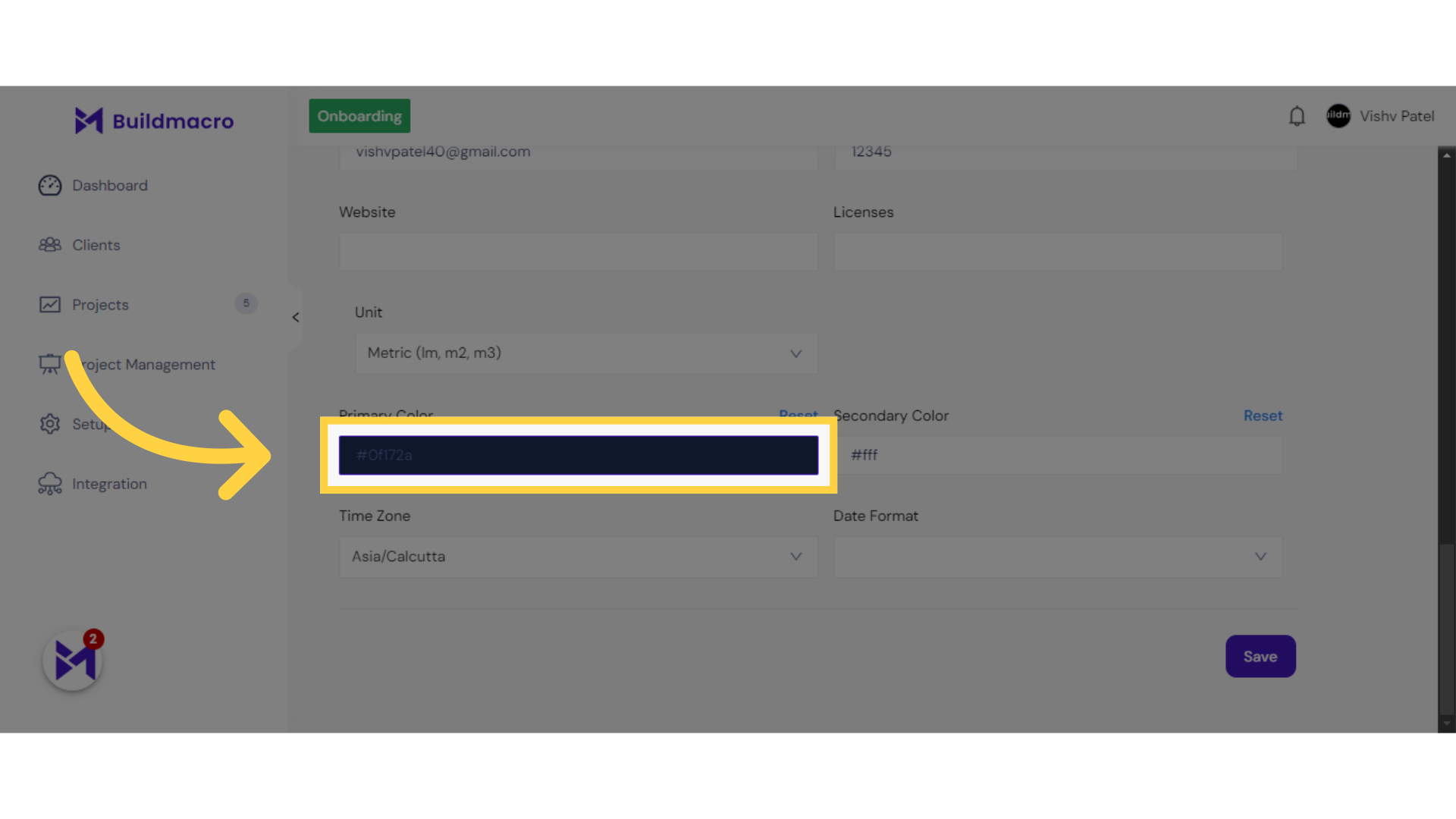
4. Click "#fff"
Choose the color with the code #fff.
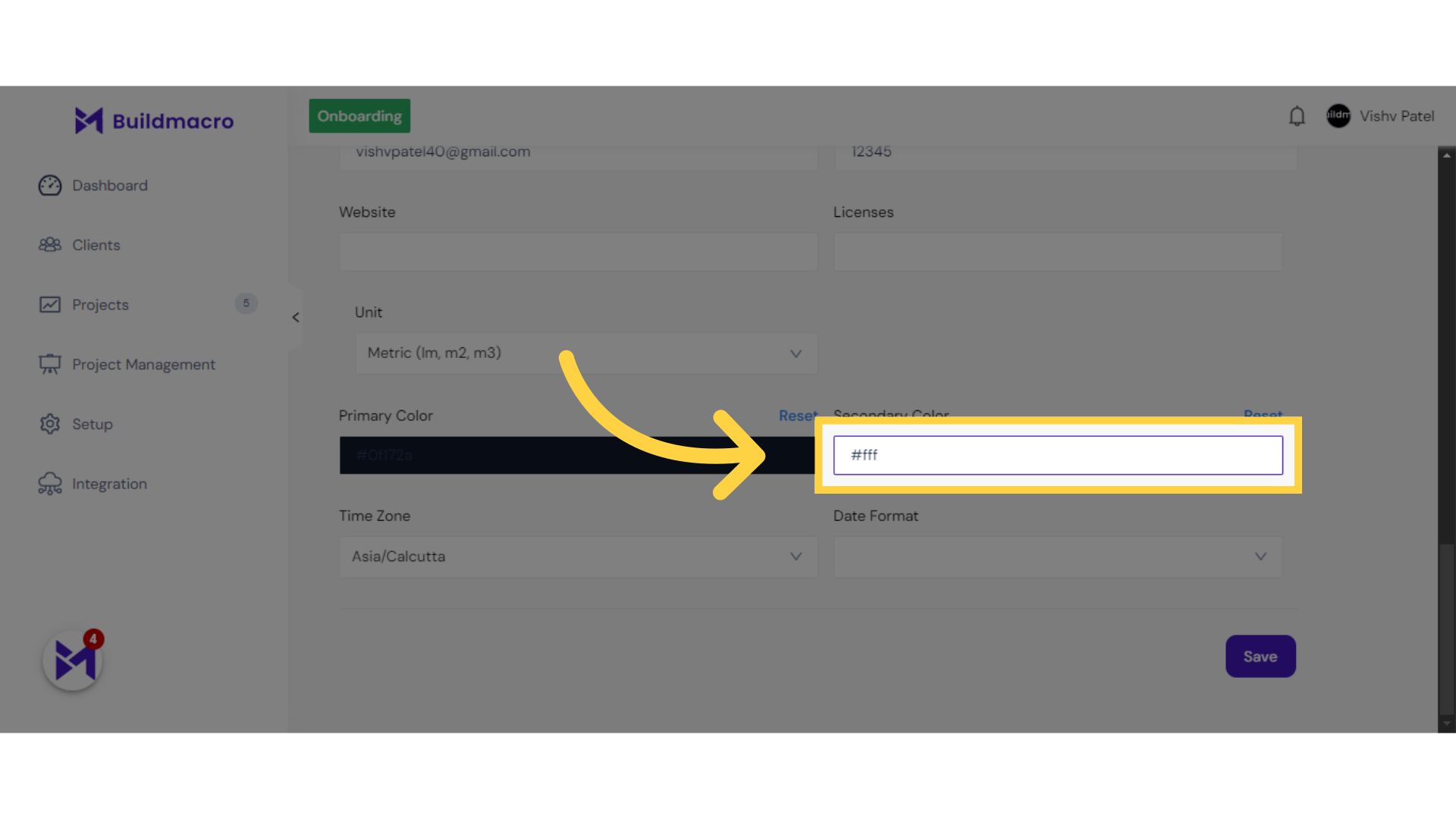
5. Click "Save"
Save the changes.
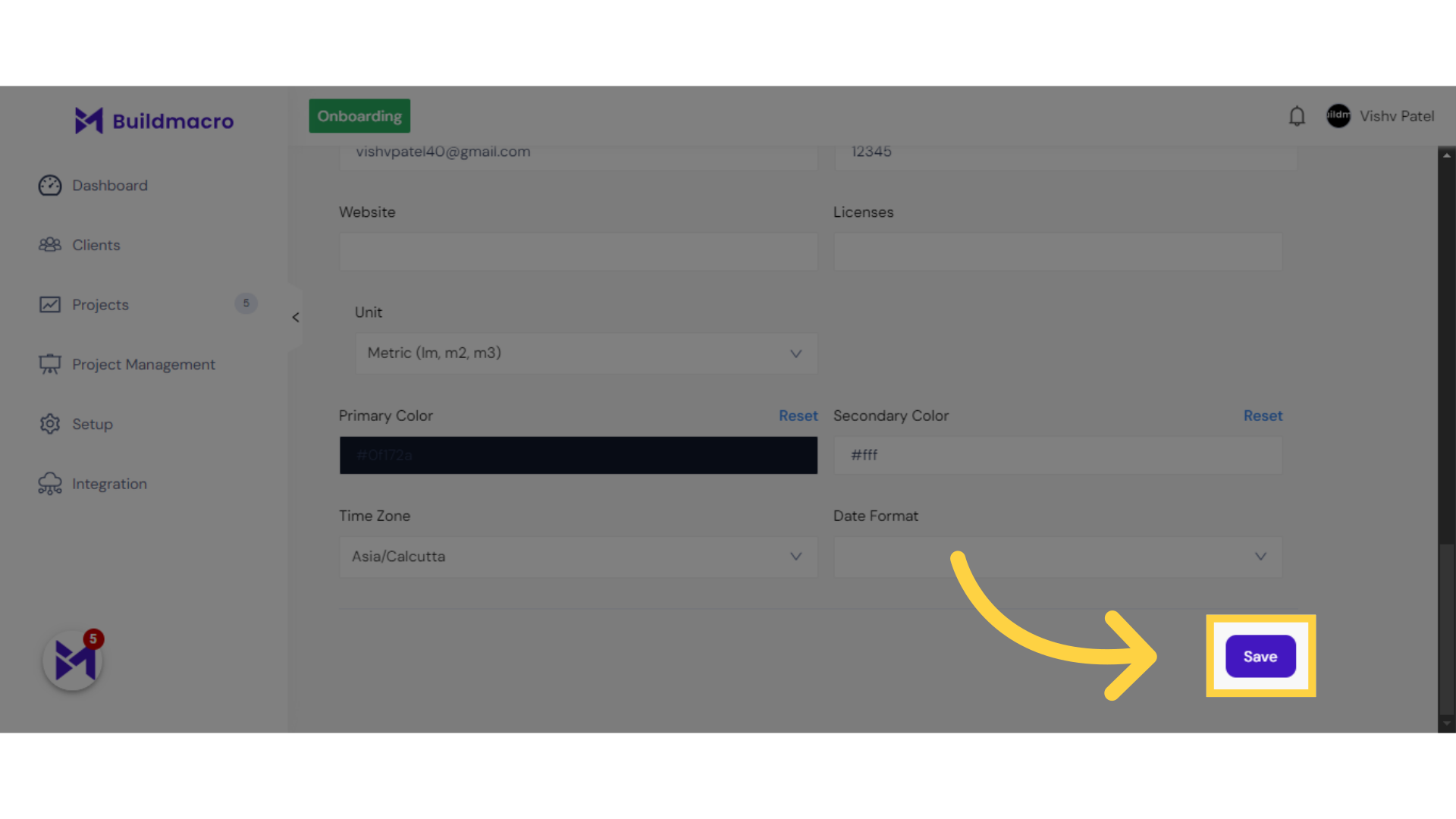
The guide covered accessing Setup, updating profile settings, selecting specific colors, and saving changes in the Build-task-staging application. Follow these steps to personalize the color scheme effortlessly.