Update Purchase Orders Terms and Conditions
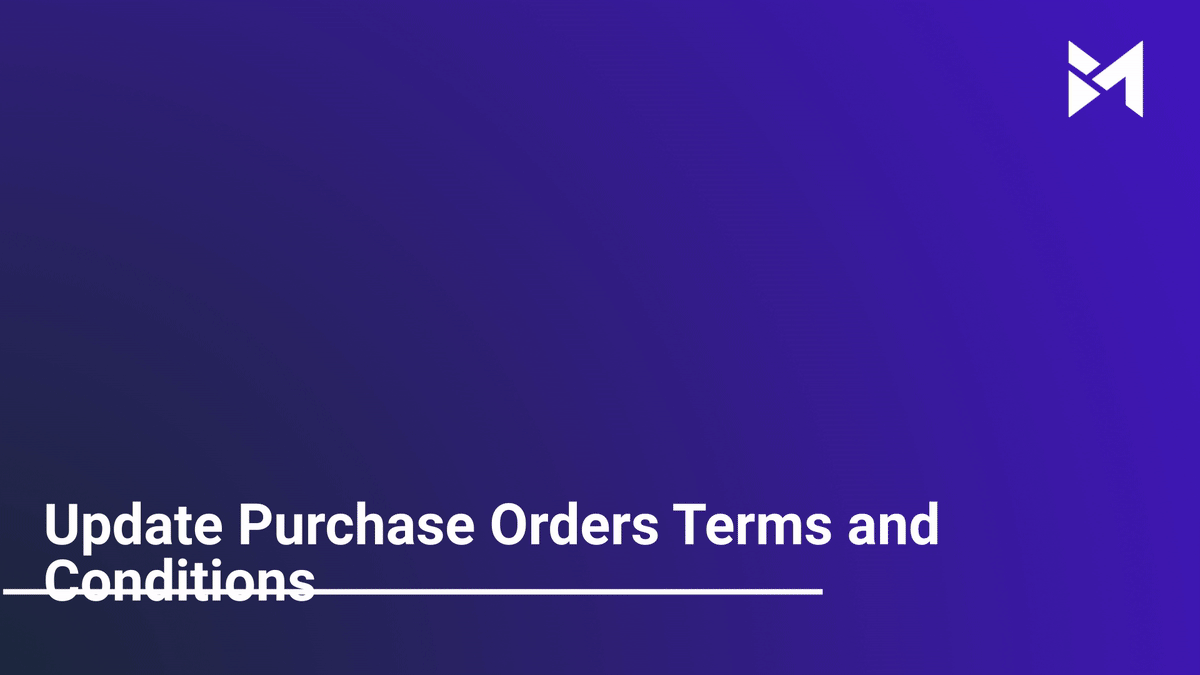
This guide will walk you through updating the terms and conditions of Purchase Orders in the application, focusing on employee training.
Go to app.buildmacro.com
1. Click "Setup"
Access the setup menu.
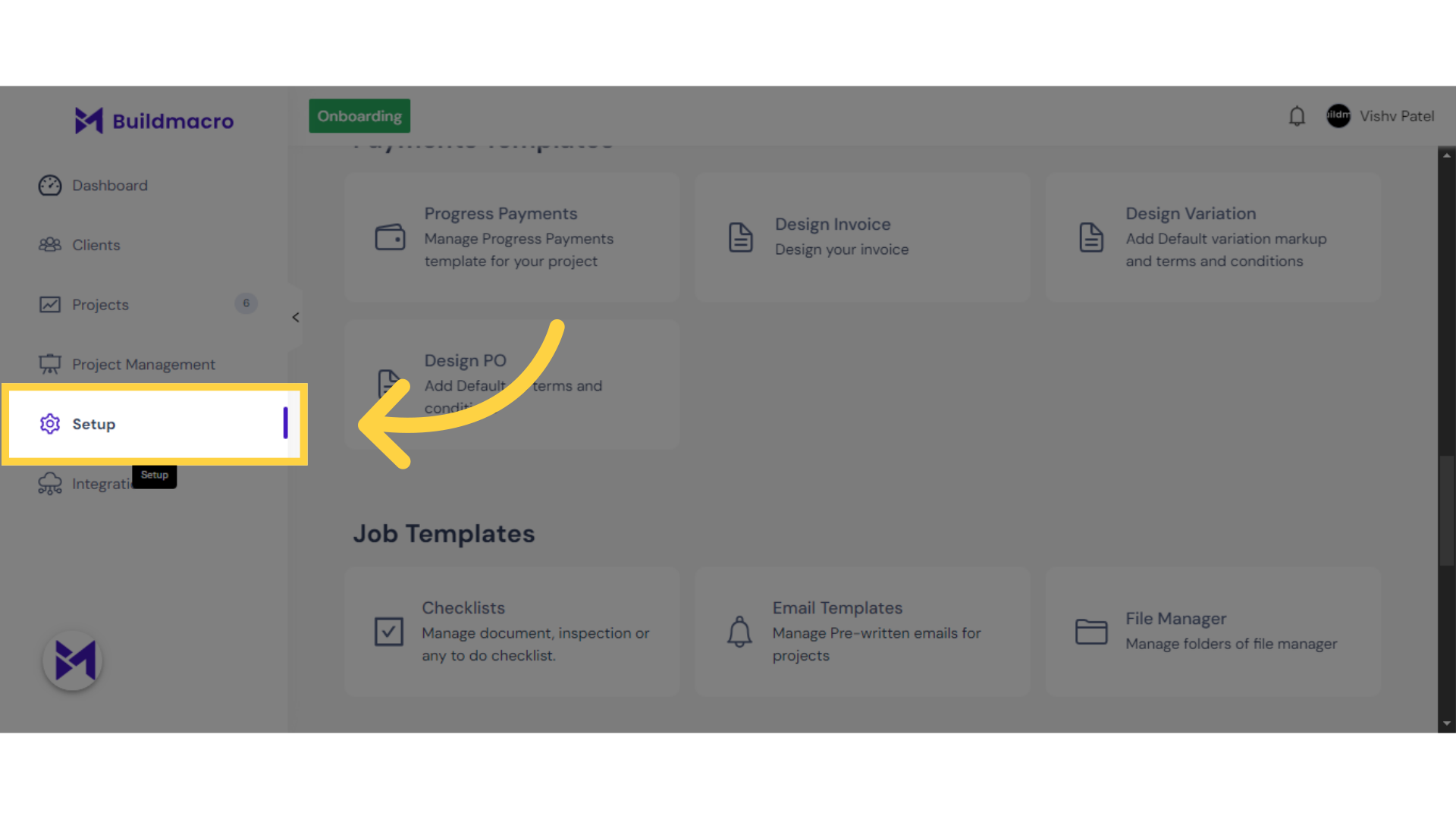
2. Click "Design PO"
Navigate to the Design PO section.
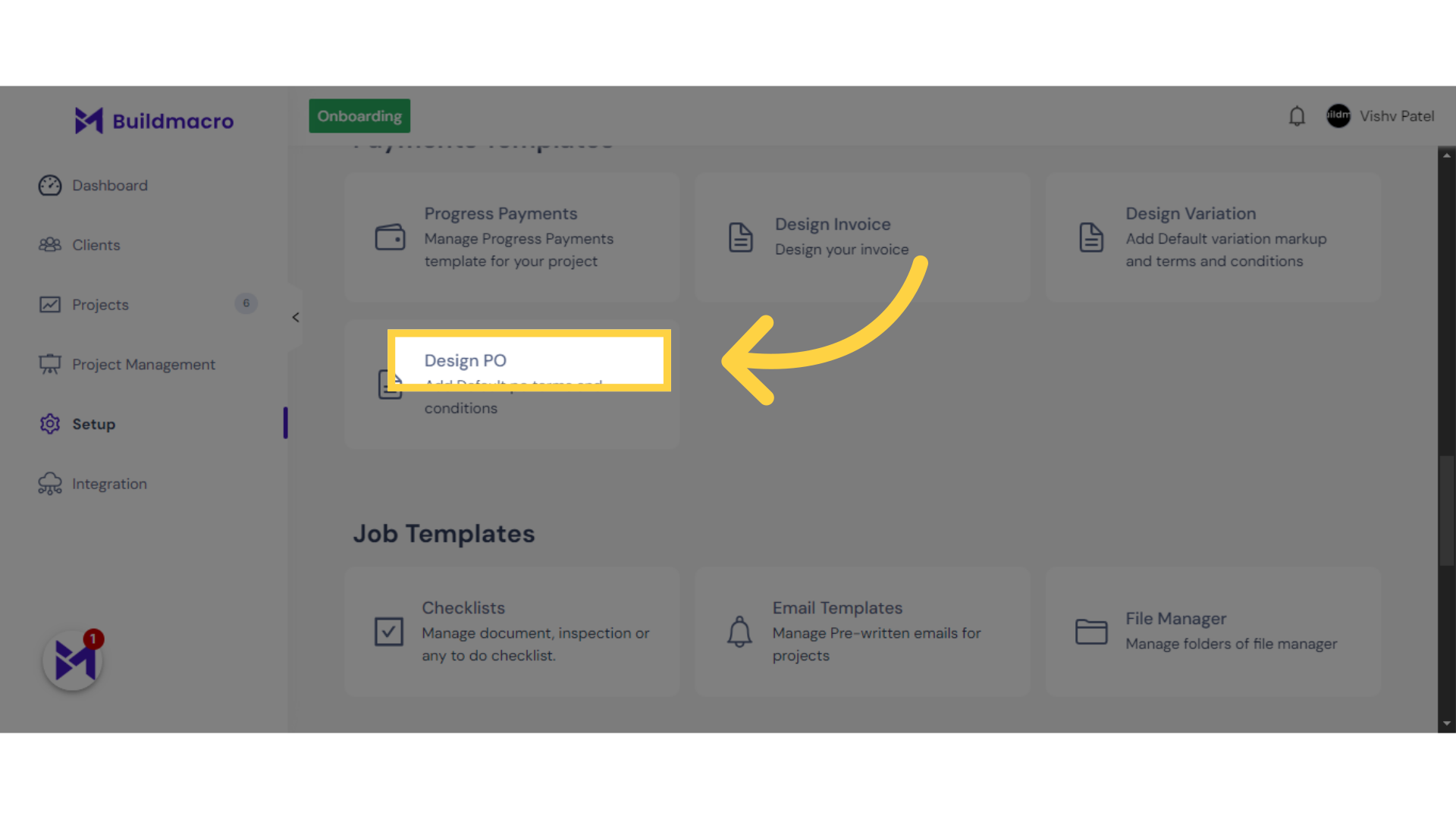
3. Click here
Click here
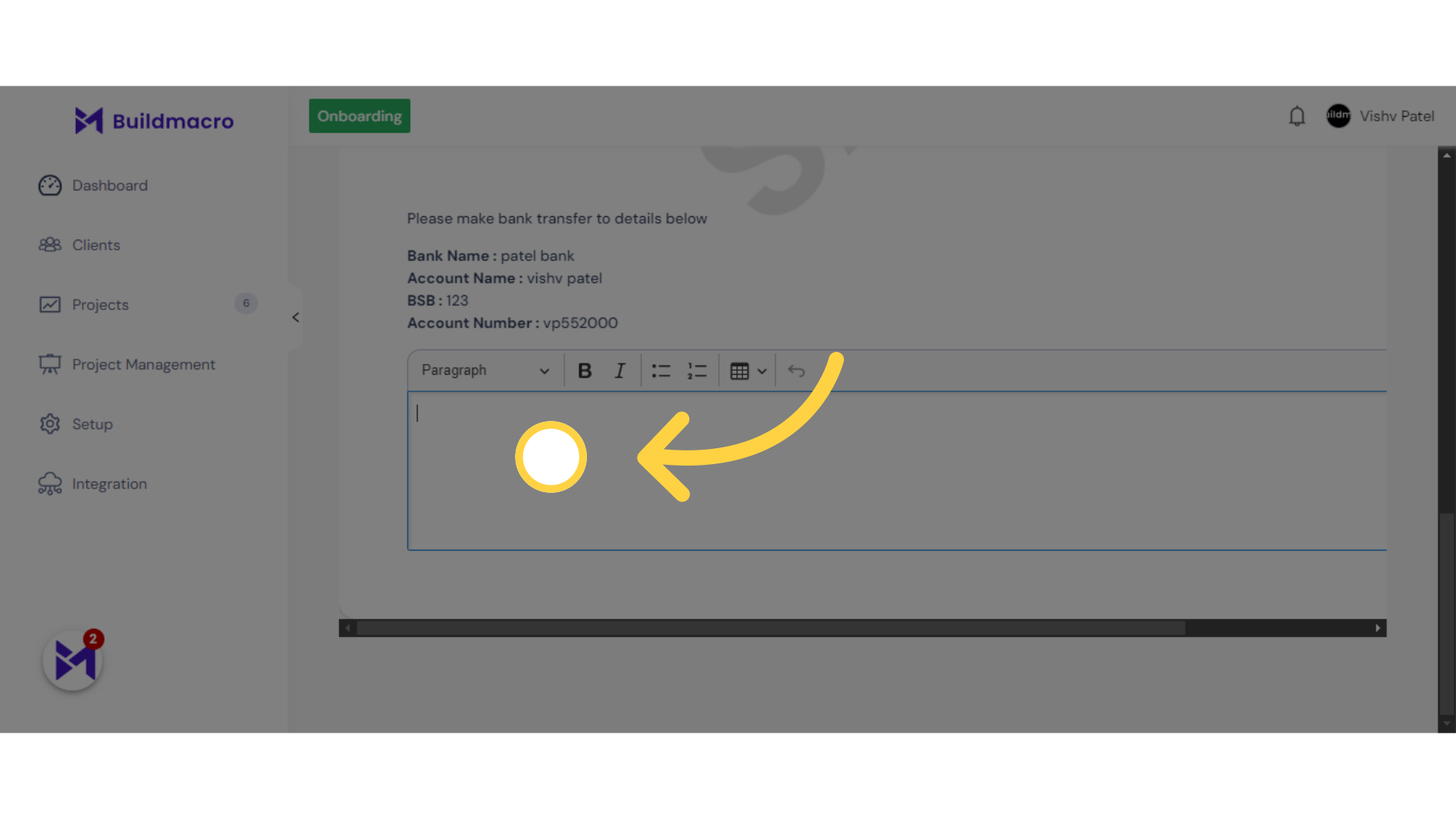
4. Fill "Write any terms & condition"
Input the desired terms and conditions.
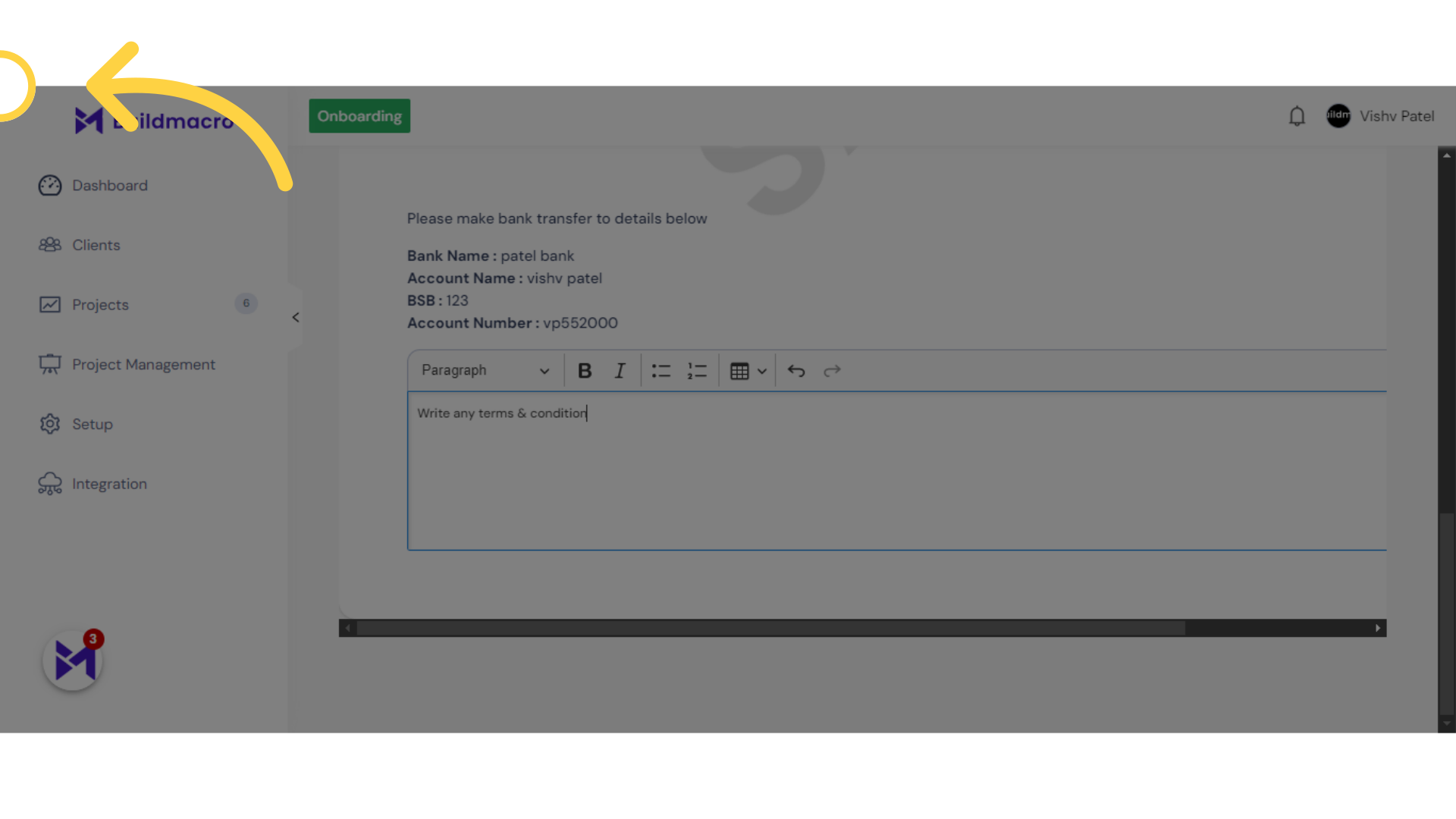
5. Click "Save"
Save the changes made.
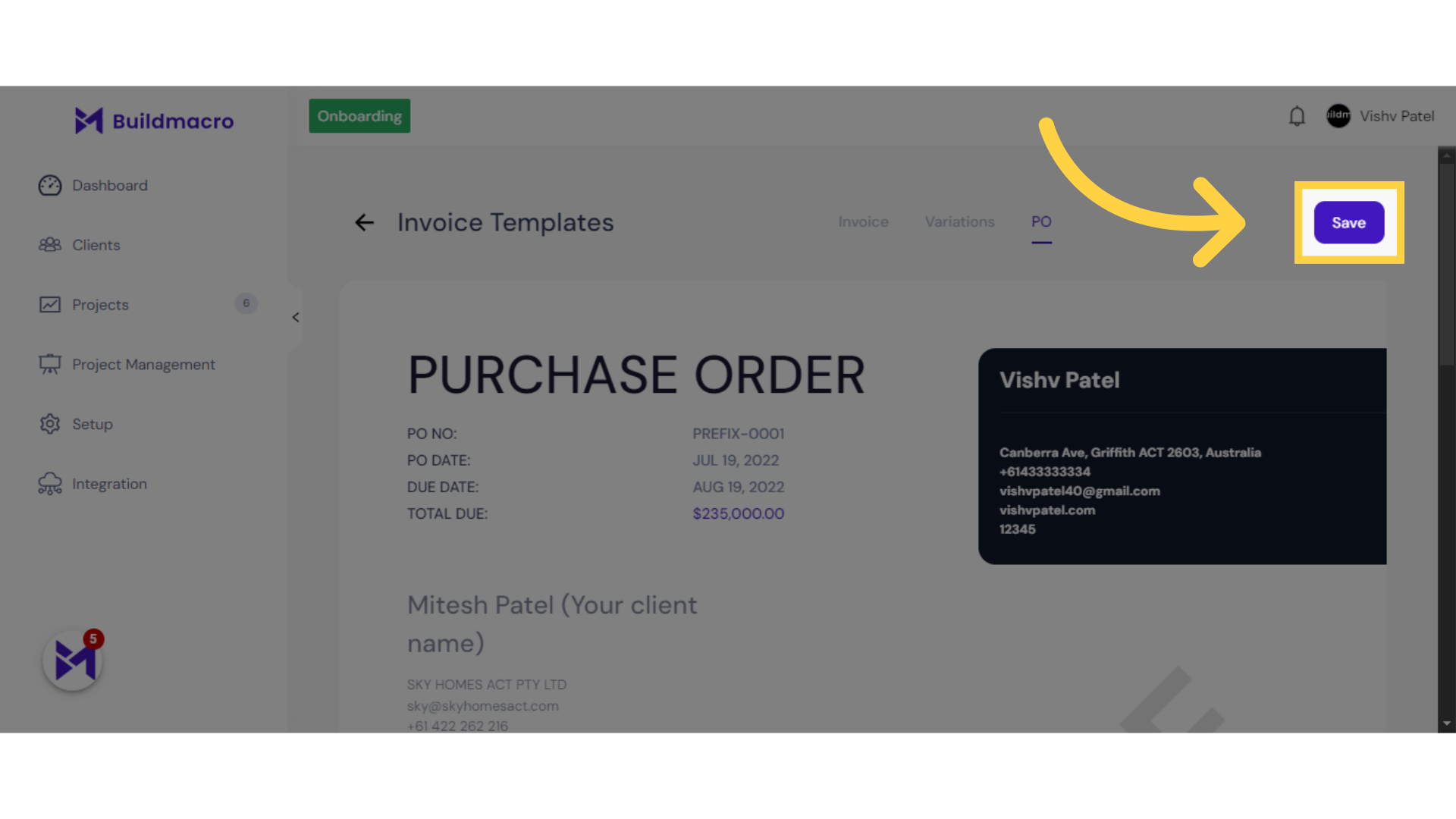
The guide covered accessing the setup menu, navigating to Design PO, inputting and selecting terms and conditions, and saving the changes in the application.