Confirm quality Stage 2: (Cost assistant)

This guide will walk you through the process of confirming Stage 2 in the Cost Assistant feature. Follow these engaging instructions to efficiently navigate the necessary actions in the Build-task-staging application.
Go to app.buildmacro.com
1. Click "Setup"
Access the setup menu.
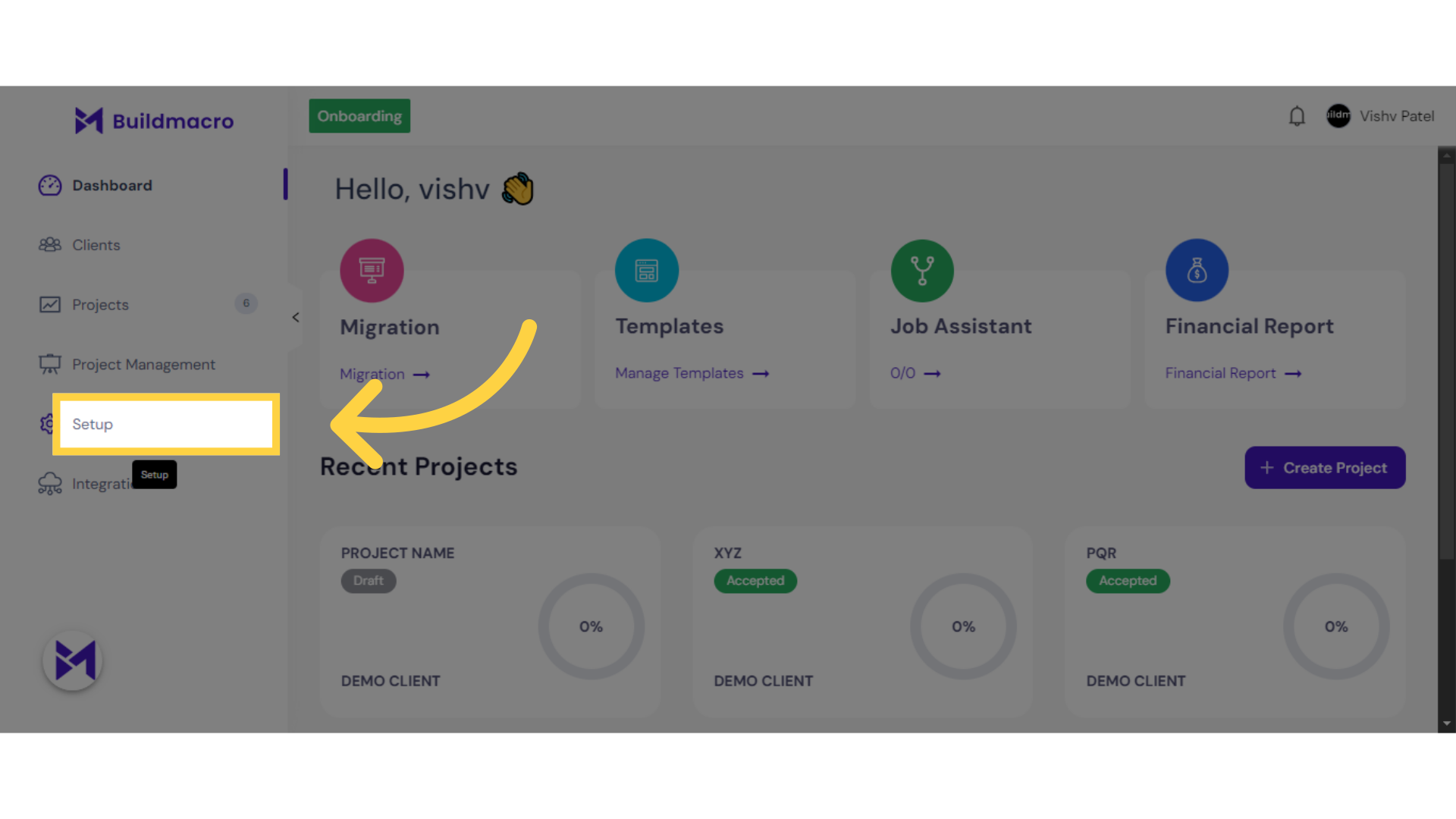
2. Click "selection questions"
Navigate to manage selection questions for all inclusions.
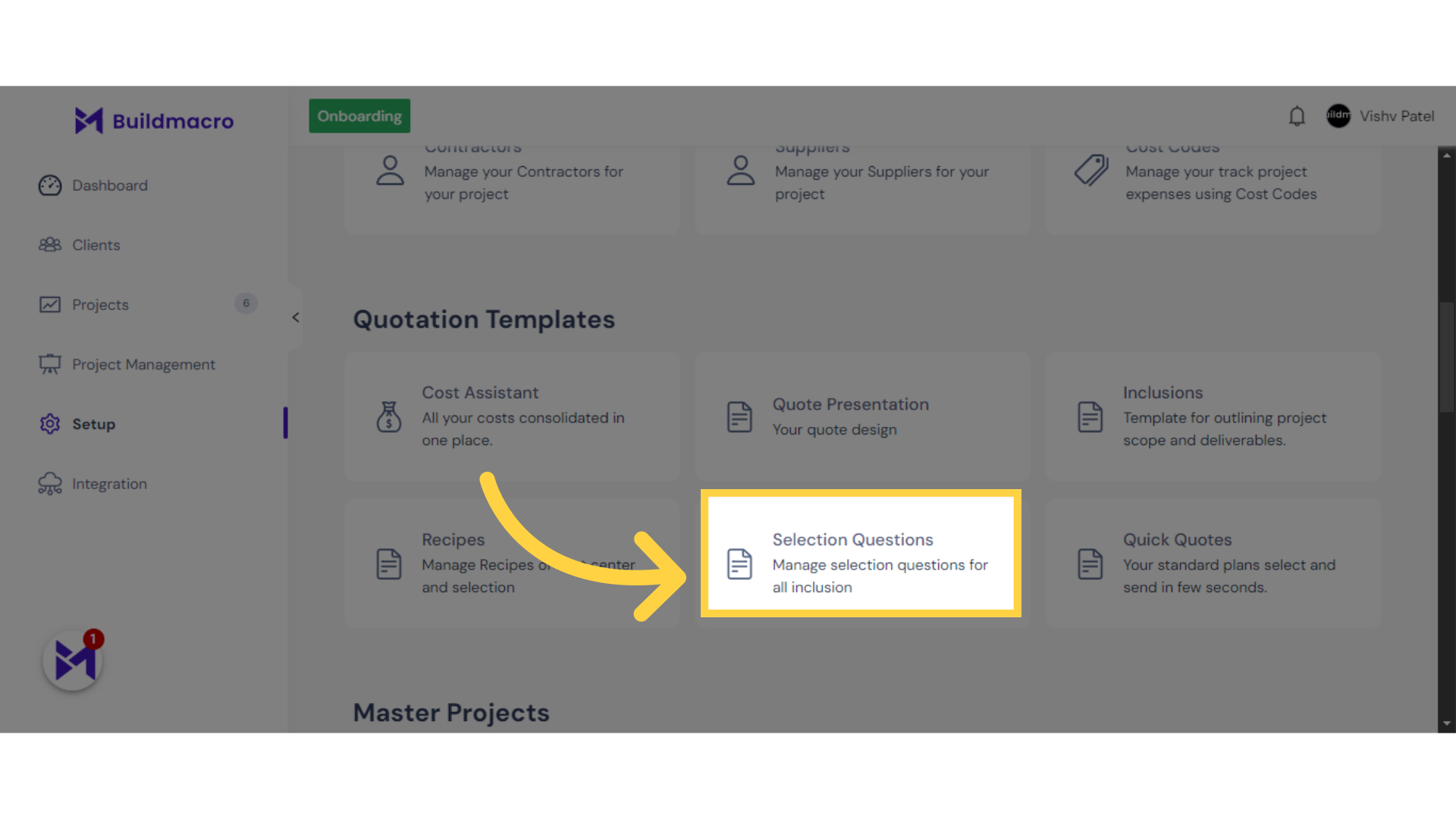
3. Click "Selection QuestionManage Tags Question"
Select the option for managing tags questions.
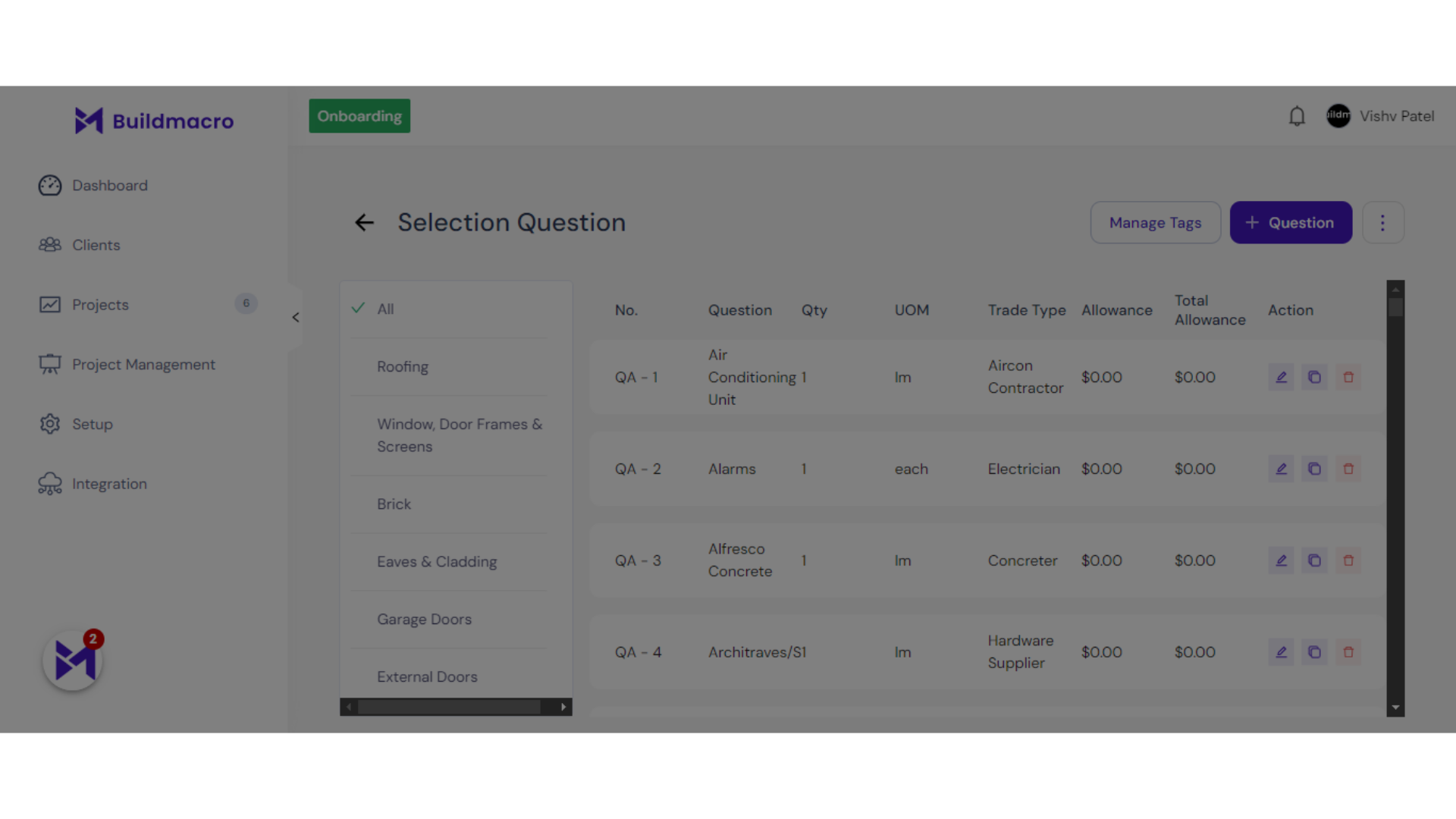
4. Click "Costs Assistance"
Access the feature for consolidated costs.
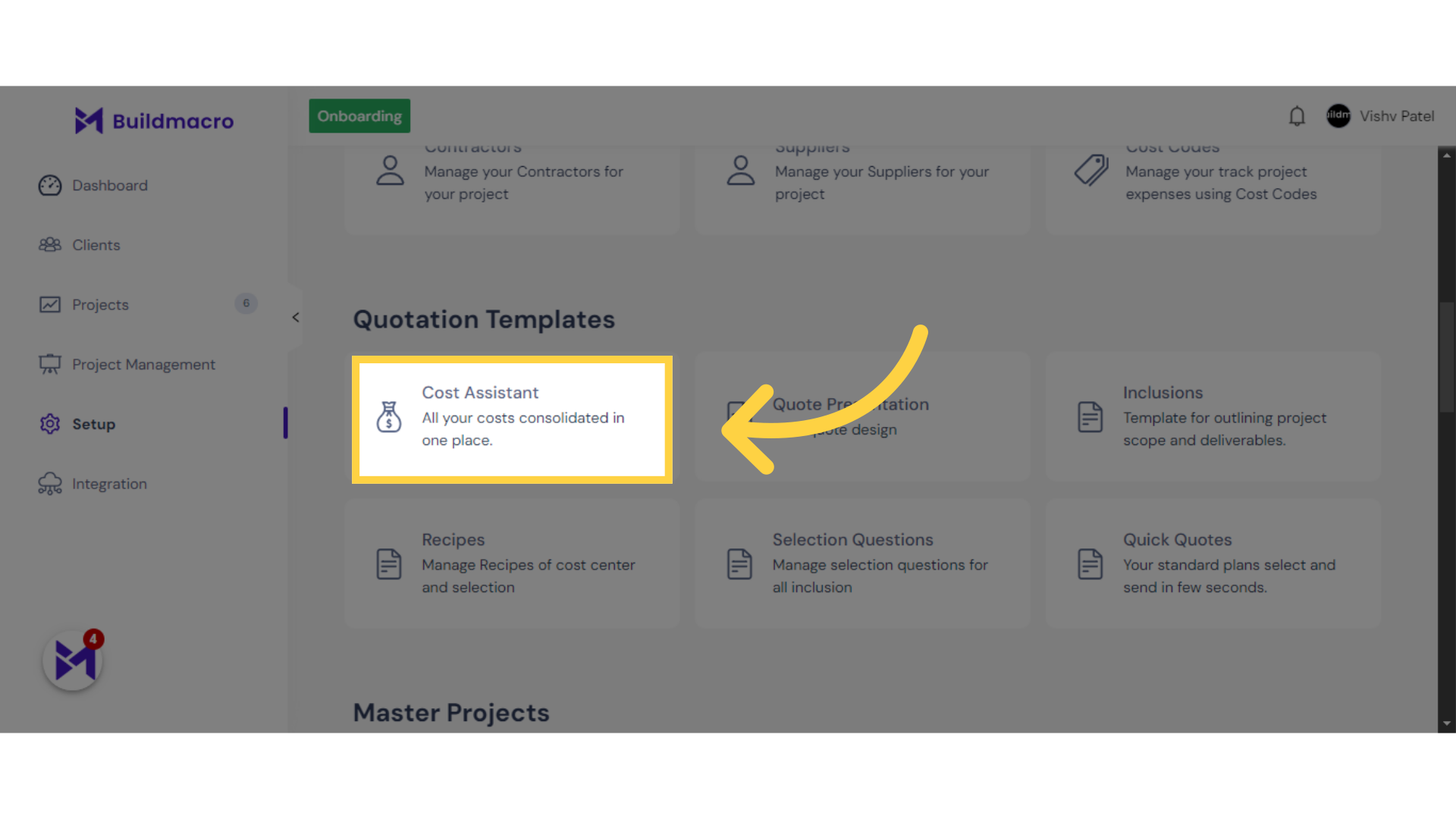
5. Click "MASTER TEMPLATE"
Select the Master Template option.
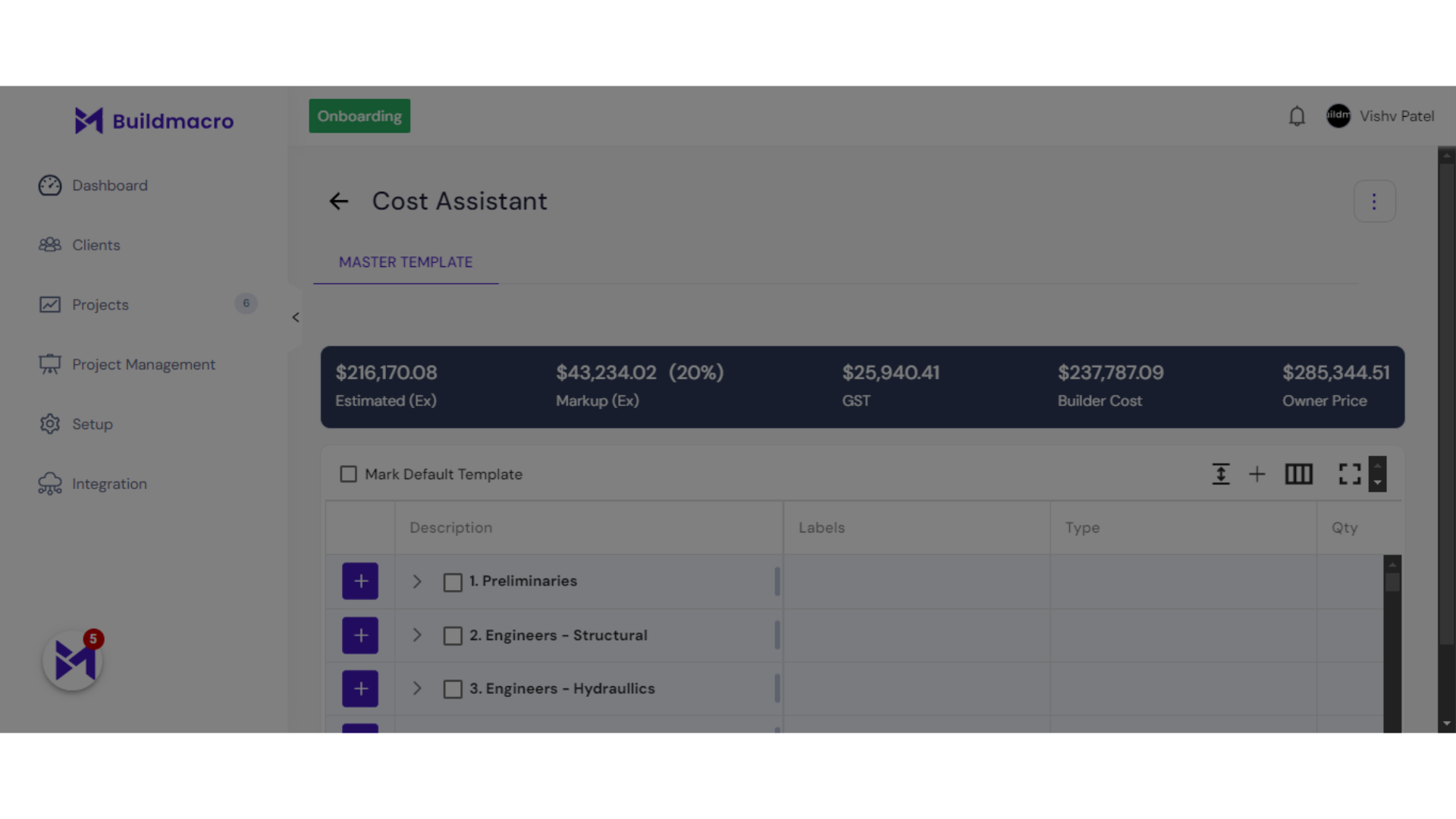
6. Click "Recipes"
Navigate to the Recipes section.
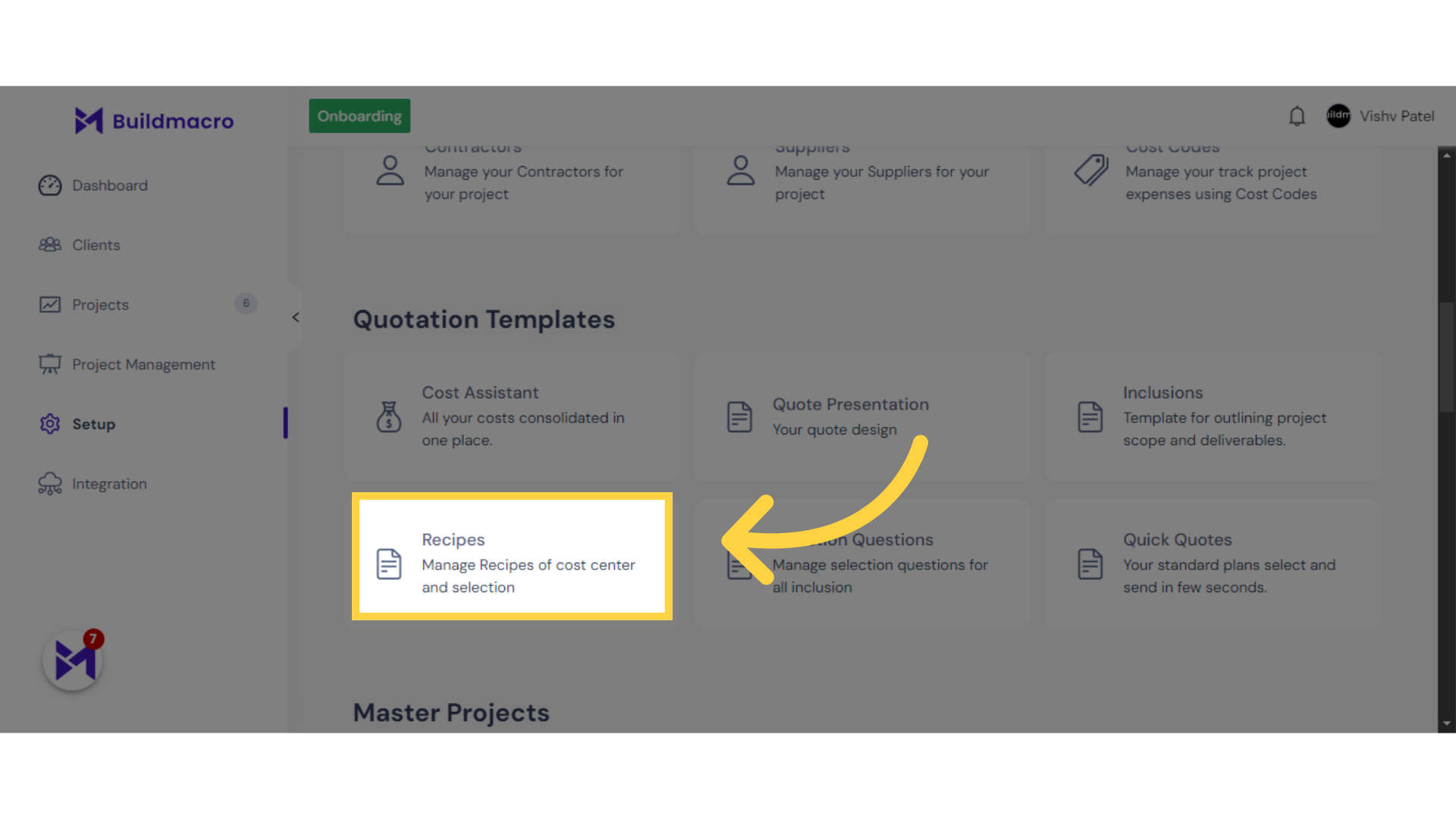
7. Click "Recipes Create Category Save more_vert"
Access the option to create a category in Recipes.
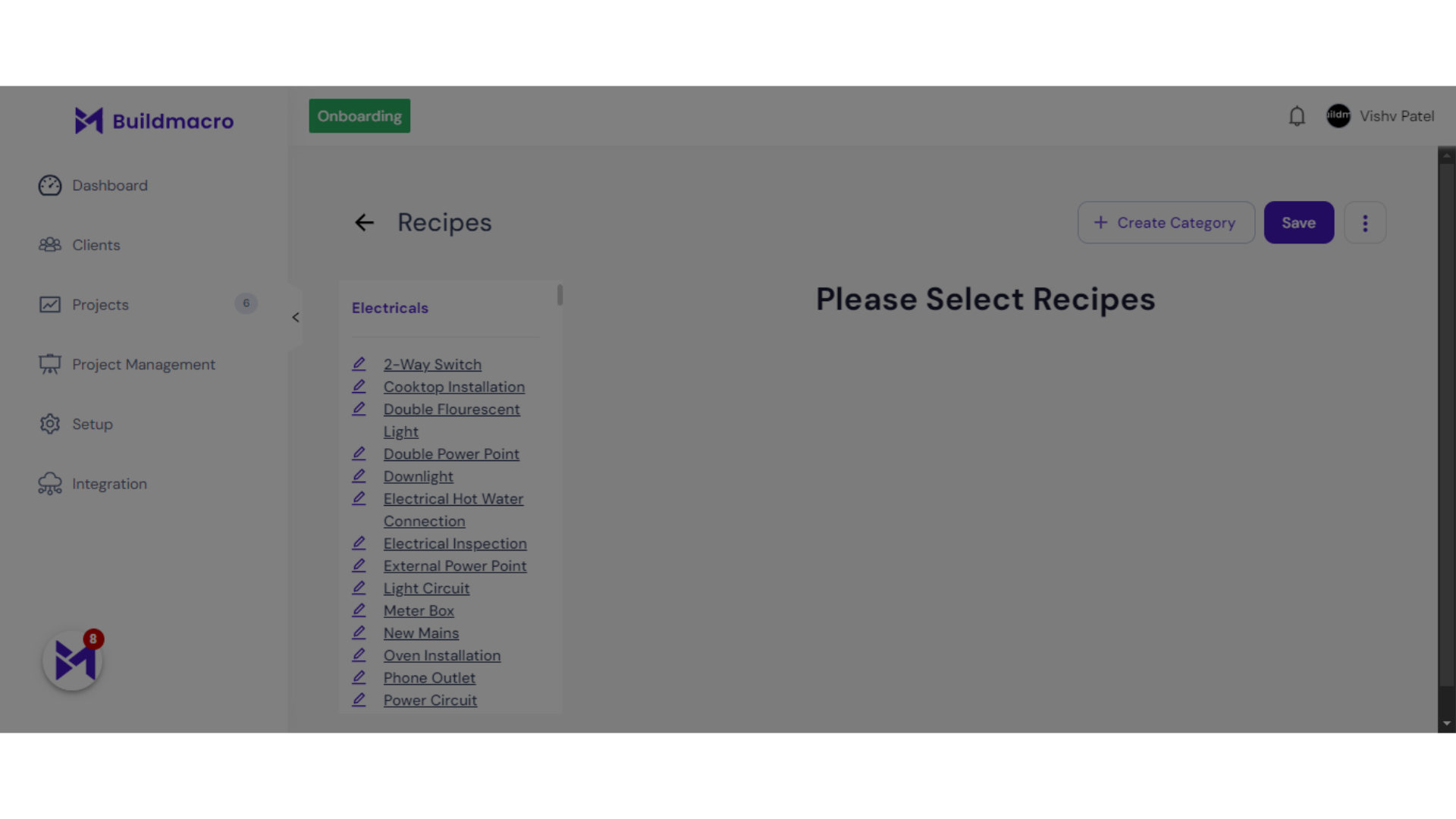
8. Click "Inclusions"
Select the Inclusions tab.
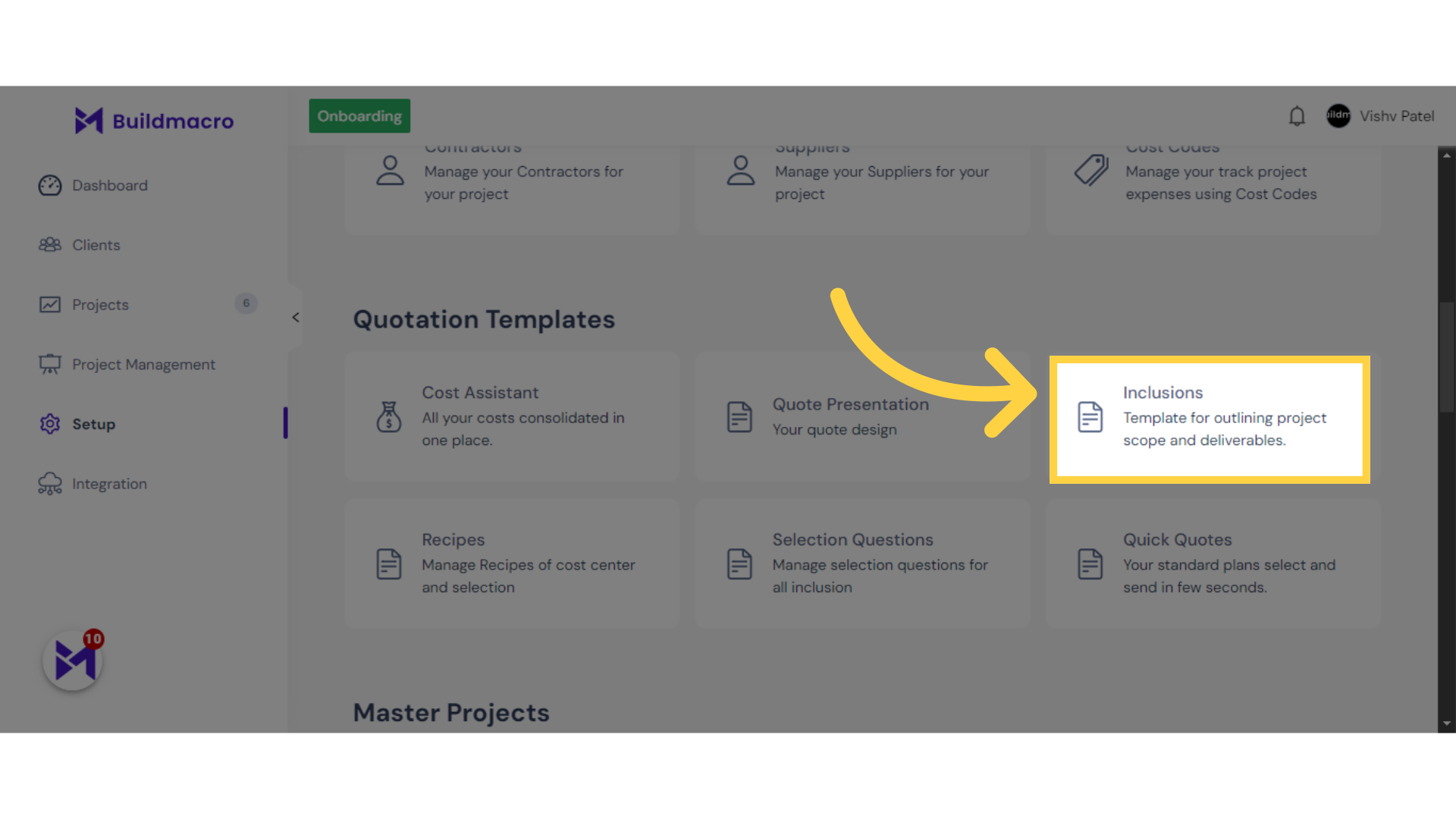
9. Click here
Select this field
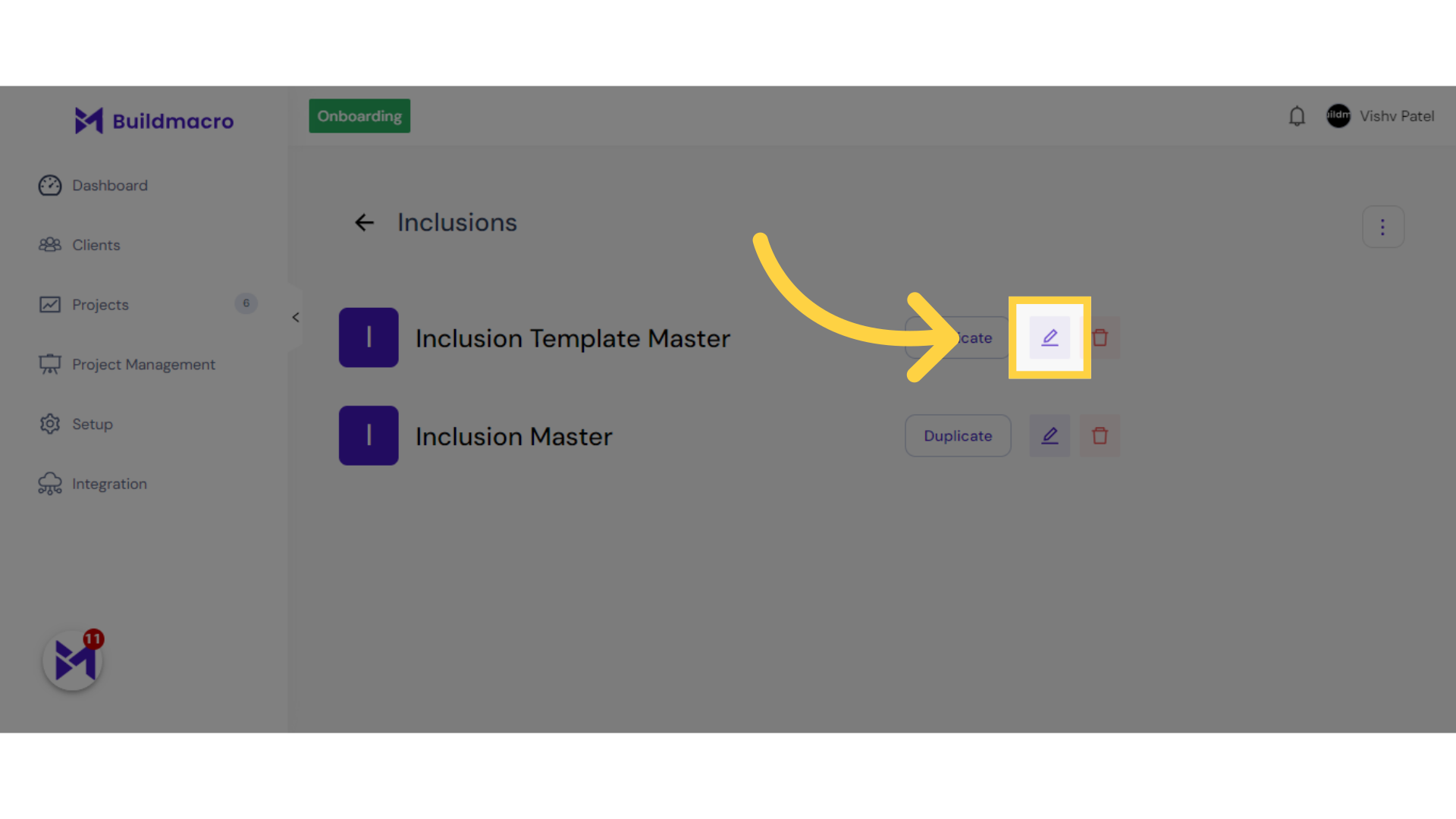
10. Click "Classic Inclusion Master General notes and pre-construction services Add Subcategory Please note: items marked with an asterisk (*) are at client's cost for client-supplied plans BUILDING CODE..."
Access the Classic Inclusion Master notes.
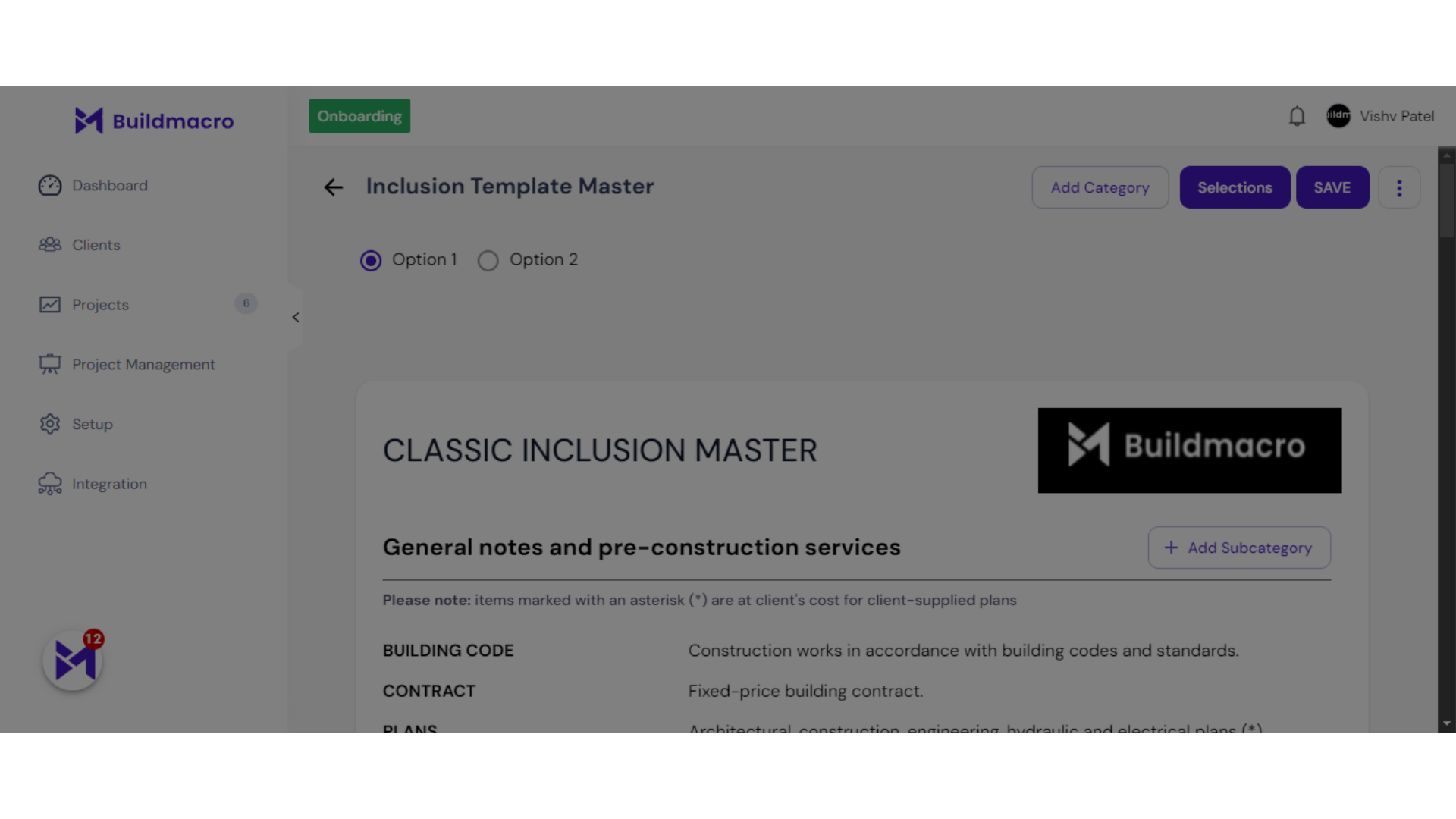
11. Click "Catalogues"
Select the Catalogues option.
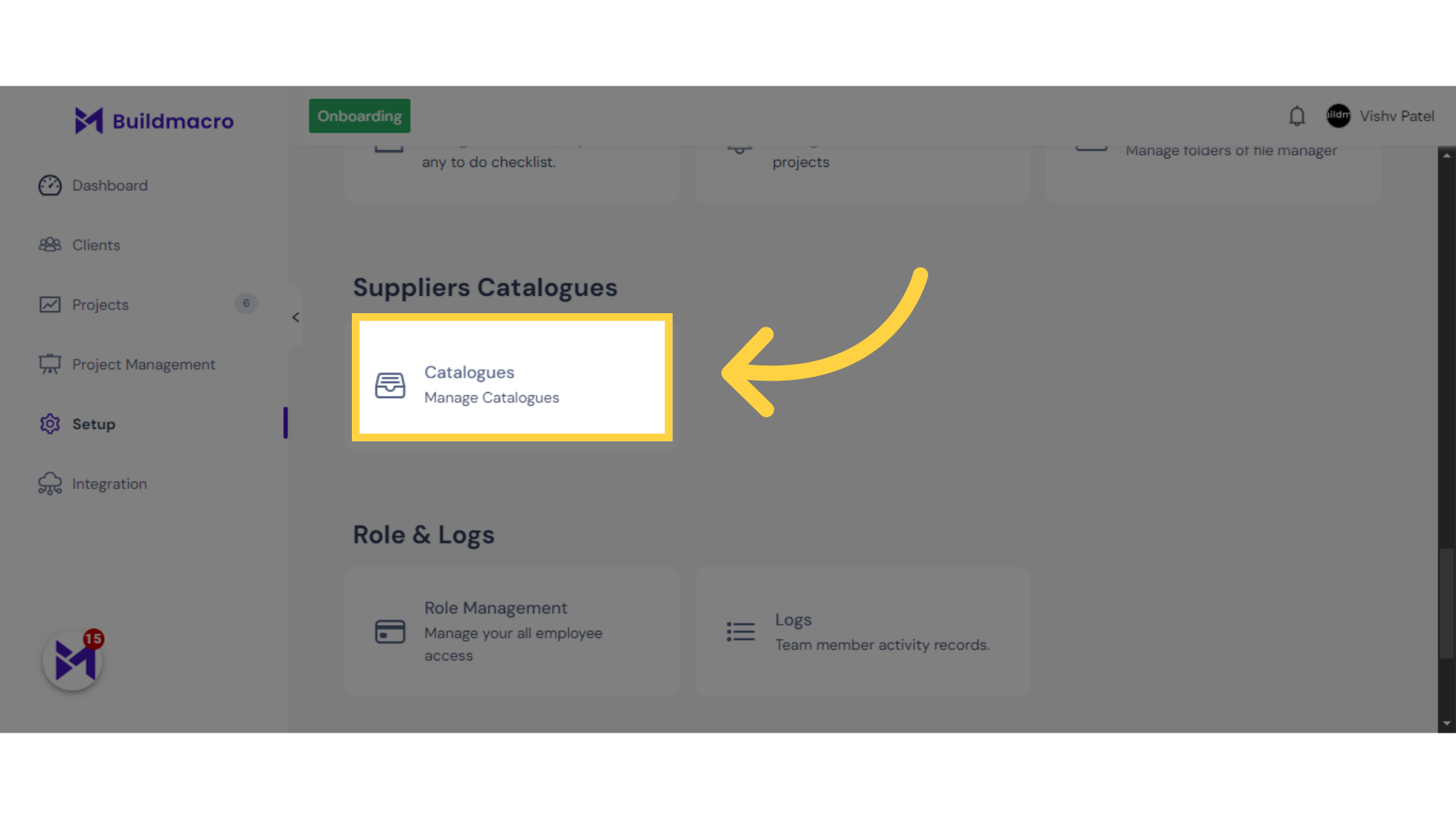
12. Click "Electrical (ELECTRI)"
Navigate to the Electrical section.
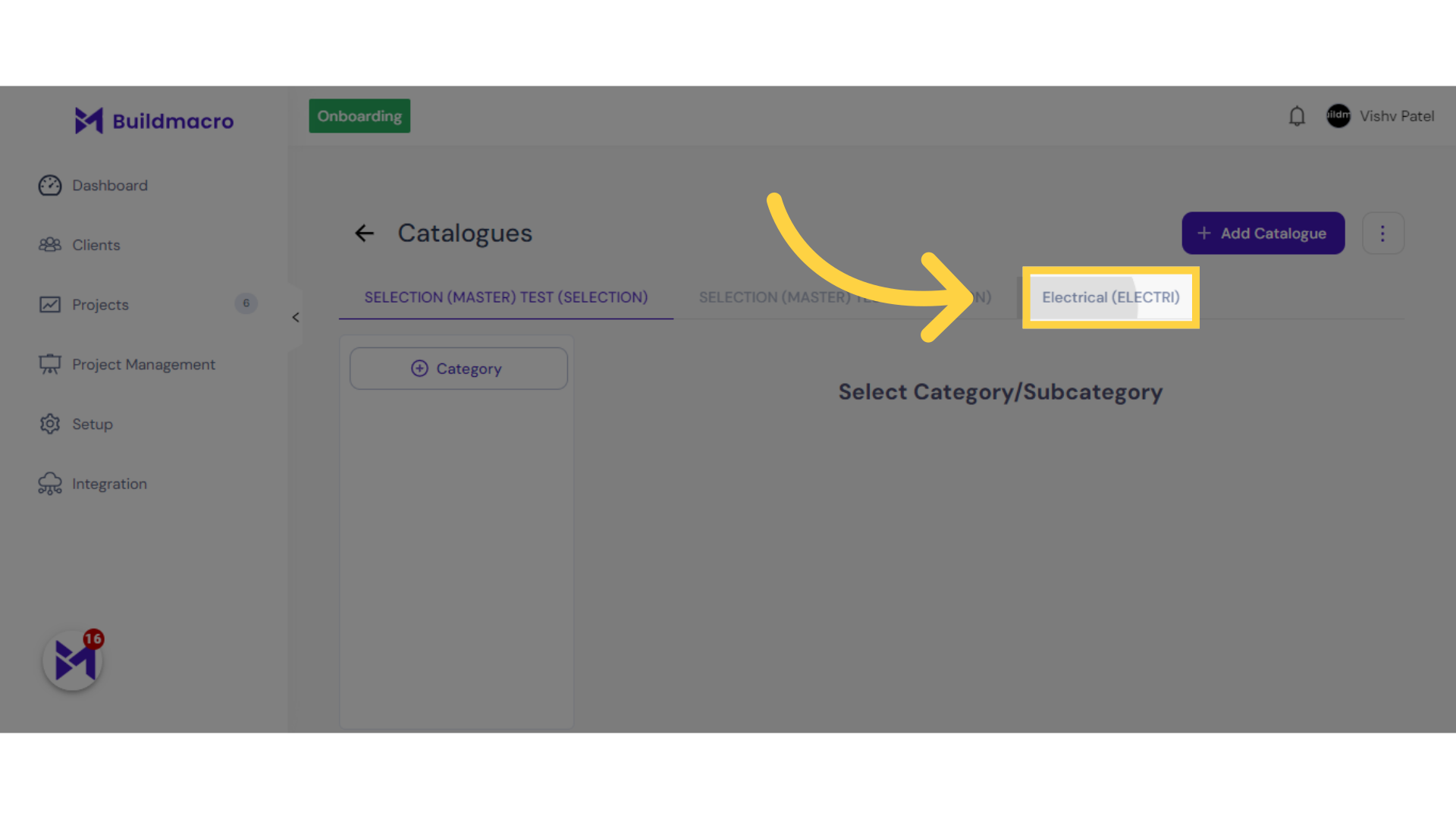
The guide covered accessing setup, managing selection questions, selecting templates, navigating through various sections, and confirming actions in the Cost Assistant feature within the Build-task-staging application.