Update Catalogues
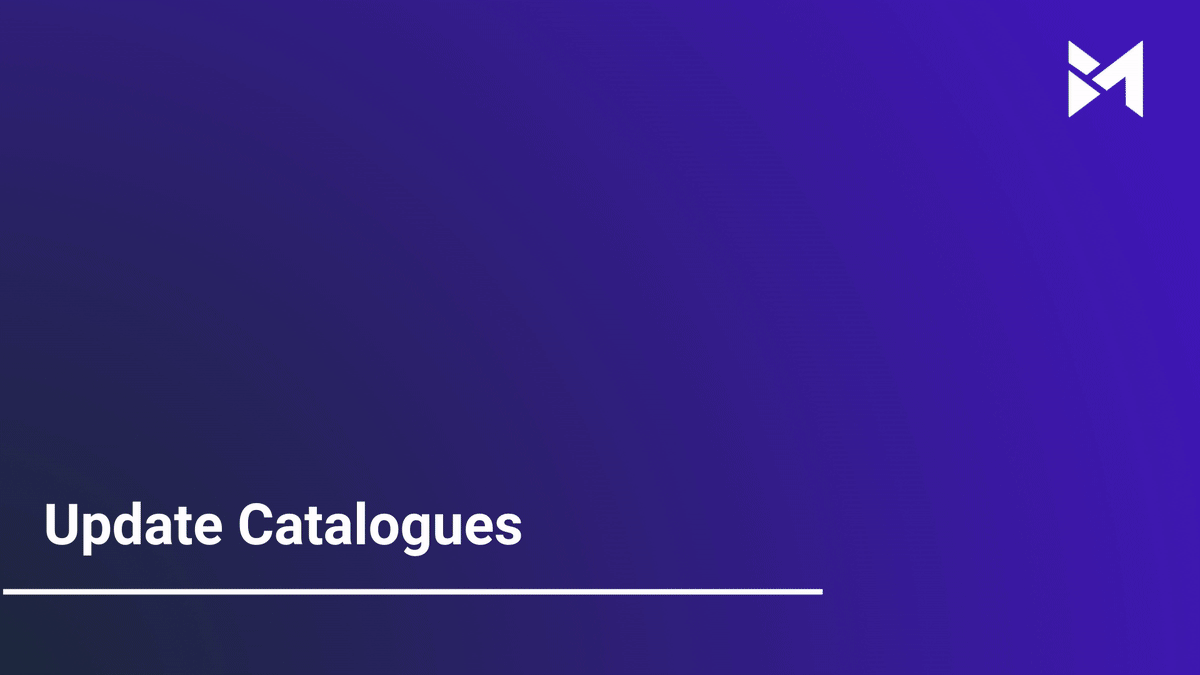
This guide will walk you through updating catalogues using Build-task-staging and Google Docs. Follow the engaging instructions to efficiently complete the process.
Go to app.buildmacro.com
1. Click "Setup"
Access the setup option.
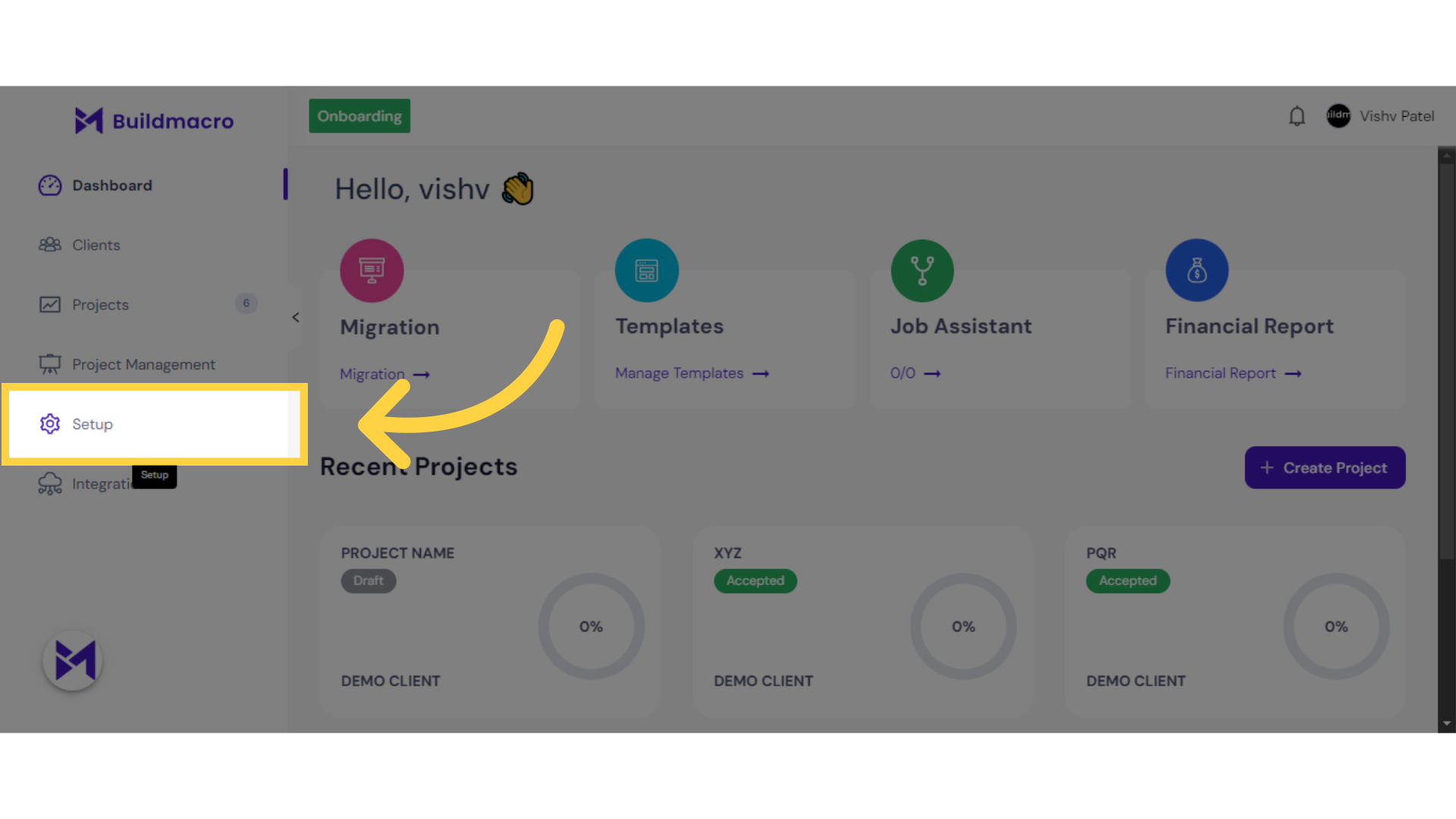
2. Click "Onboarding"
Navigate to the onboarding section.
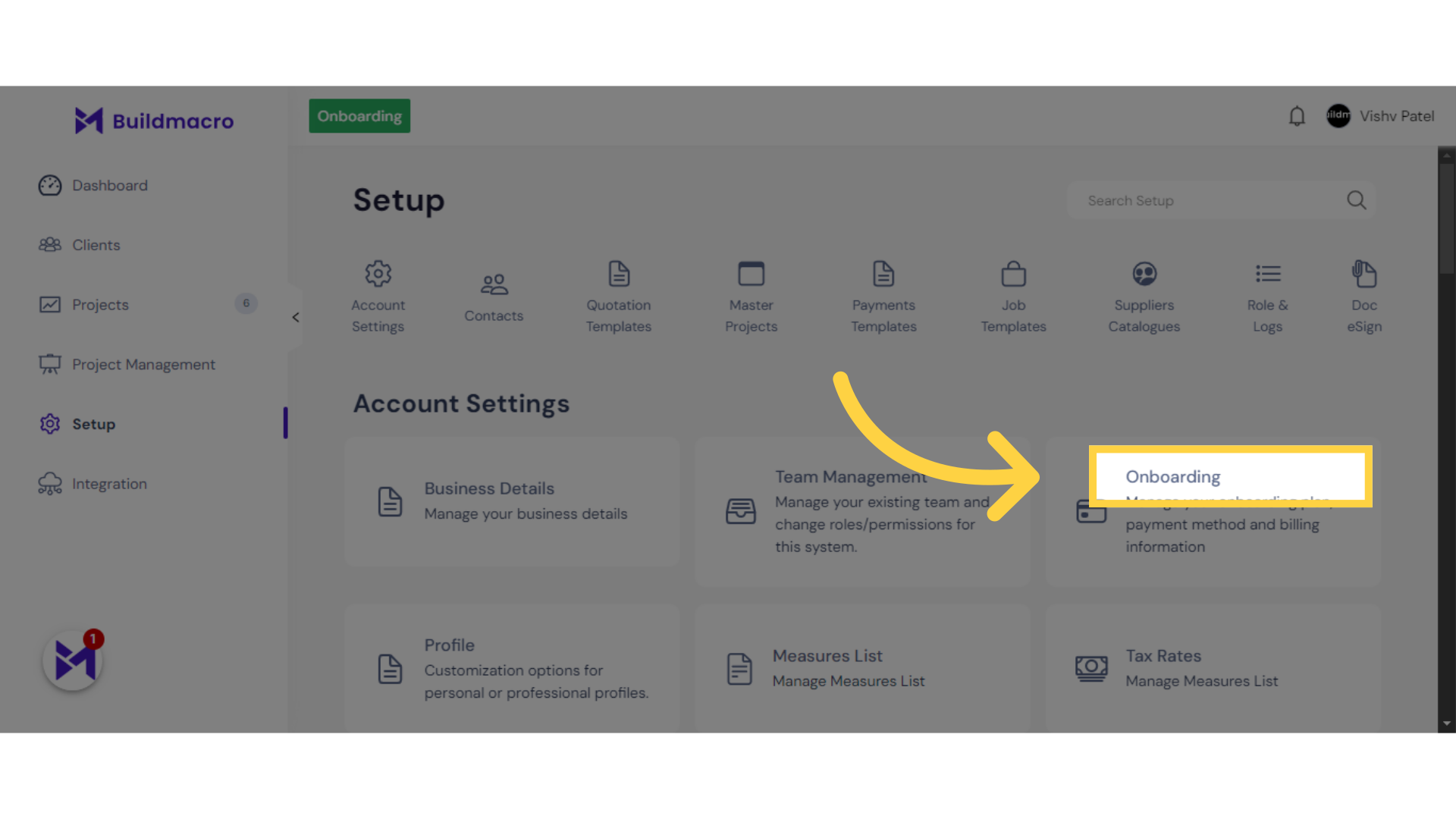
3. Click on "Three Dots"
Expand the options menu.
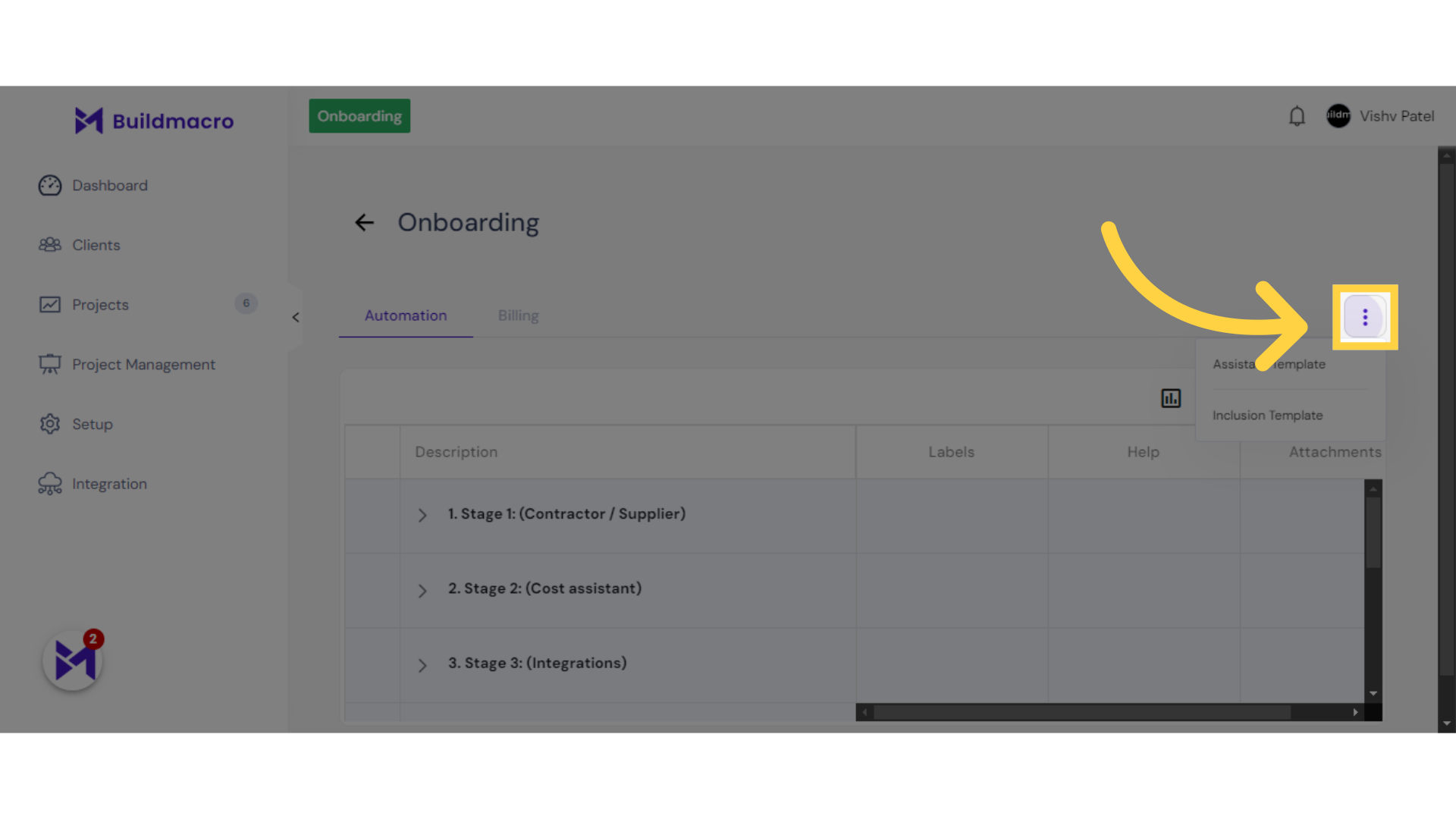
4. Click "Assistant Template"
Select the Assistant Template.
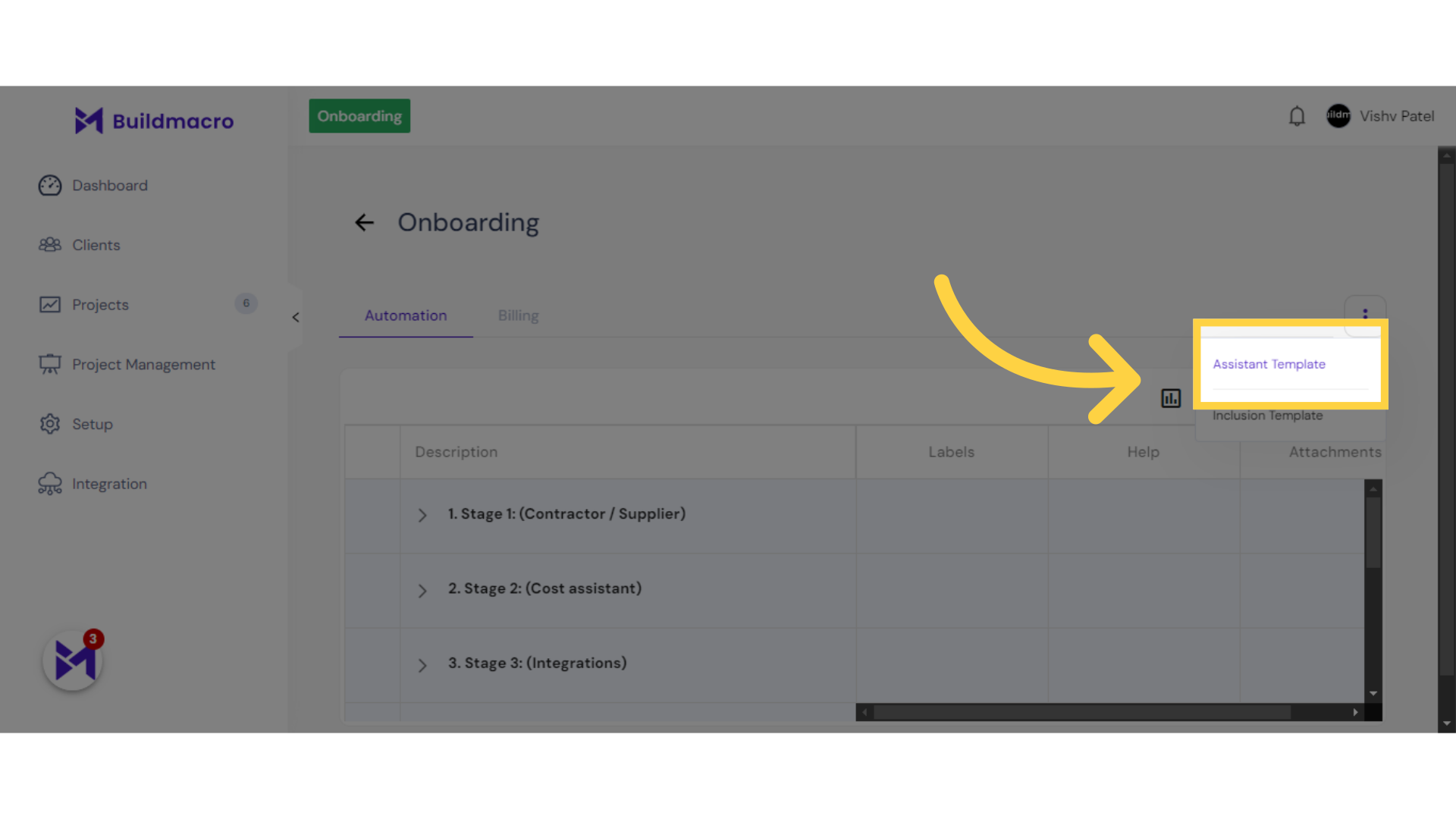
5. Click "CATALOGUE_TEMPLATE"
Select the CATALOGUE_TEMPLATE.
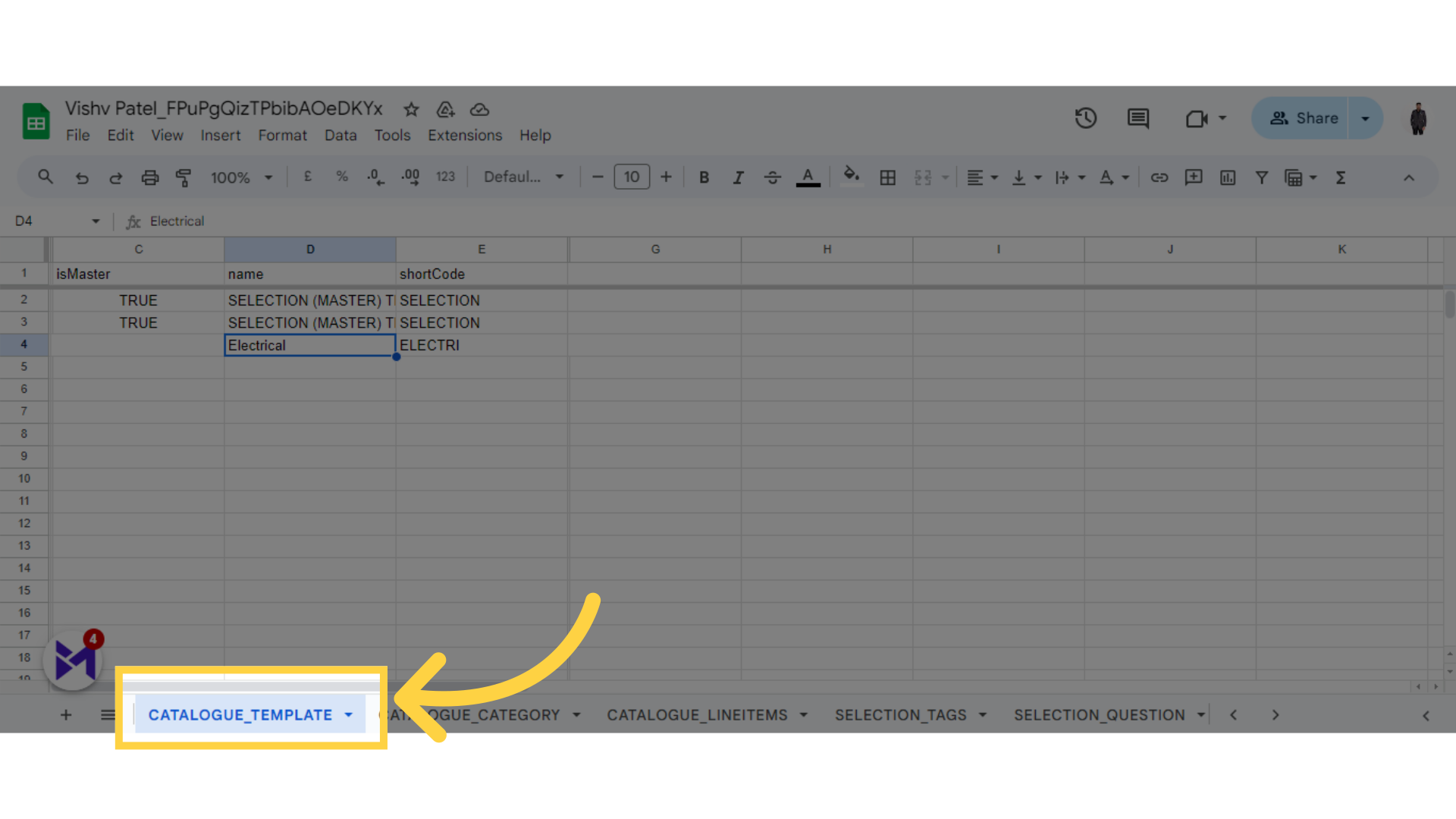
6. Fill Name
Click here
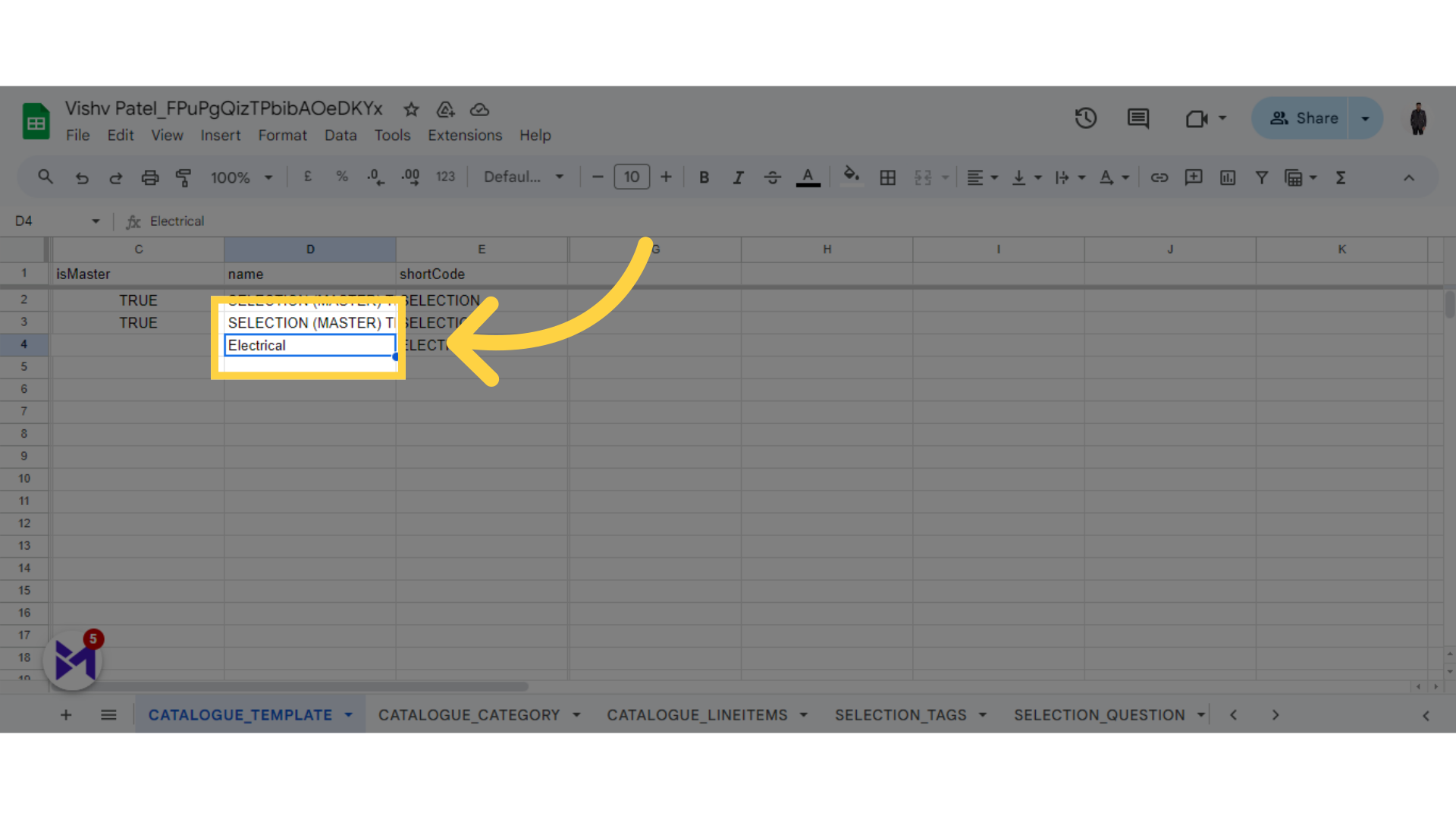
7. Fill SortCode
Click the selected button
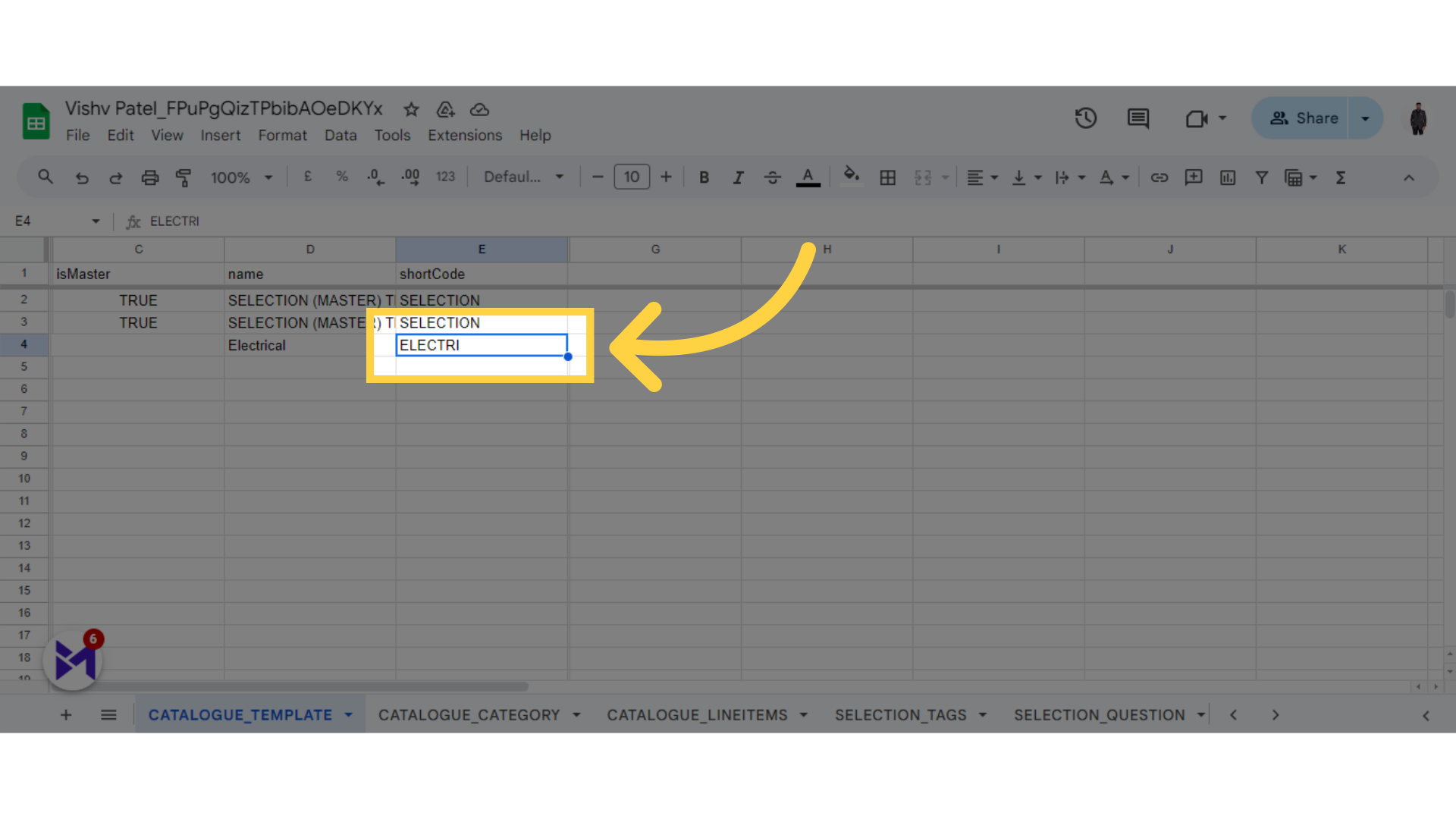
8. Click "CATALOGUE_CATEGORY"
Choose CATALOGUE_CATEGORY.
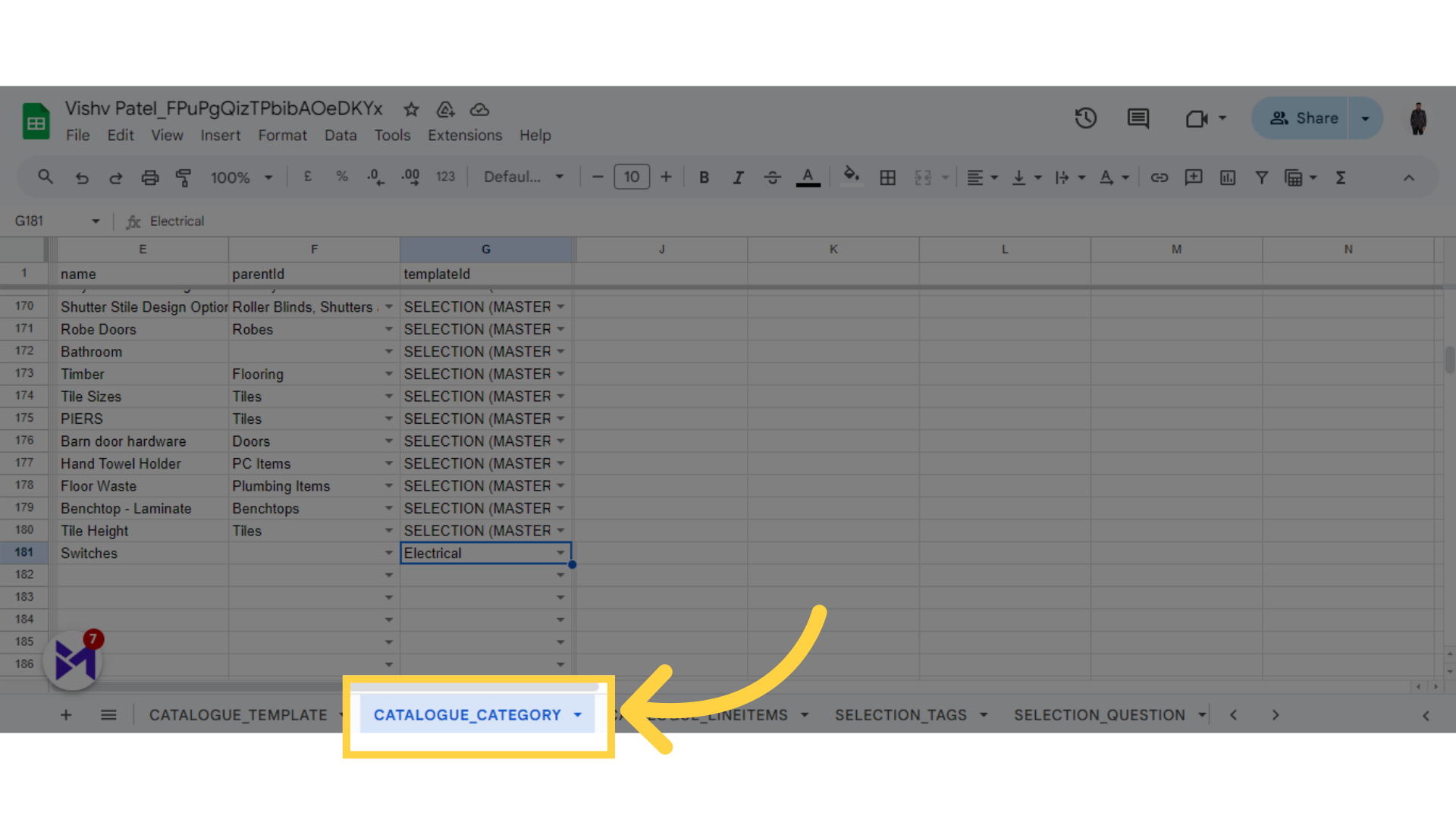
9. Fill Name
Click the selected option
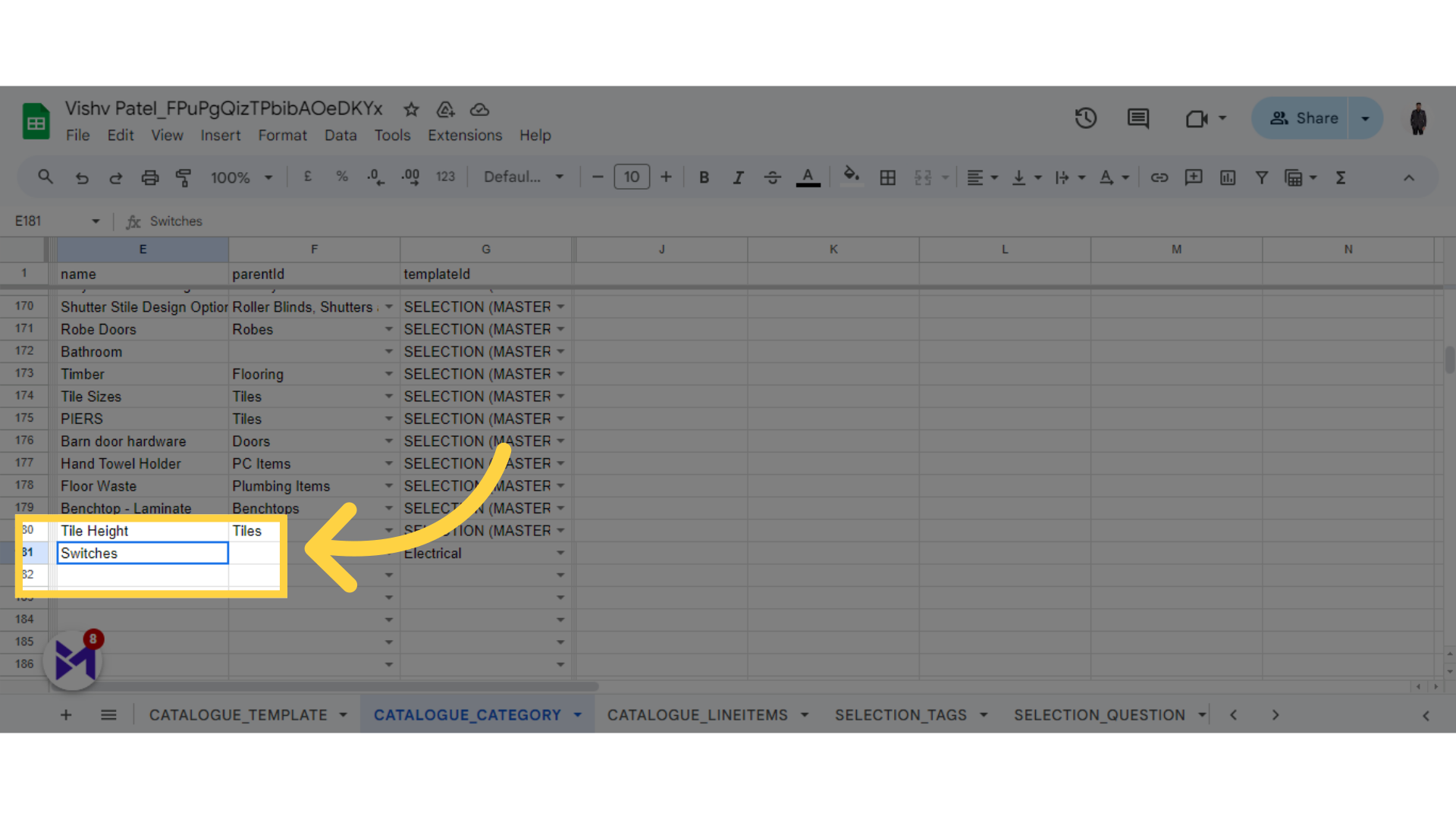
10. Select Template
Select this field

11. Click "CATALOGUE_LINEITEMS"
Select CATALOGUE_LINEITEMS.
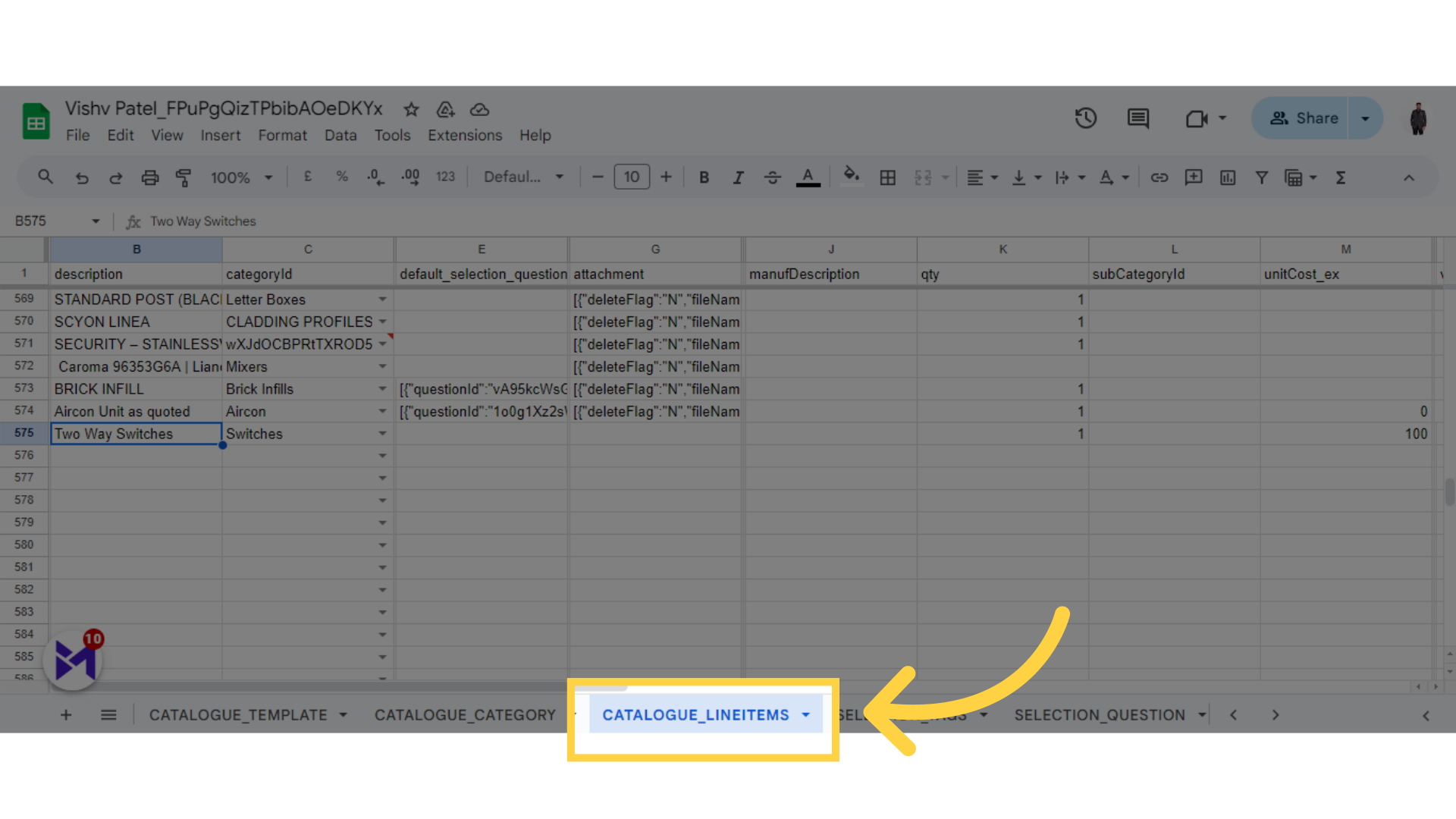
12. Fill Description
Navigate to this section
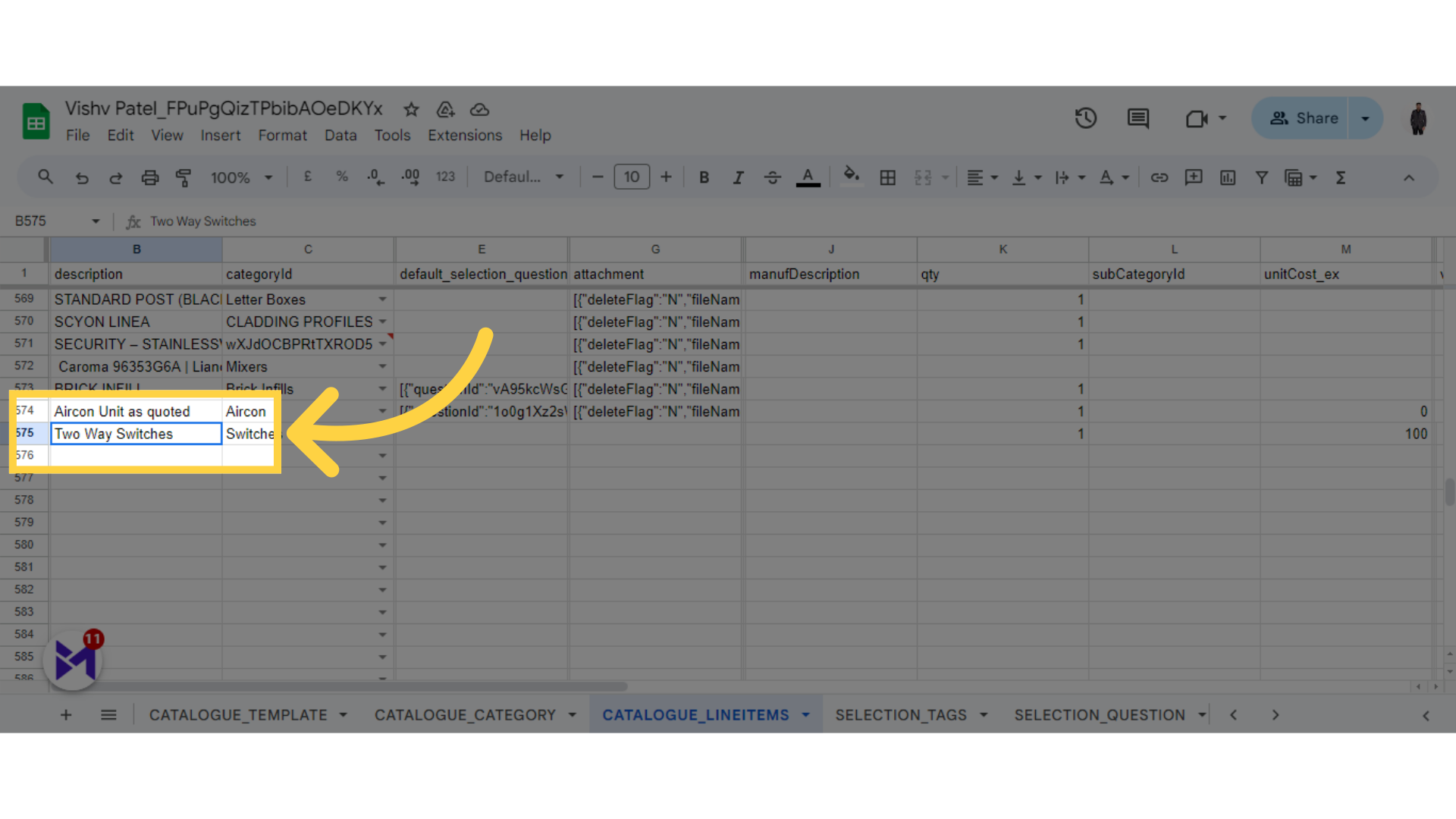
13. Select Category
Select this option
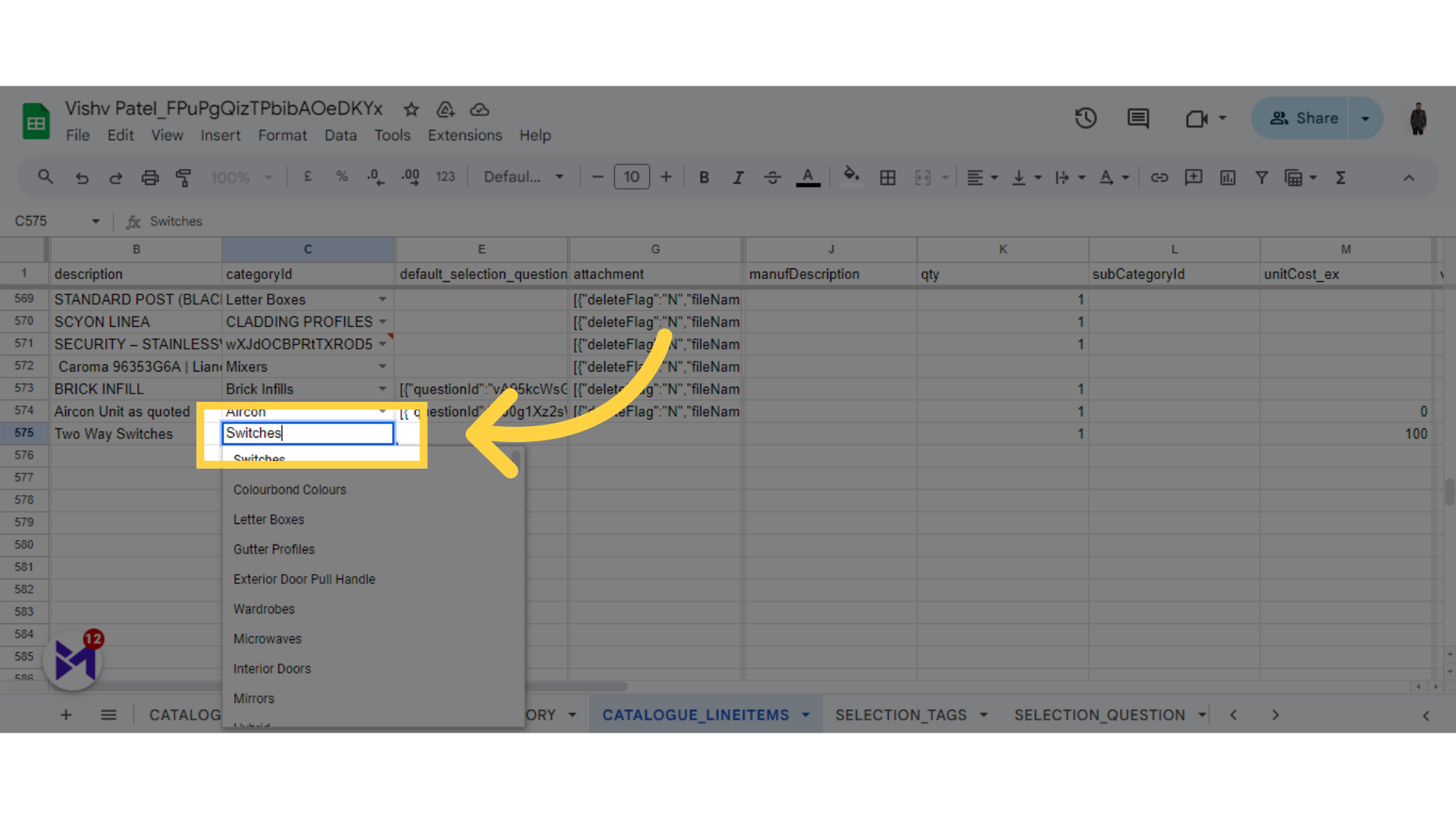
14. Fill Quantity
Navigate here
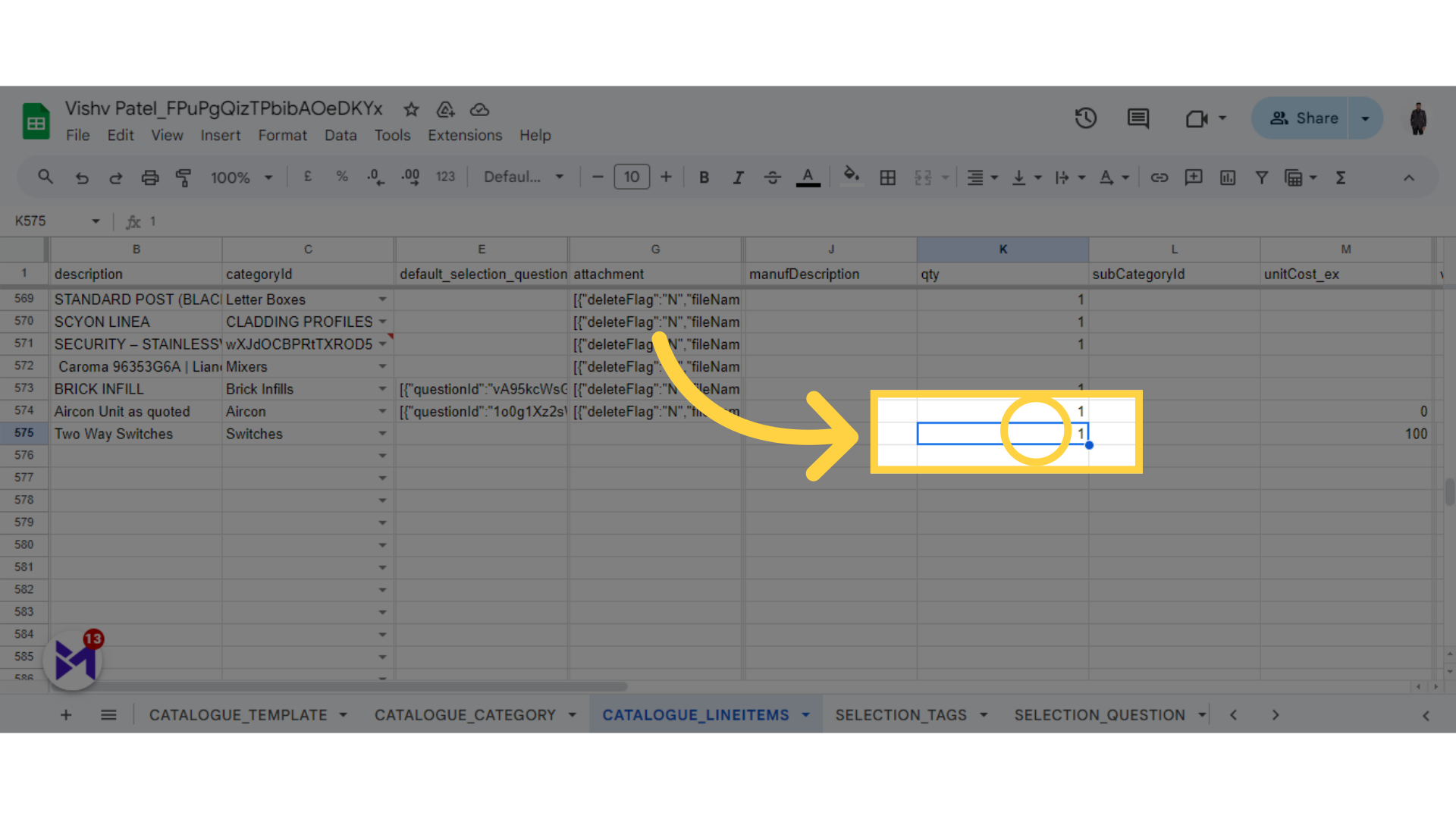
15. Fill Unit Cost
Click here
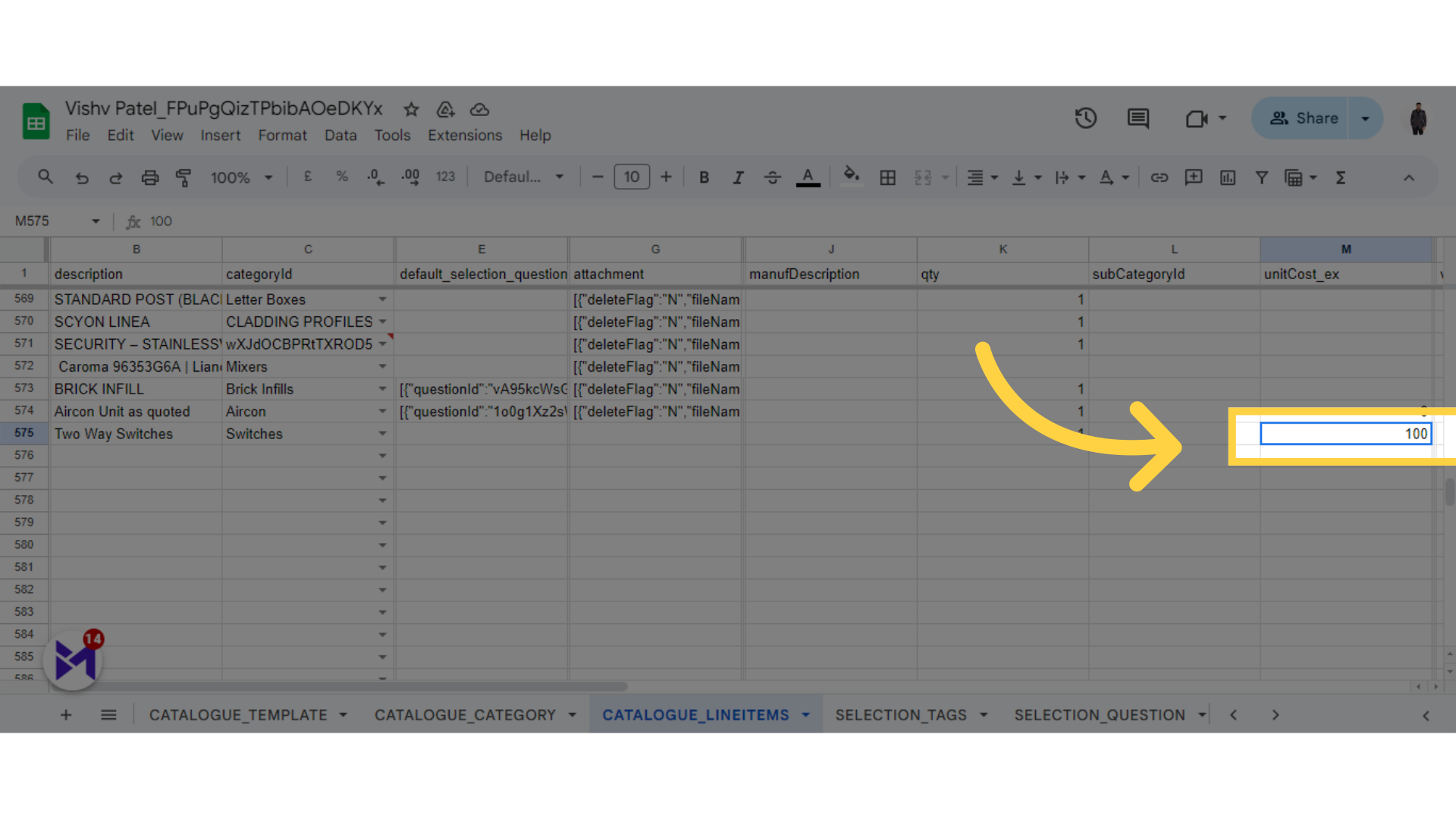
This guide covered the process of updating catalogues in Build-task-staging and Google Docs. By following the provided engaging instructions, you can easily navigate through the steps required for employee training.