Update Recipes
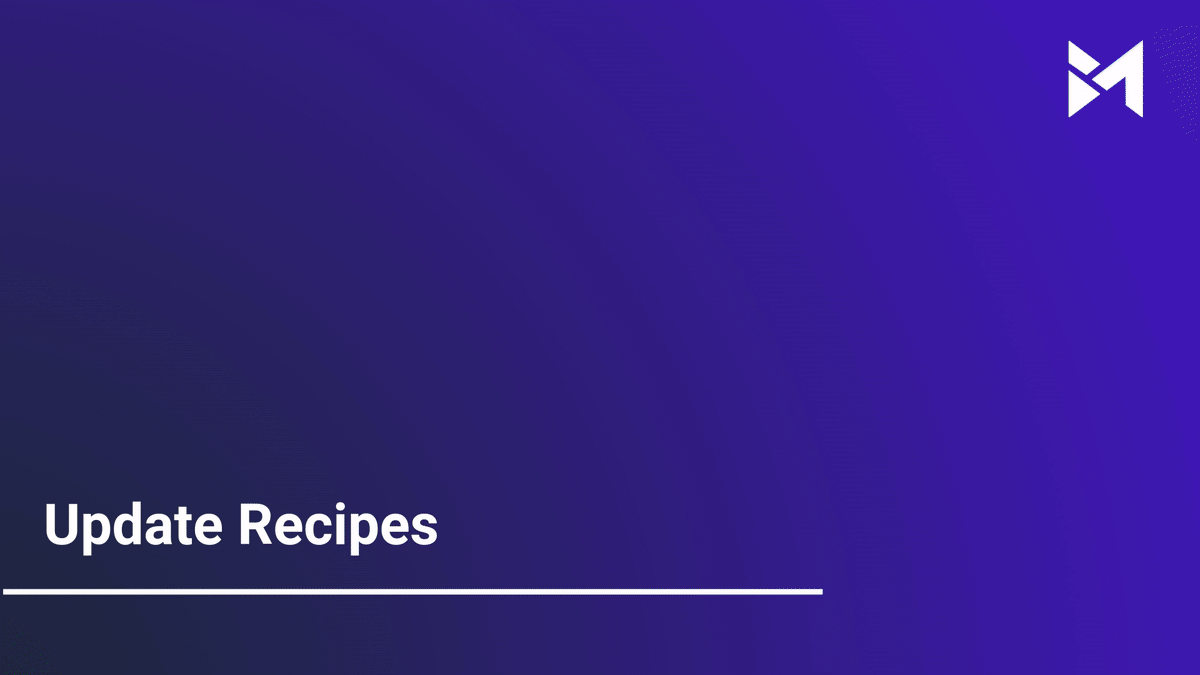
This guide will walk you through updating recipes using the Build-task-staging application and Google Docs. From accessing specific options to navigating within Google Docs, follow the precise instructions to efficiently manage recipes.
Go to app.buildmacro.com
1. Click "Setup"
Access the "Setup" option.
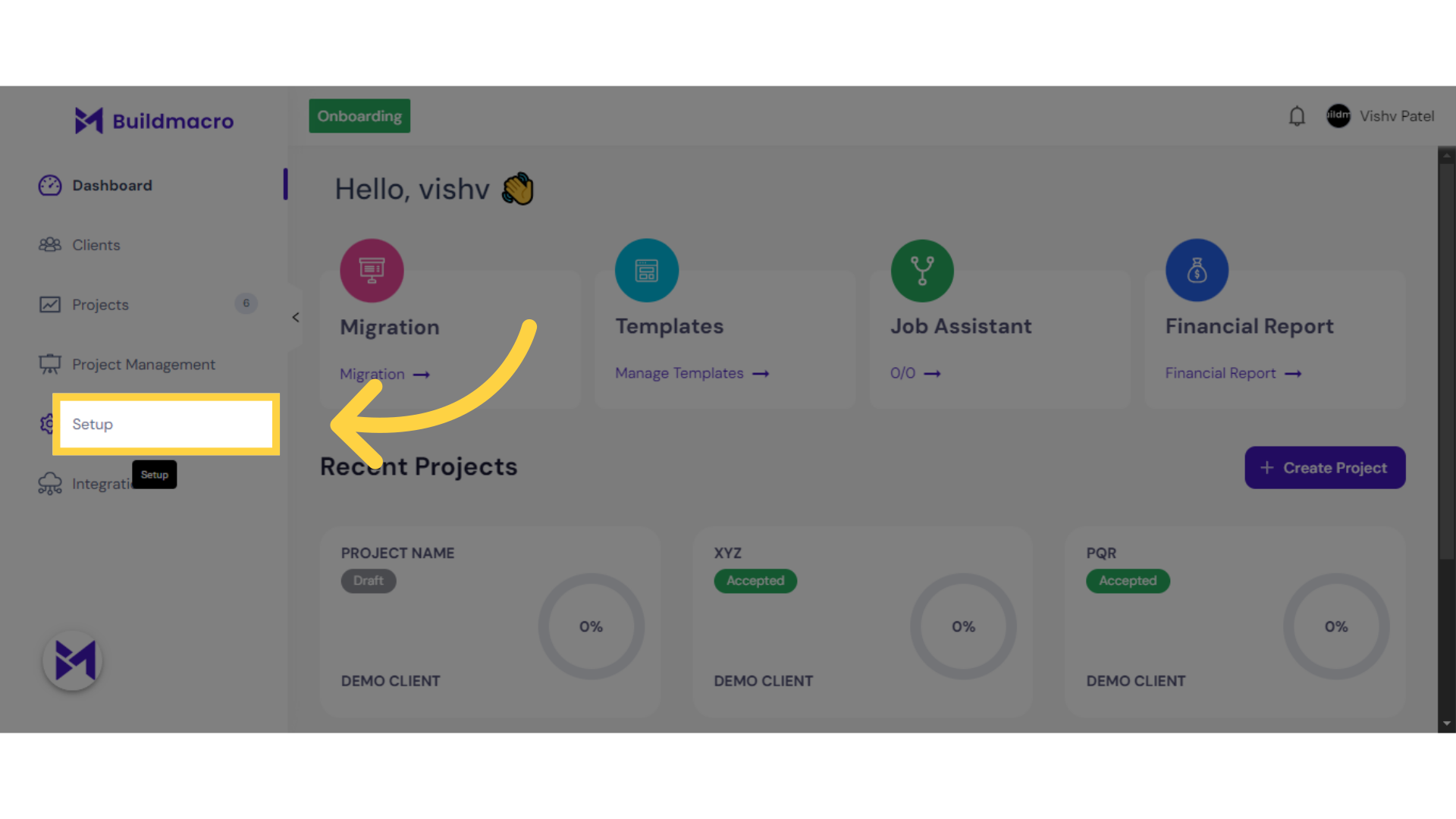
2. Click "Onboarding"
Navigate to the "Onboarding" section.
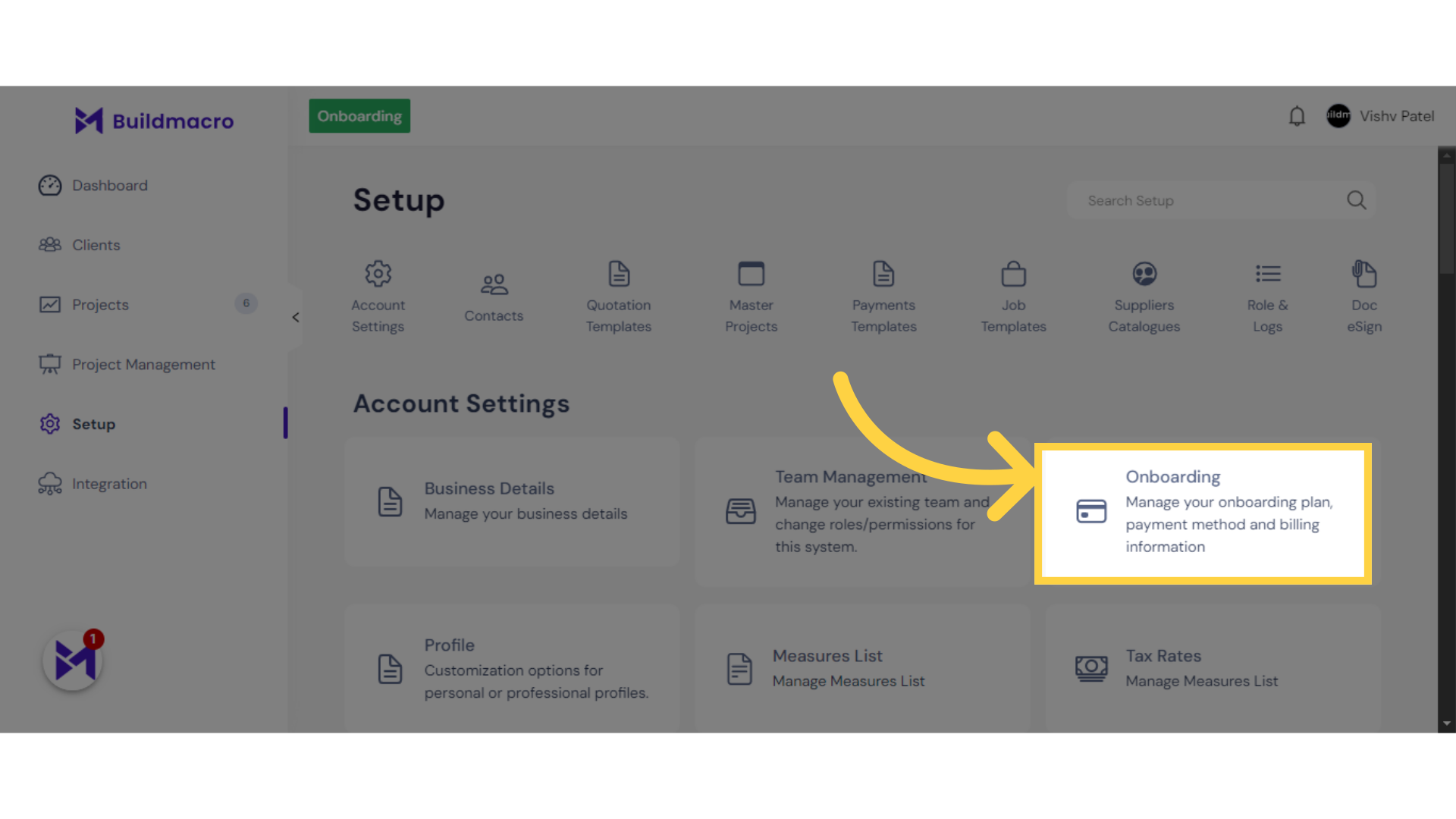
3. Click "three dots"
Open the menu by selecting "more_vert."
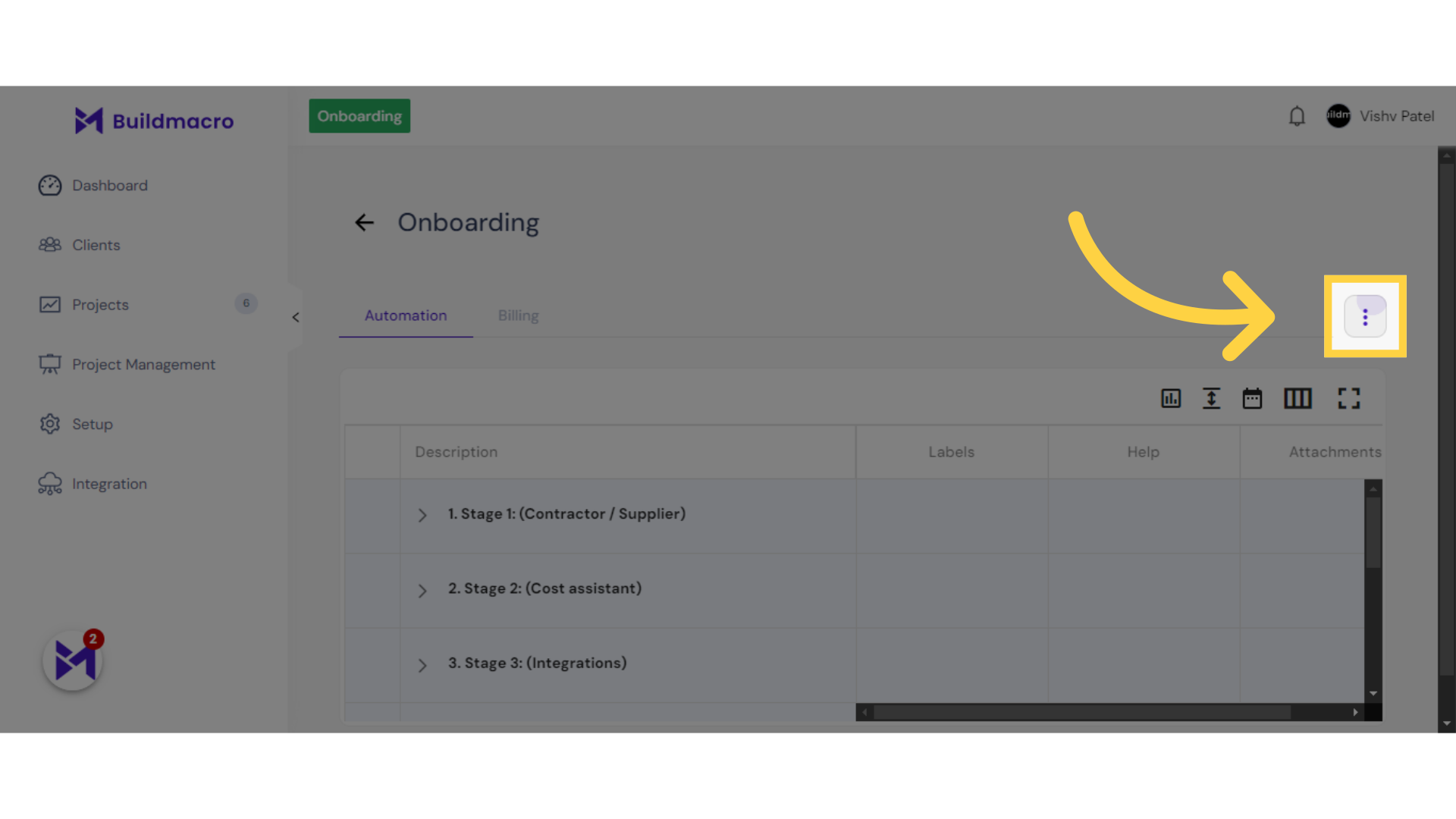
4. Click "Assistant Template"
Choose the "Assistant Template" option.
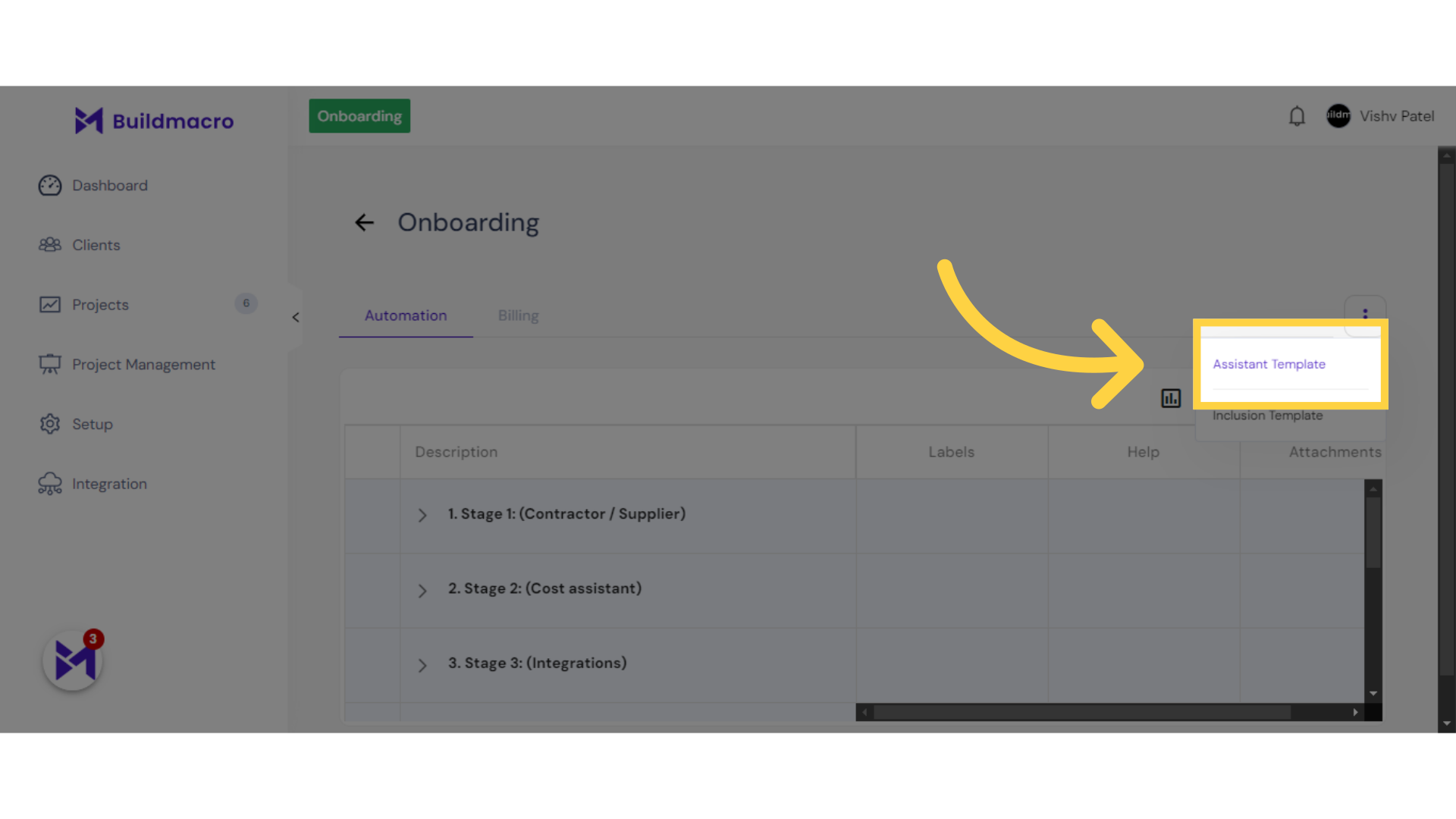
5. Click here to go to Recipes Category
Click on the "docs.google.com/spreadsheets/d/1-gY3HJ6LY9438c8sbJzTQHON5TP1cYMVxz5wG5fNcrg/edit#gid=2075632957" field
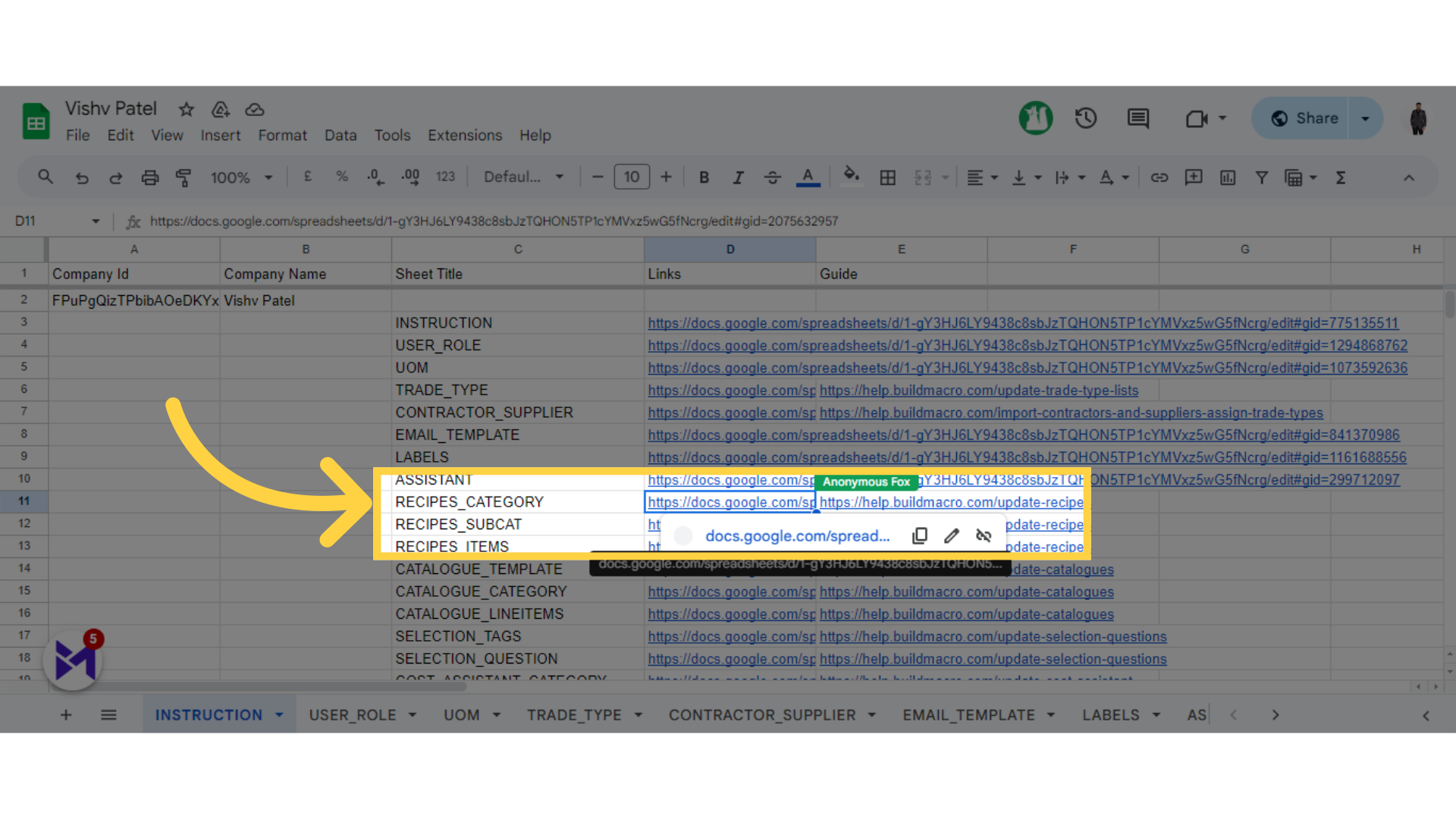
6. Fill Recipes Category
Click the selected button
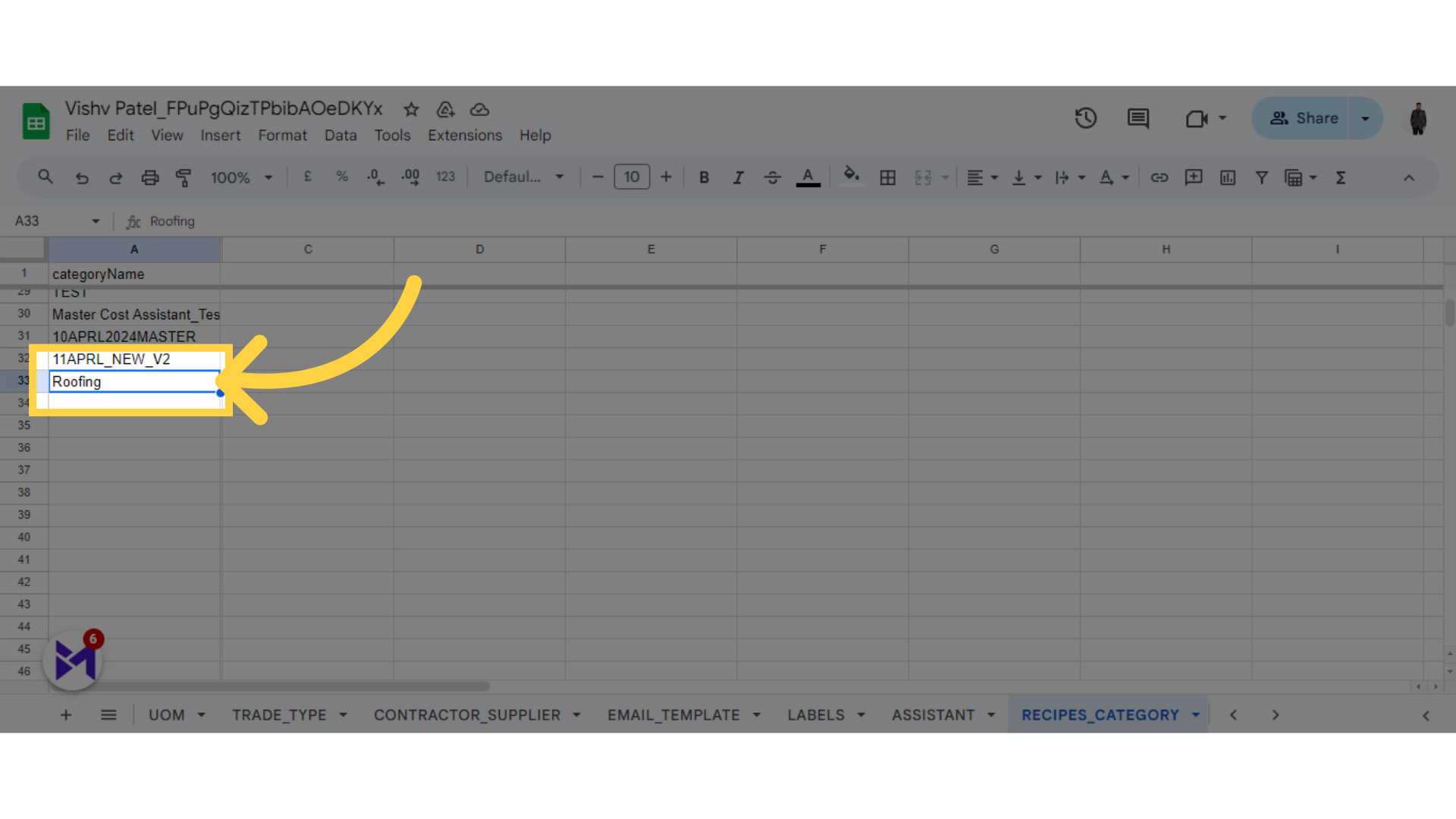
7. Click "RECIPES_SUBCAT"
Choose the "RECIPES_SUBCAT" option.
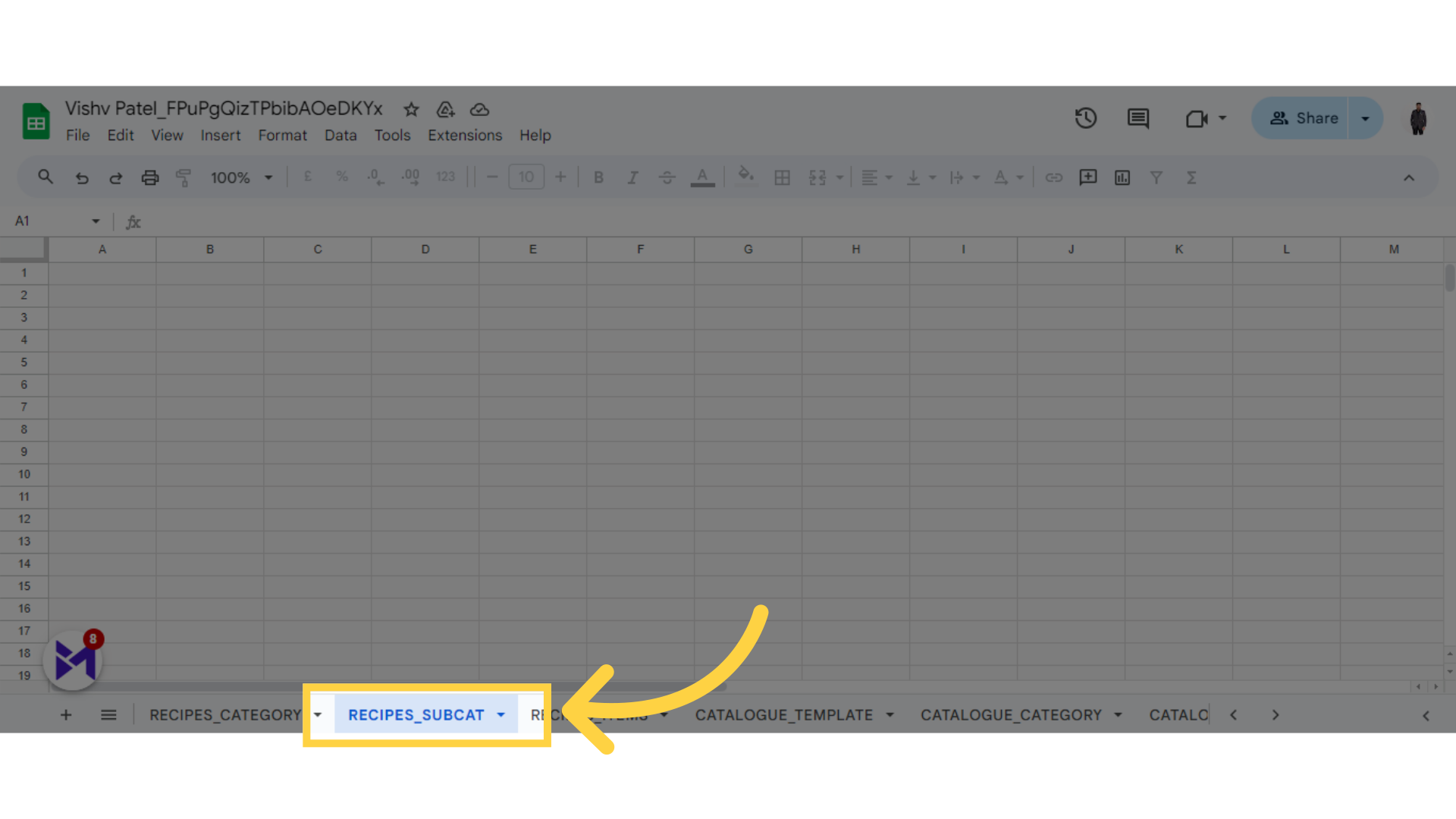
8. Select Recipes Category
Select this field
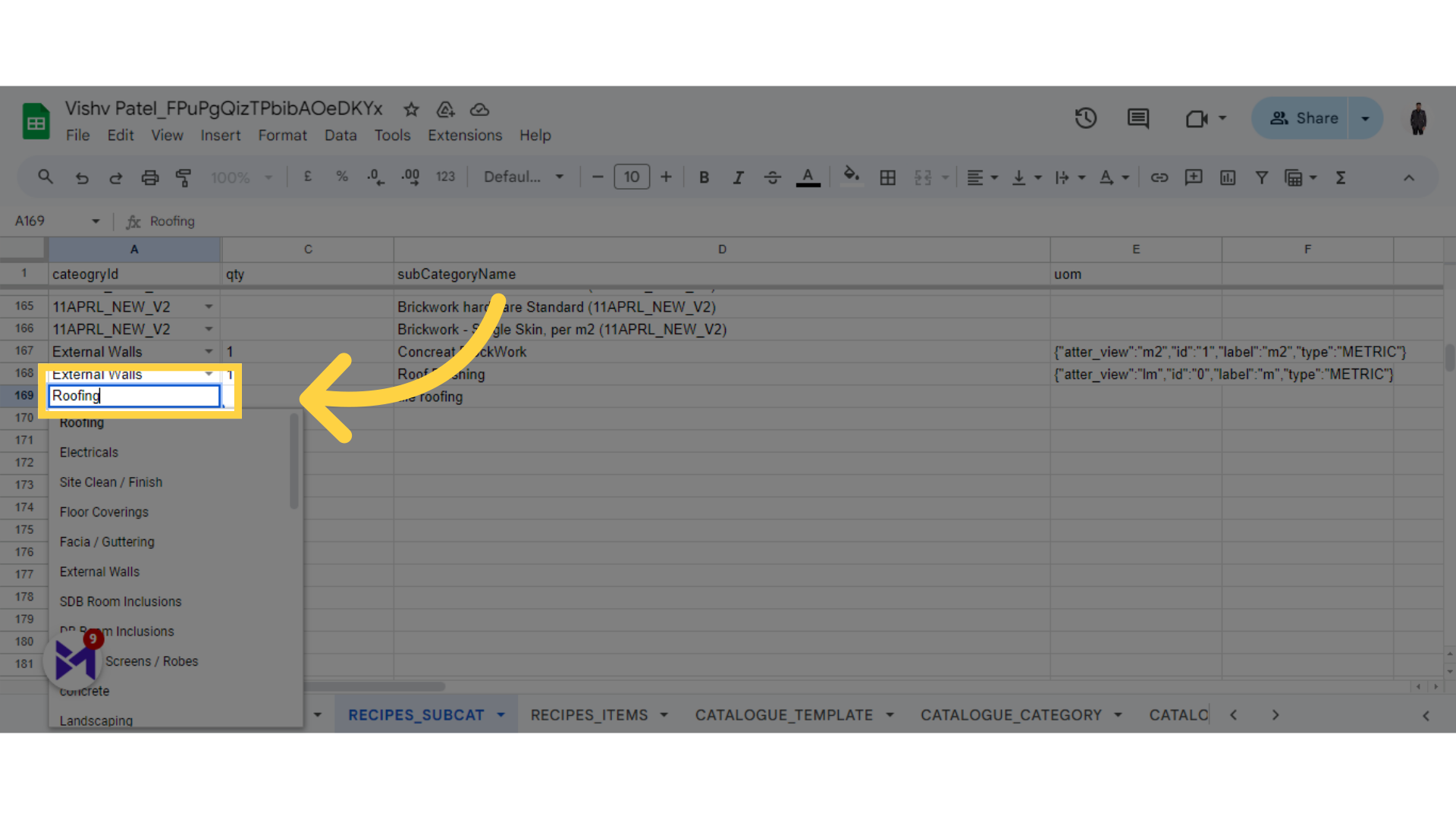
9. Fill Recipes Quantity
Navigate to this section
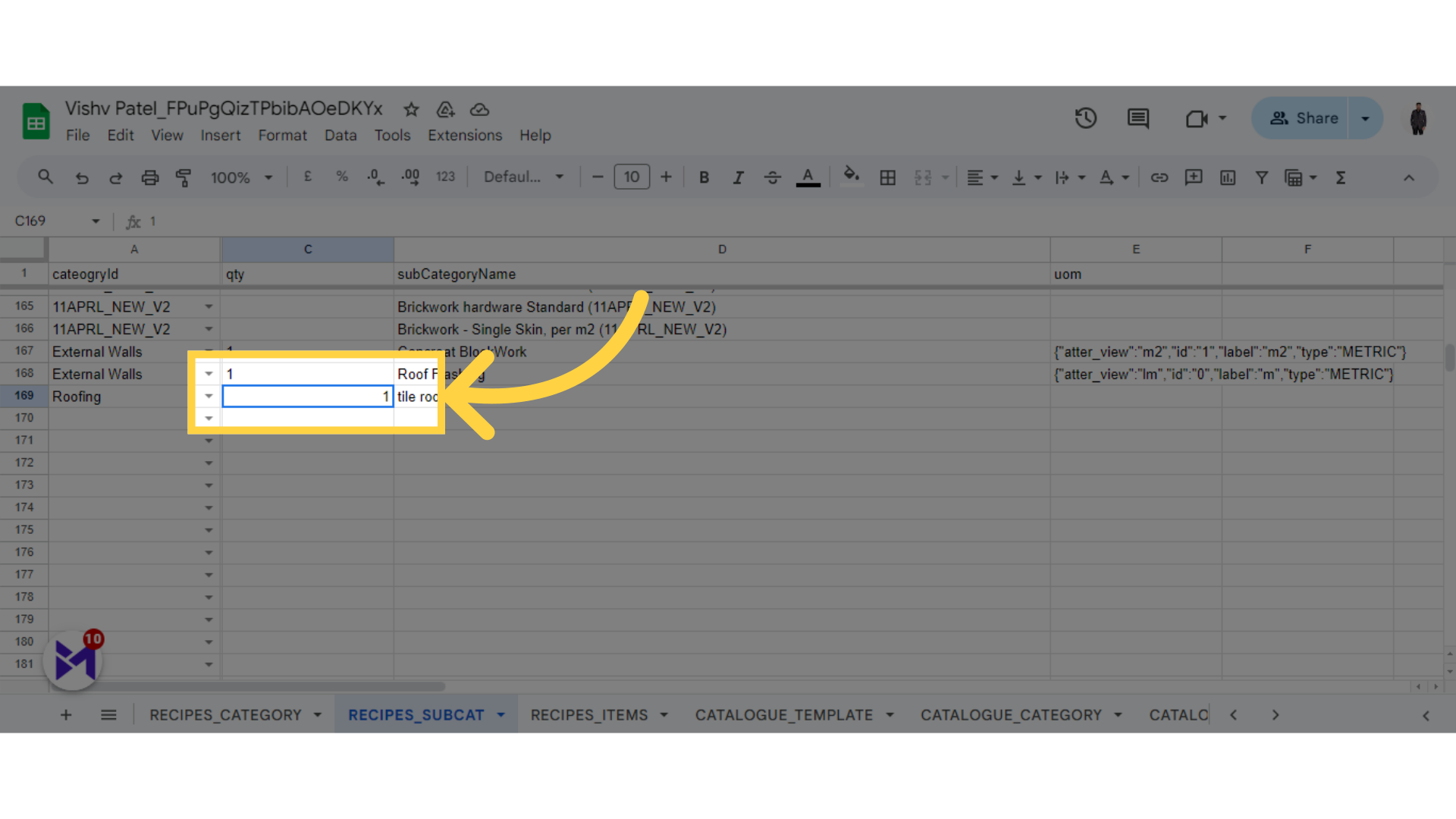
10. Fill Recipes SubCategory
Select this option
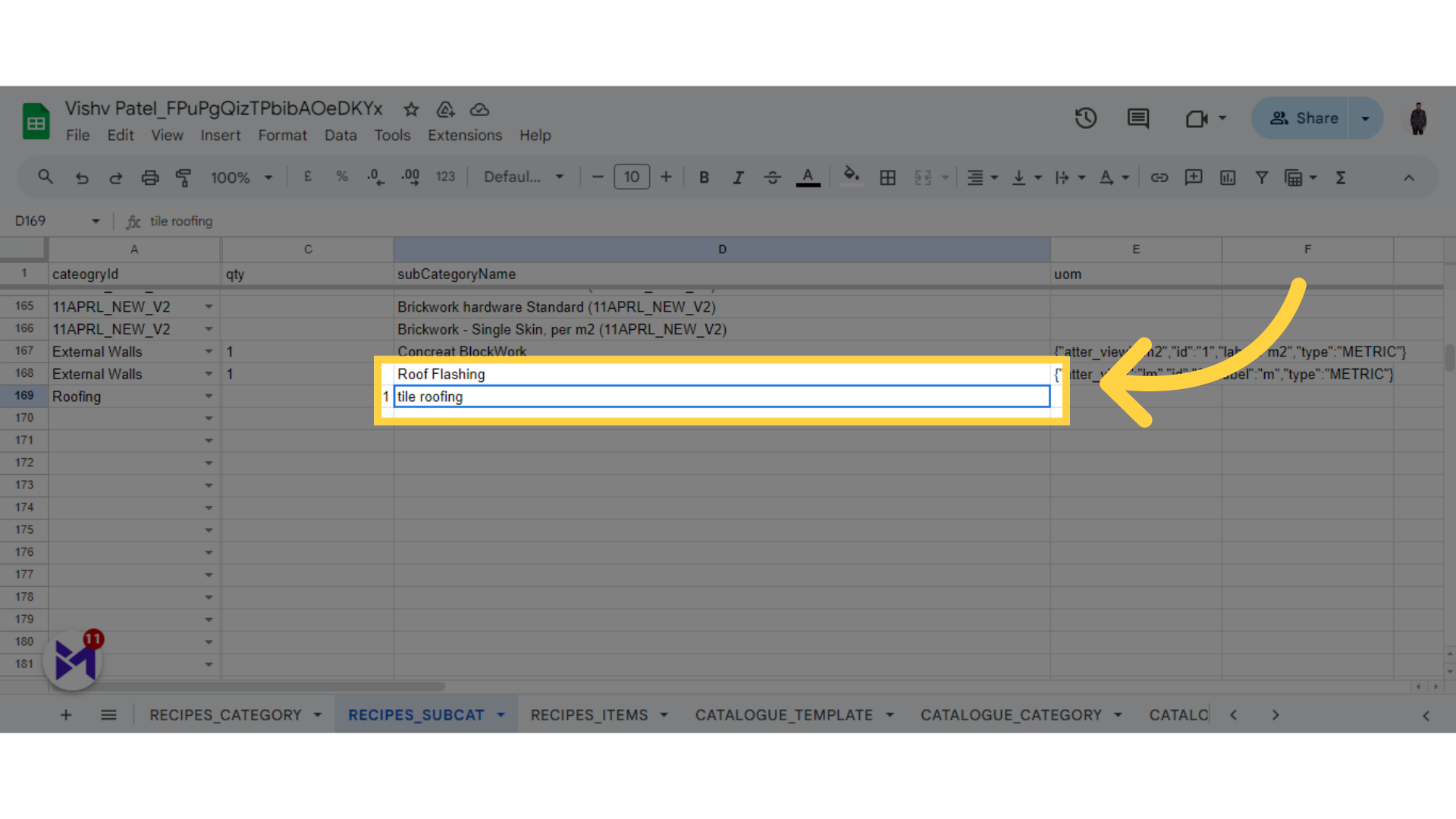
11. Click "RECIPES_ITEMS"
Choose the "RECIPES_ITEMS" option.
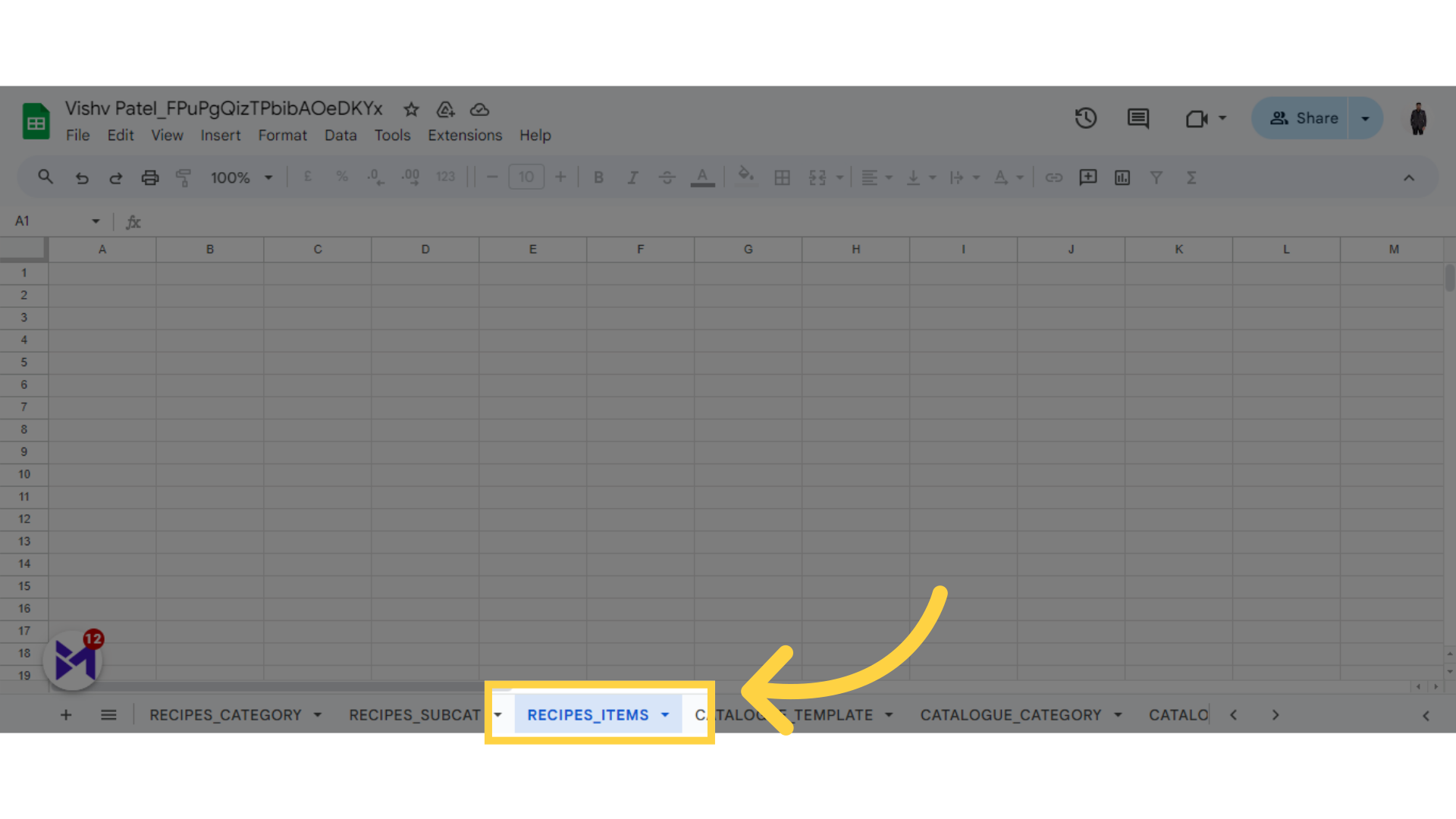
12. Select SubCategory
Navigate here
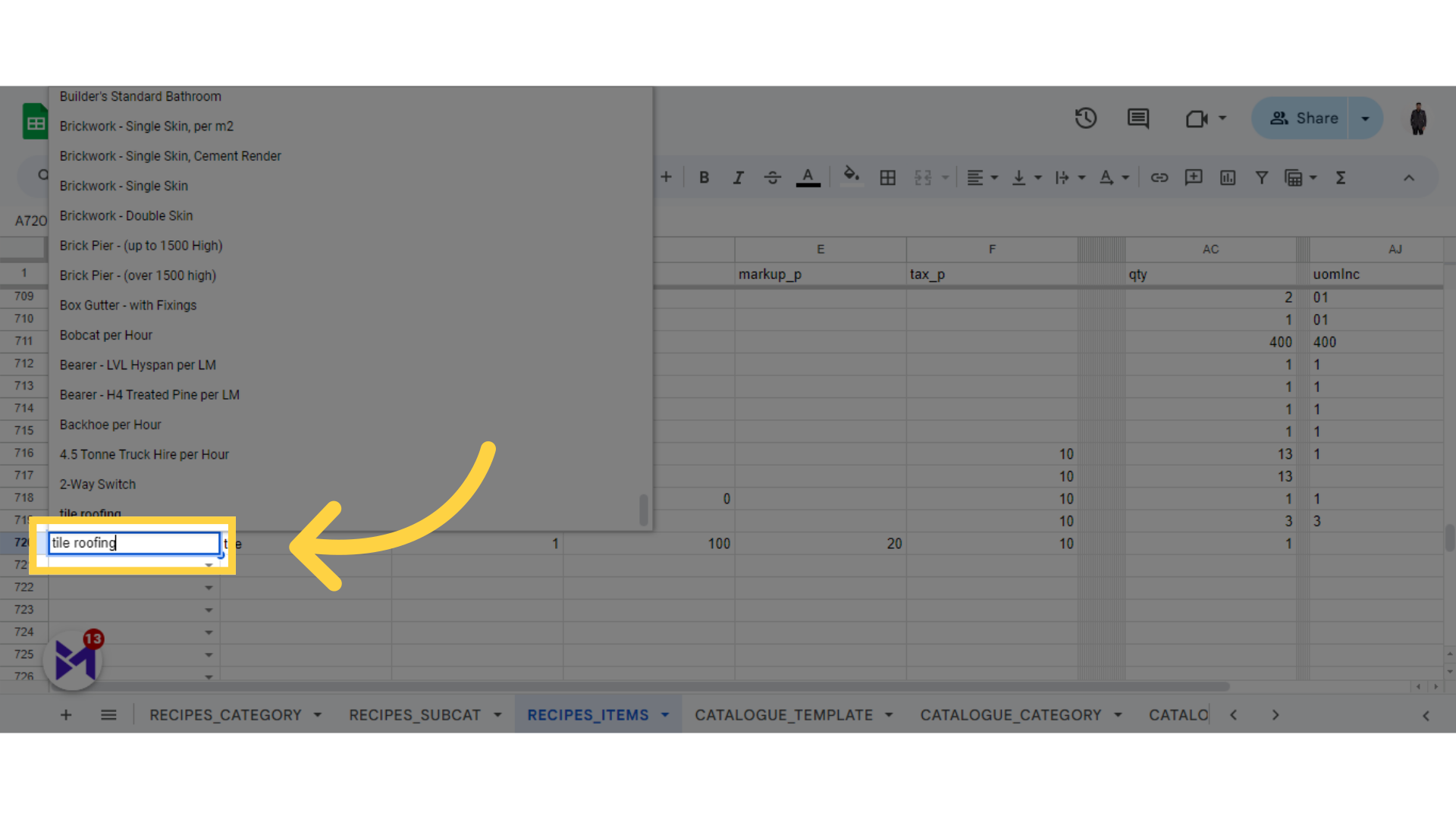
13. Fill Description
Click here
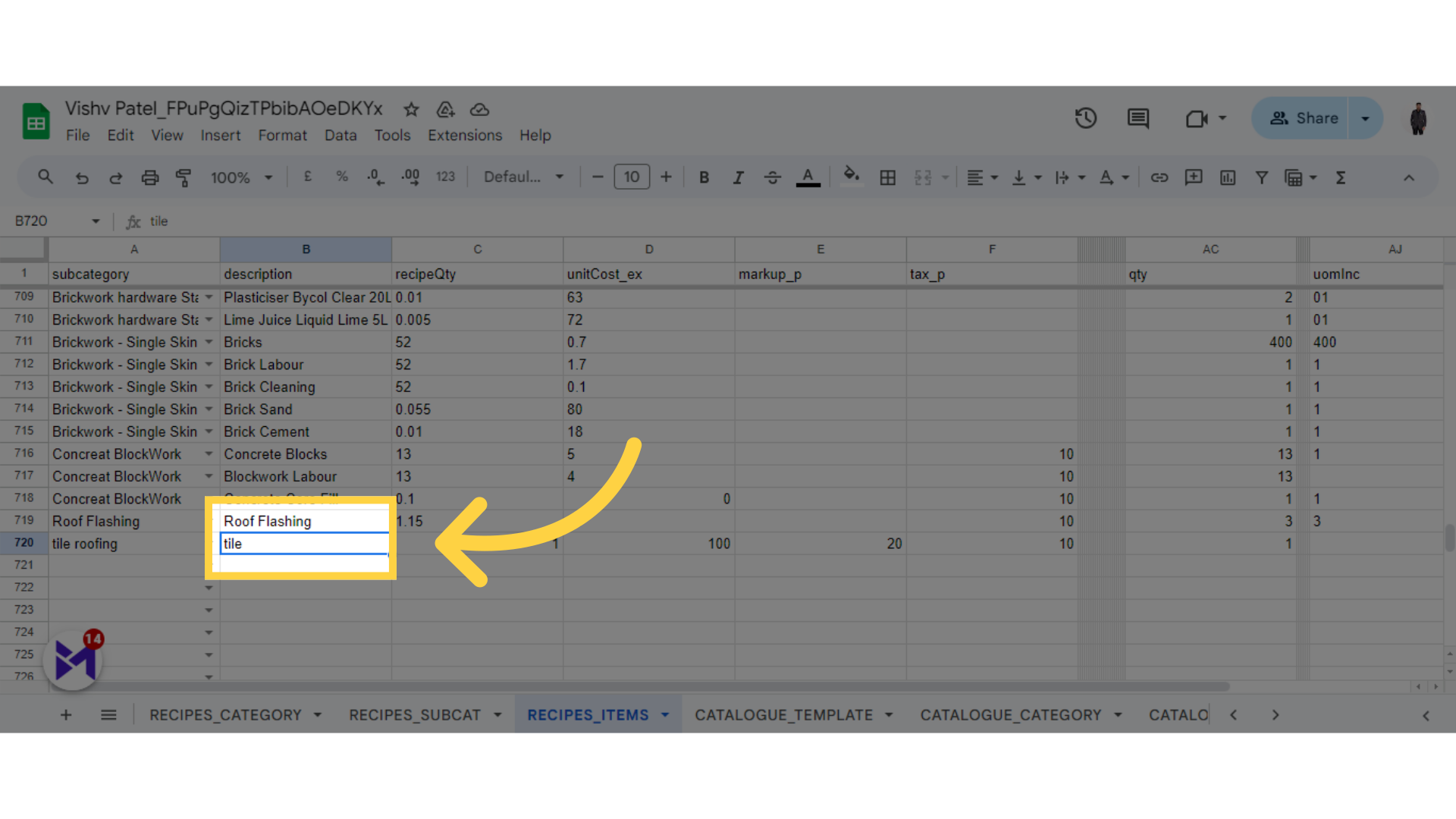
14. Fill Recipes Quantity
Click the selected button
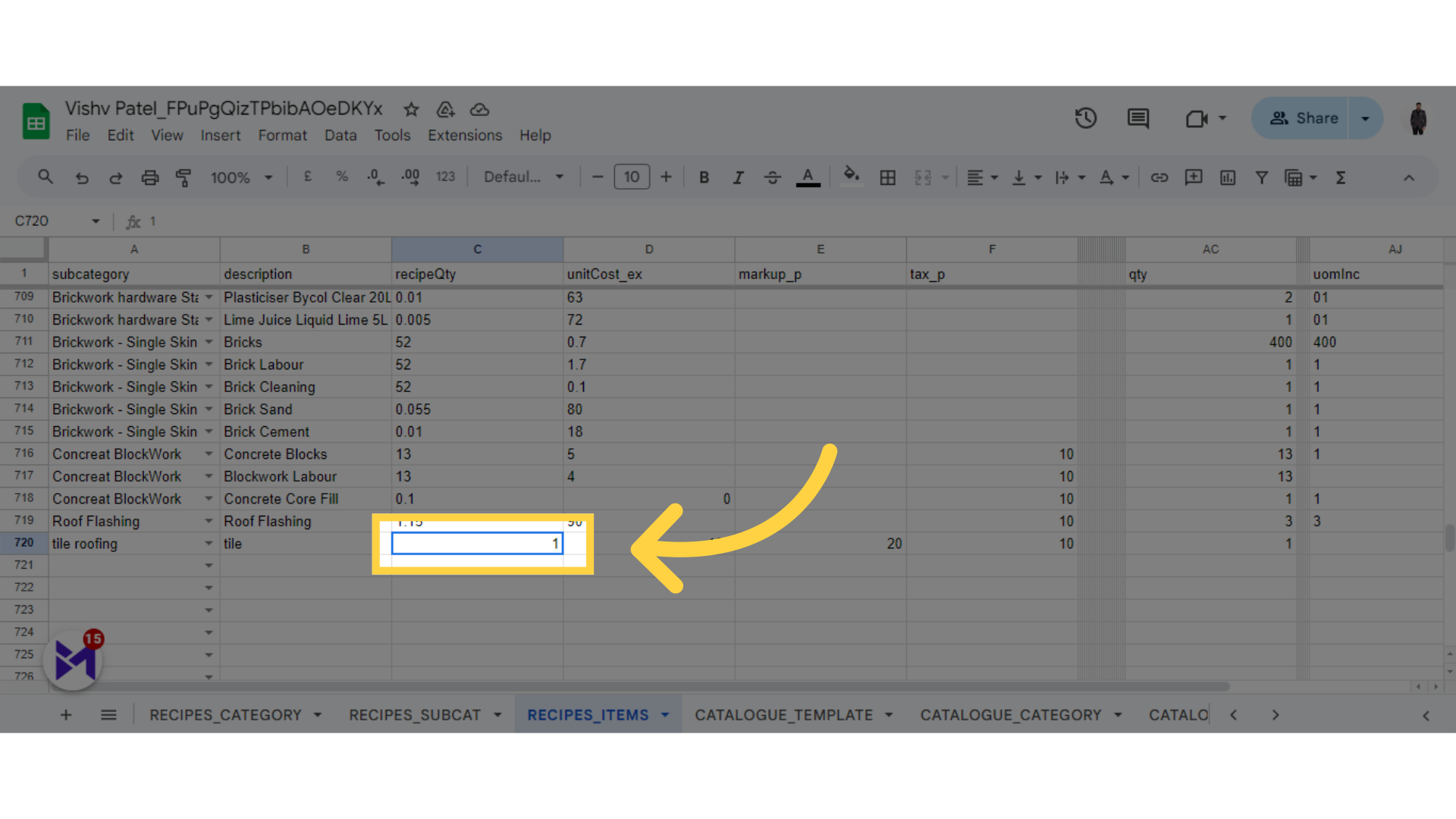
15. Fill UnitCost
Click the selected option
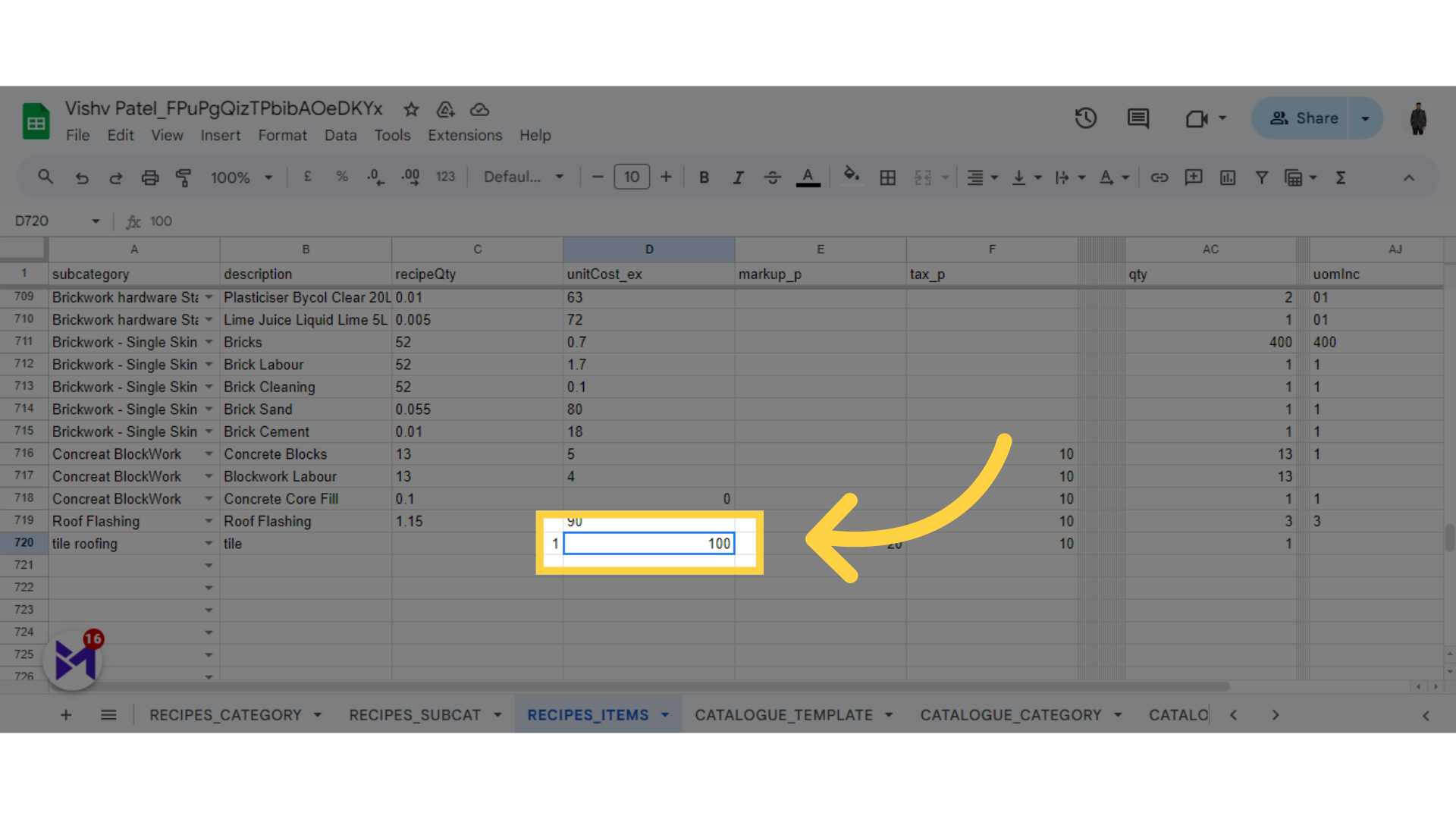
16. Fill Markup
Select this field
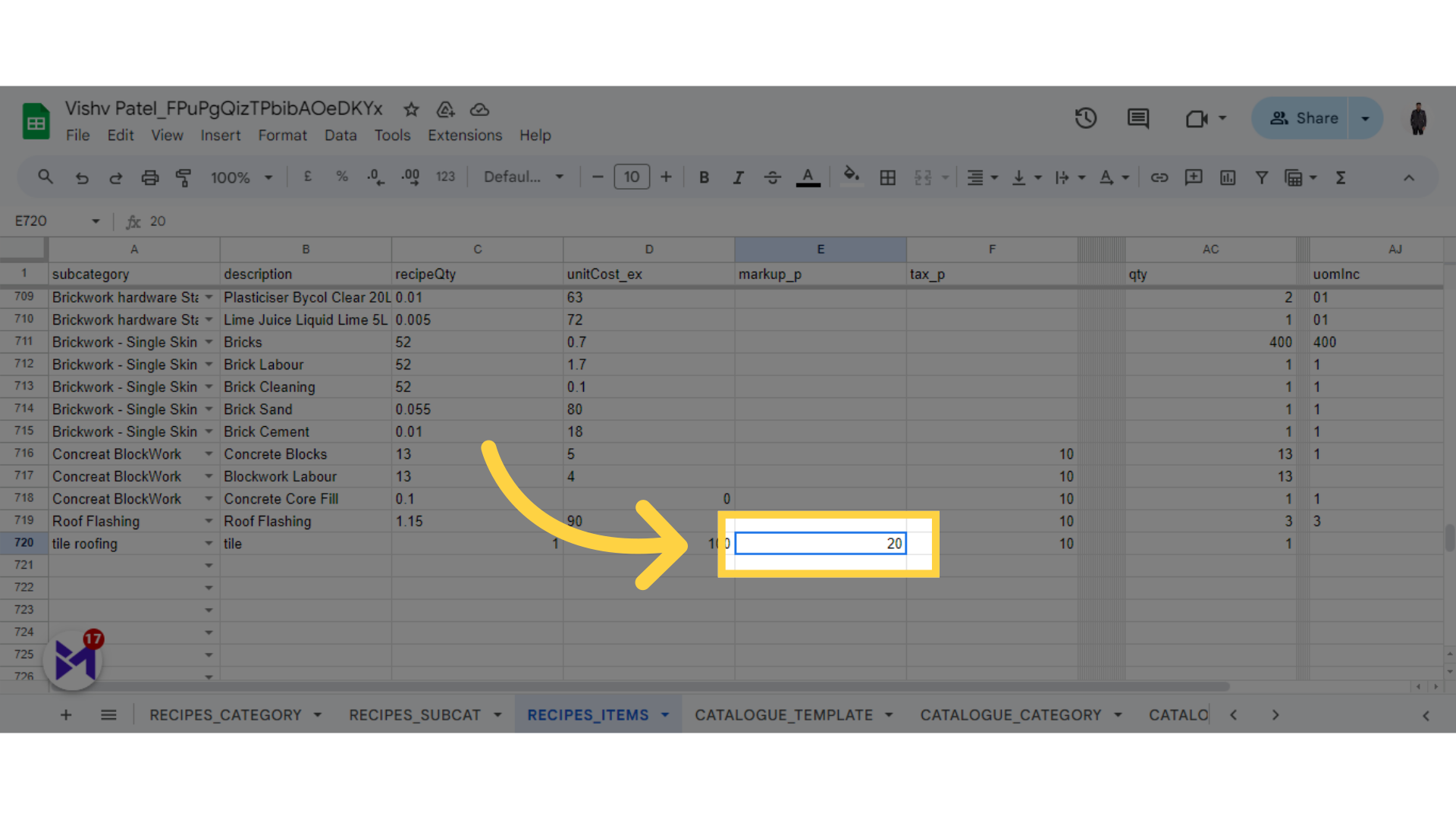
17. Fill Tax
Navigate to this section
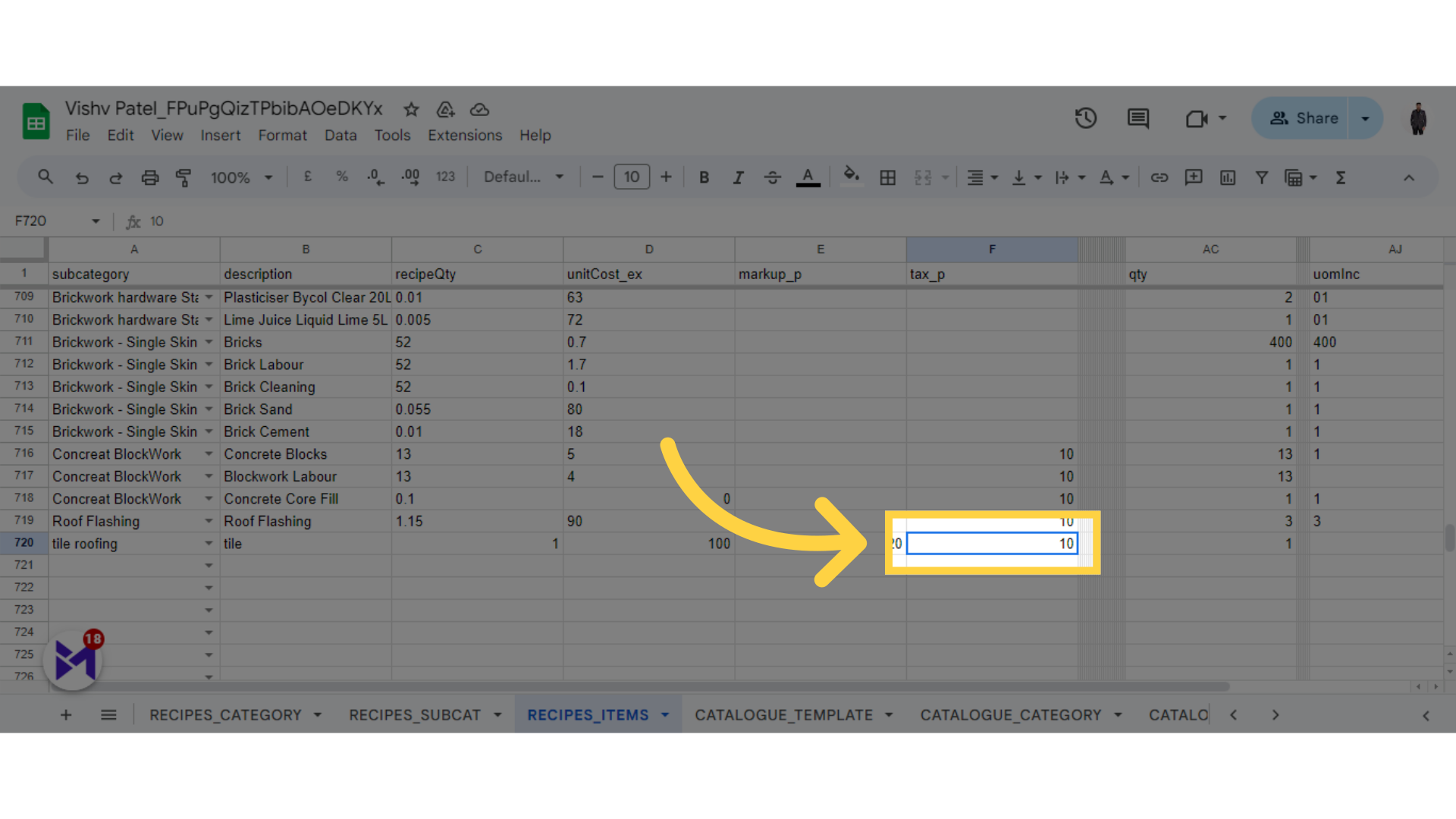
18. Fill Quantity
Select this option
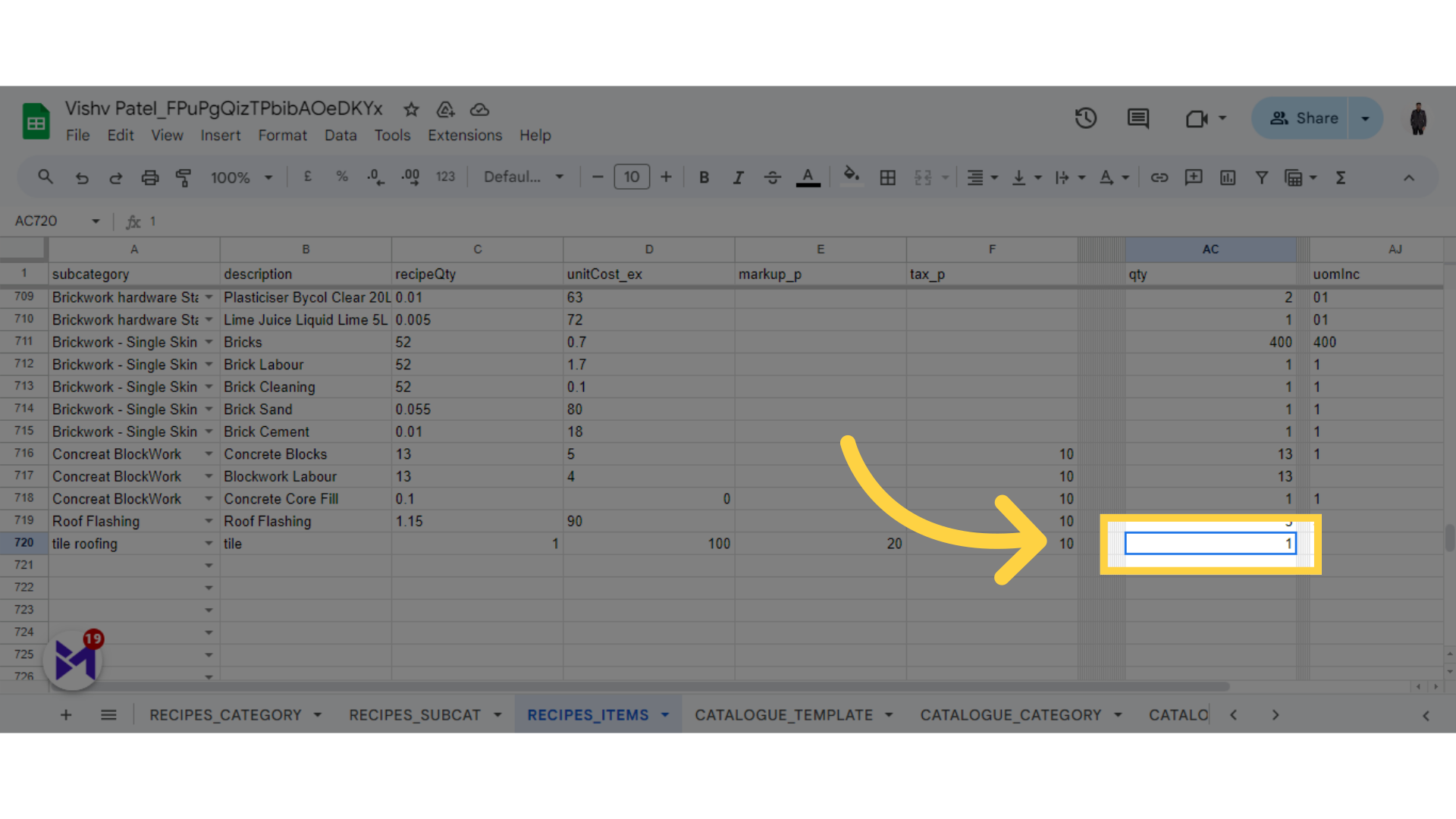
19. Fill UOM Increment
Select this field
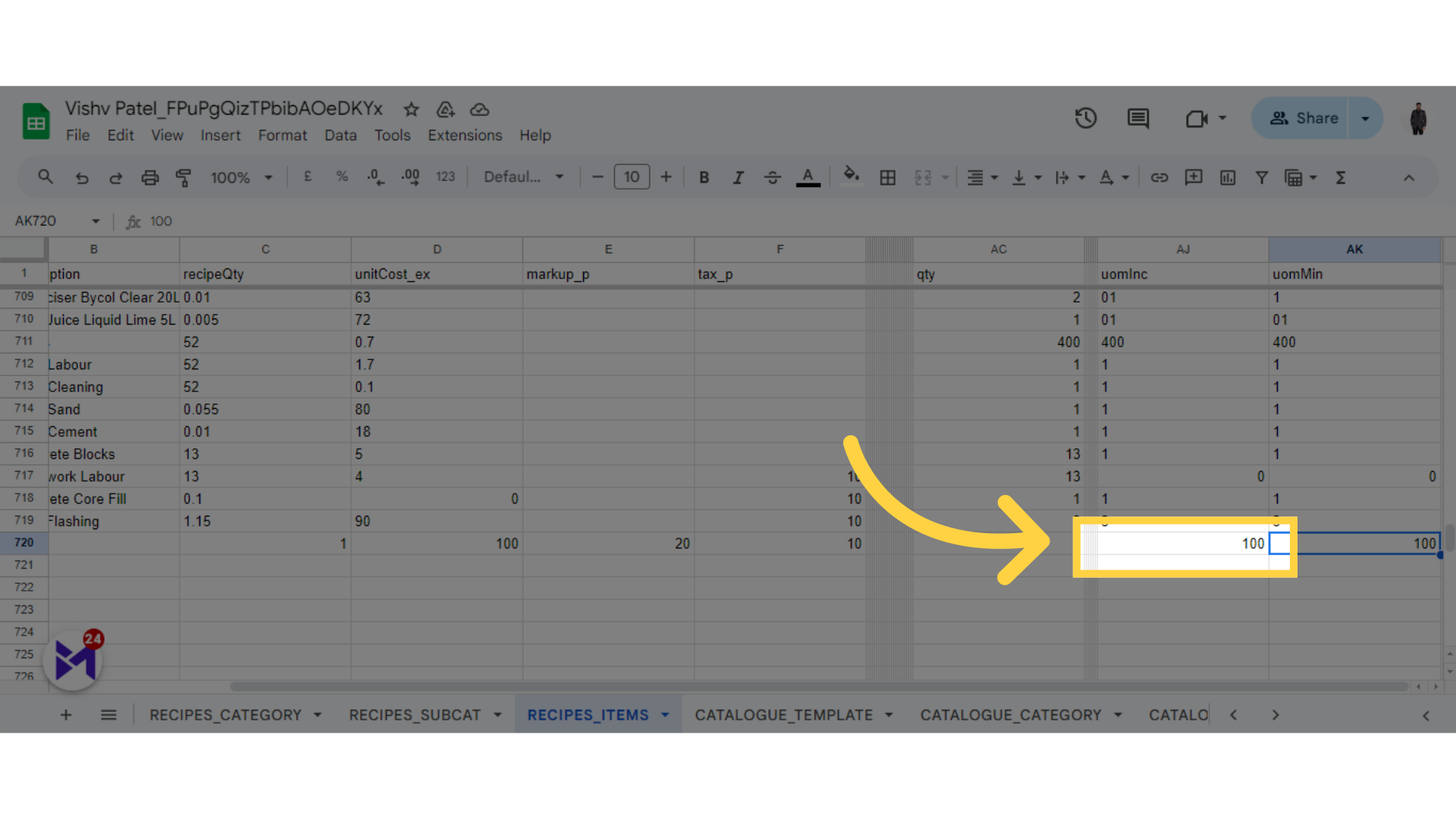
20. Fill
Select this field
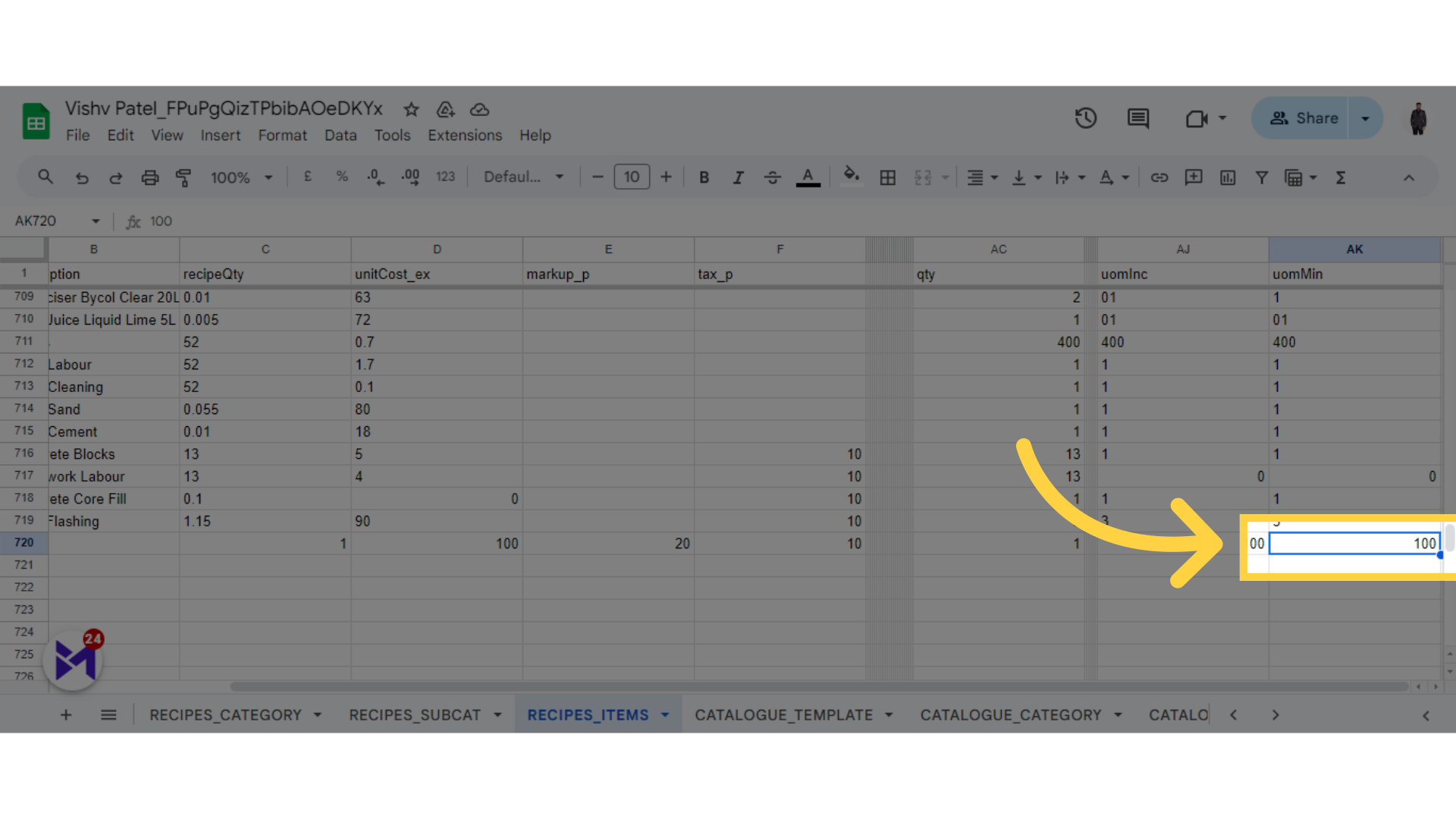
The guide covered the steps to update recipes in Build-task-staging and Google Docs, involving accessing various options and specific locations within the applications. By following the provided instructions, users can effectively handle recipe updates.