Update Cost assistant
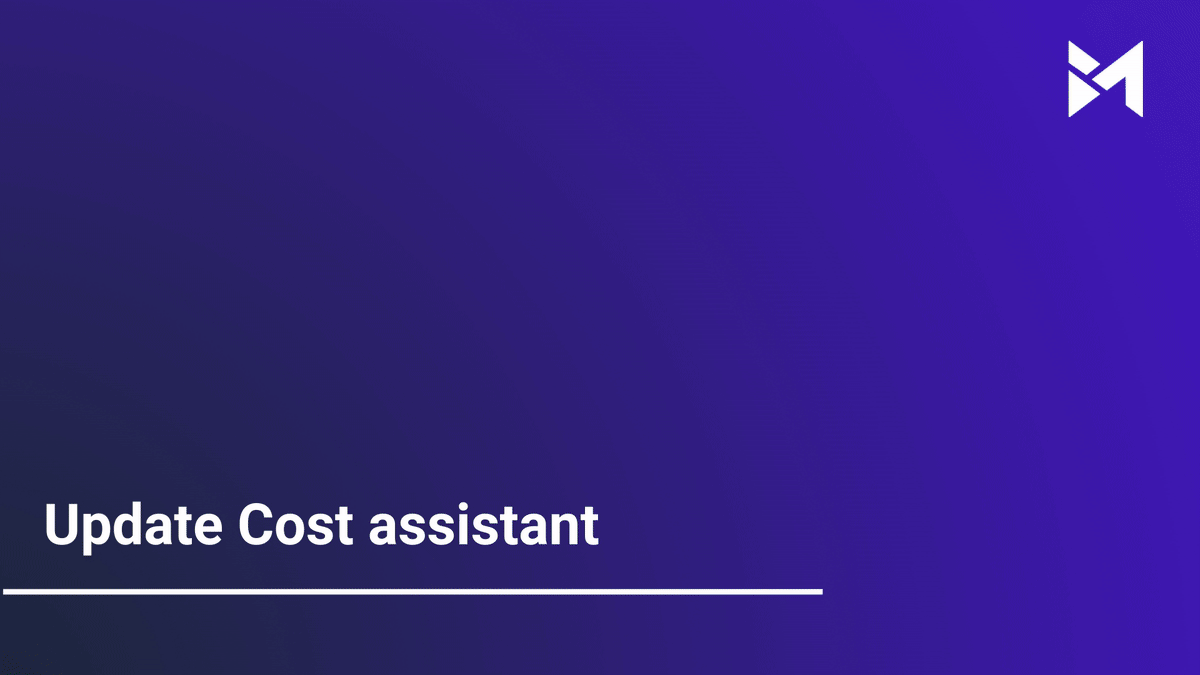
This guide focuses on updating the Cost Assistant application and enhancing employee training. Follow the precise instructions to navigate through the Build-task-staging and Google Docs interfaces efficiently.
Go to app.buildmacro.com
1. Click "Setup"
Access the "Setup" option.
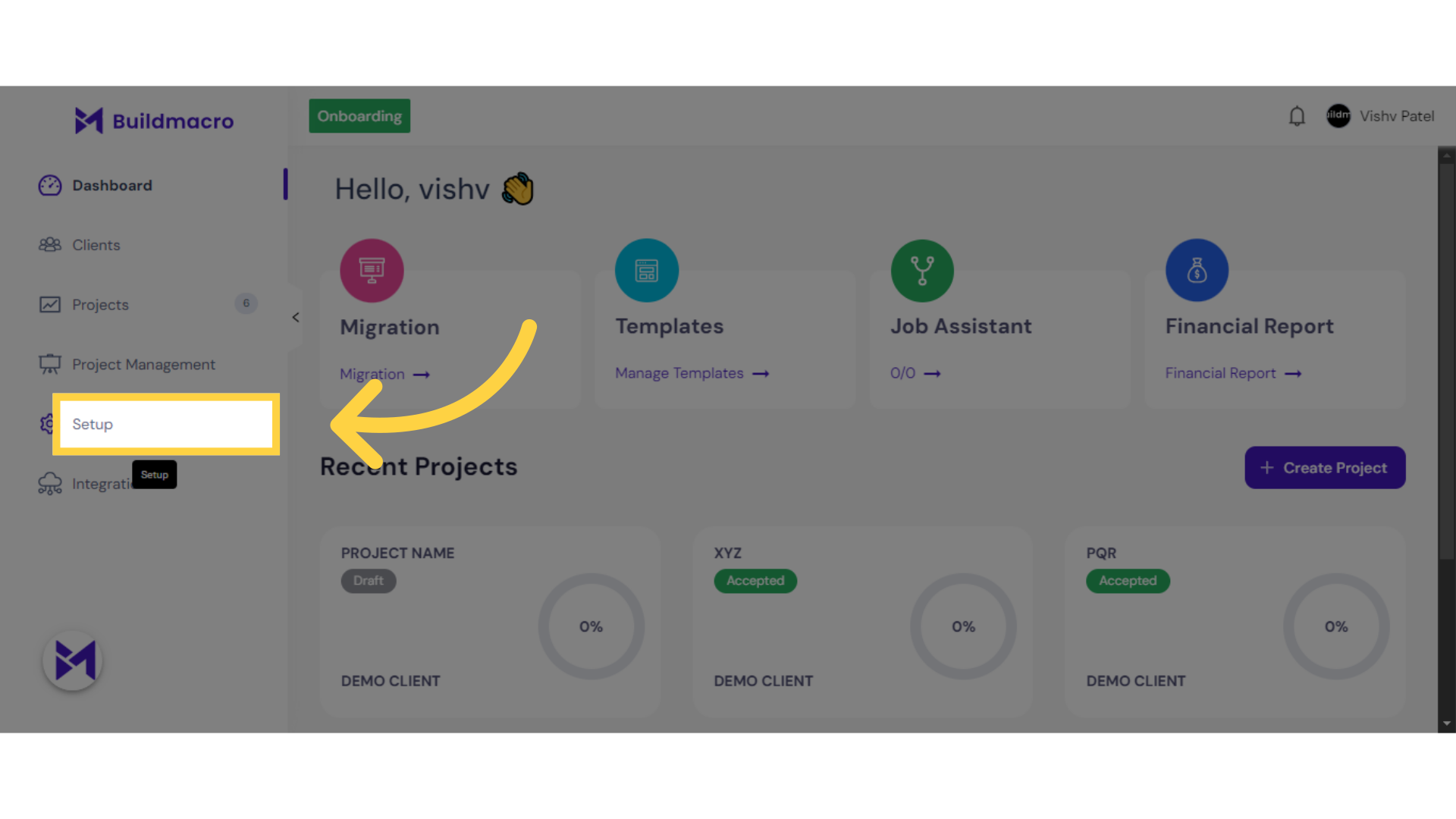
2. Click "Onboarding"
Navigate to the "Onboarding" section.
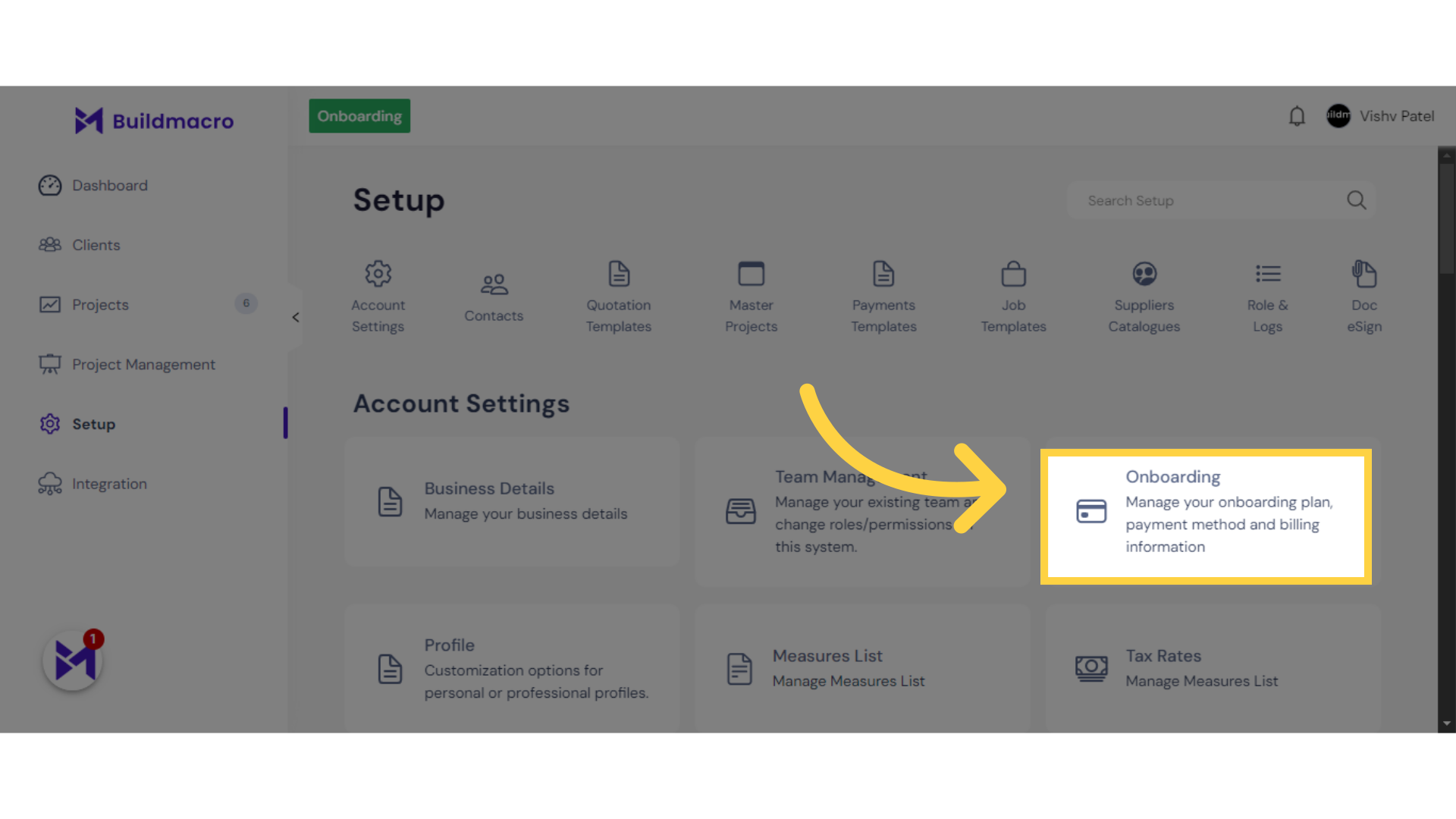
3. Click on "Three Dots"
Expand further options by selecting "more_vert".
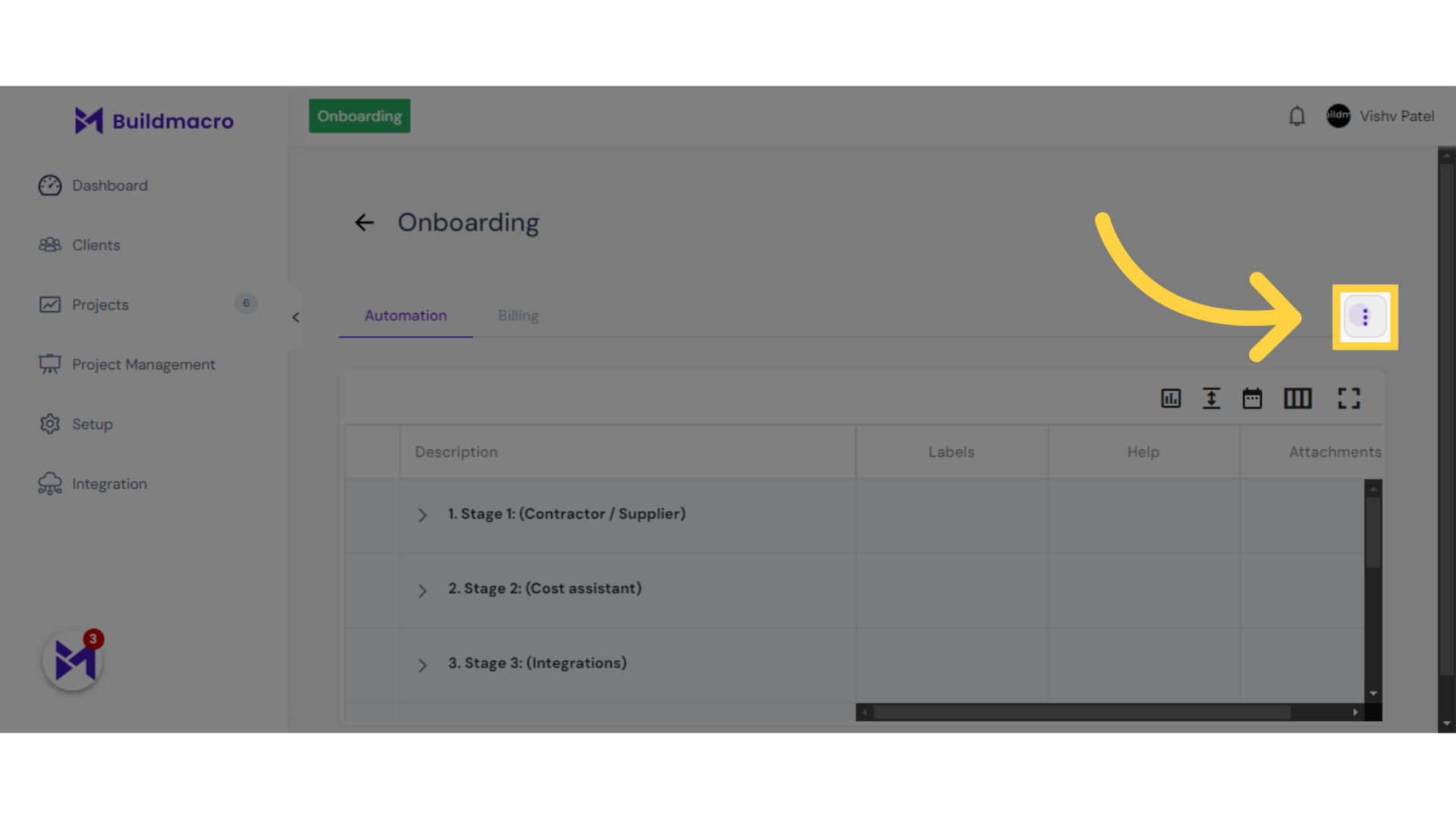
4. Click "Assistant Template"
Choose the "Assistant Template" option.
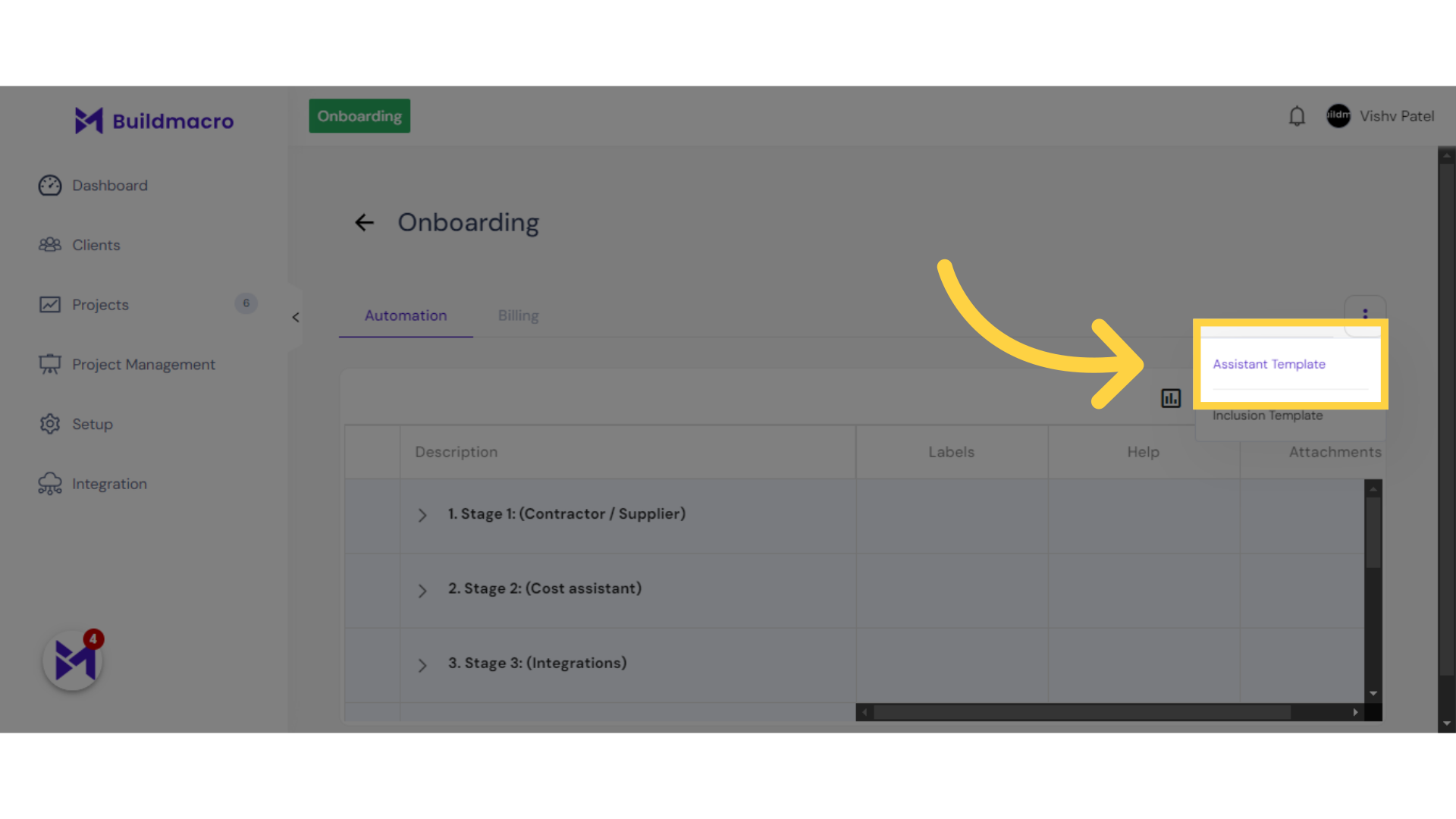
5. Click "COST_ASSISTANT_CATEGORY"
Select "COST_ASSISTANT_CATEGORY".
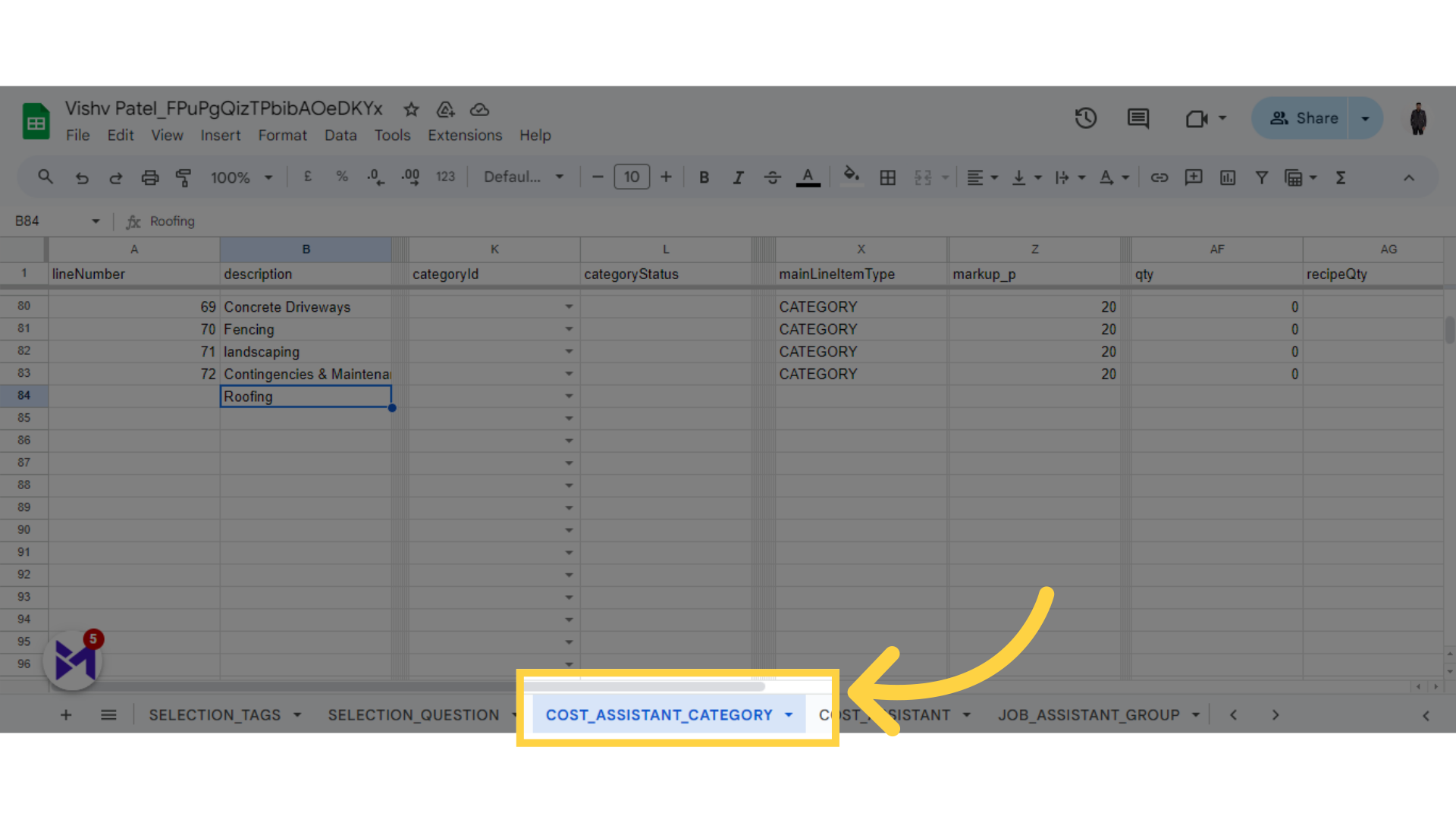
6. Fill Description
Click here
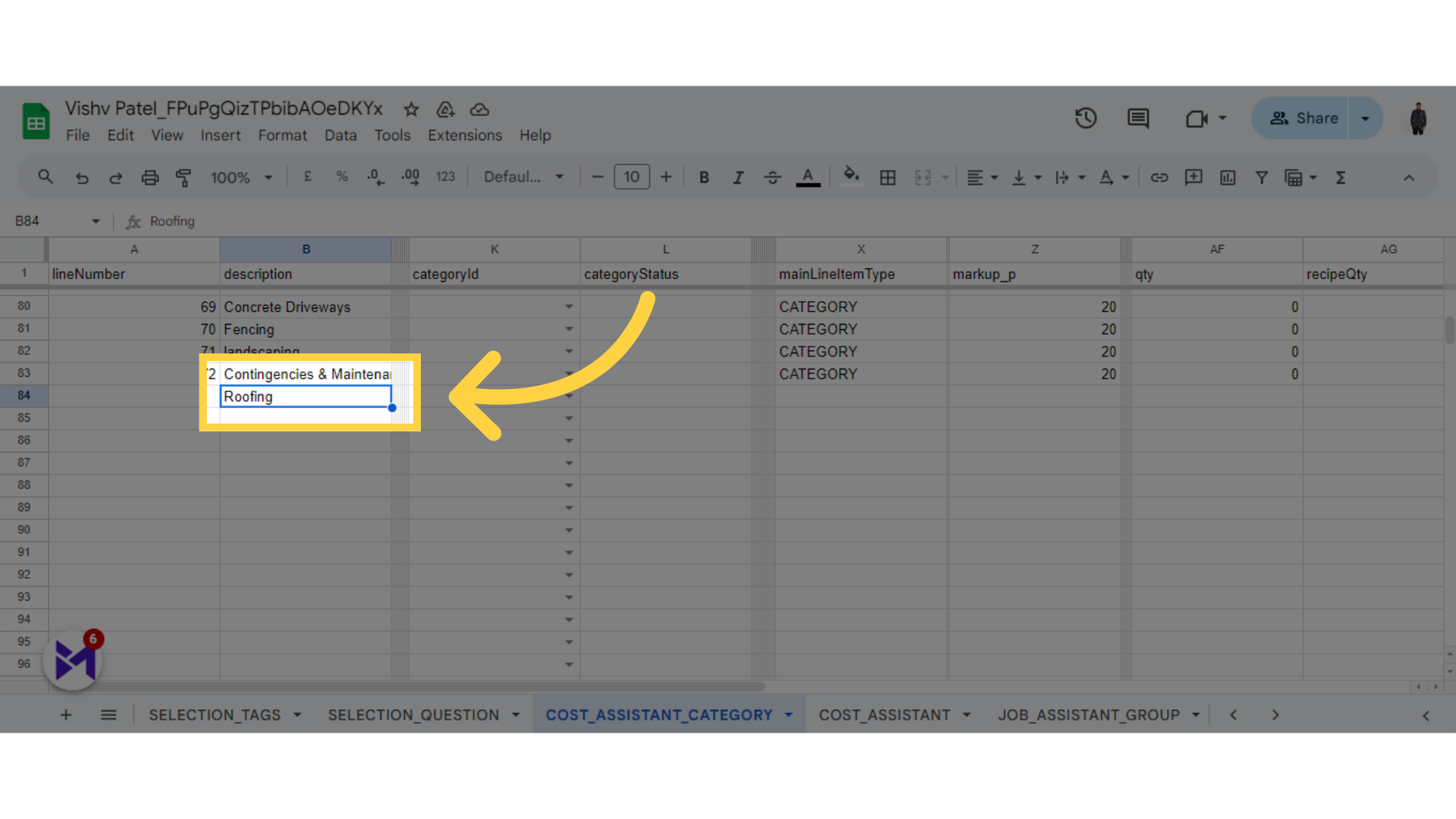
7. Click "COST_ASSISTANT"
Choose "COST_ASSISTANT".

8. Select category
Click the selected option
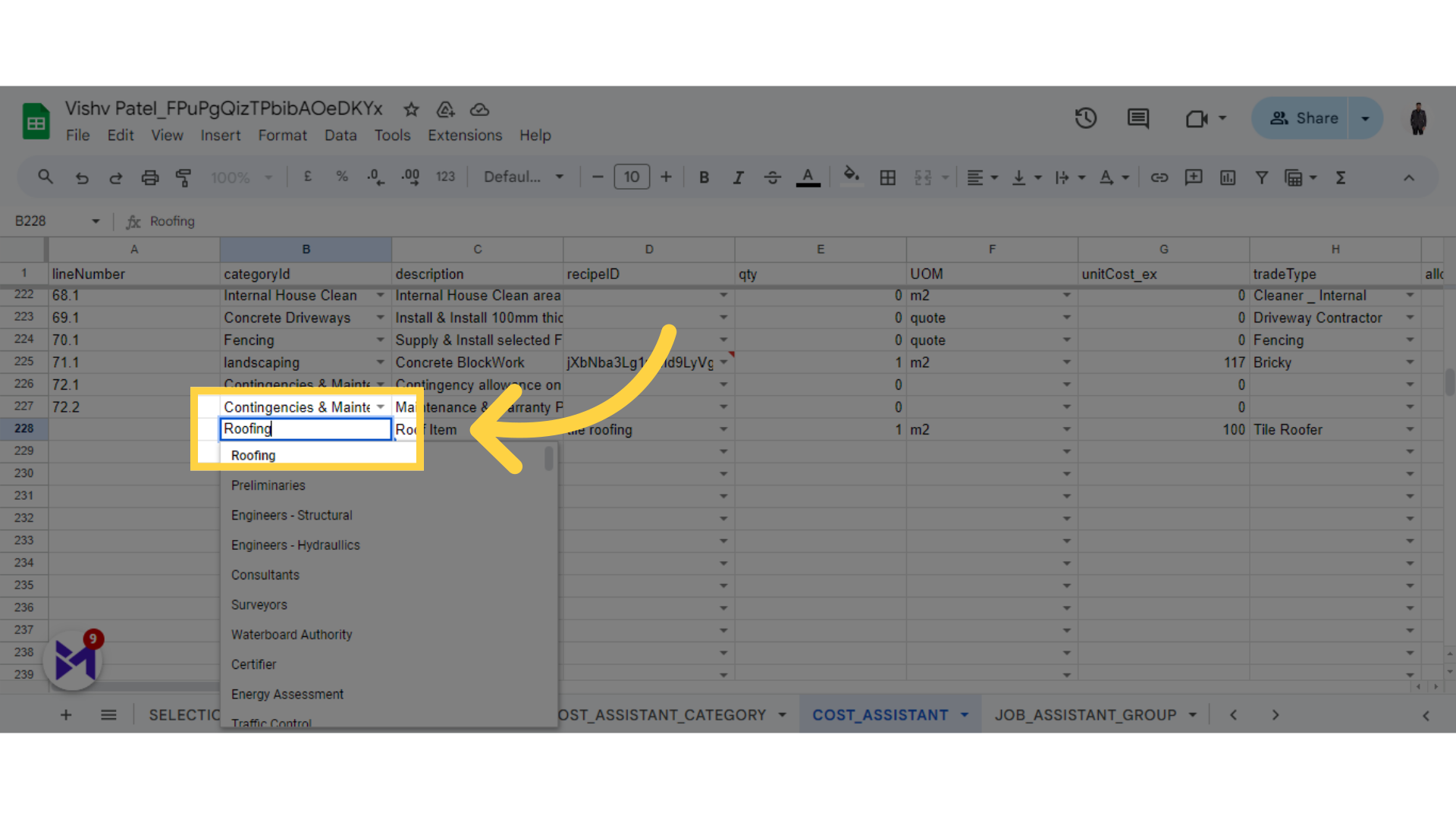
9. Fill Description
Navigate to this section
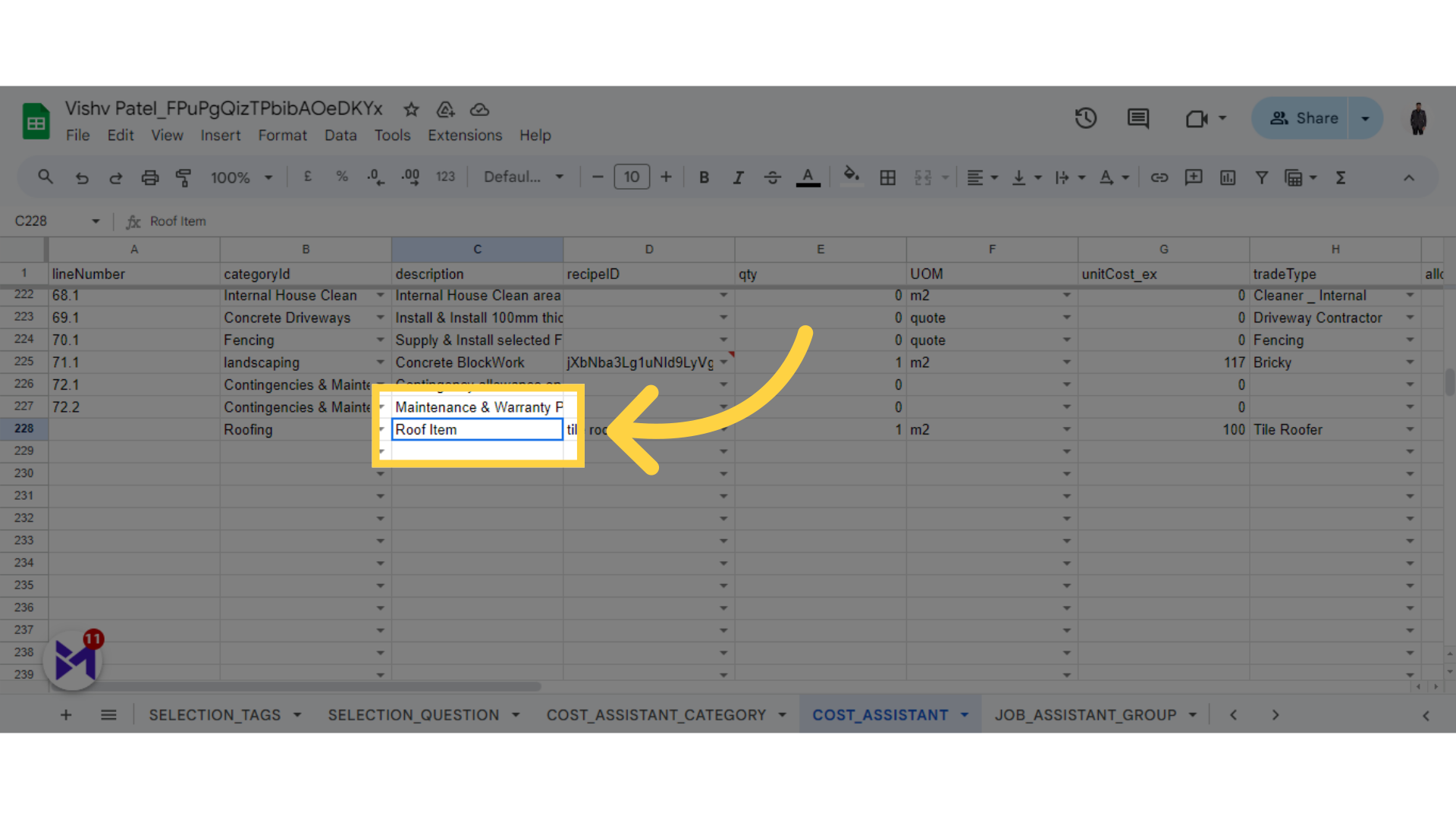
10. Fill Recipes
Select this option
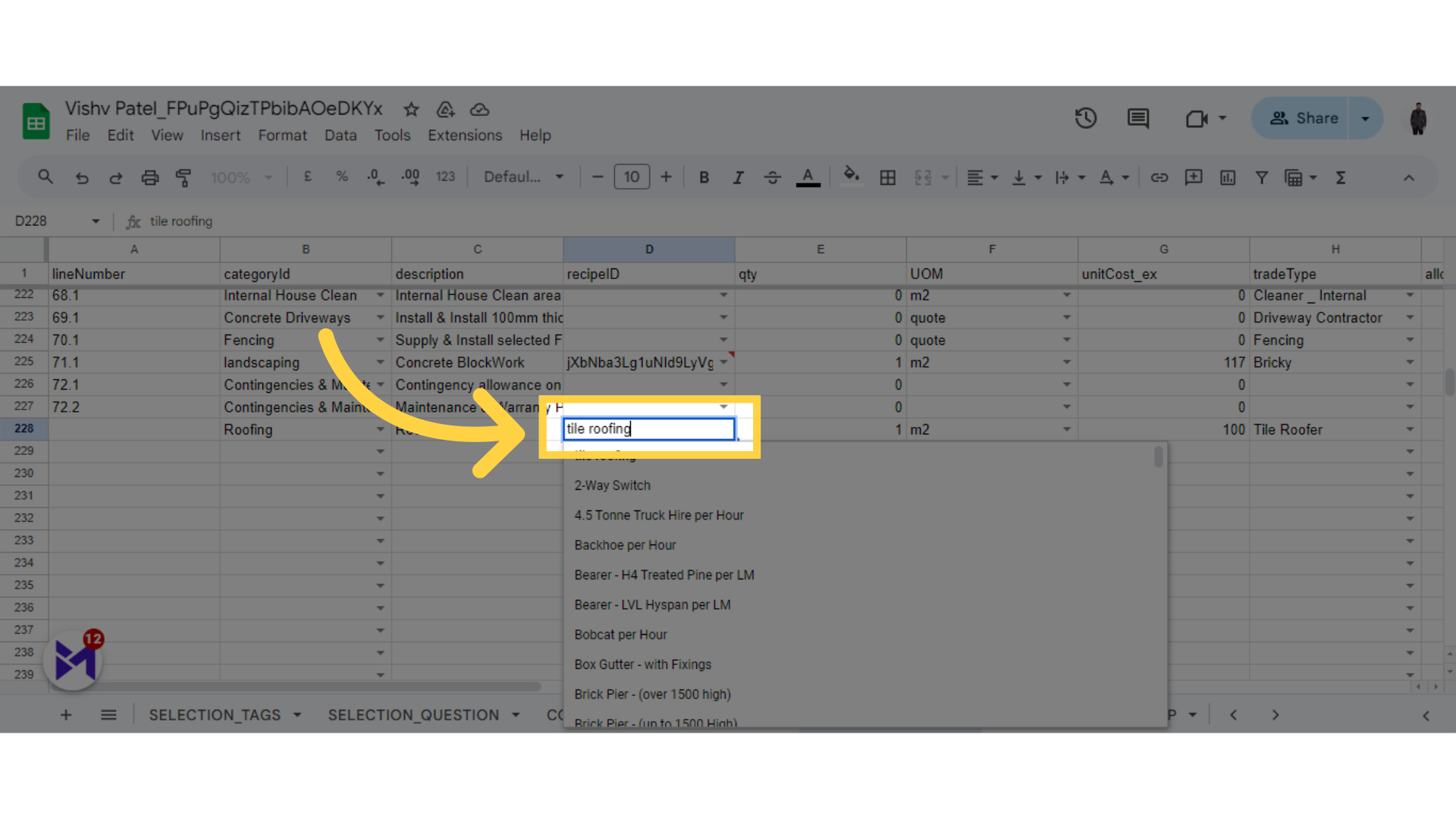
11. Fill Quantity
Navigate here
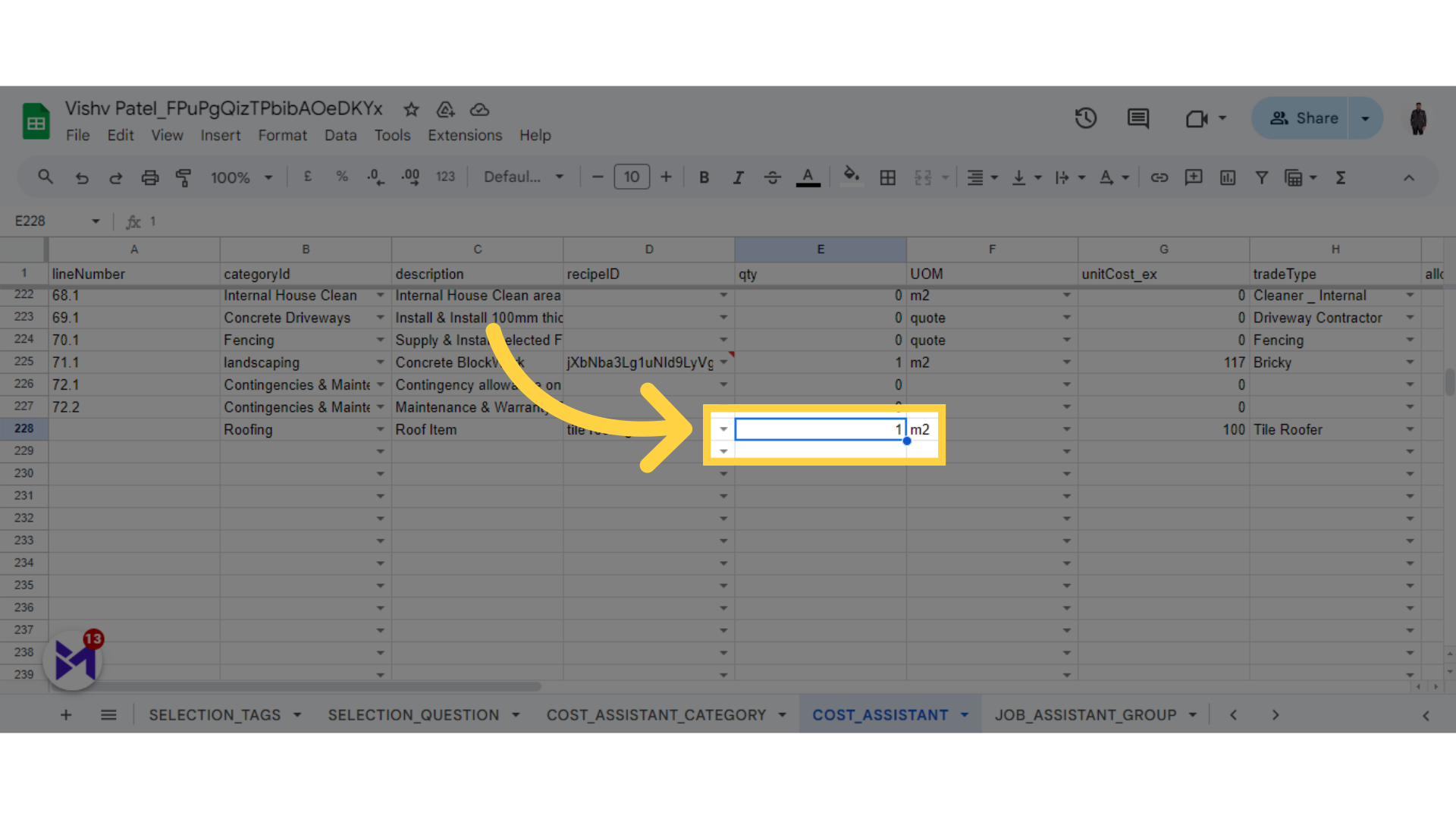
12. Fill UOM
Click here
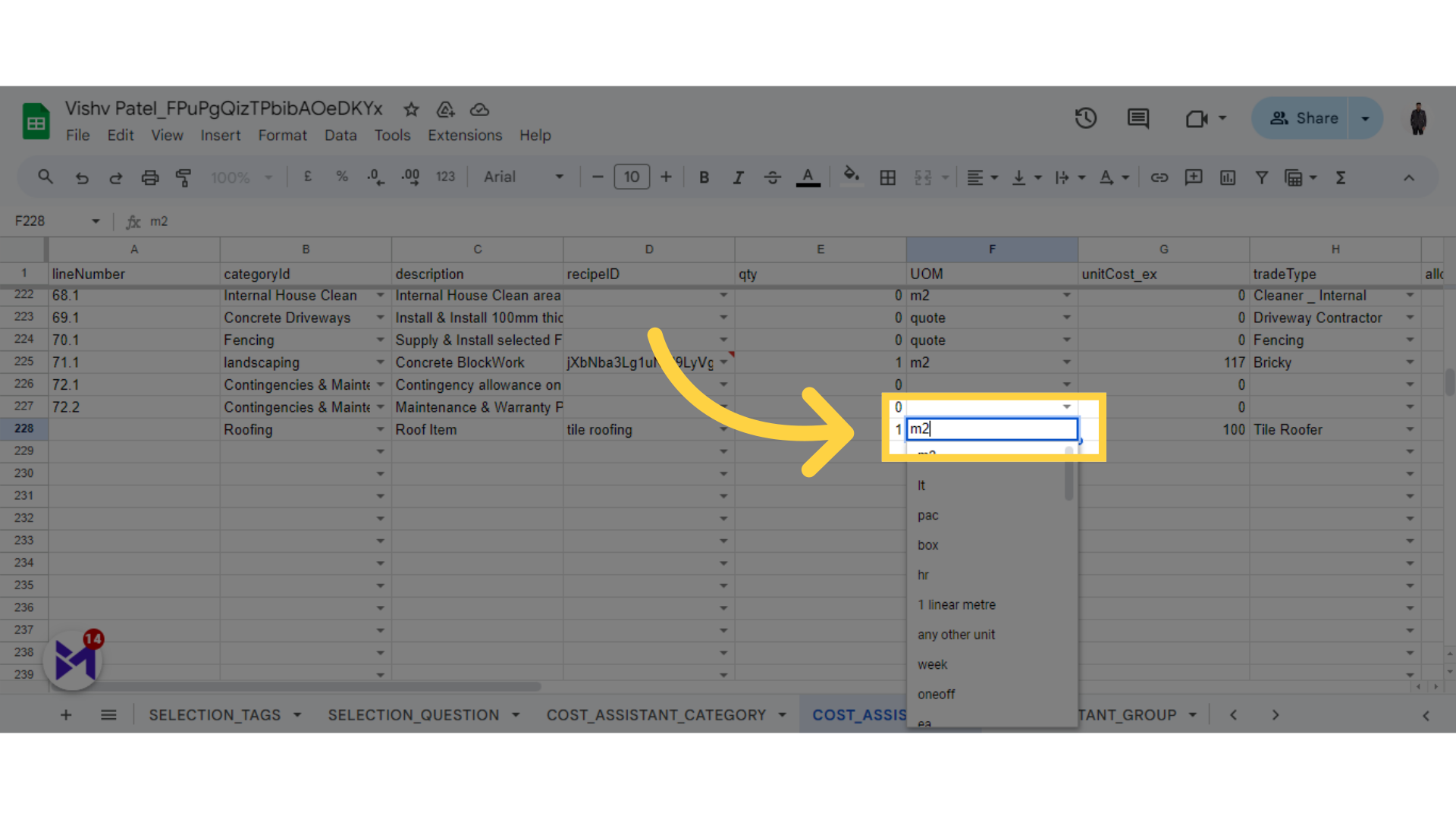
13. Fill unit cost
Click the selected button
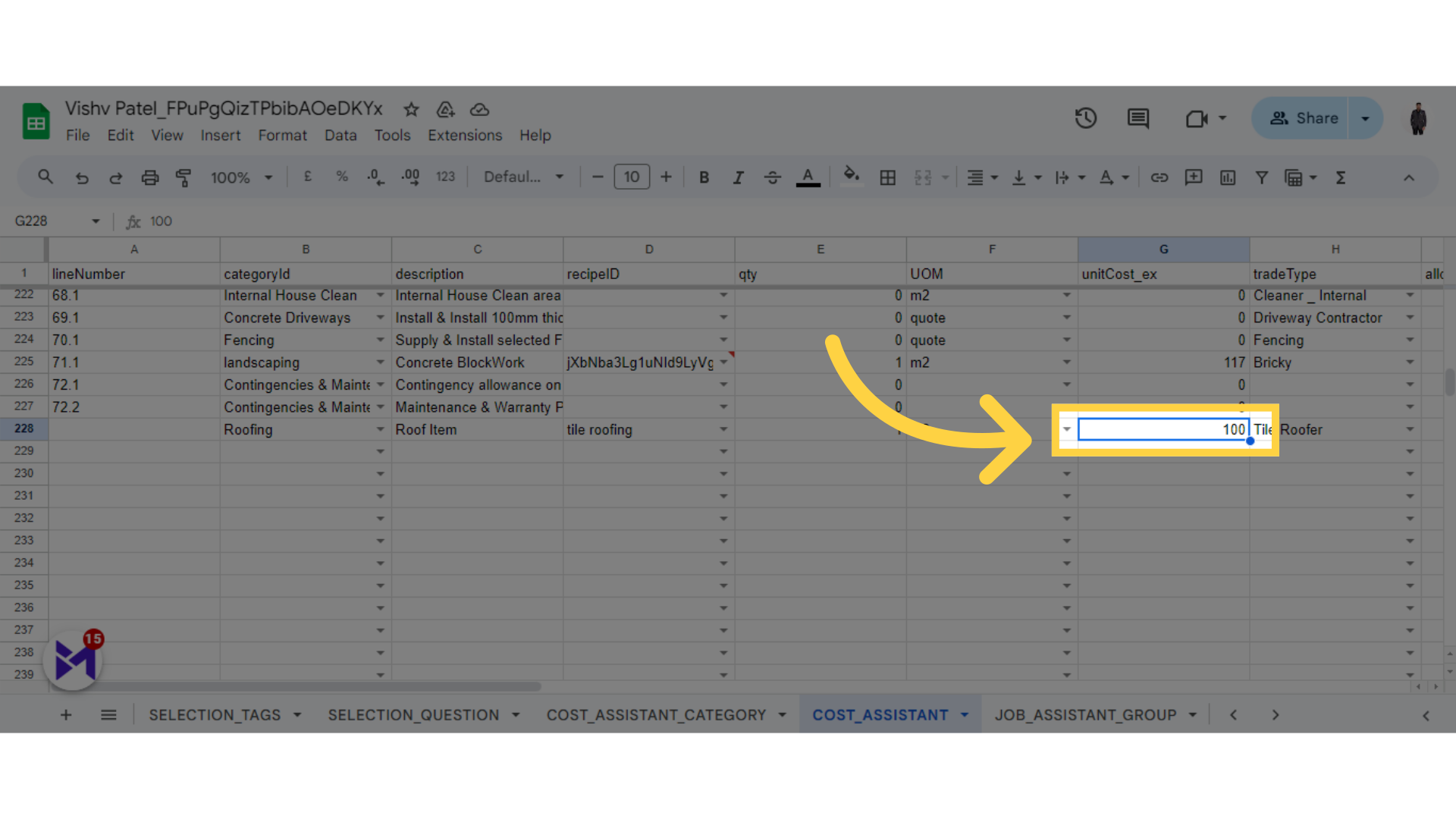
14. Select Trade Type
Click the selected option
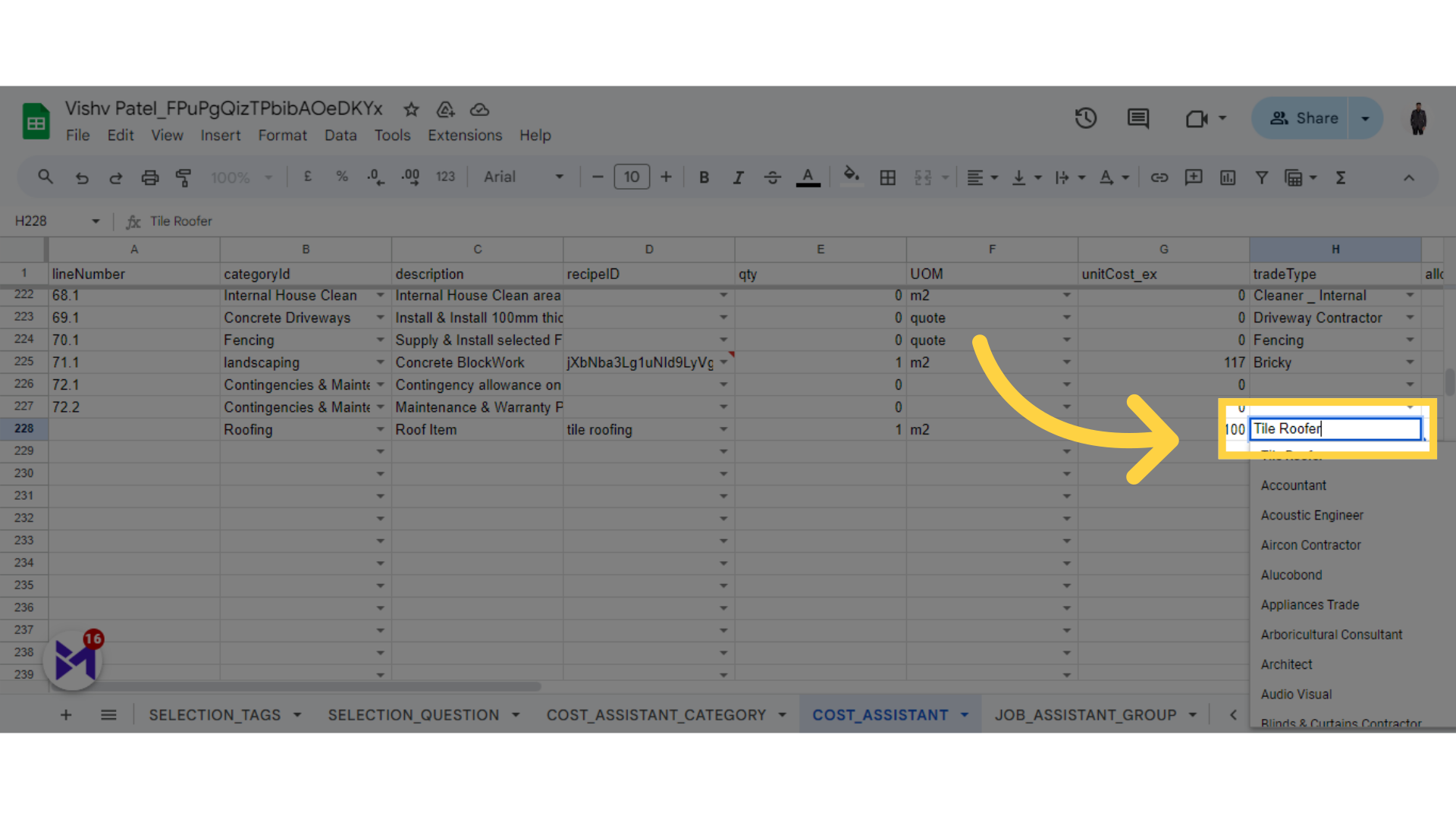
15. Click here
Navigate to this section
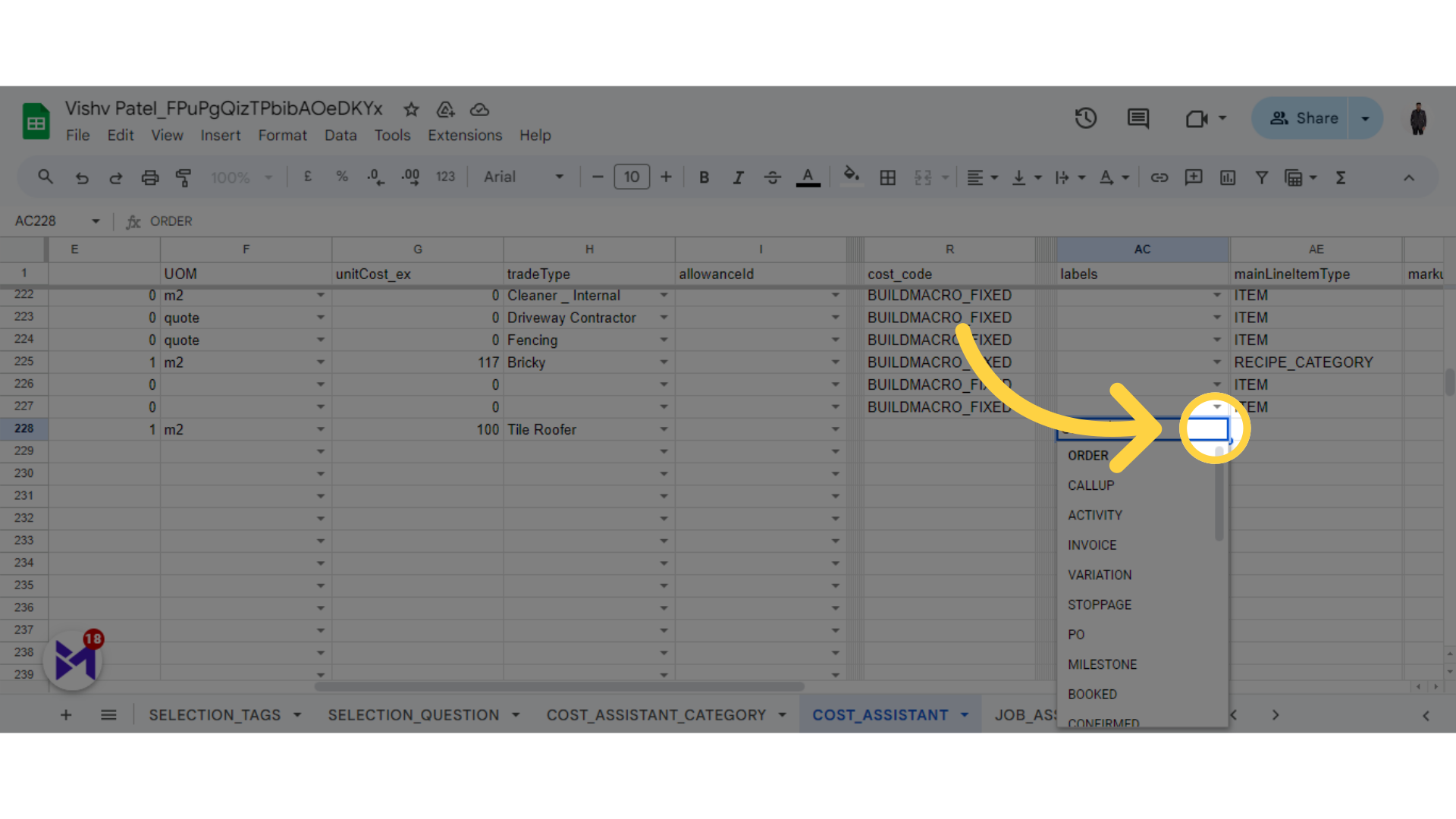
16. Fill Markup (%)
Click the selected button
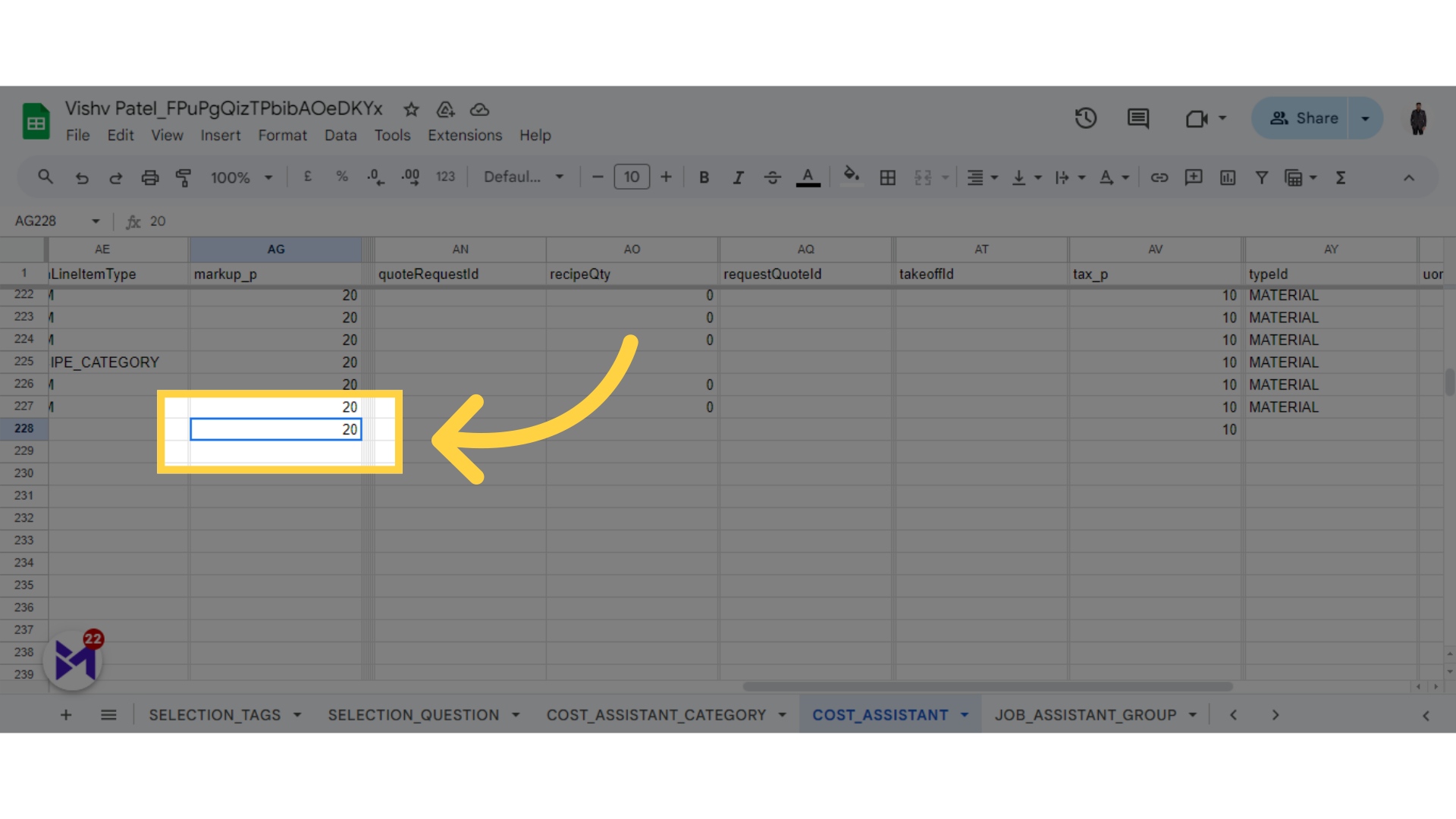
17. Fill Tax (%)
Click here
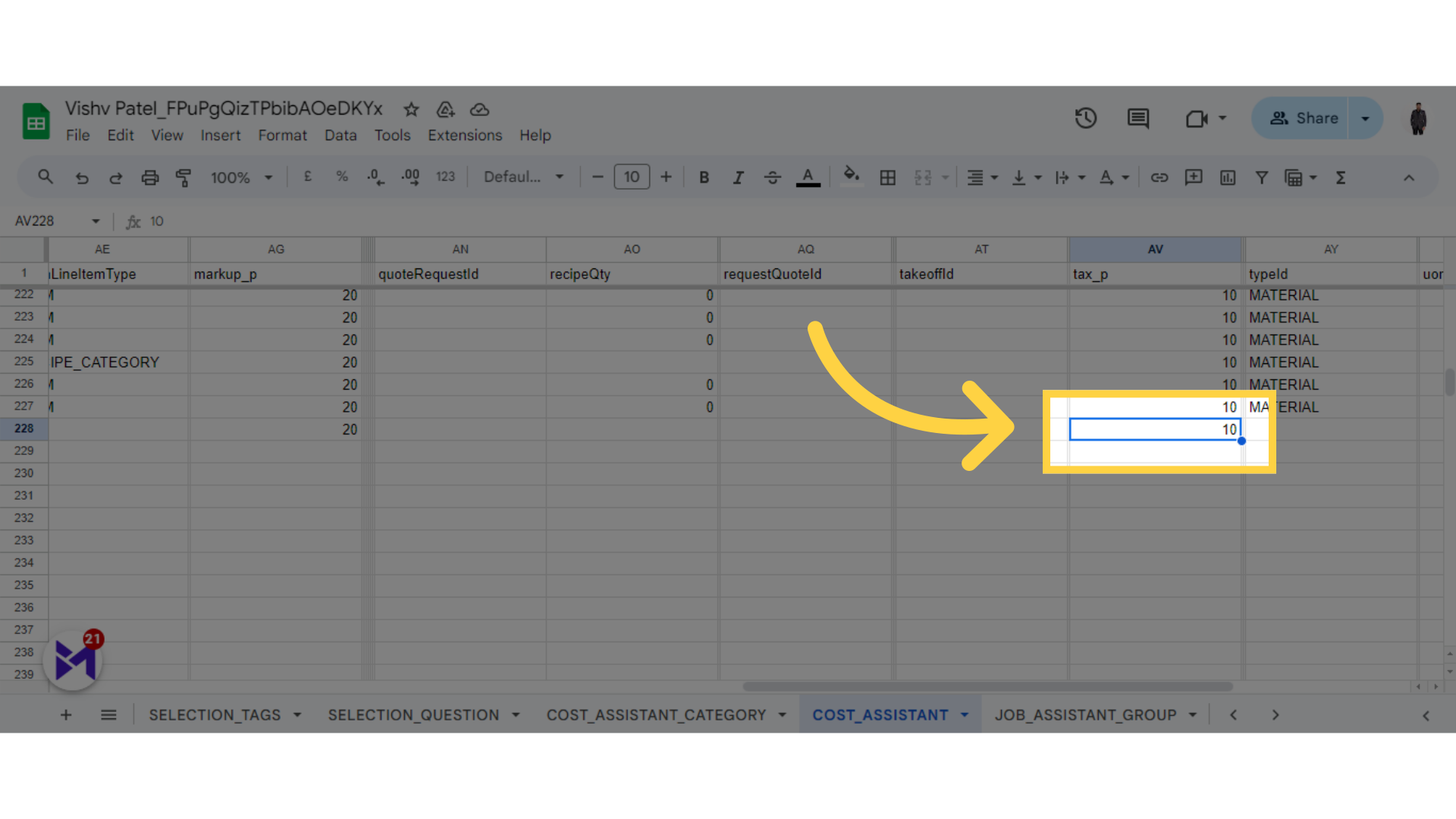
The guide covered updating the Cost Assistant in Build-task-staging and working on employee training through specific actions in Google Docs.