Update Selection questions

This guide will walk you through updating selection questions in the Build-task-staging and Google Docs applications. From accessing setup options to entering specific data, these steps will help streamline employee training.
Go to app.buildmacro.com
1. Click "Setup"
Access the setup option.
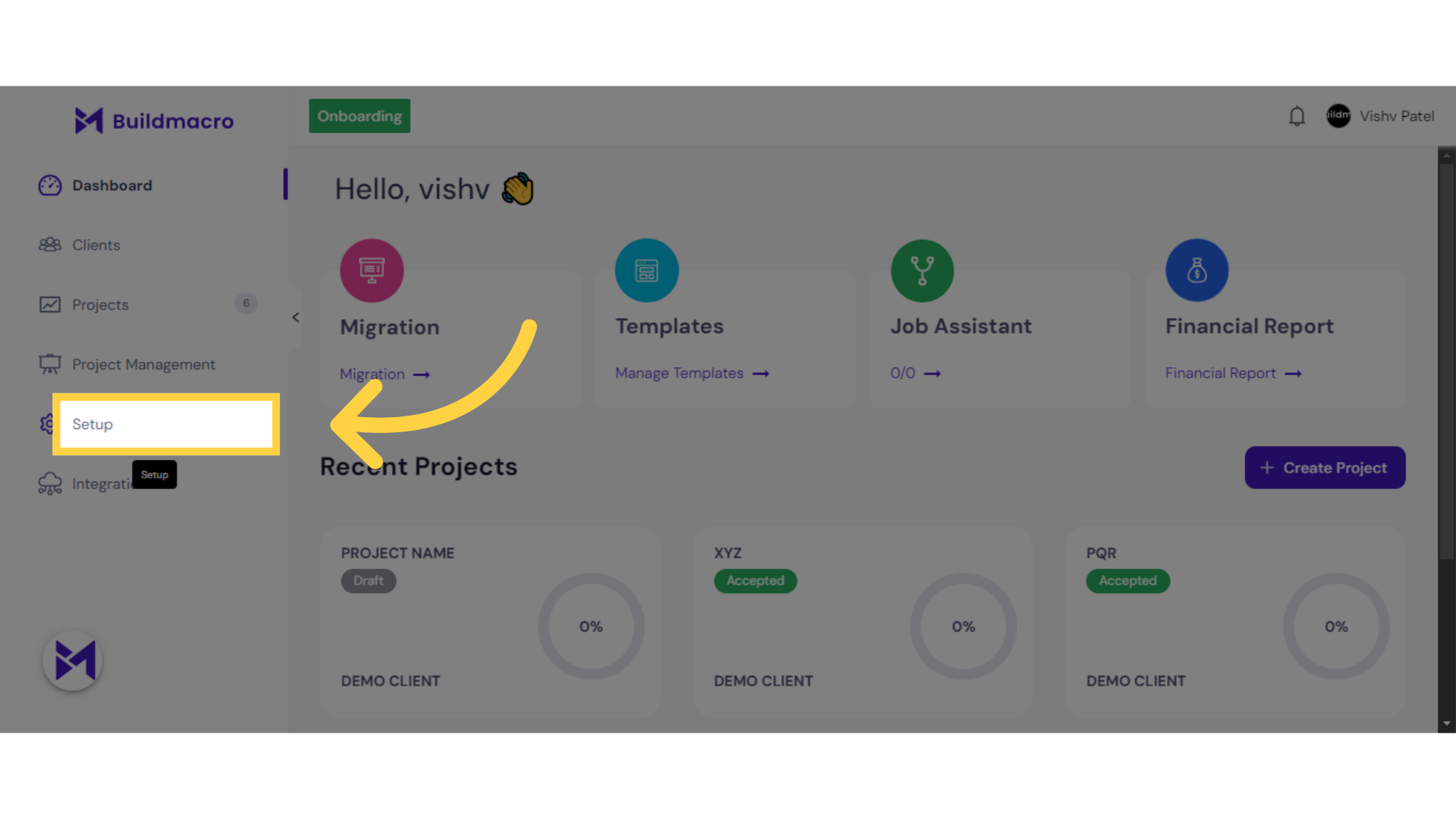
2. Click "Onboarding"
Navigate to the onboarding section.
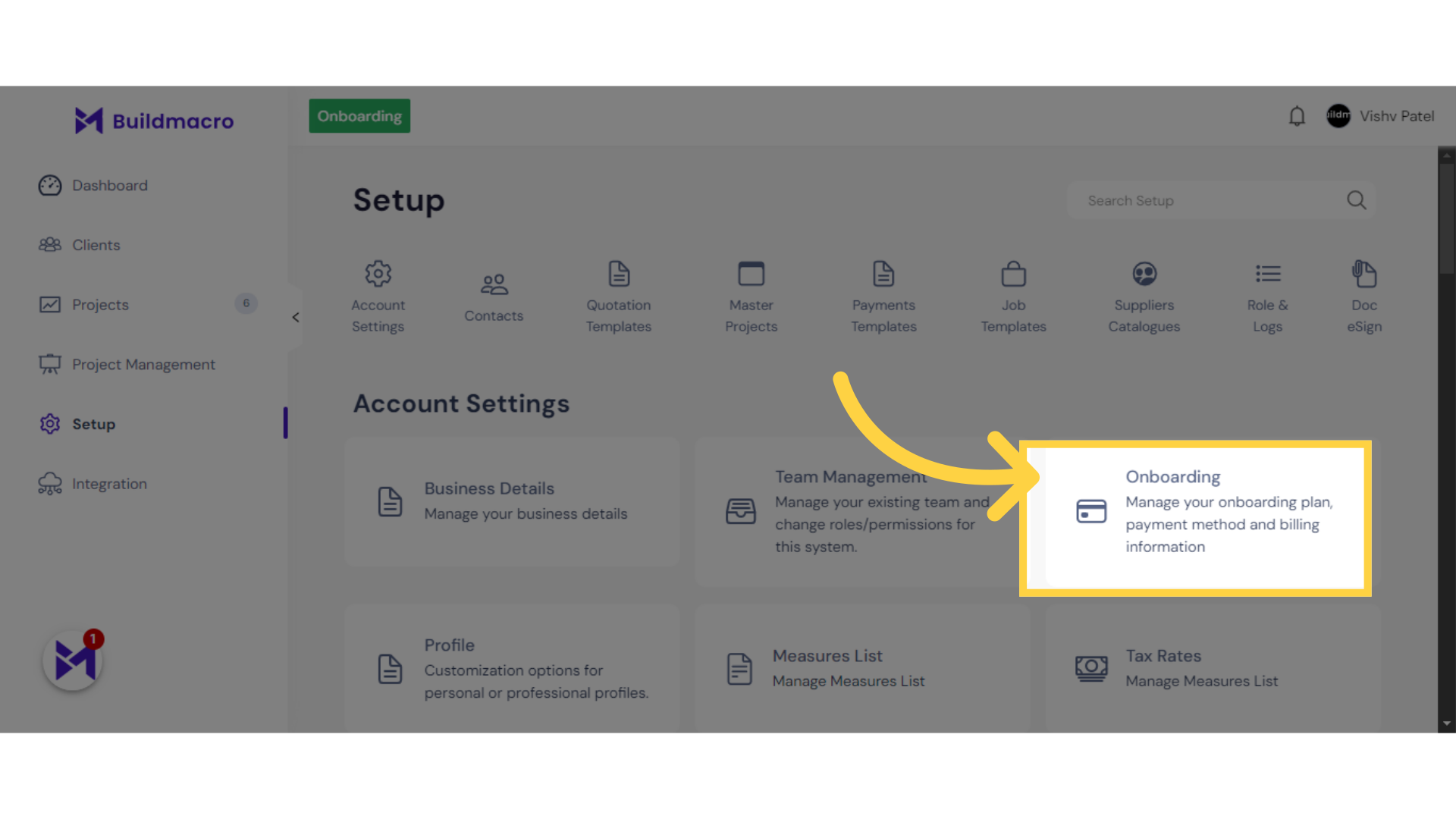
3. Click "more_vert"
Expand the options menu.
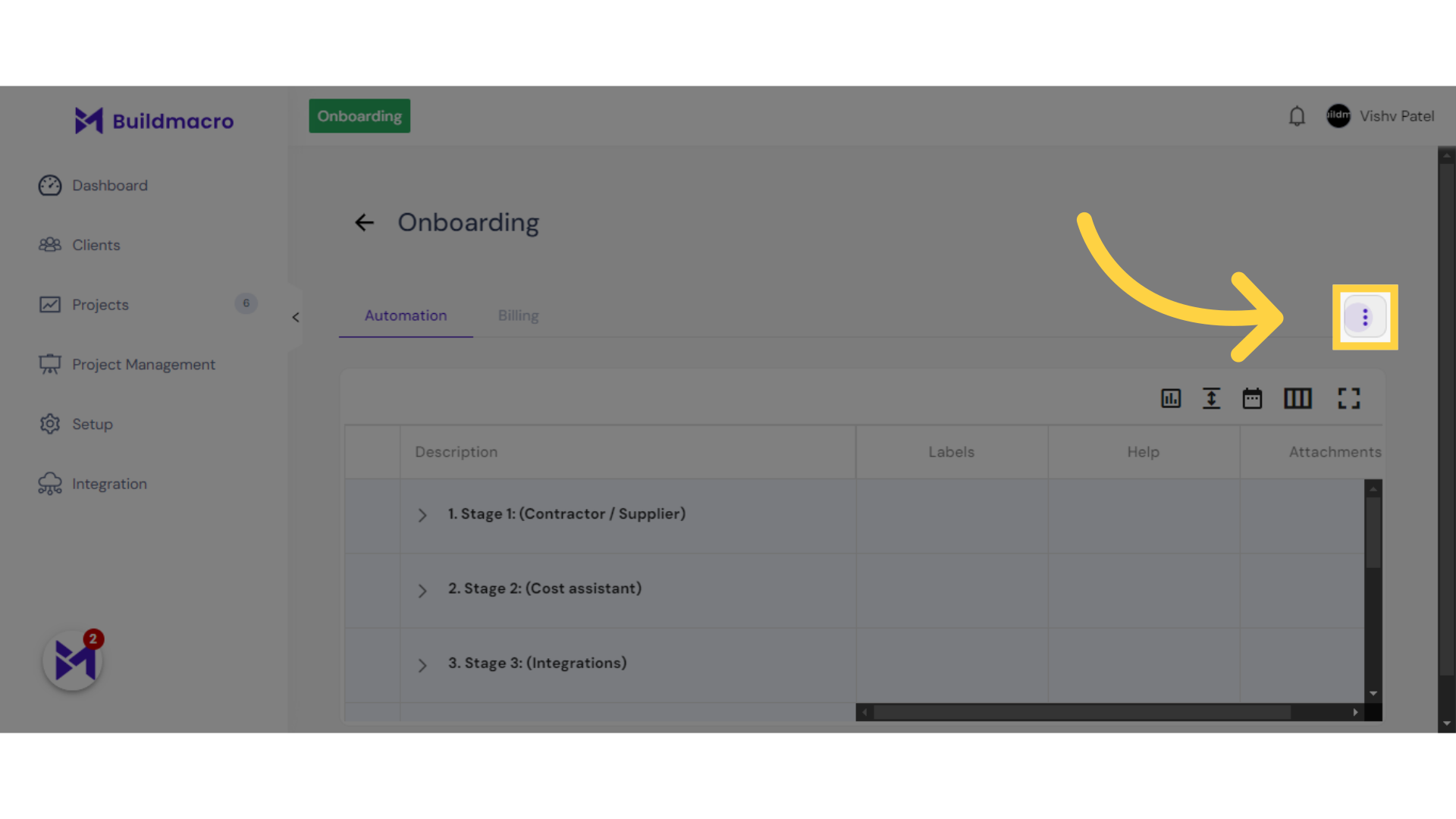
4. Click "Assistant Template"
Select the Assistant Template.
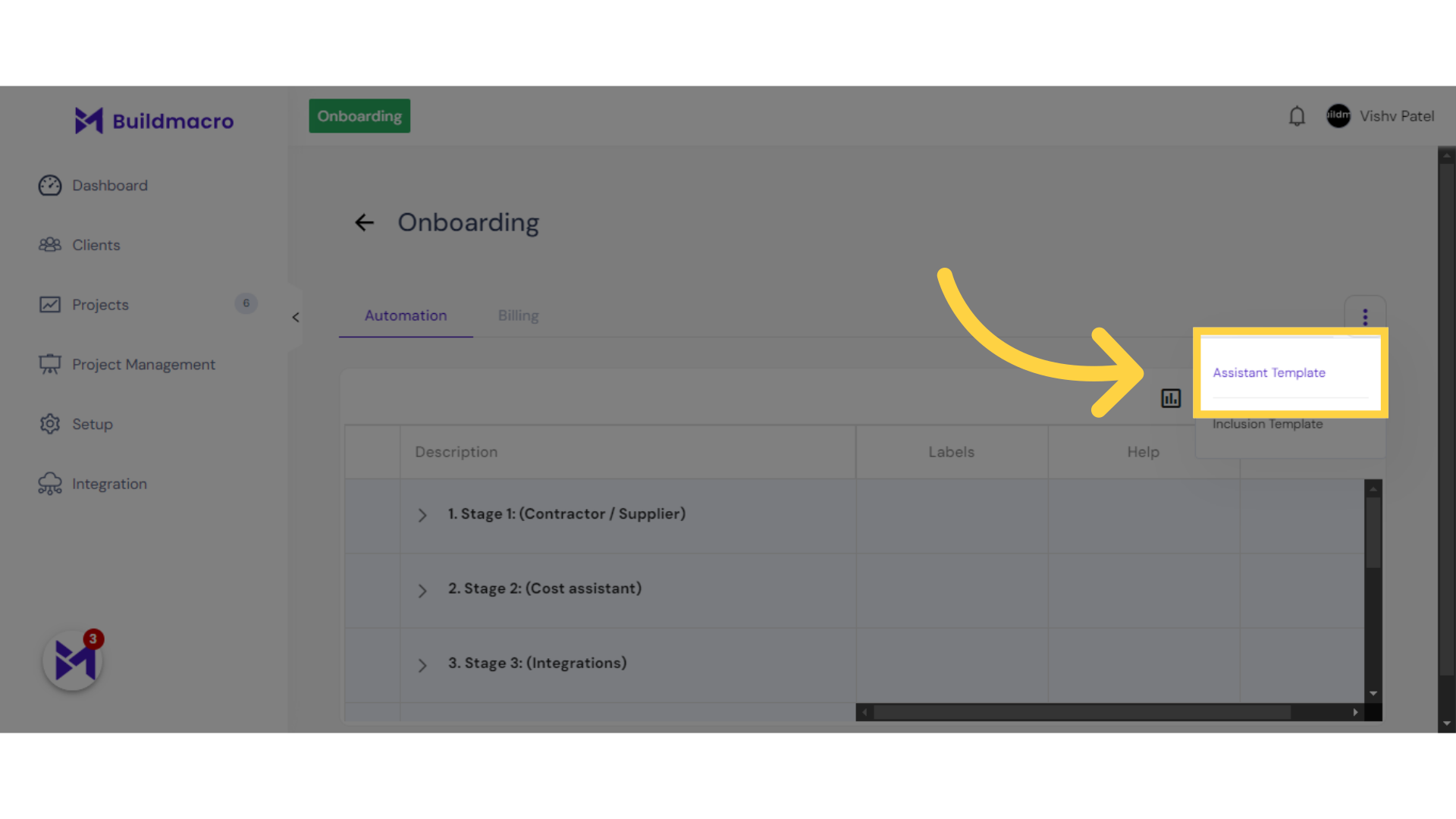
5. Click here
Click here
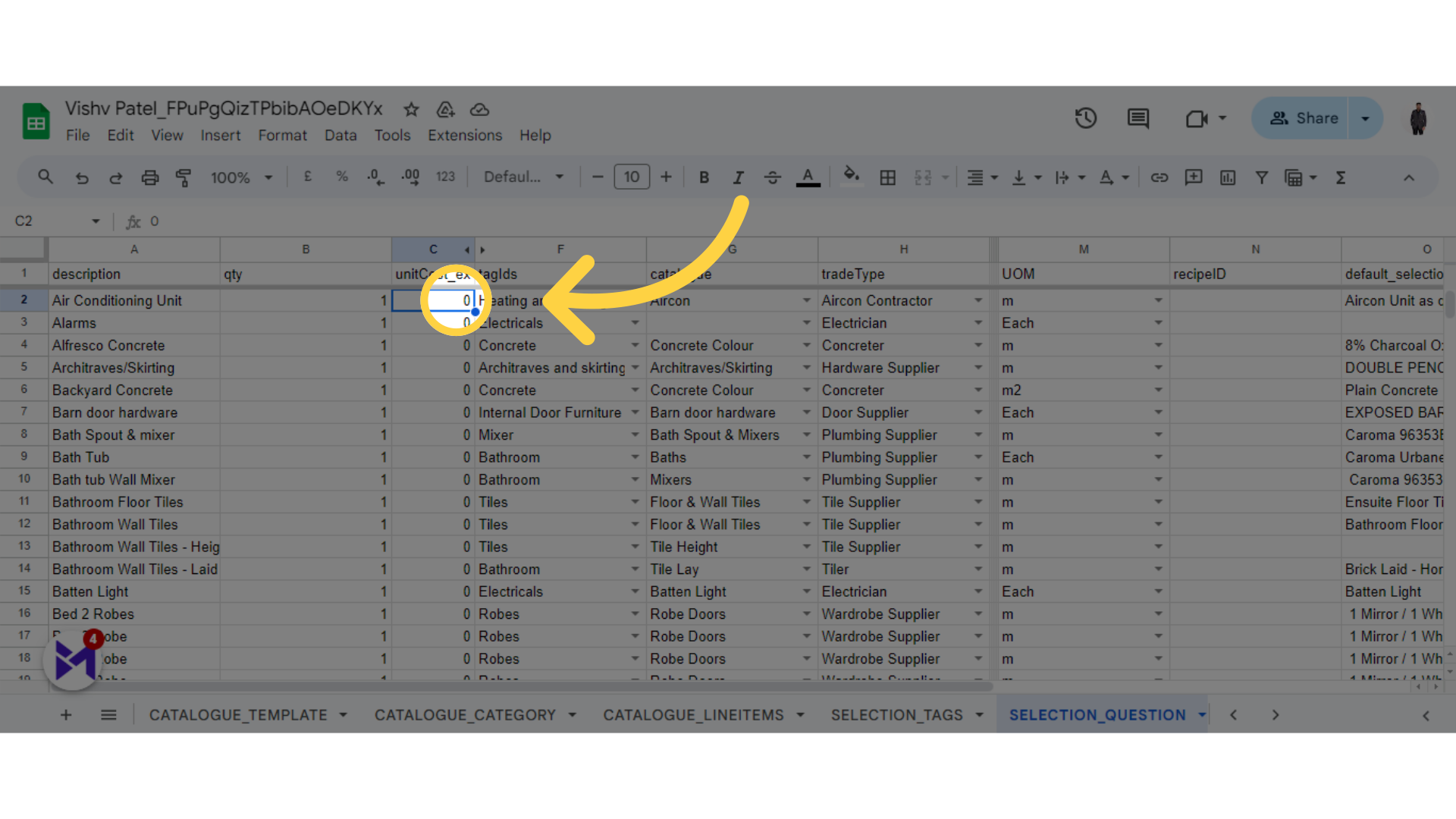
6. Click here
Click here
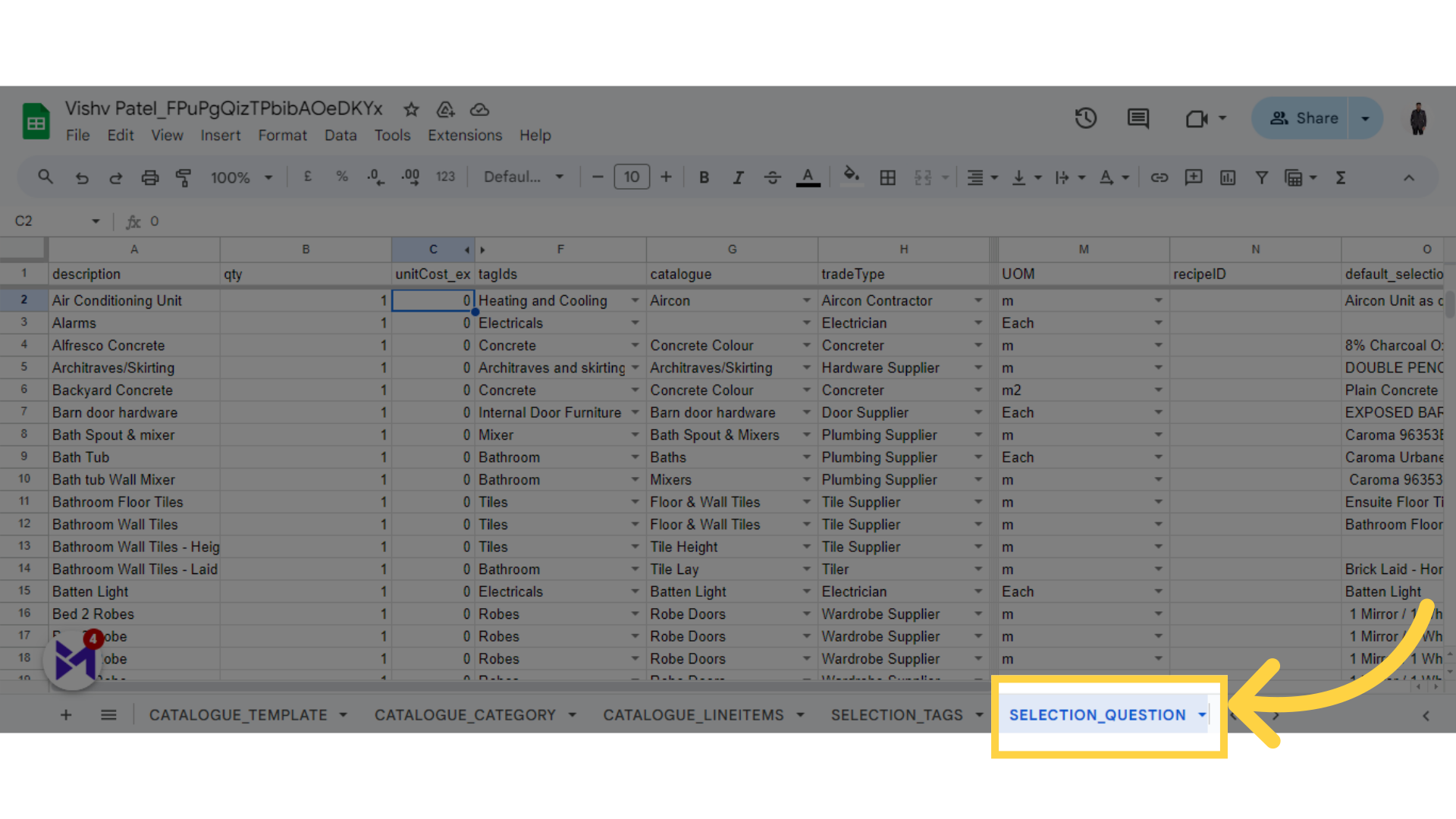
7. Fill "Unit Cost"
Enter the number "1000".
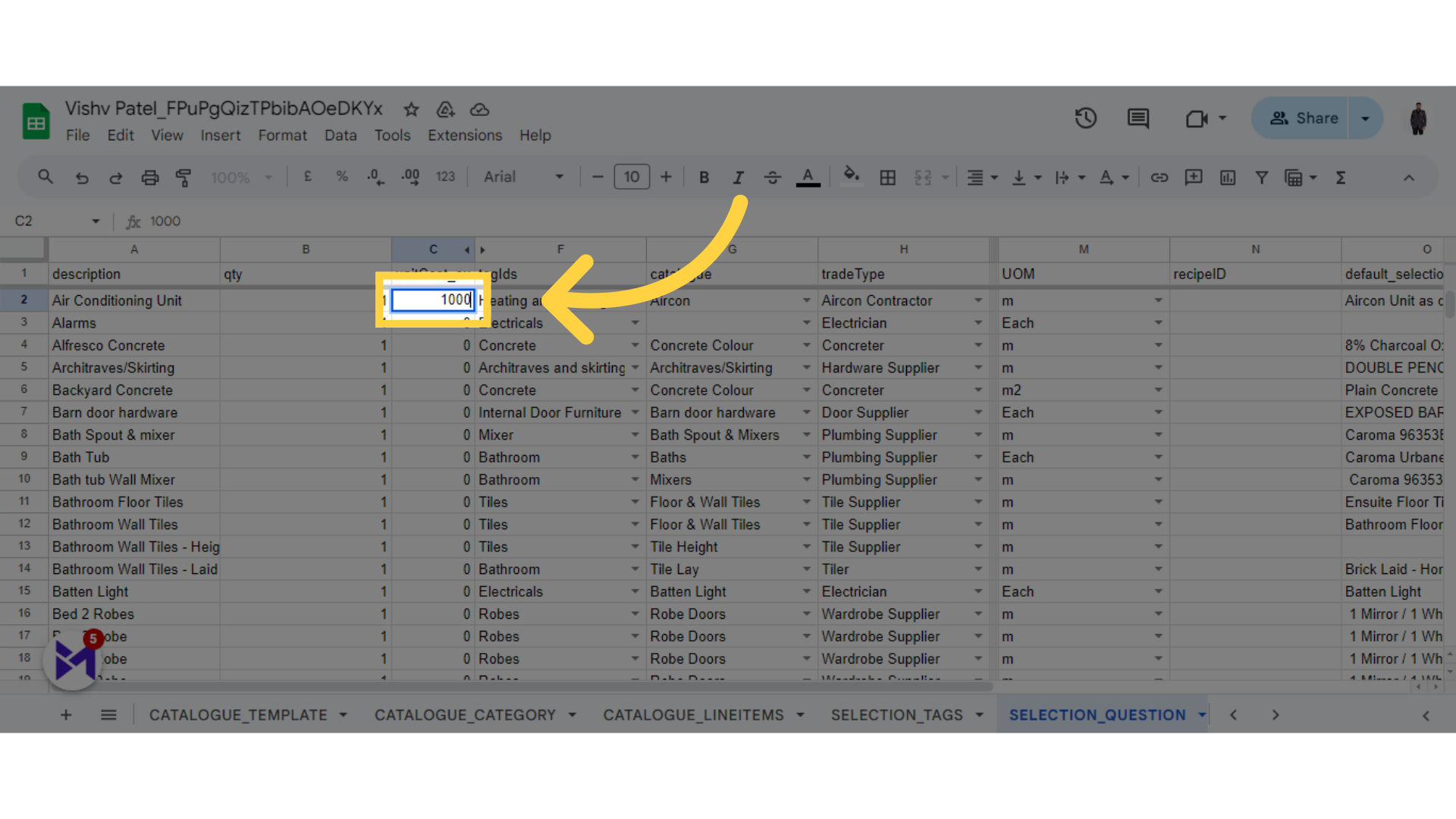
8. Click here
Click the selected button
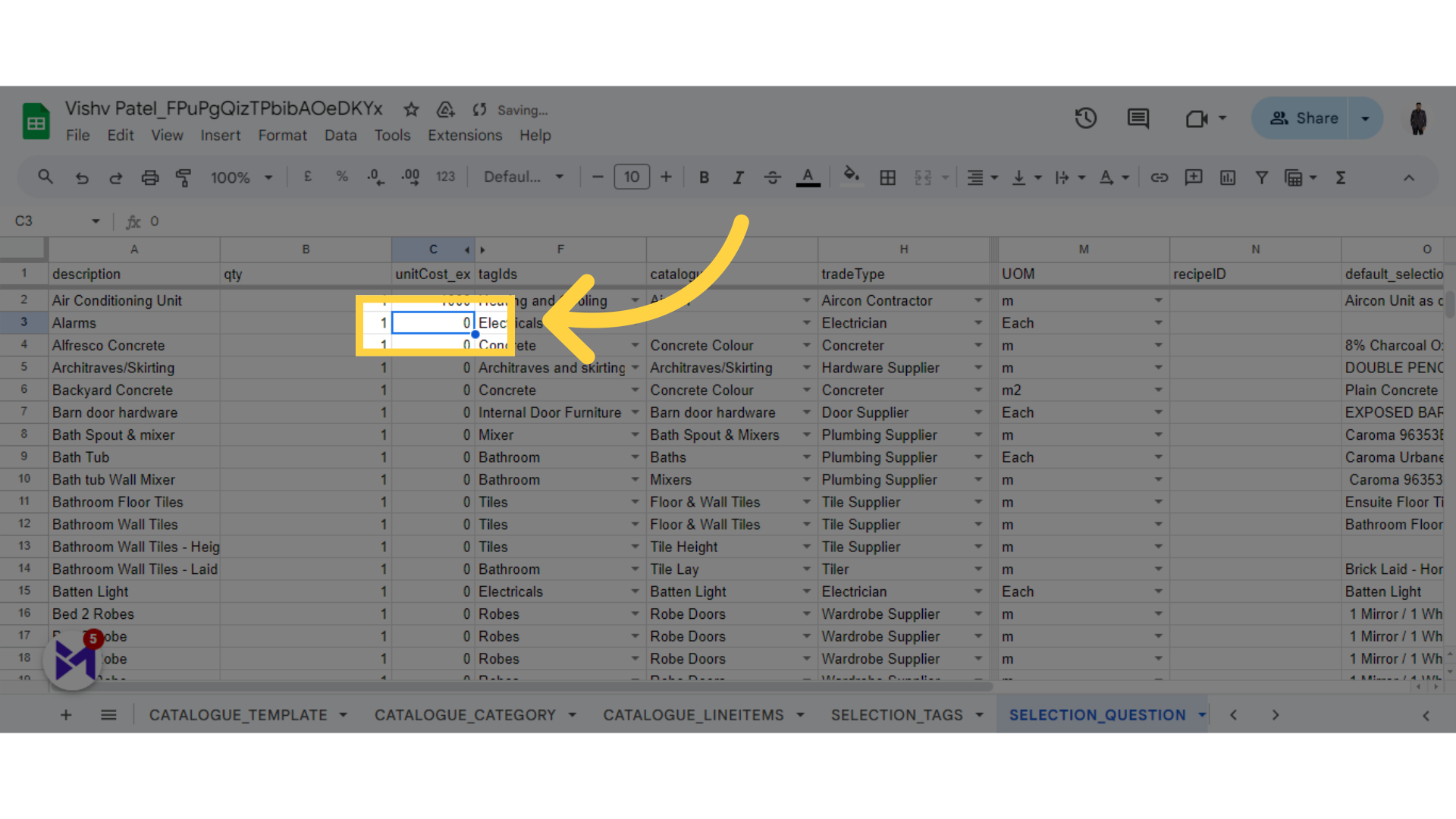
9. Fill here
Input information in the designated field.
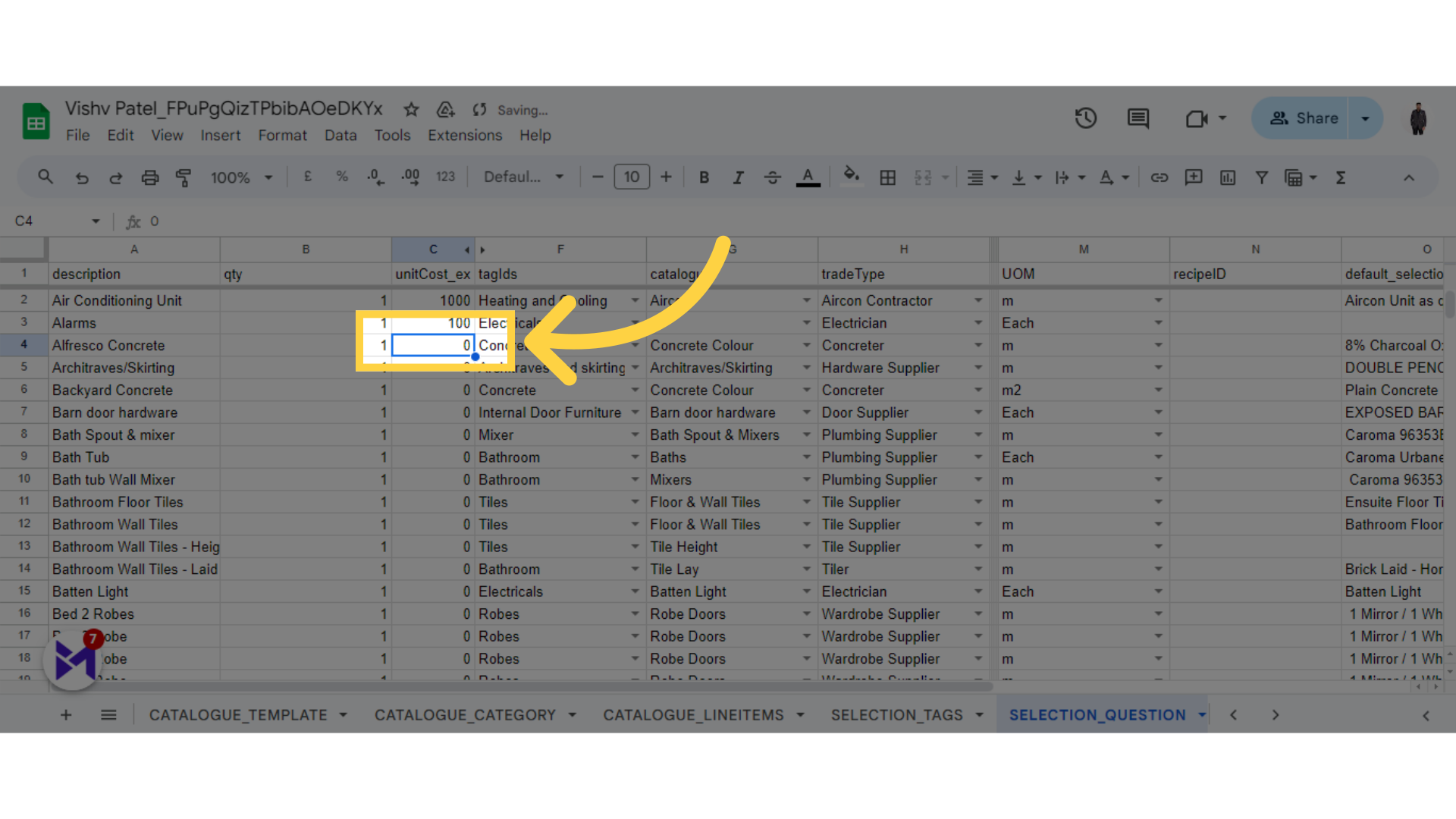
10. Click here
Select this field
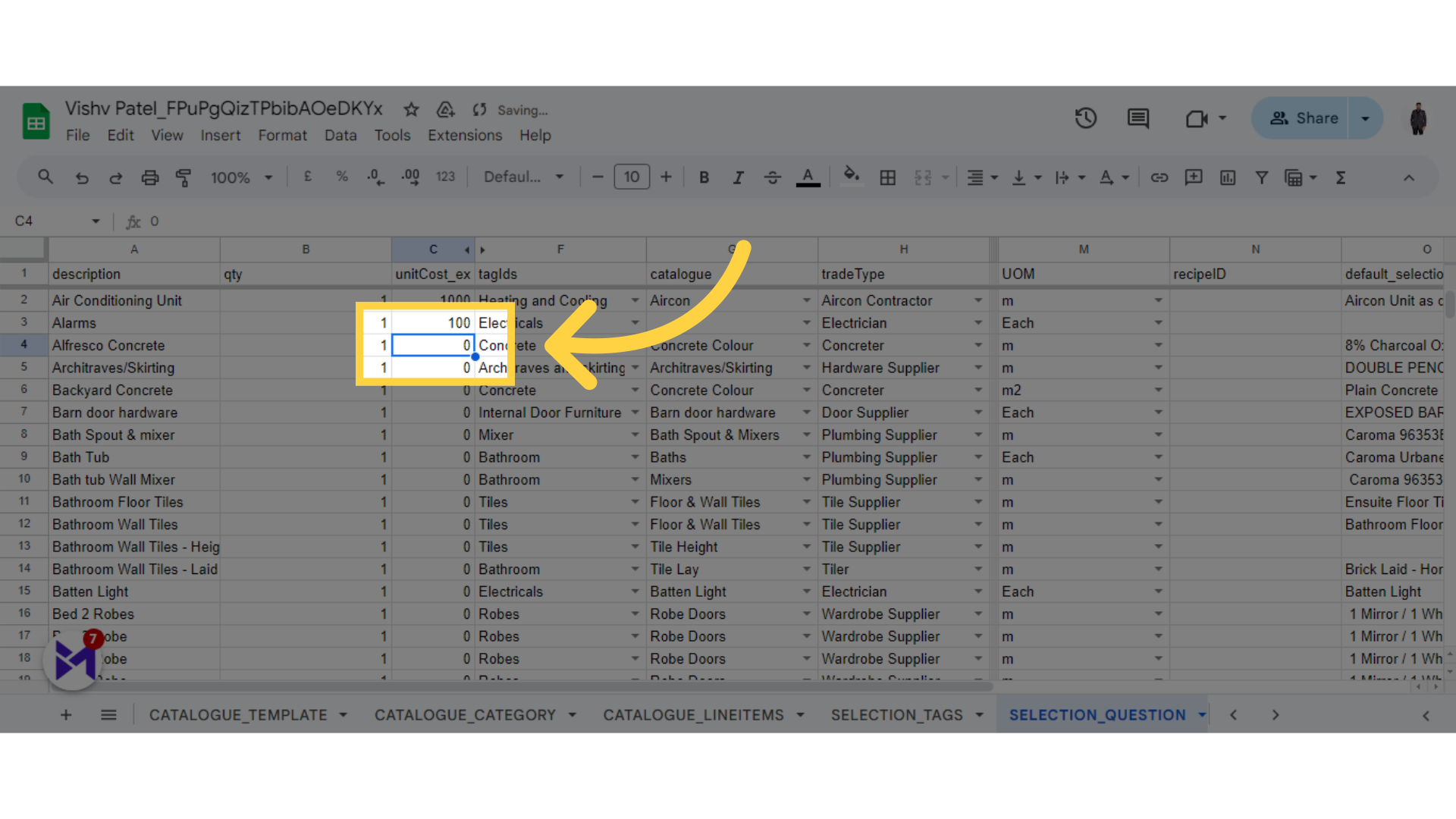
11. Fill "Unit Cost"
Enter the number "18".
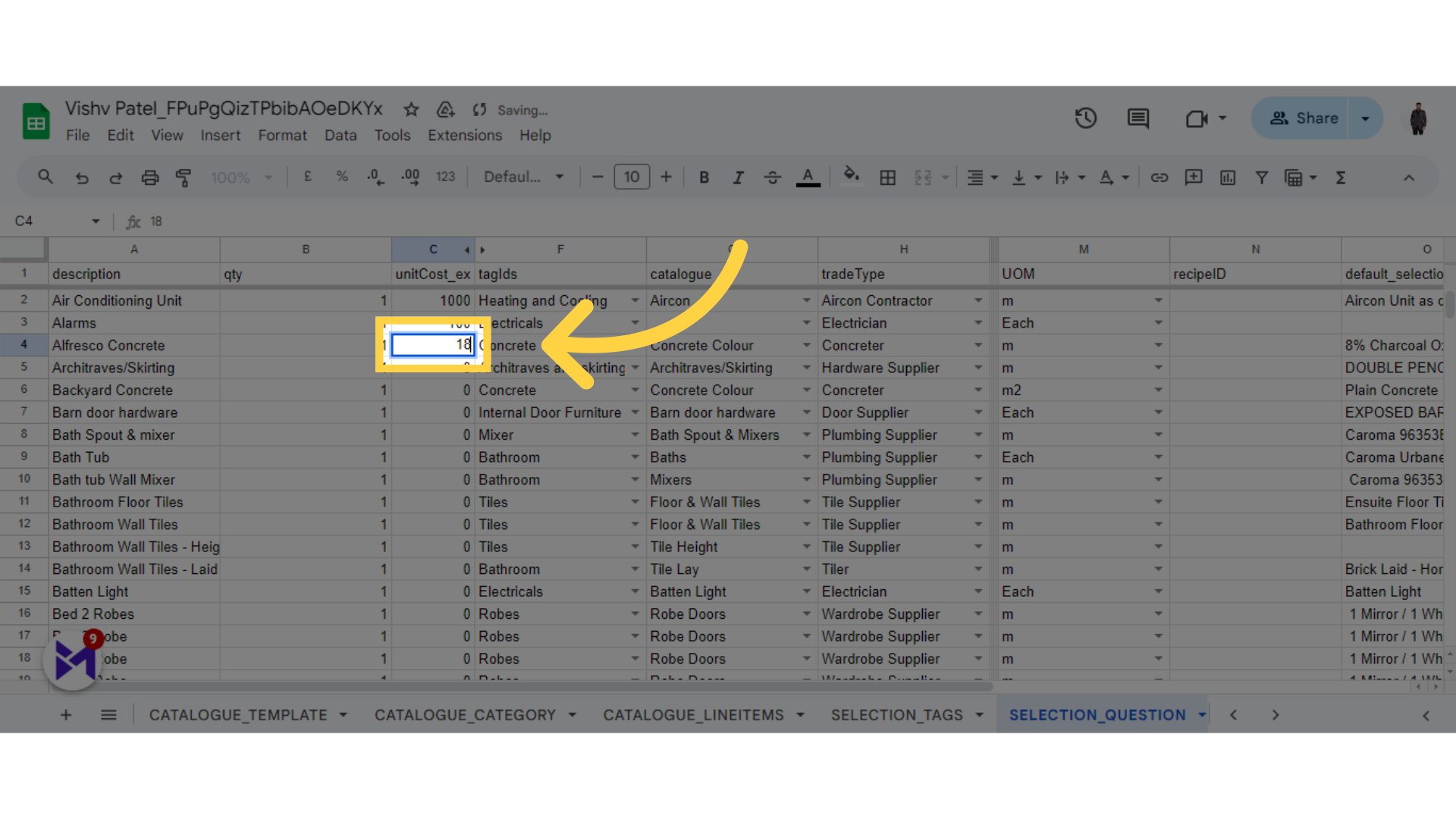
12. Click here
Select "Vishv Patel".
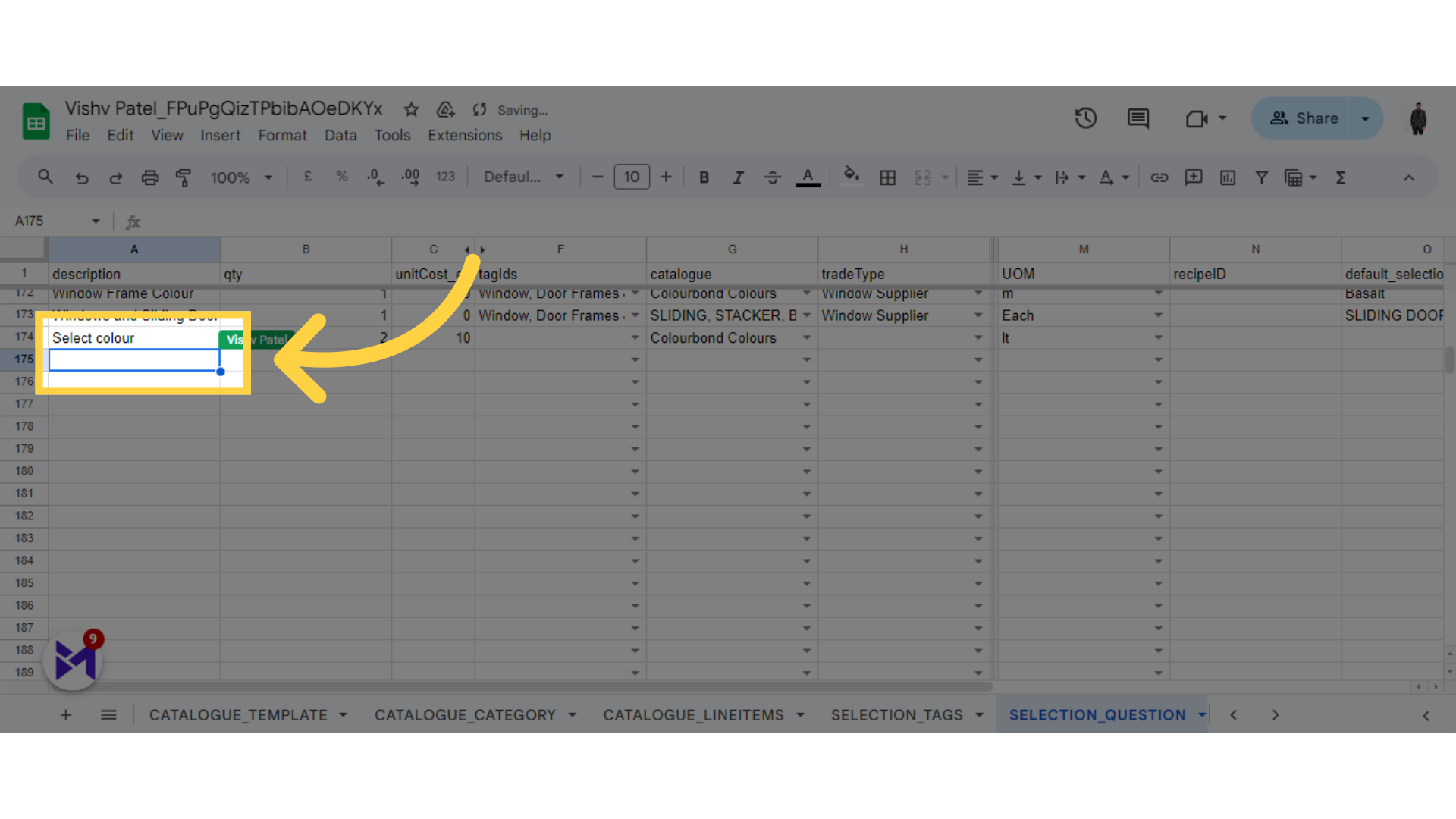
13. Fill "Description / title"
Enter "New Selection Question".
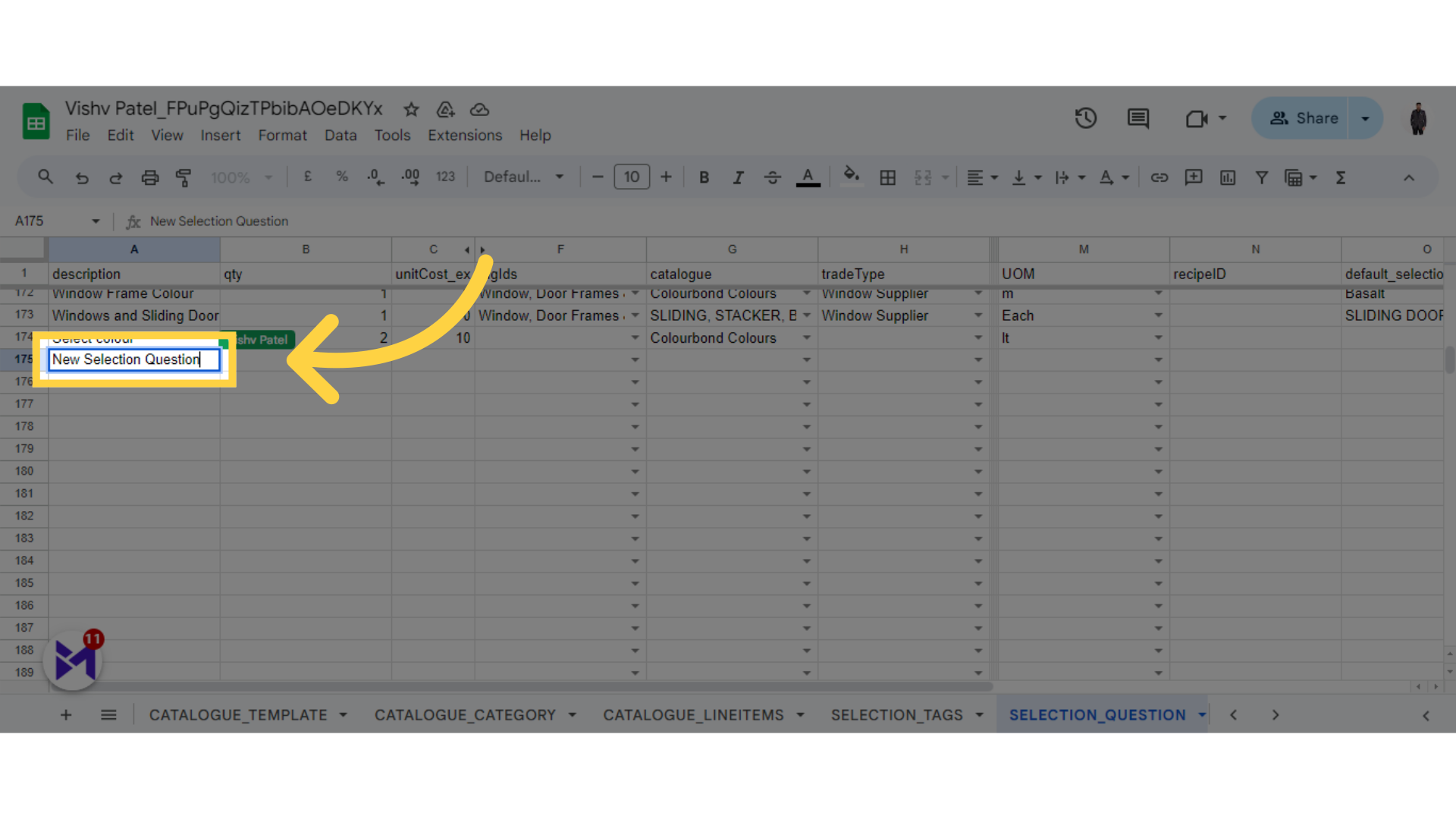
14. Click here
Choose "Vishv Patel".
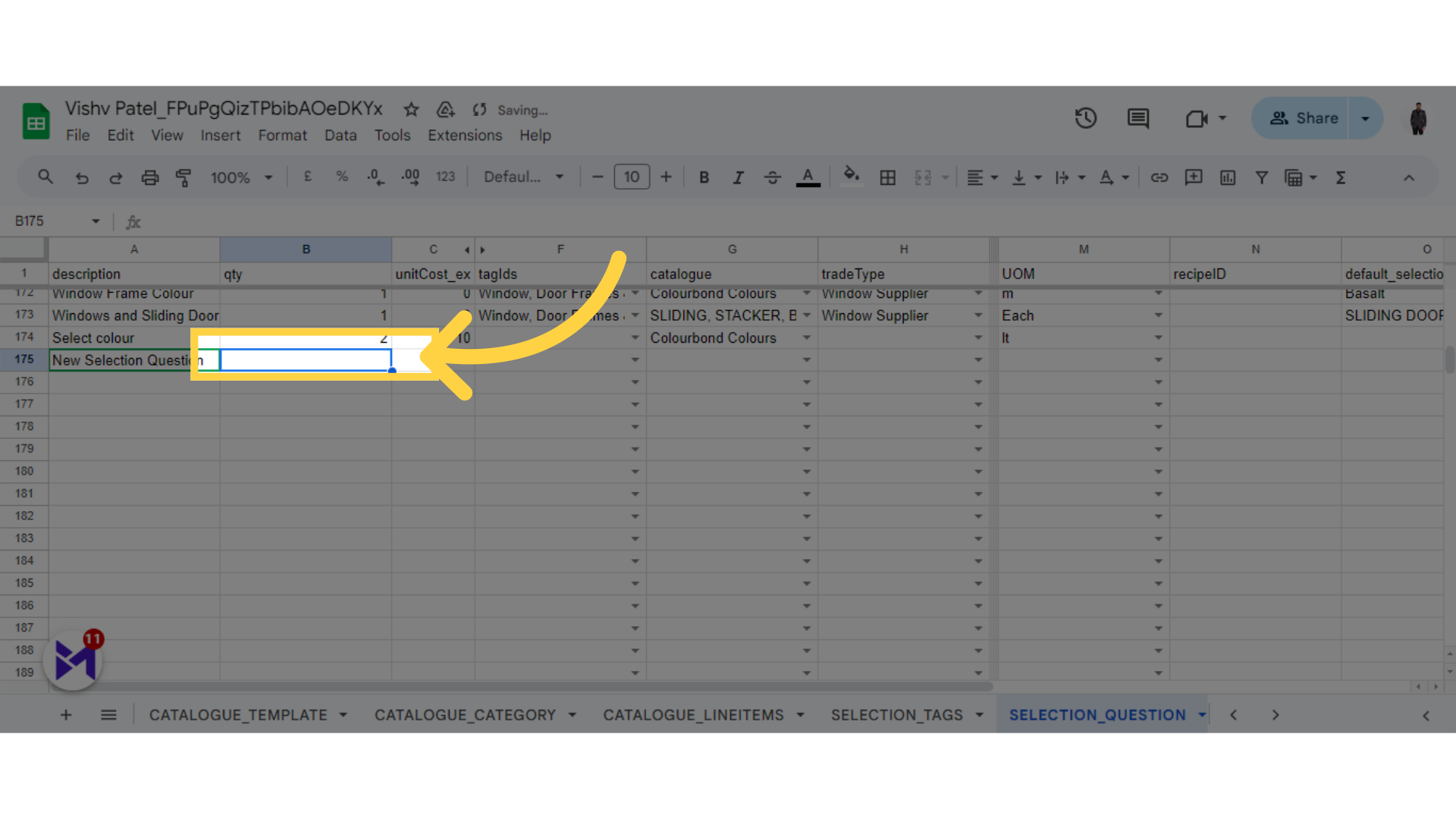
15. Fill "Quantity"
Enter the number "10".
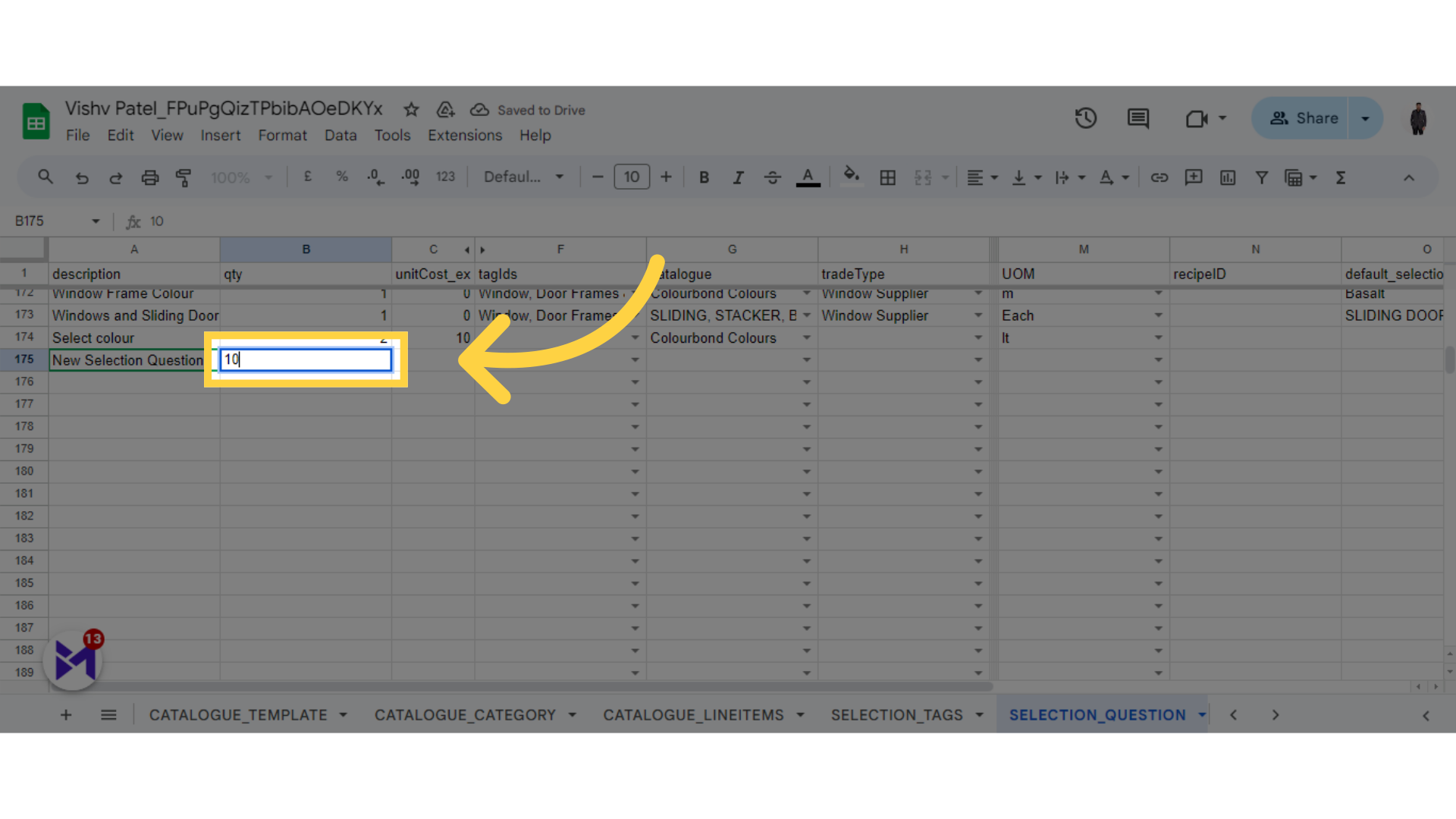
16. Click here
Click on "Vishv Patel".
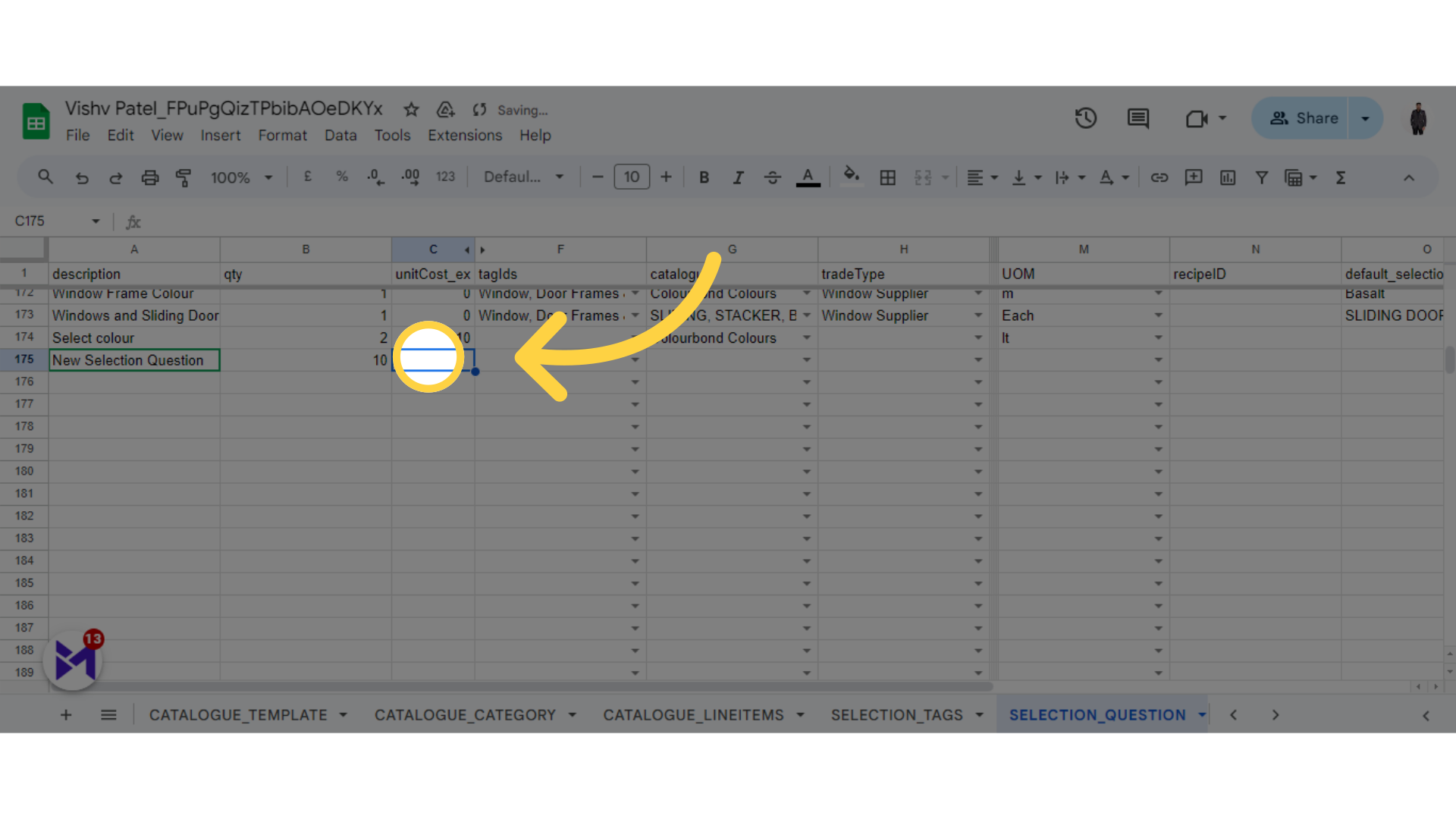
17. Fill "Unit Cost"
Enter the number "100".
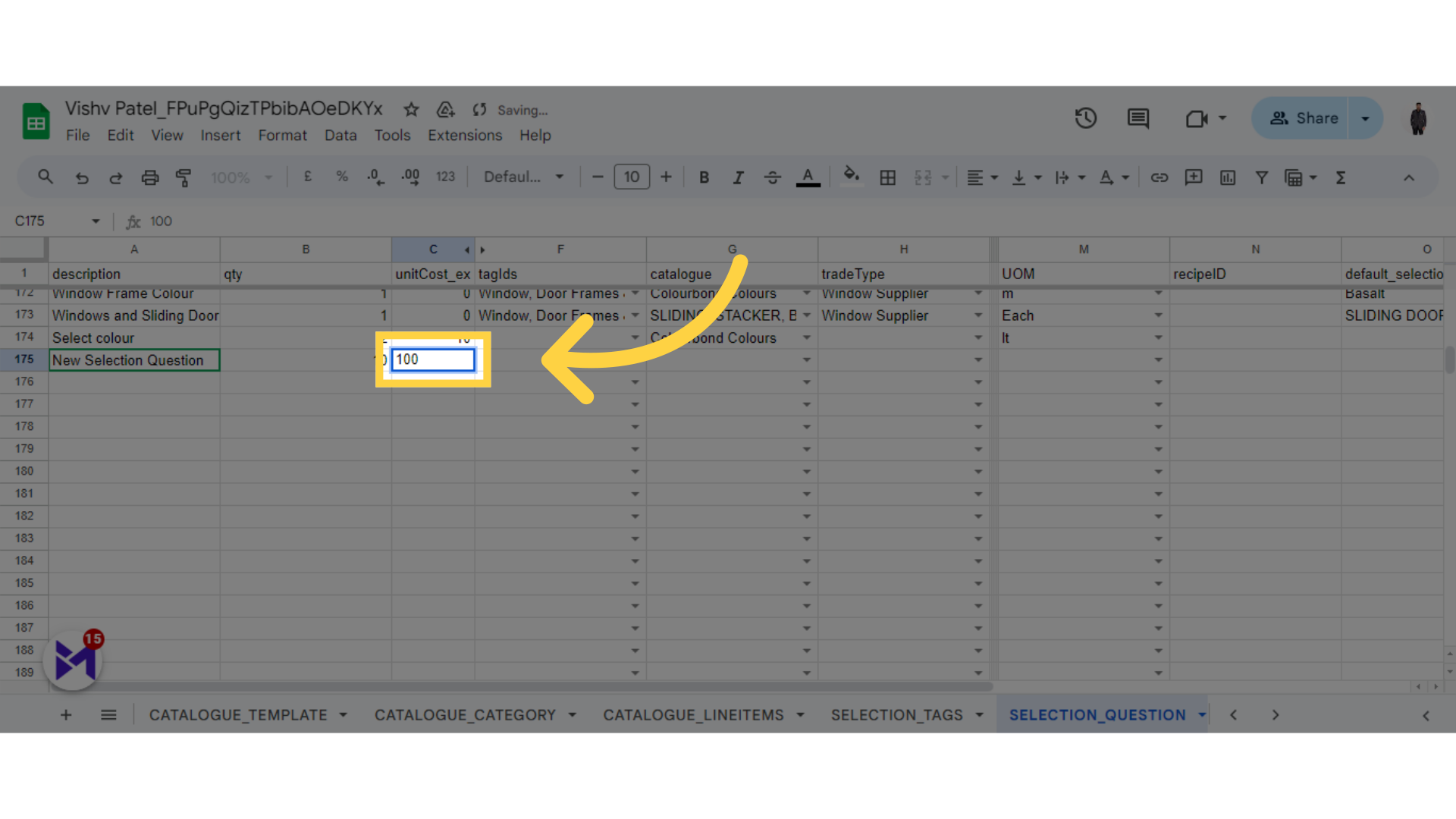
18. Click here
Select "Vishv Patel".
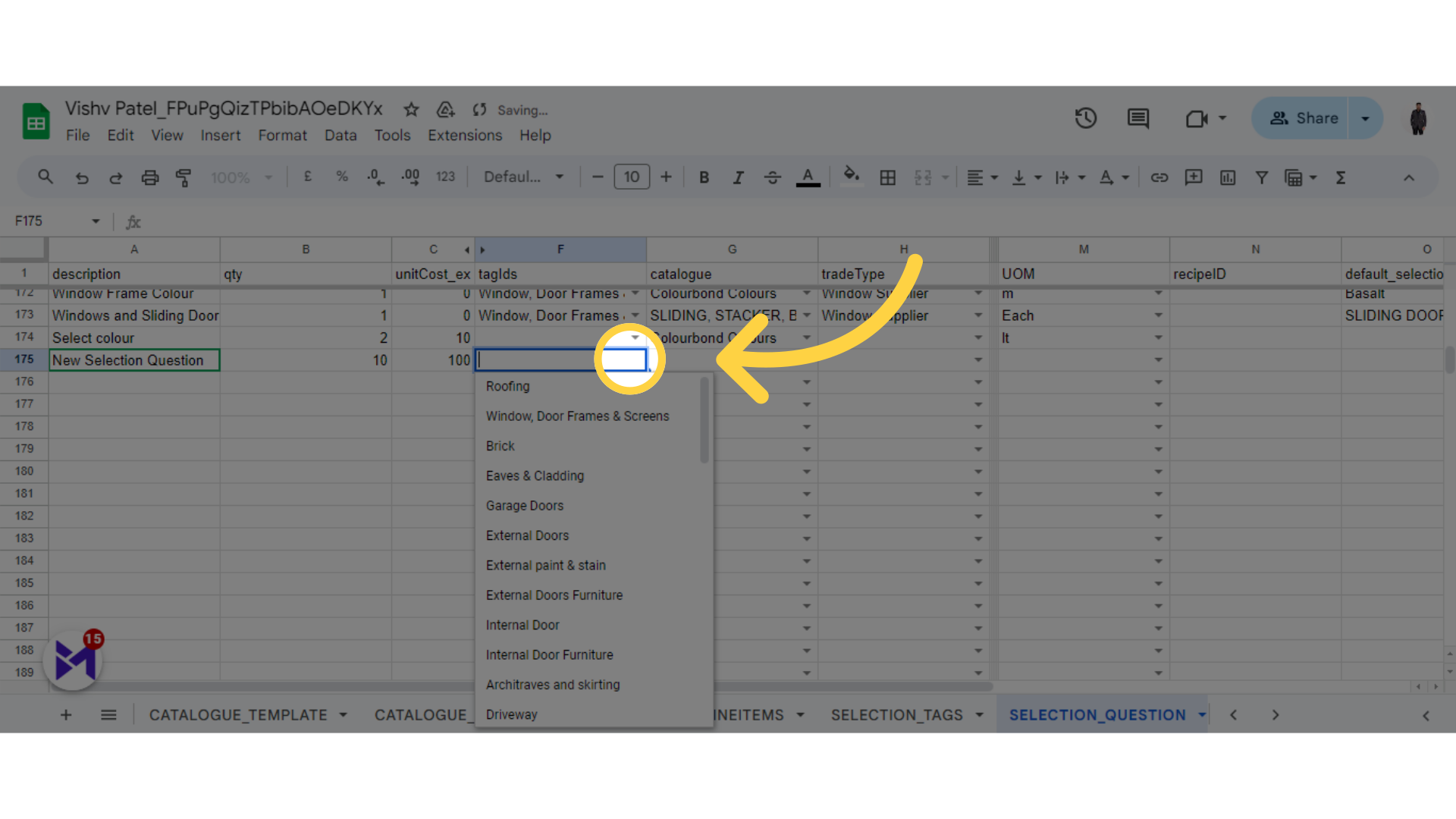
19. Select Tags
Click on "Roofing".
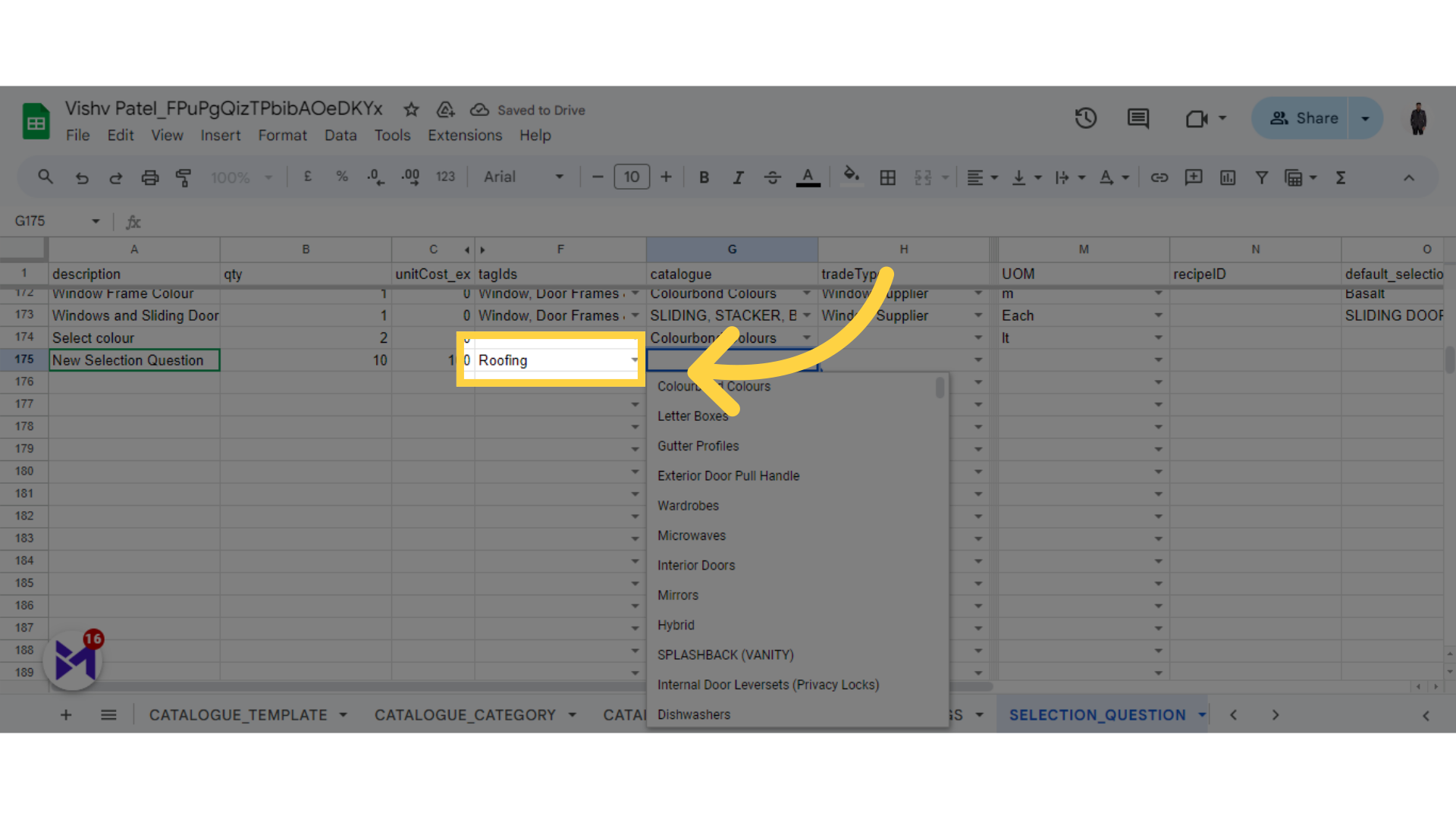
20. Click here
Choose "Vishv Patel".
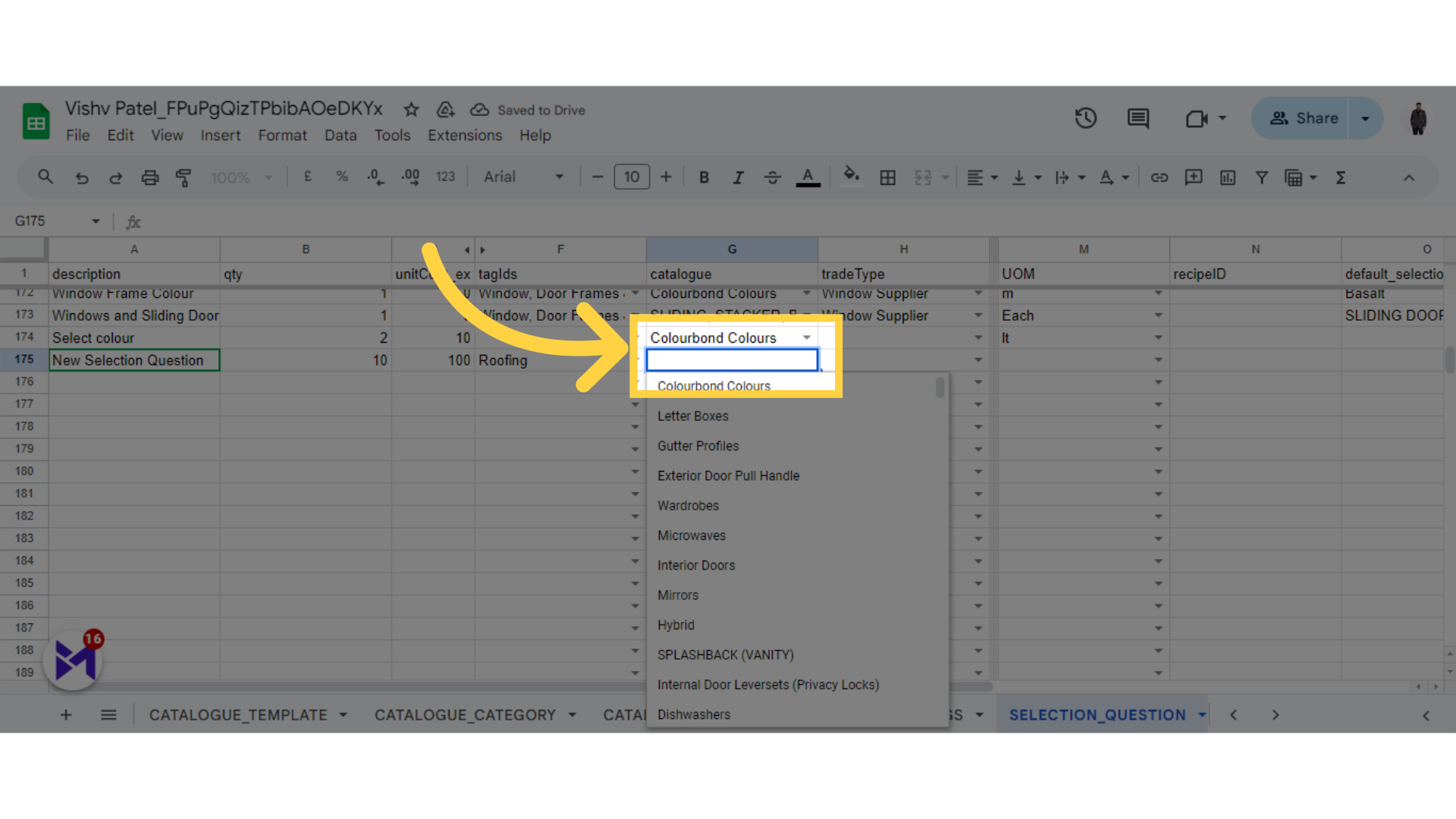
21. Select catalogue
Input data in this field.
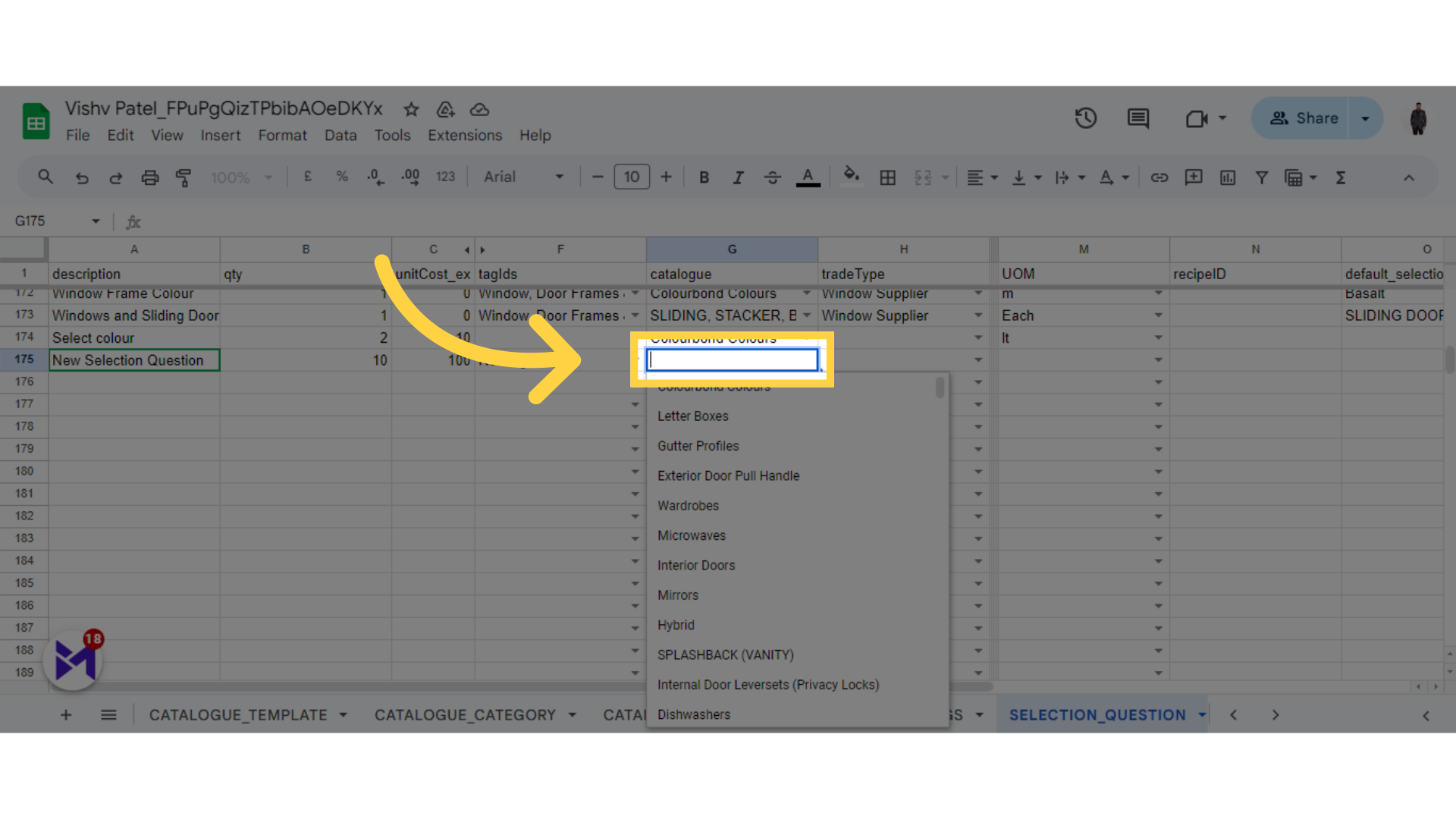
22. Select Trade Type
Enter the letter "r".
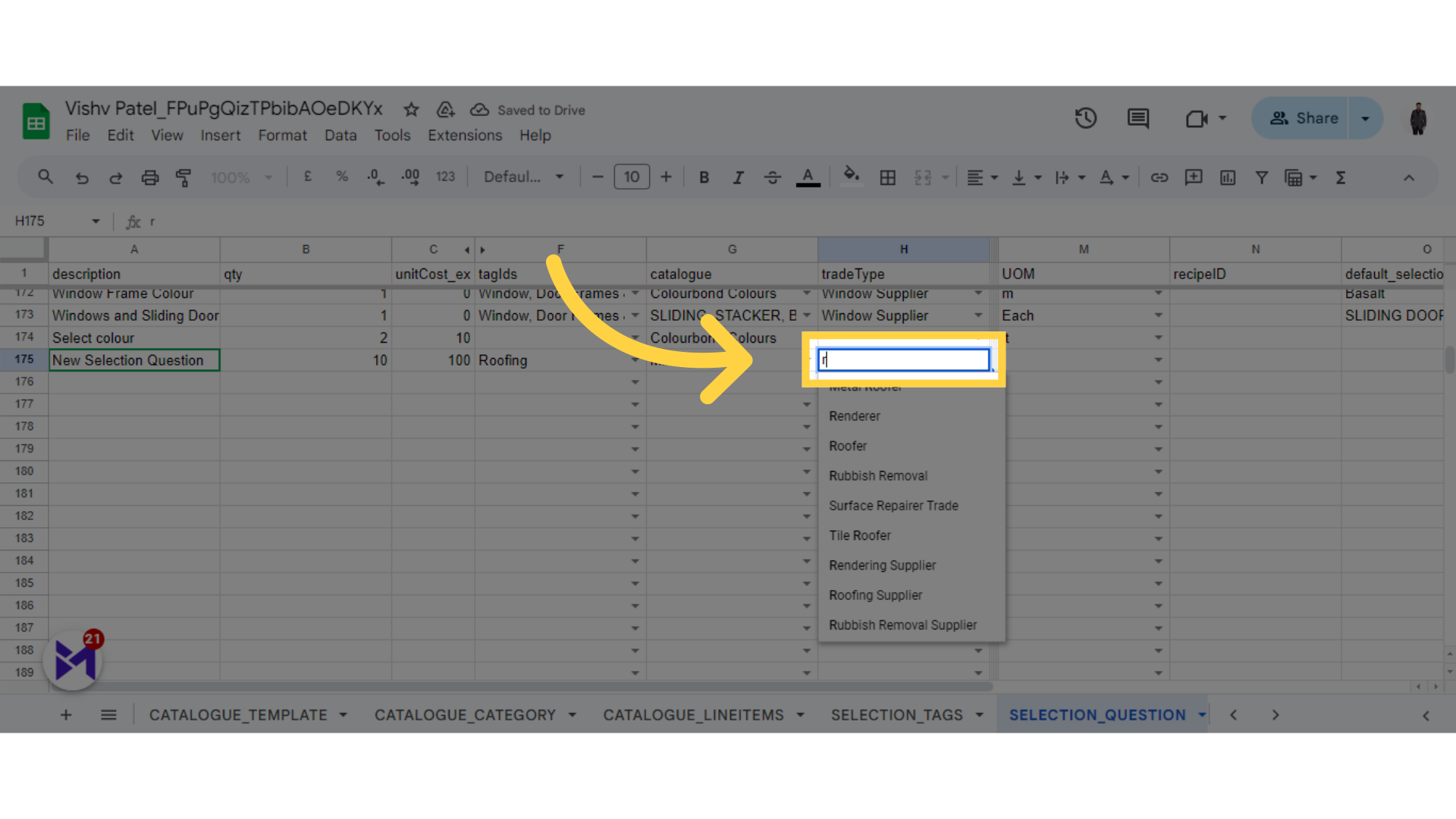
23. Select UOM
Select "m2".
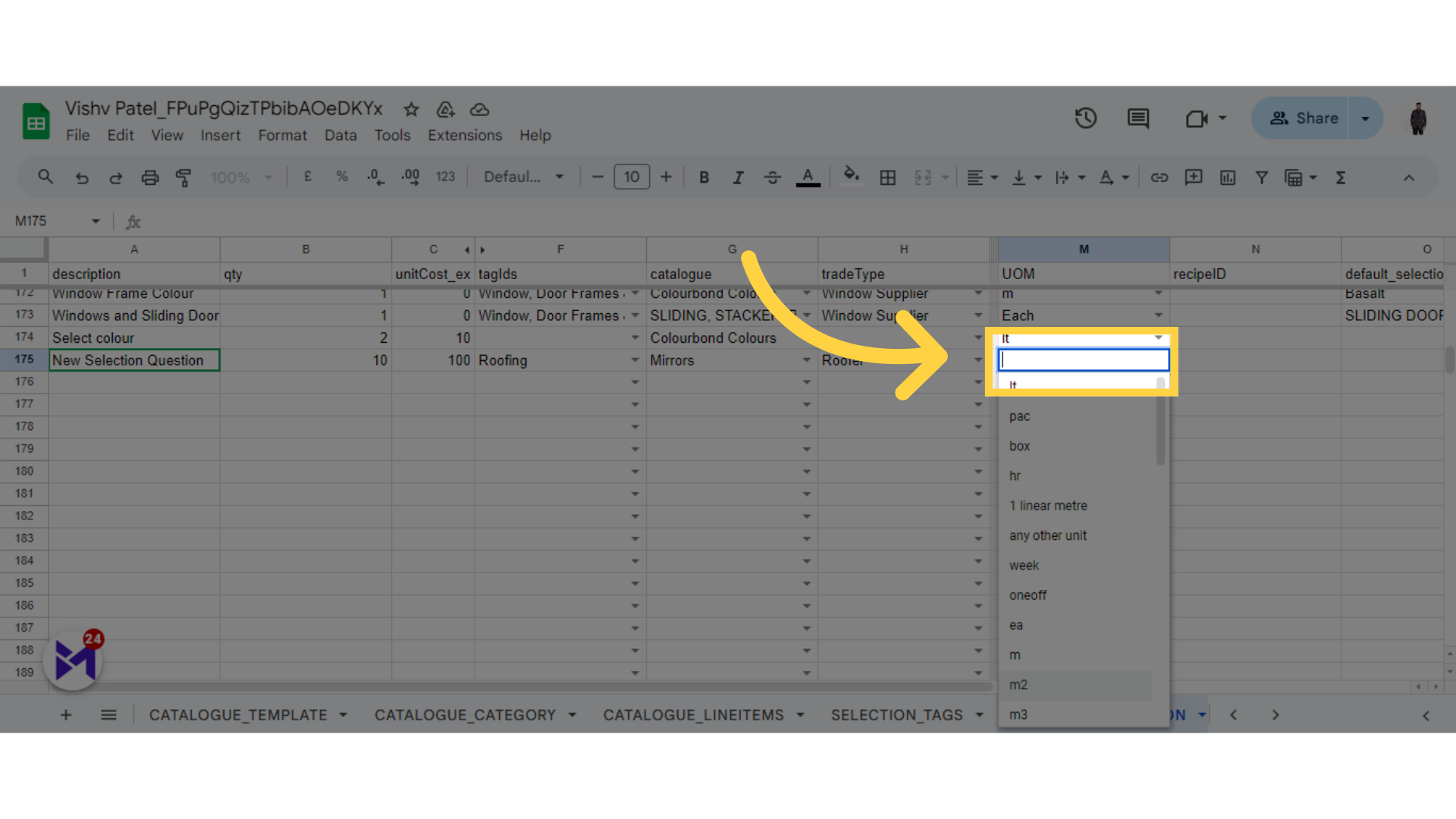
This guide covered updating selection questions in Build-task-staging and Google Docs, including navigating through settings, inputting data, and selecting options. By following these instructions, you can efficiently manage employee training tasks.