How to add attachments?
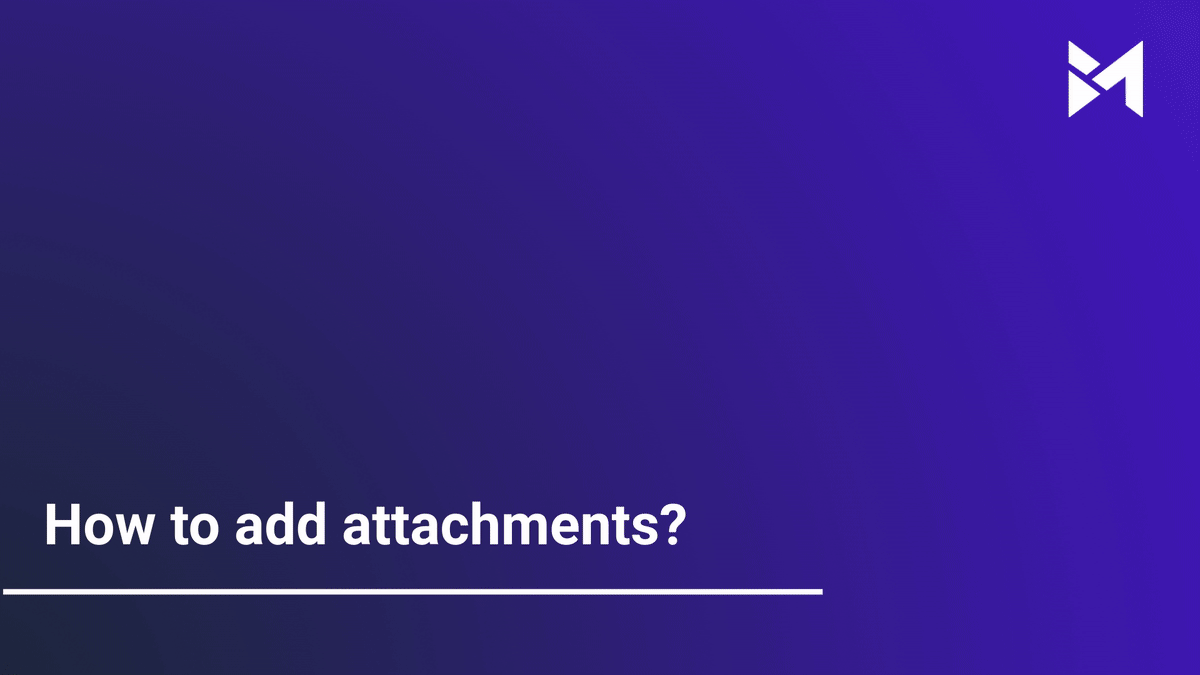
Learn how to efficiently add attachments using the Build-task-staging application with these straightforward instructions. From accessing features to uploading files, this guide will help you seamlessly include attachments to enhance your tasks.
Go to app.buildmacro.com
1. Click "Job Assistant"
Access the "Job Assistant" feature.
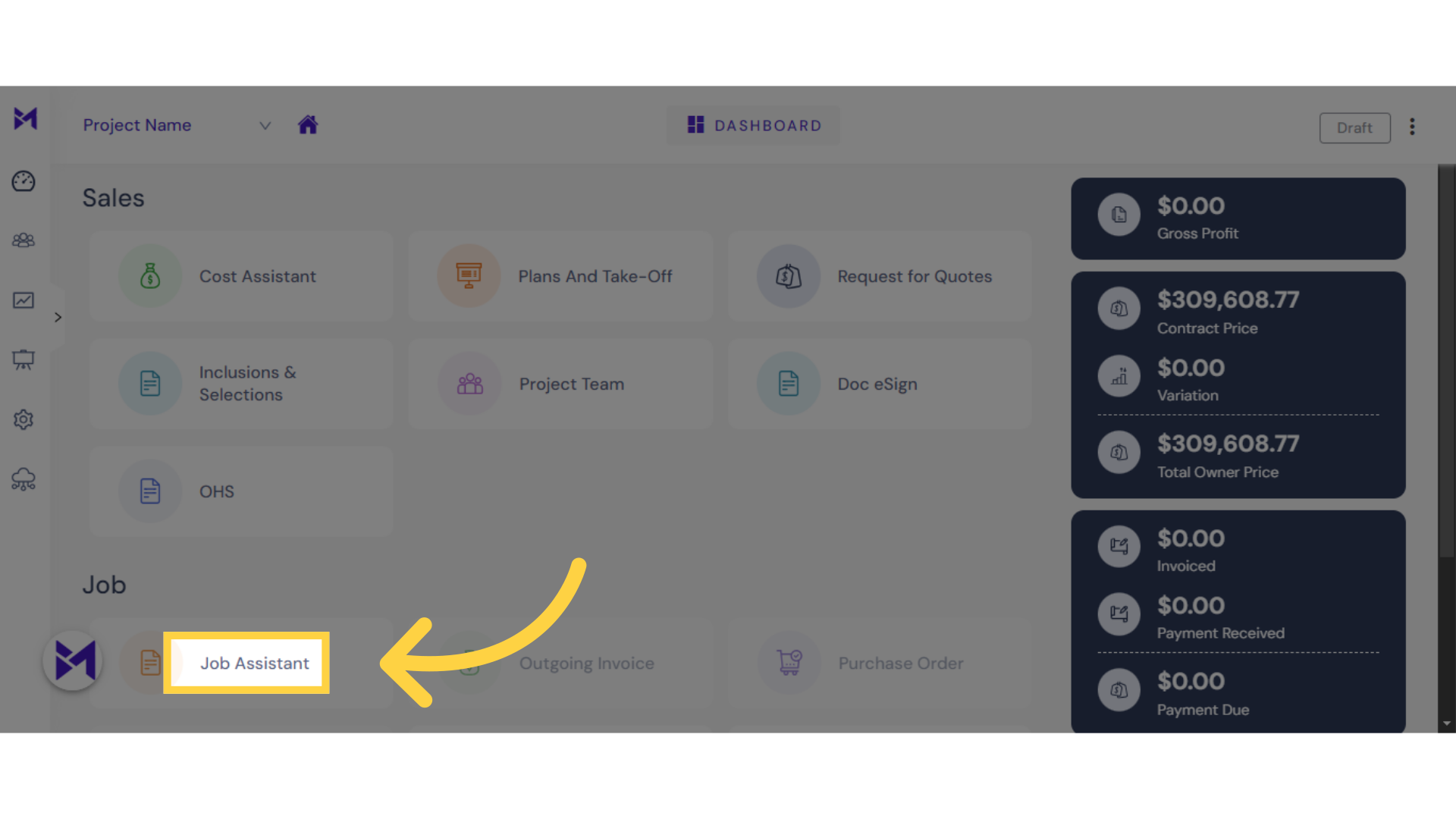
2. Click here
Click here
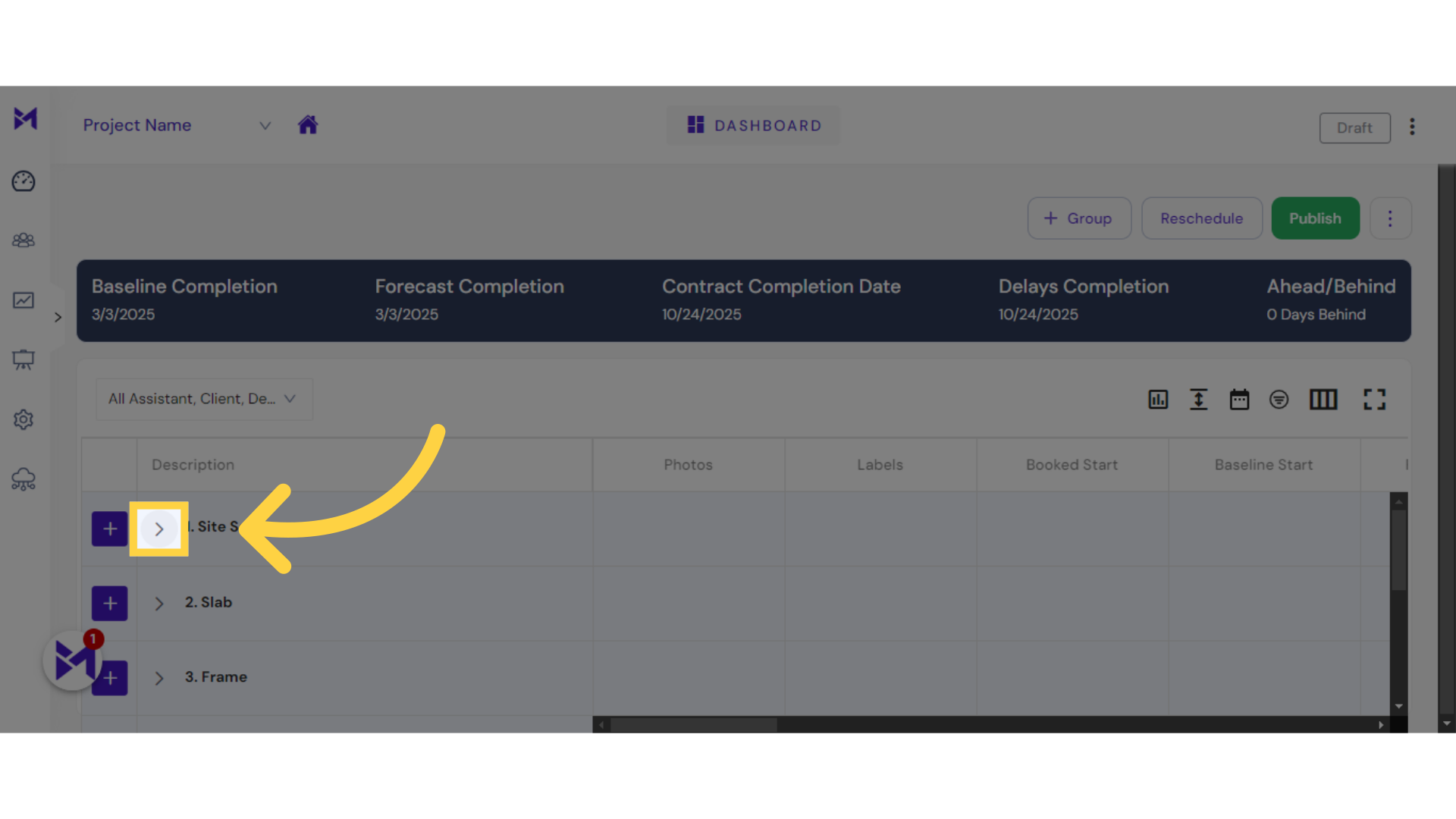
3. Click "1. Construction Start"
Select the "1. Construction Start" option.
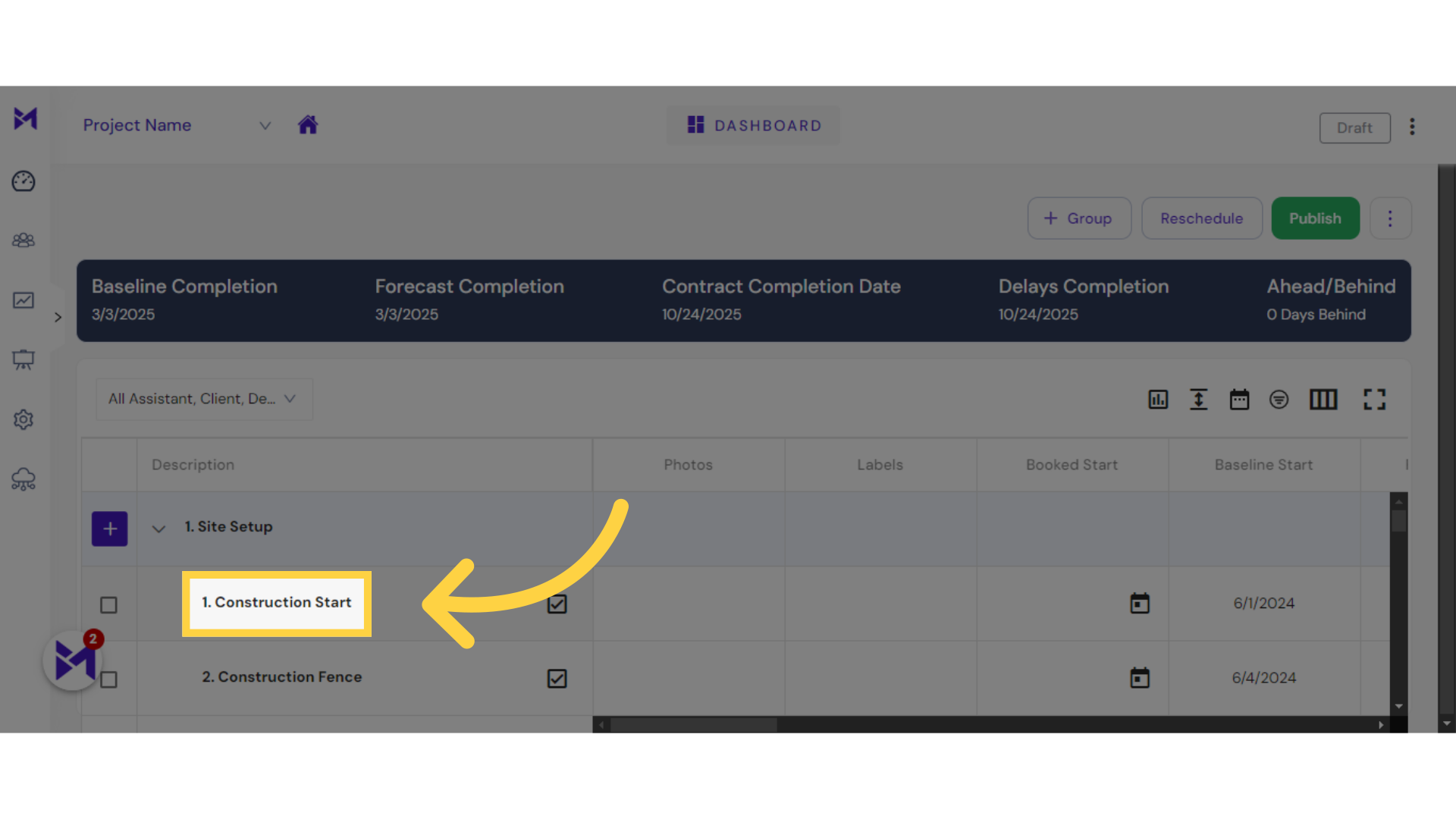
4. Click "attachment Attachments"
Access the "Attachments" section.
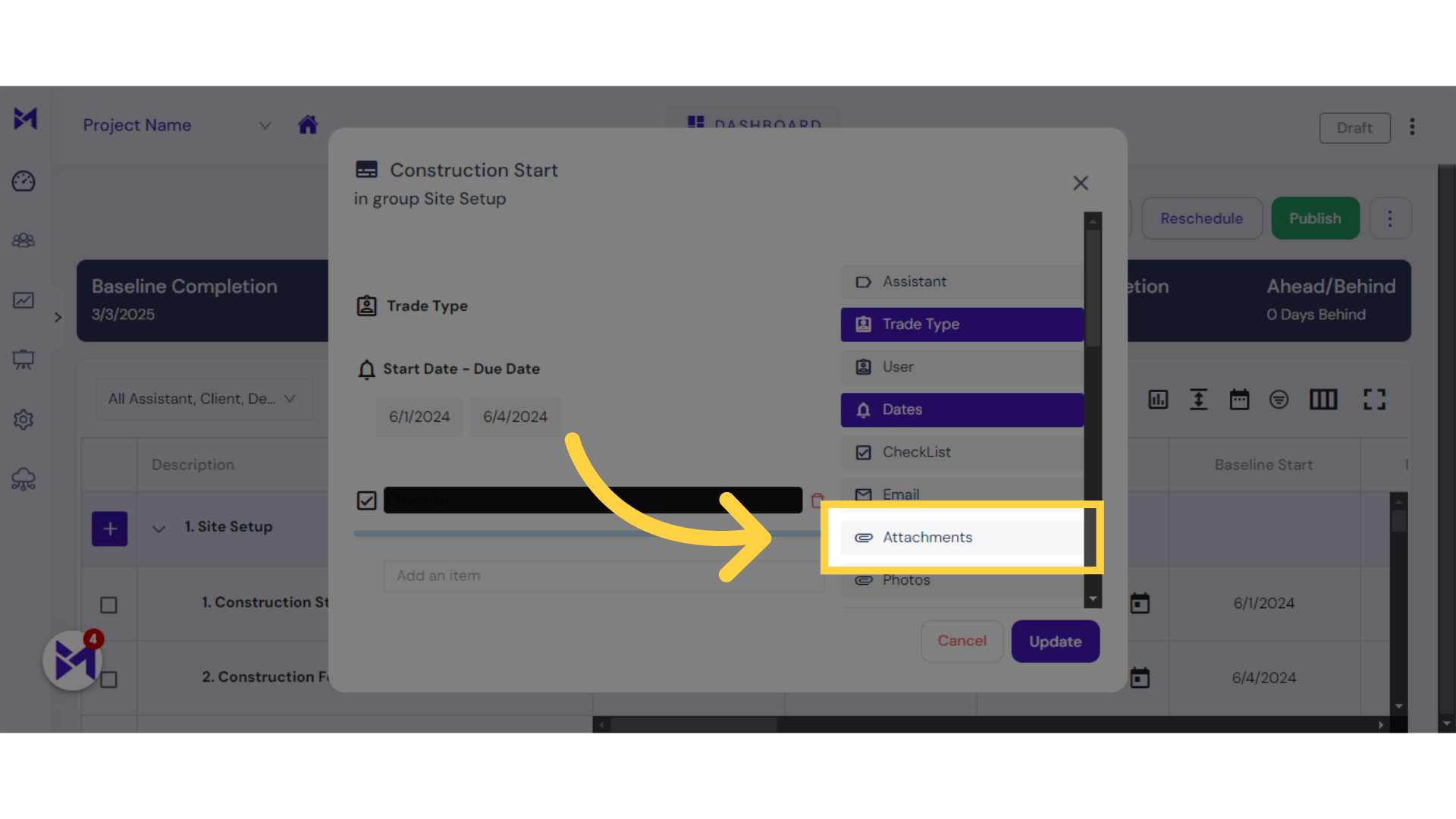
5. Click here
Click the selected button
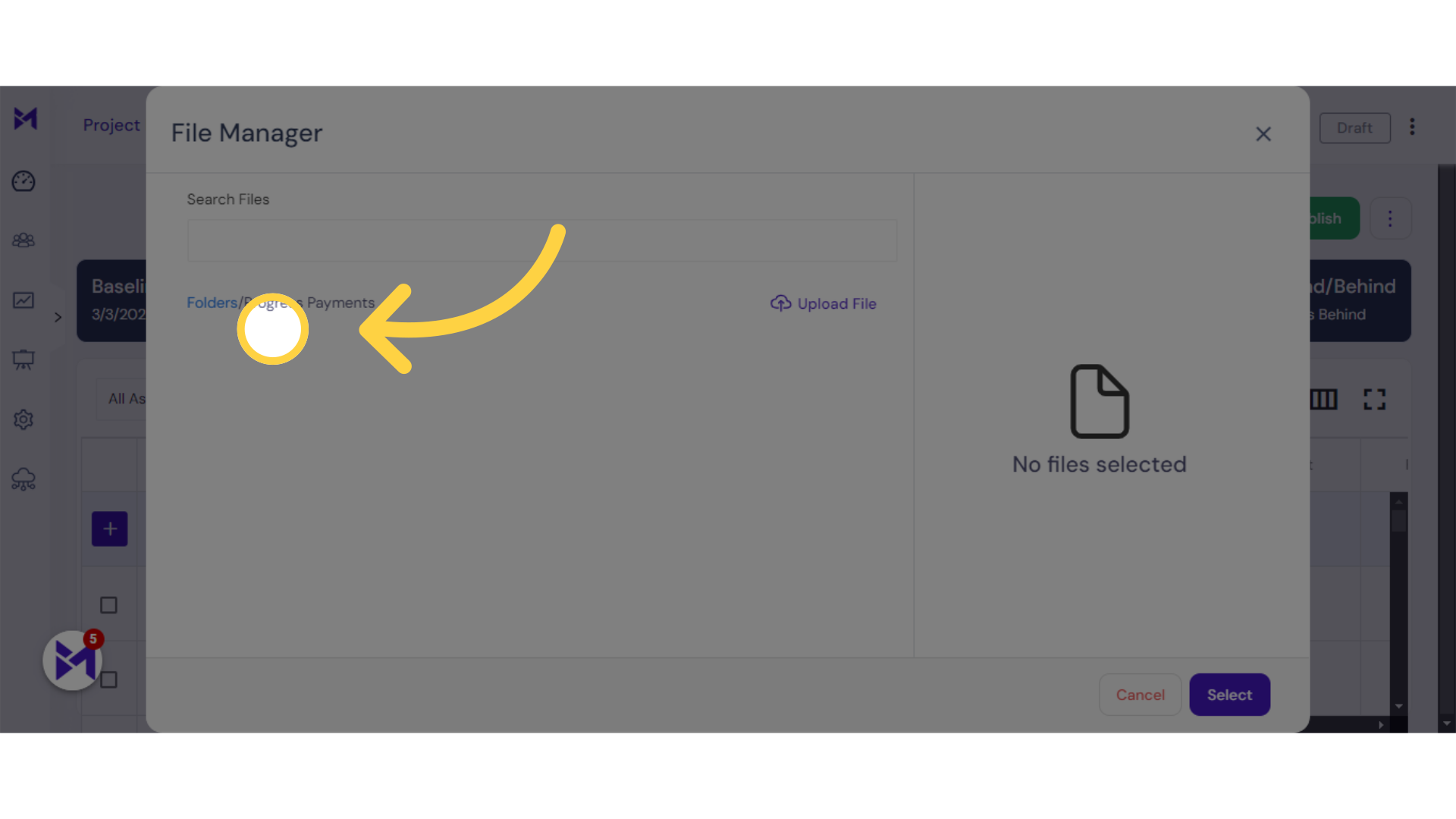
6. Click "Upload File"
Select the "Upload File" option.
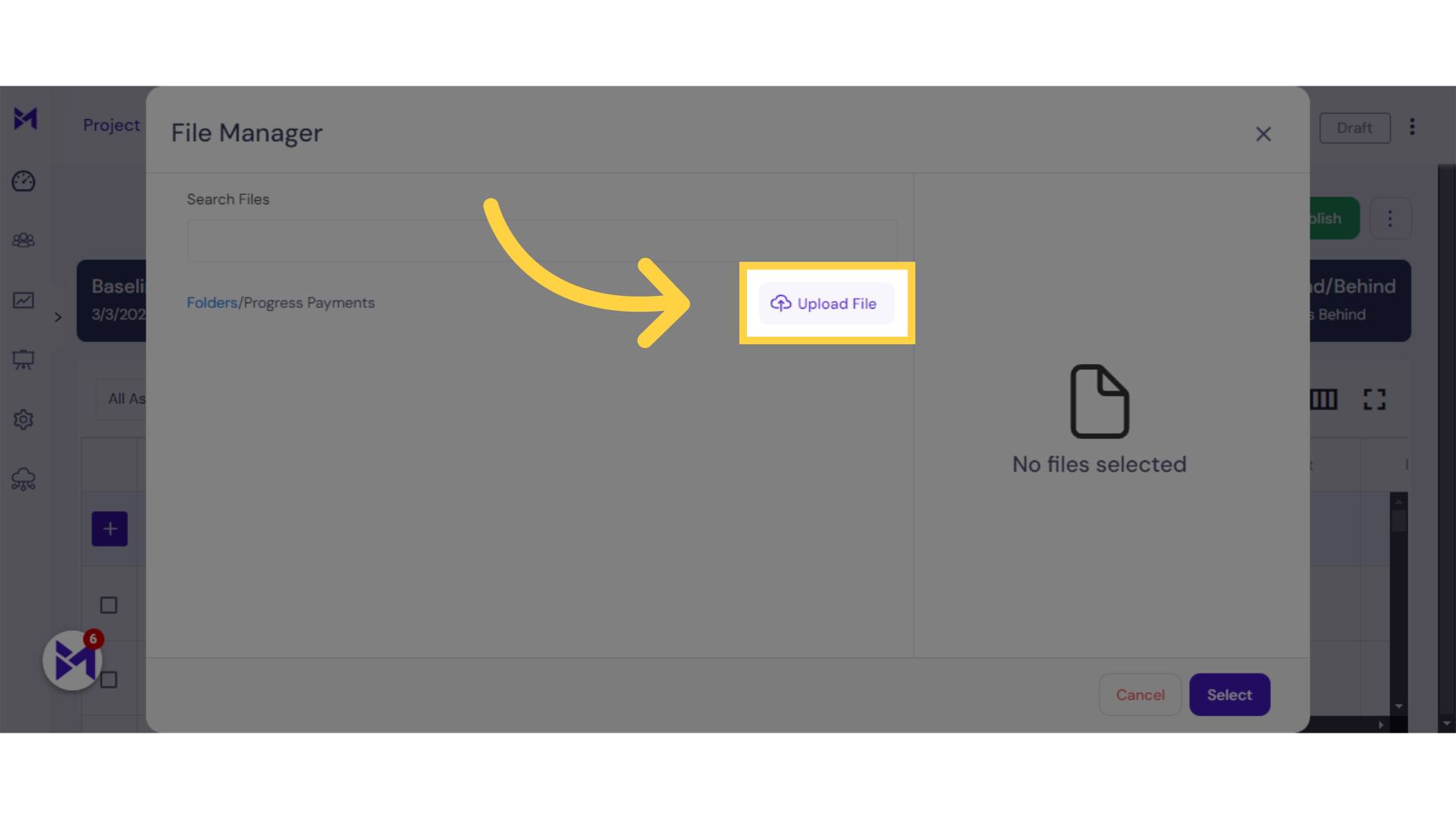
7. Fill "C:\fakepath\abc.jpg"
Browse and select the file "C:fakepathabc.jpg".
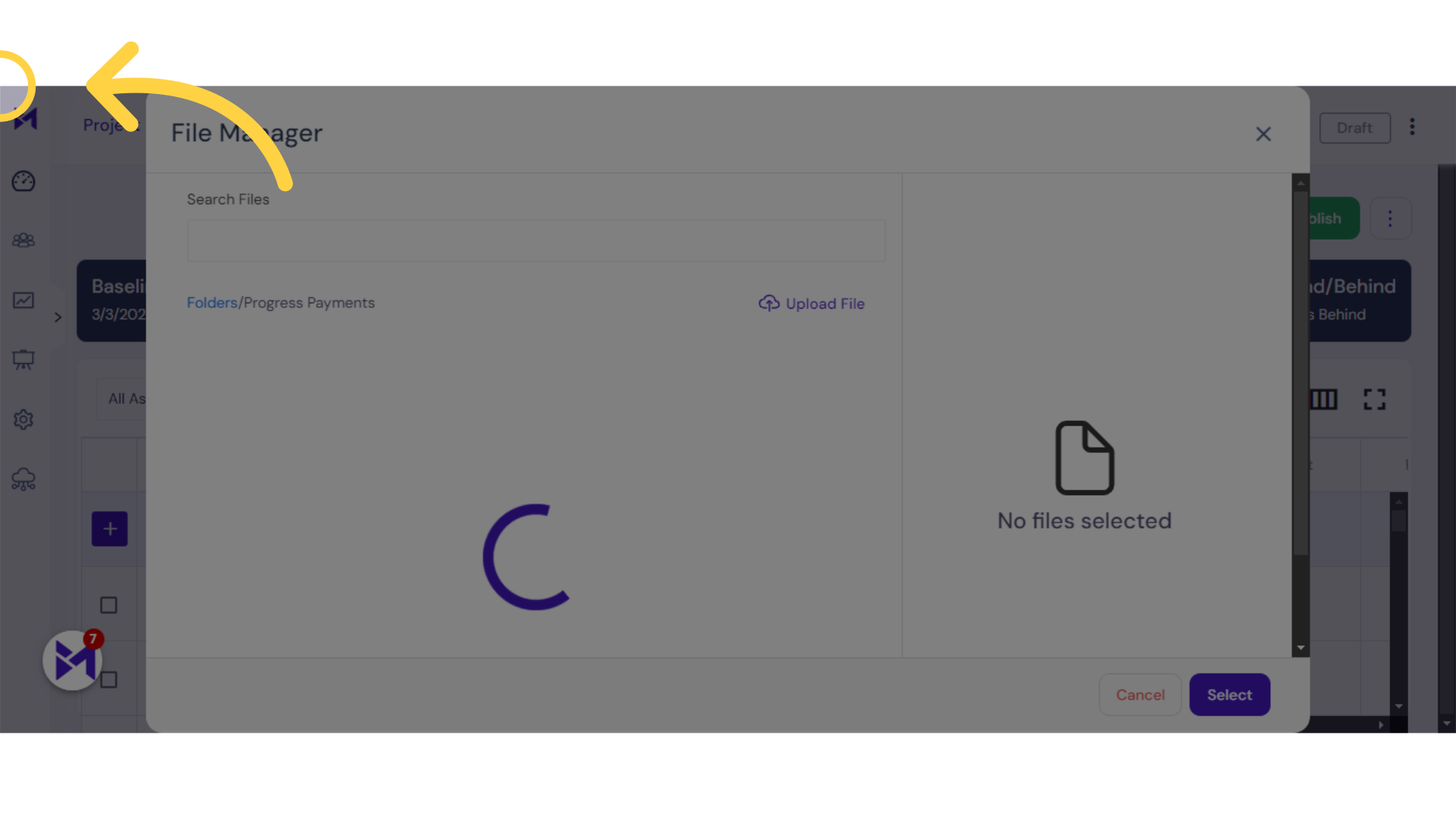
8. Click "Select"
Choose the file for attachment.
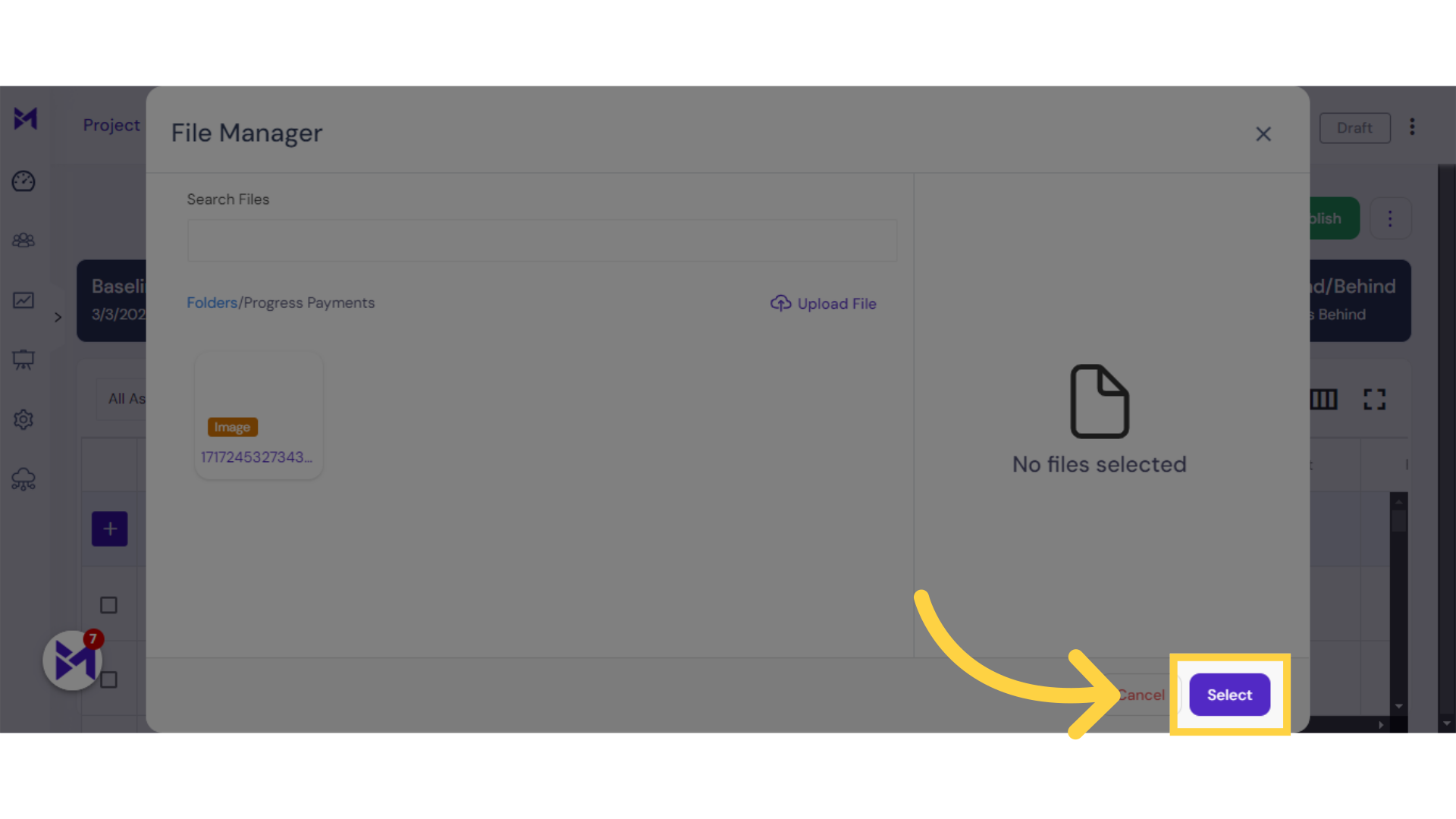
9. Click "Update"
Finalize by selecting "Update".
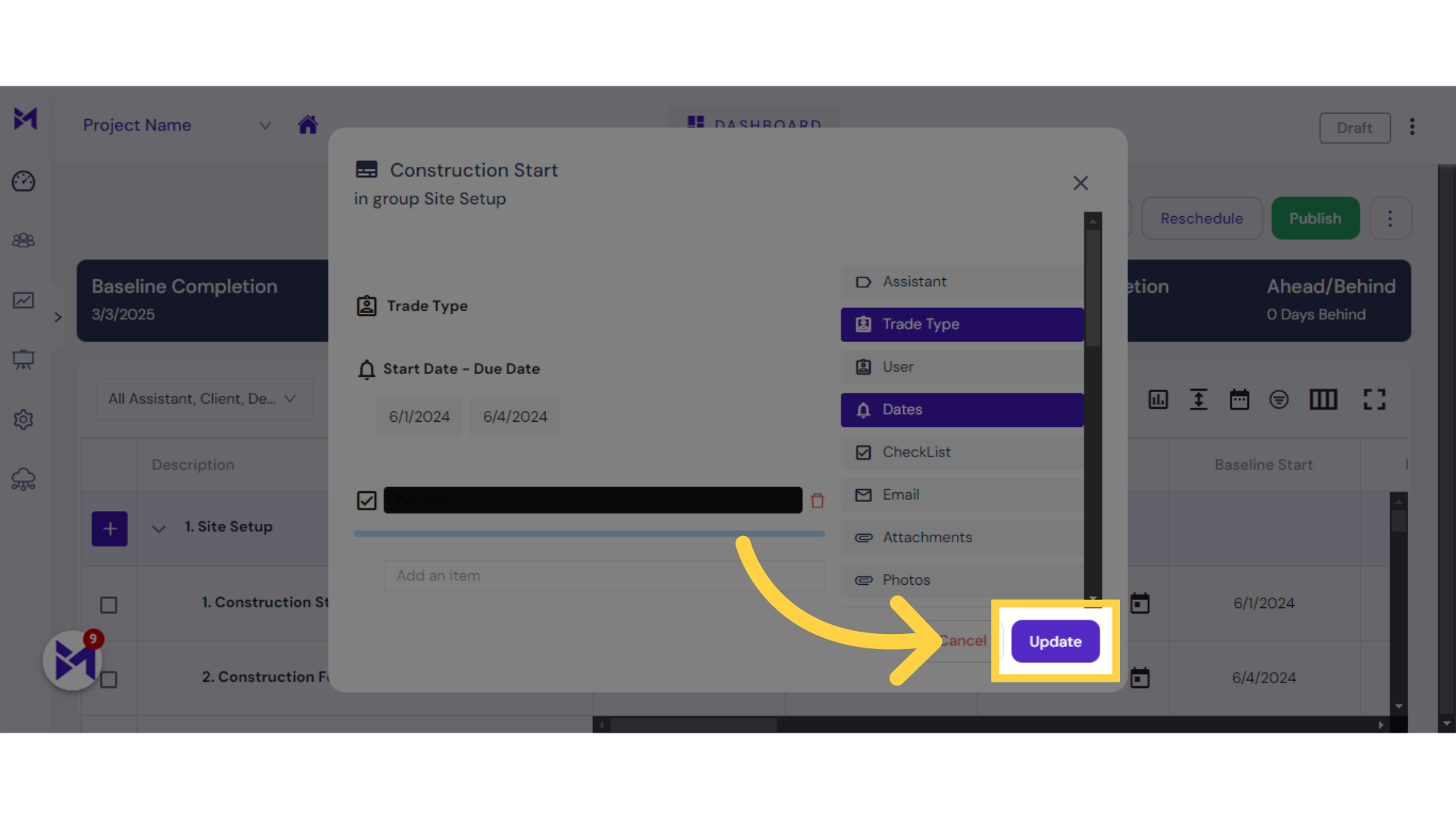
This guide covered the process of adding attachments in the Build-task-staging application, including accessing features, selecting options, uploading files, and finalizing the attachment process with ease.