How to send email ?
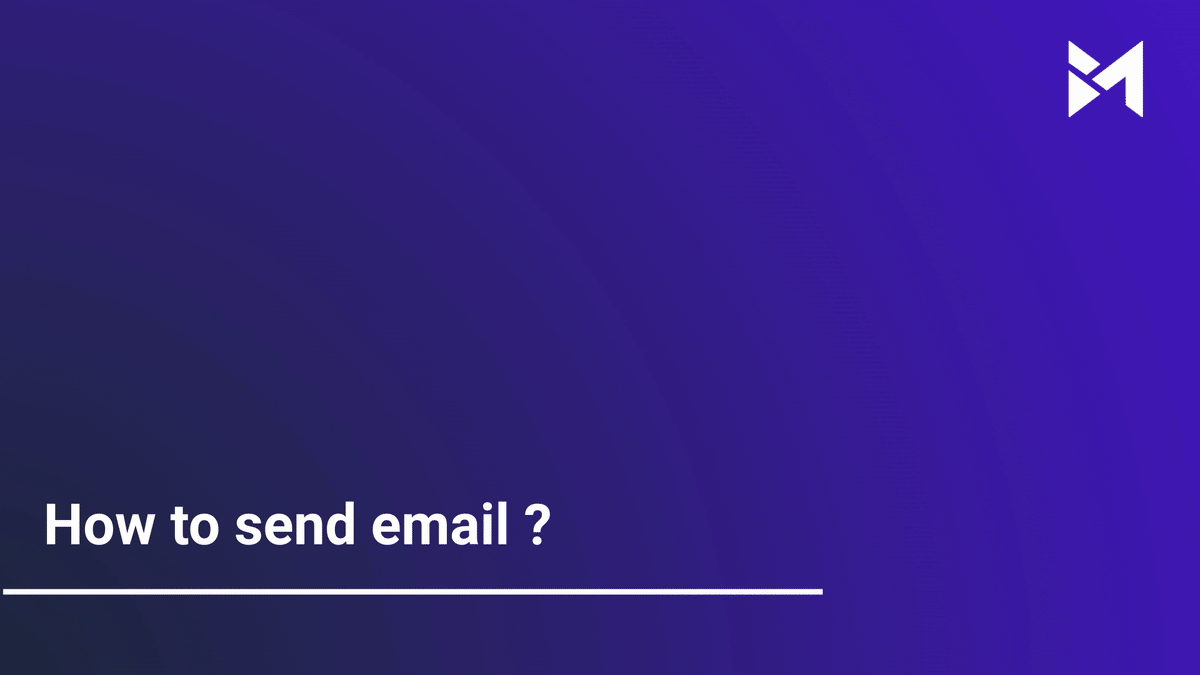
In this guide, you will learn how to send an email using the Build-task-staging application. The steps provided will assist you in efficiently sending emails for various purposes within the application.
Go to app.buildmacro.com
1. Click "Job Assistant"
Access the Job Assistant feature.
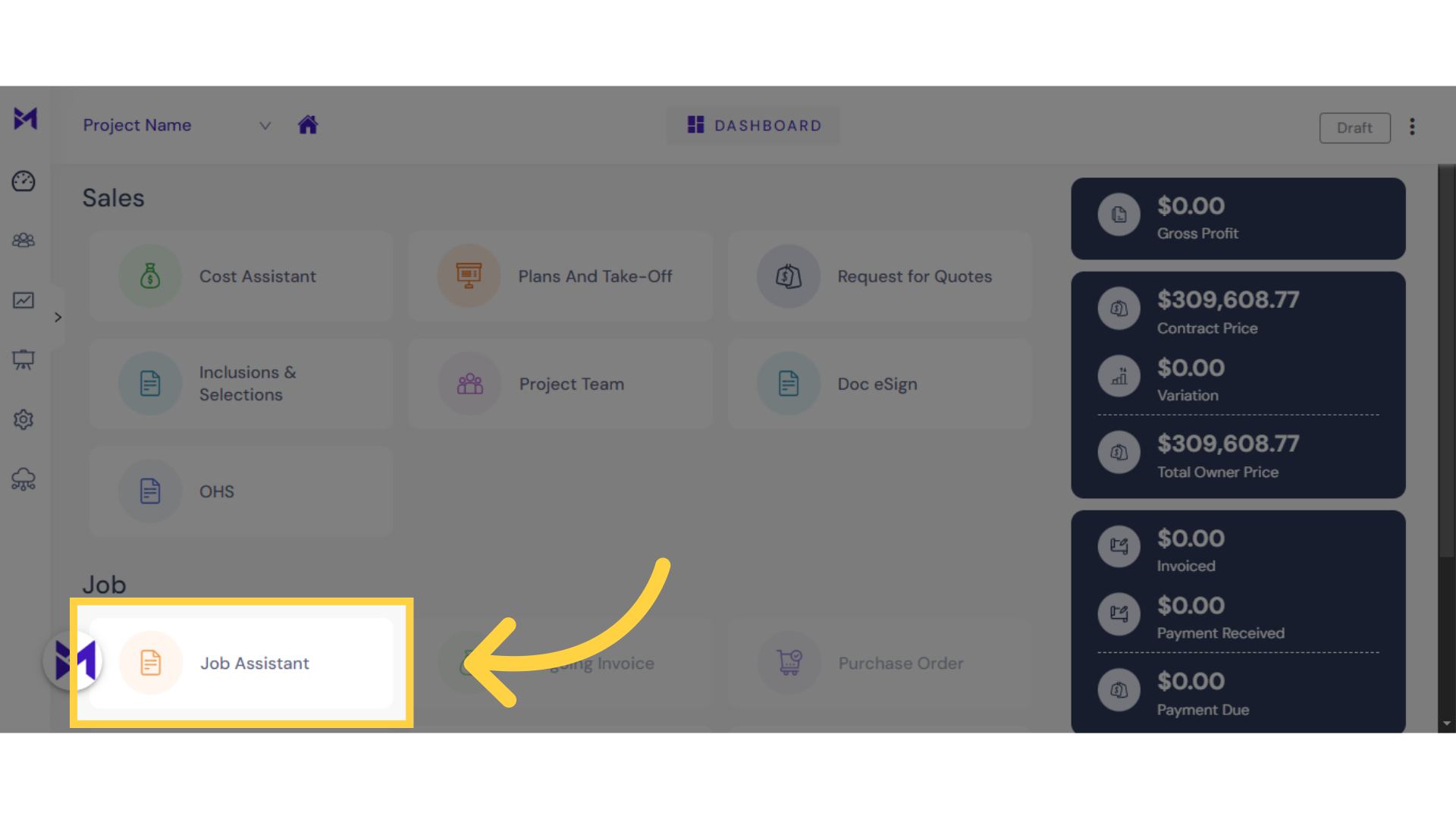
2. Click here
Click here
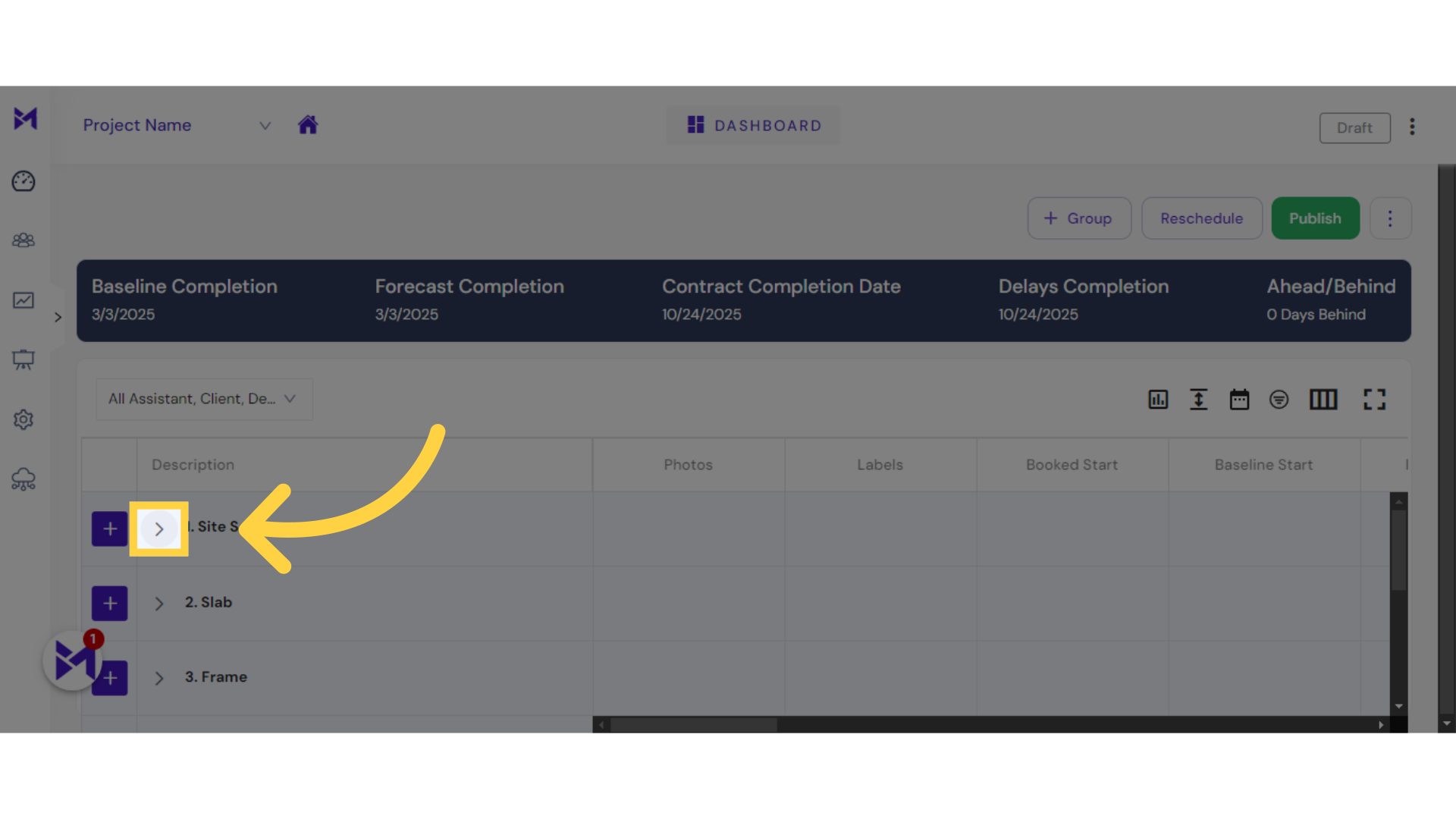
3. Click "2. Construction Fence"
Select the "2. Construction Fence" option.
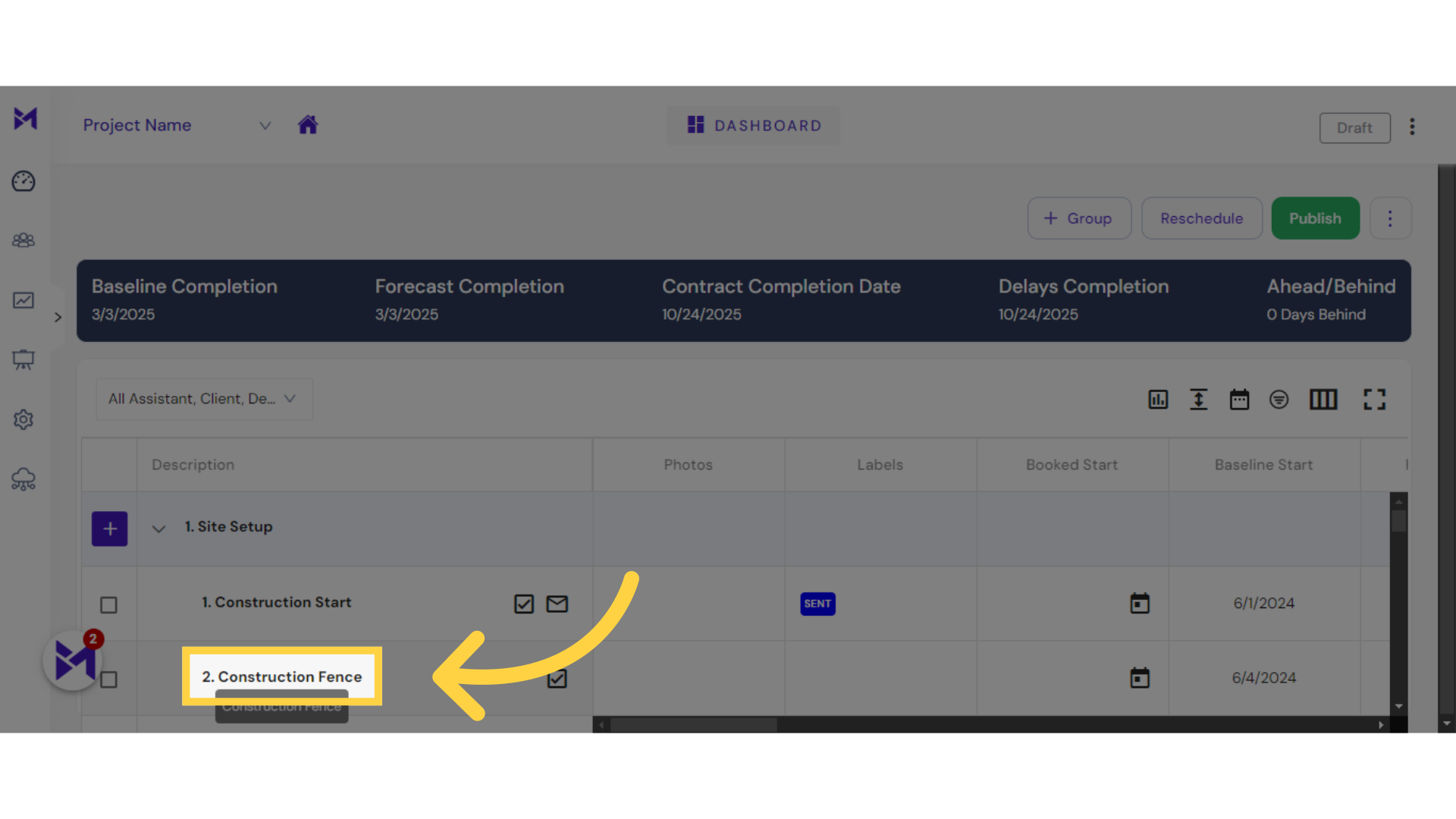
4. Click "mail Email"
Access the "mail Email" feature.
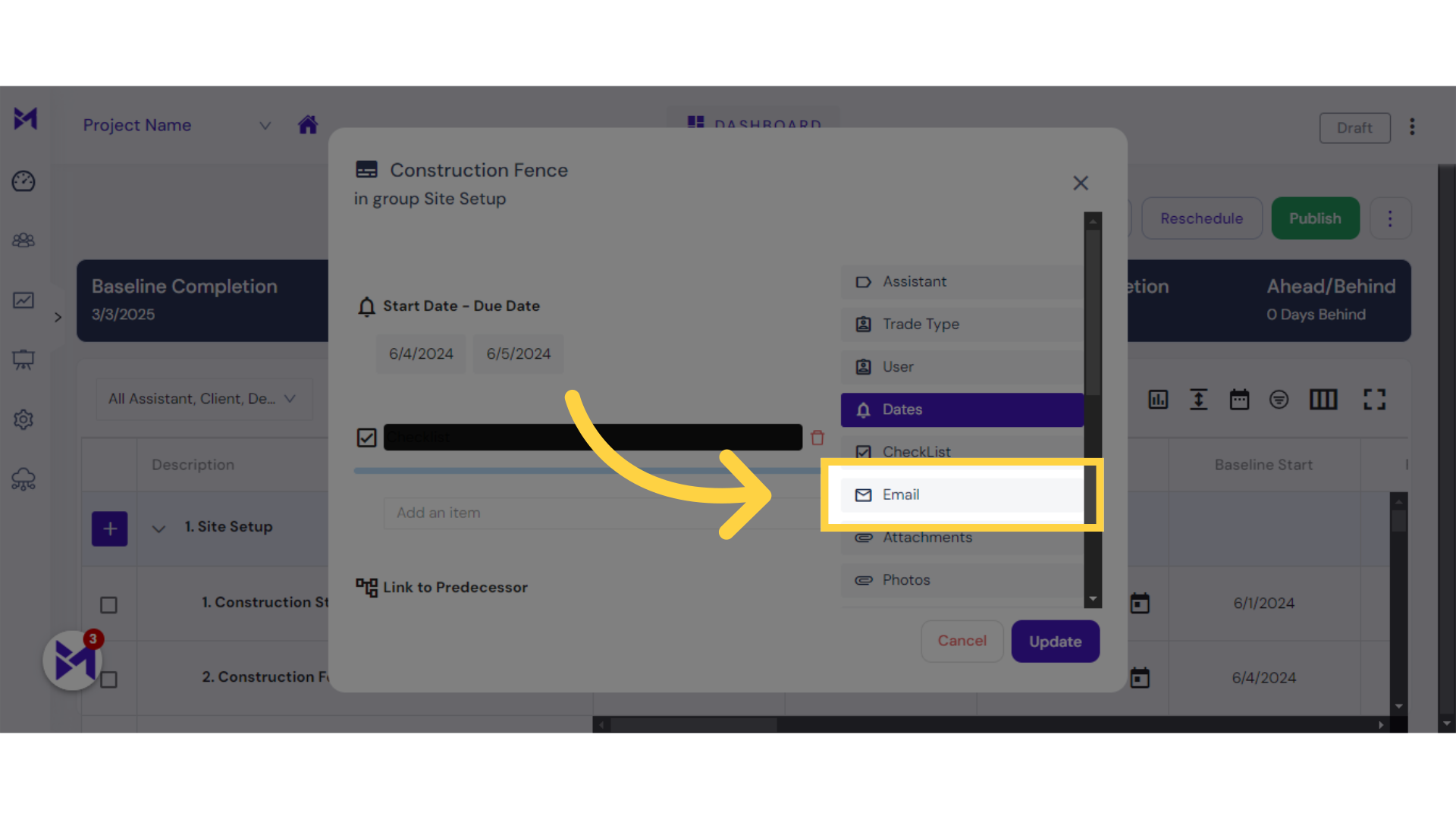
5. Click "Book items"
Select the "Book items" option.
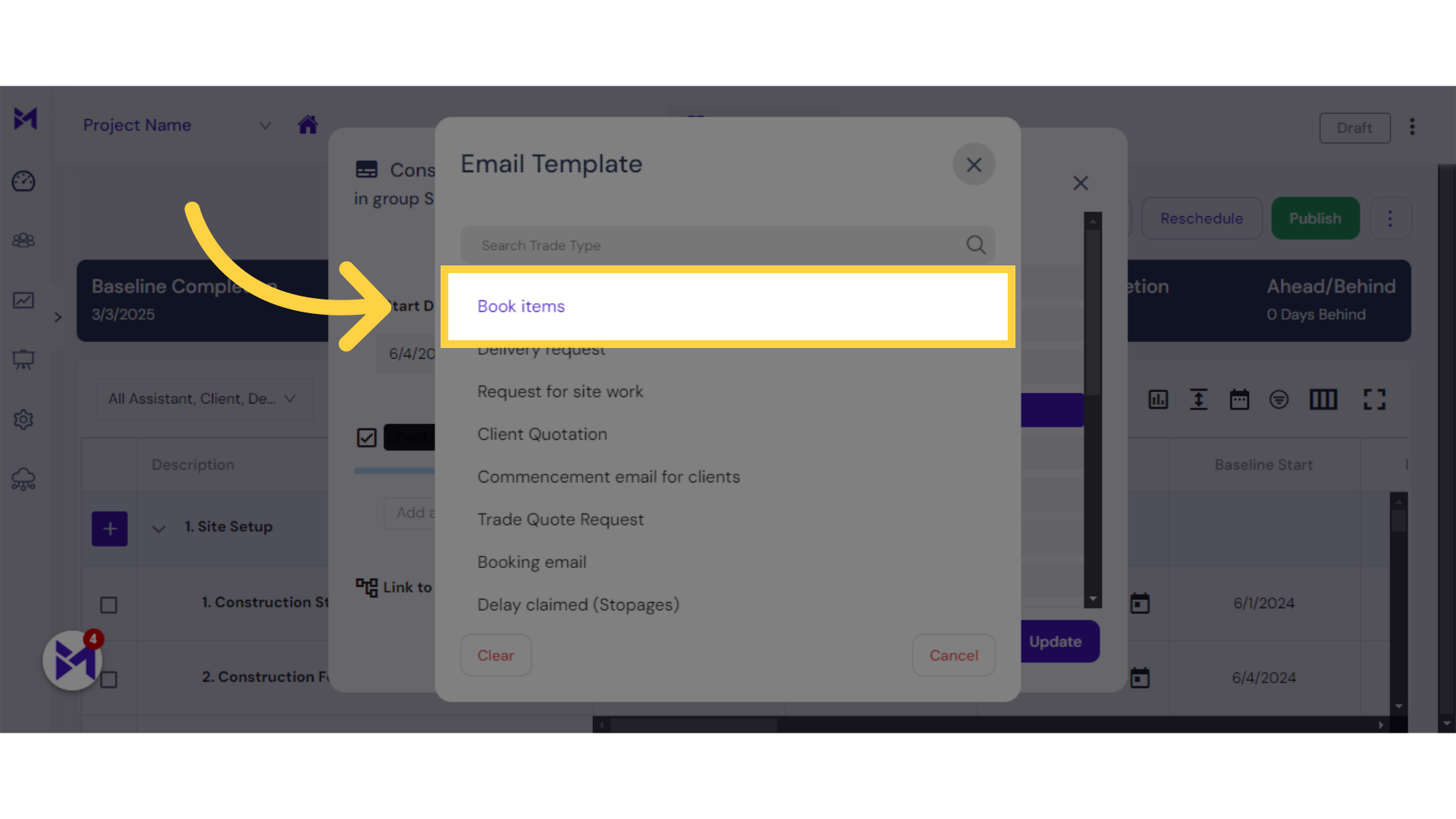
6. Click "Update"
Click on the "Update" button.
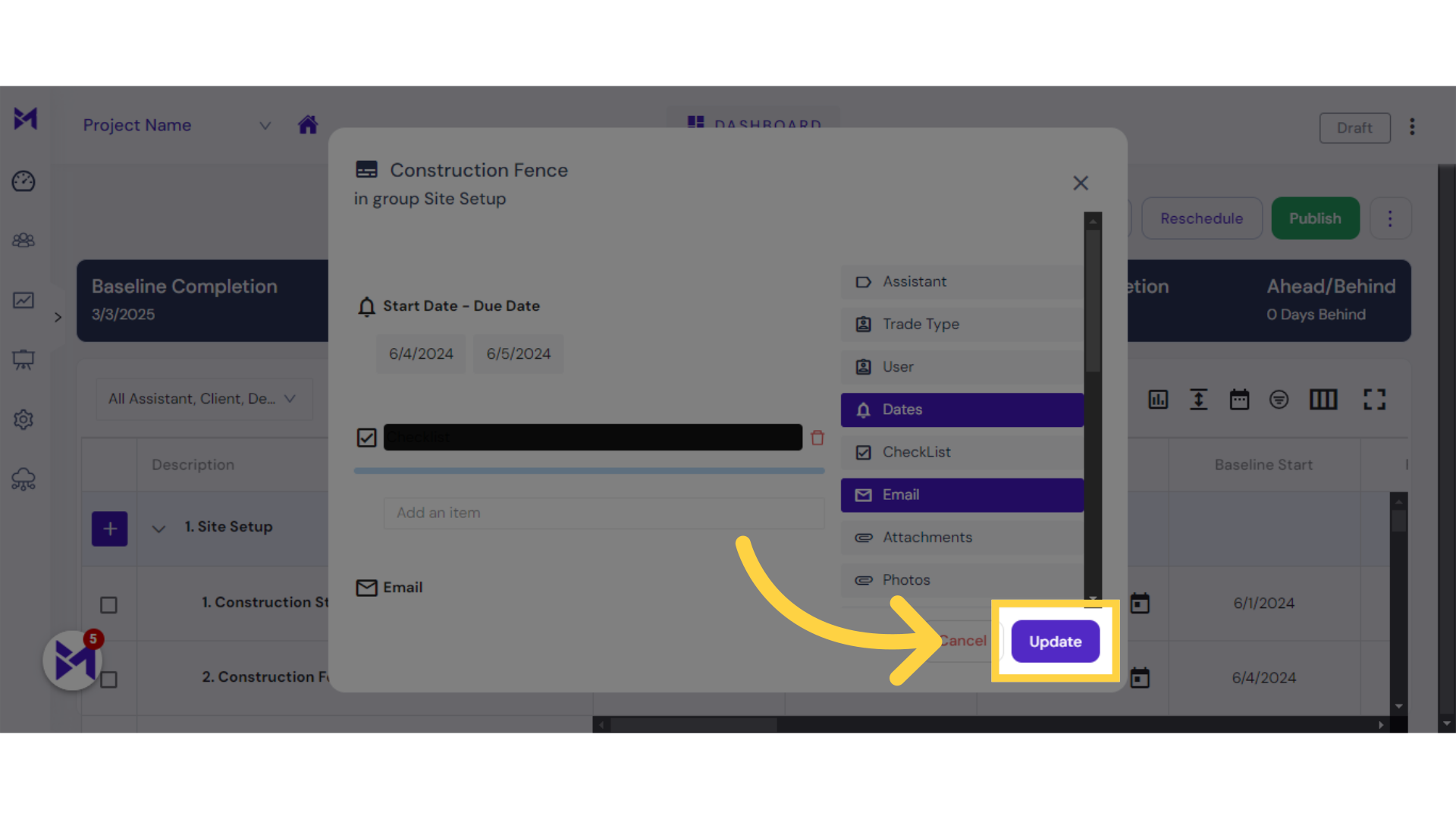
7. Click "mail"
Access the "mail" feature.
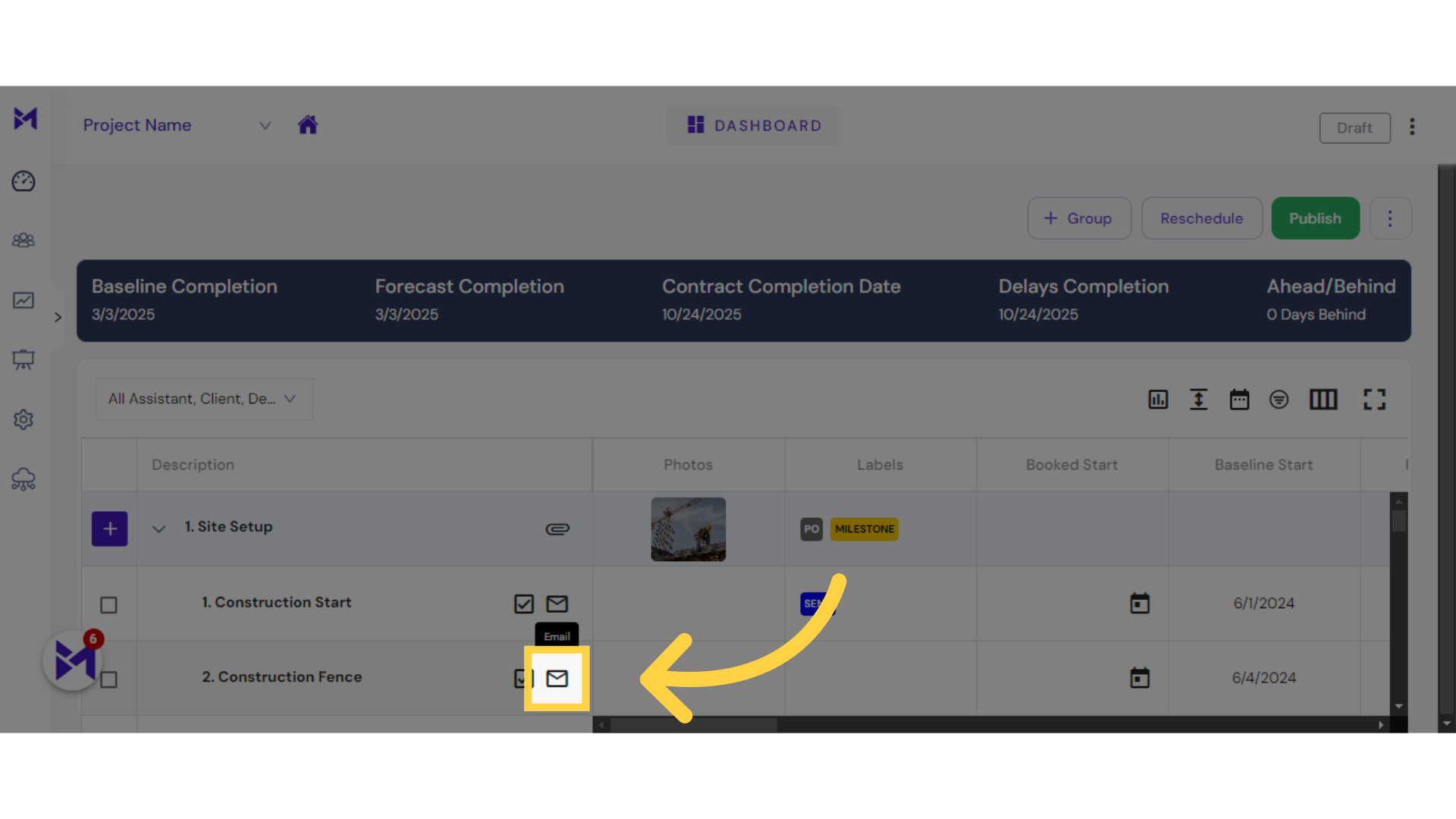
8. Click "Email"
Select the "Email" option.
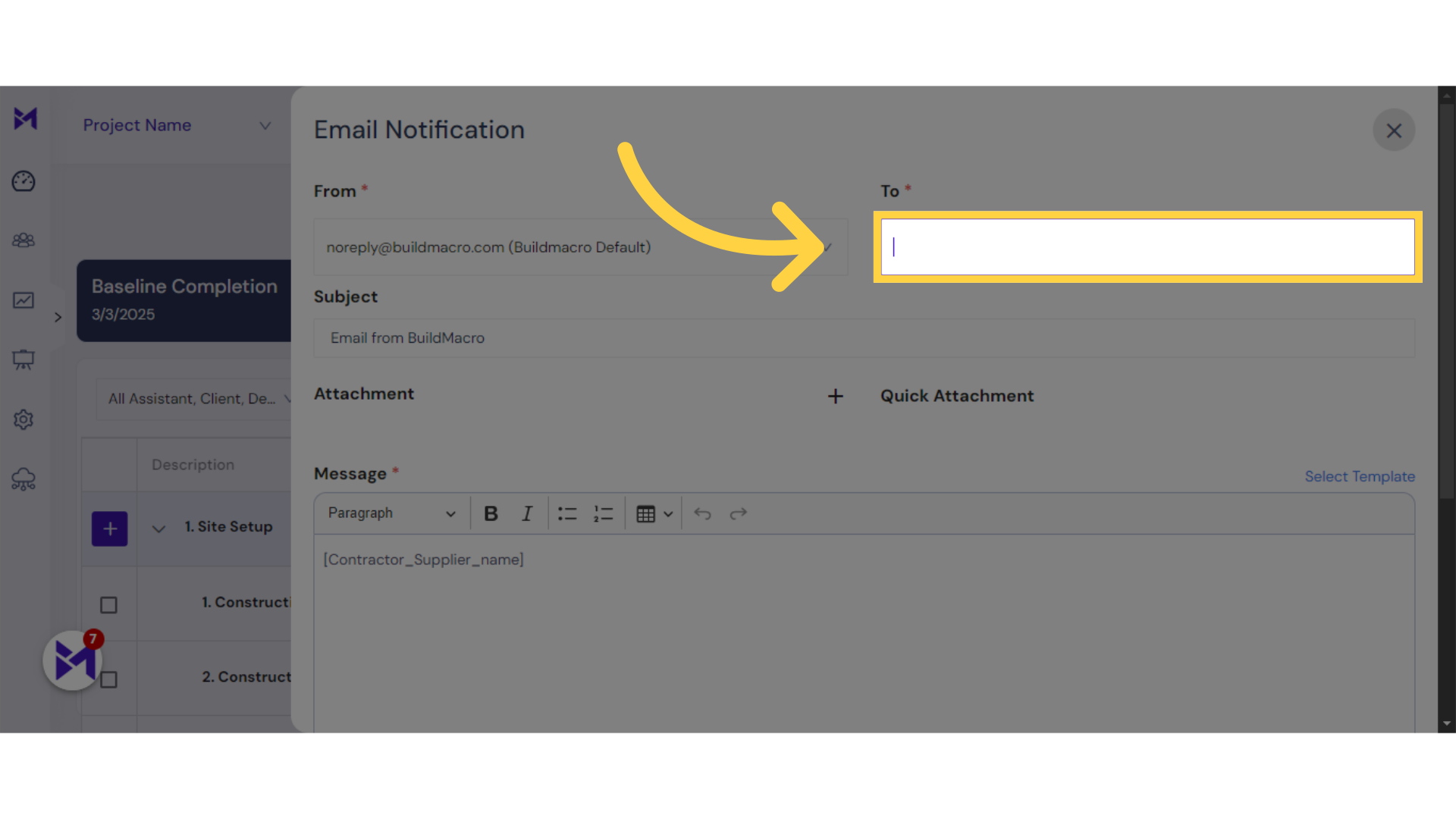
9. Click "Send"
Press the "Send" button.
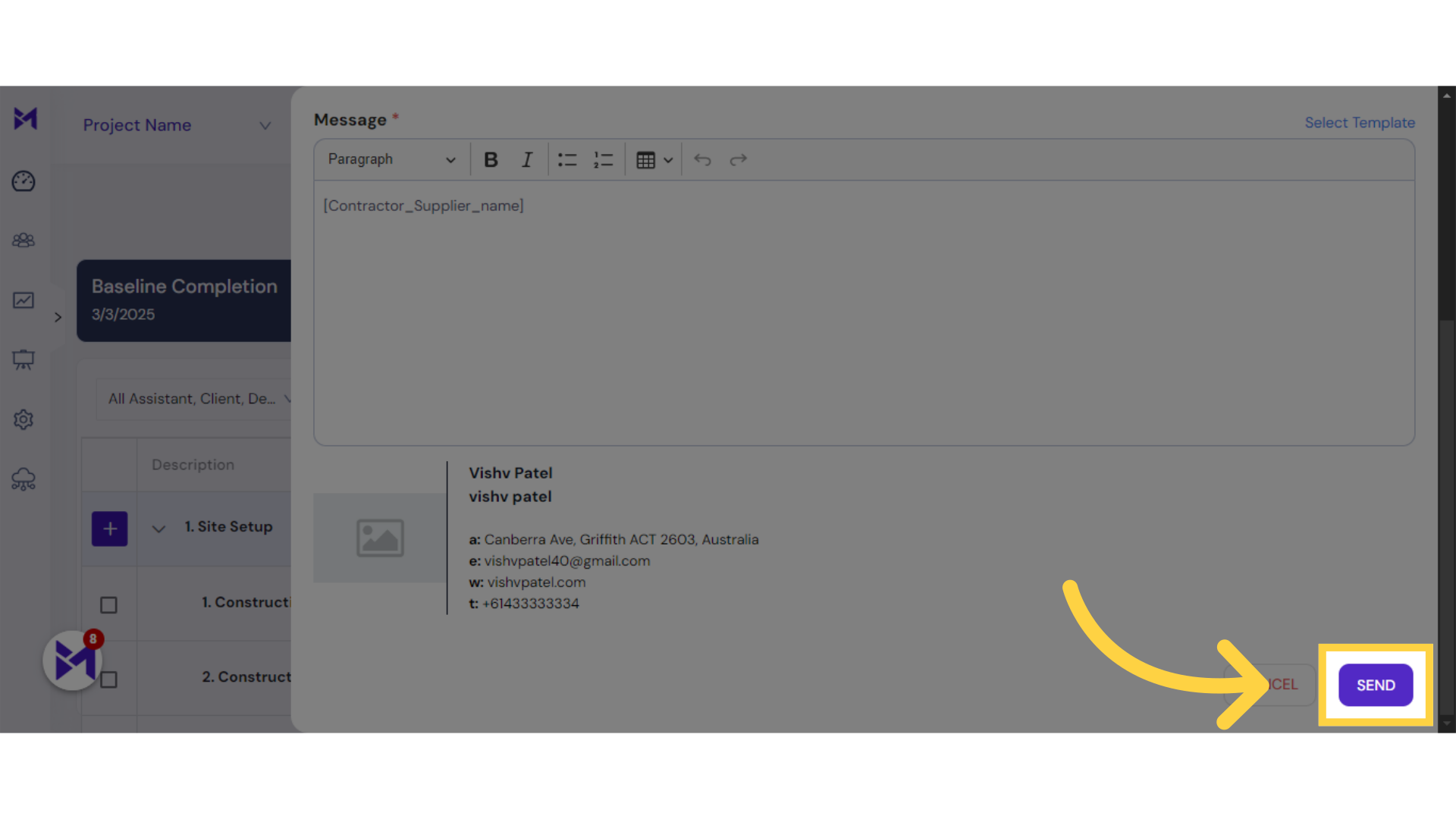
This guide explored the process of sending emails in Build-task-staging, covering steps such as accessing features, selecting options, entering email addresses, and sending emails effectively. Master the email functionality within the application with these straightforward instructions.