How to create cost plus contract?
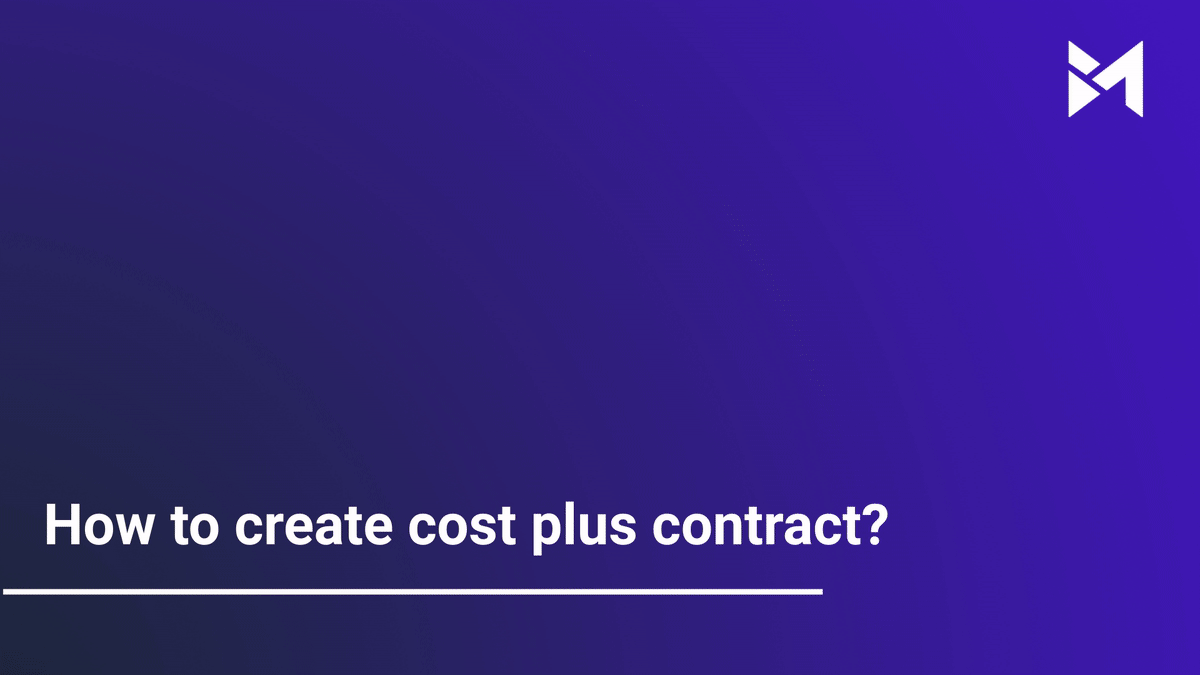
Learn how to create a cost-plus contract efficiently by following these clear instructions in the employee training module. Navigate through the steps below to successfully generate a cost-plus contract within the system.
Go to app.buildmacro.com
1. Click "Projects"
Navigate to the "Projects" section.
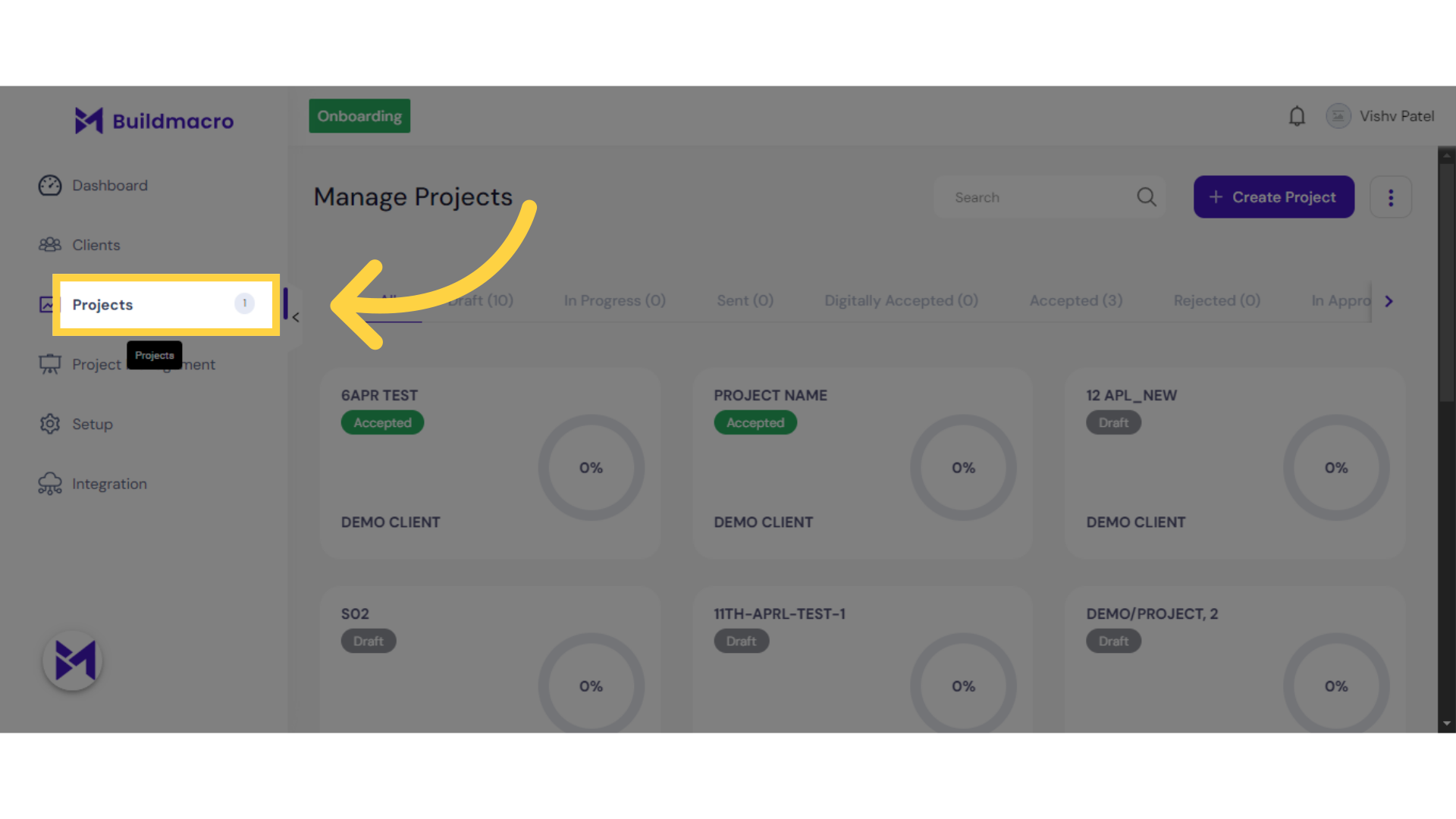
2. Click here
Click here
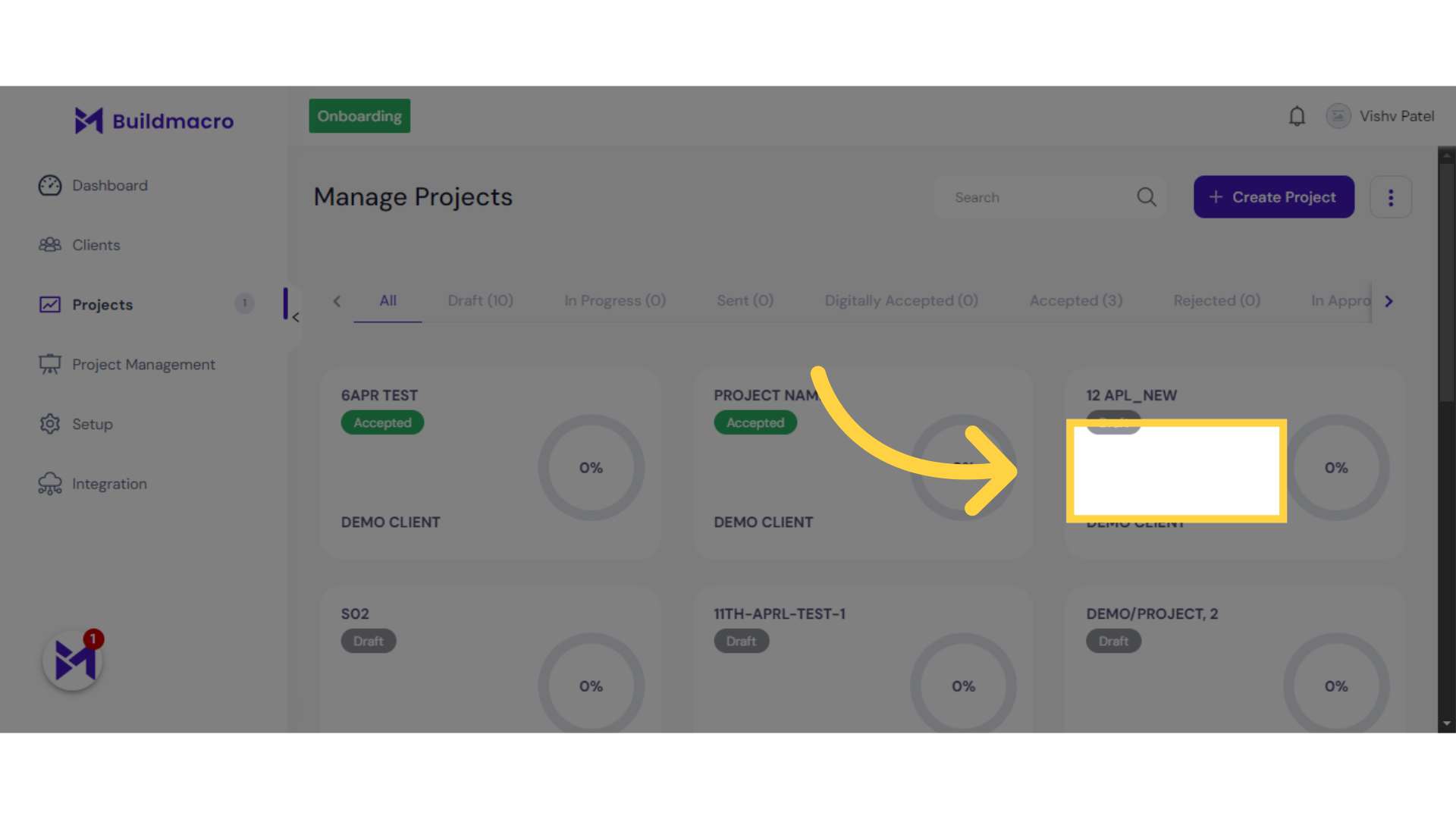
3. Click "Draft"
Access the "Draft" section.
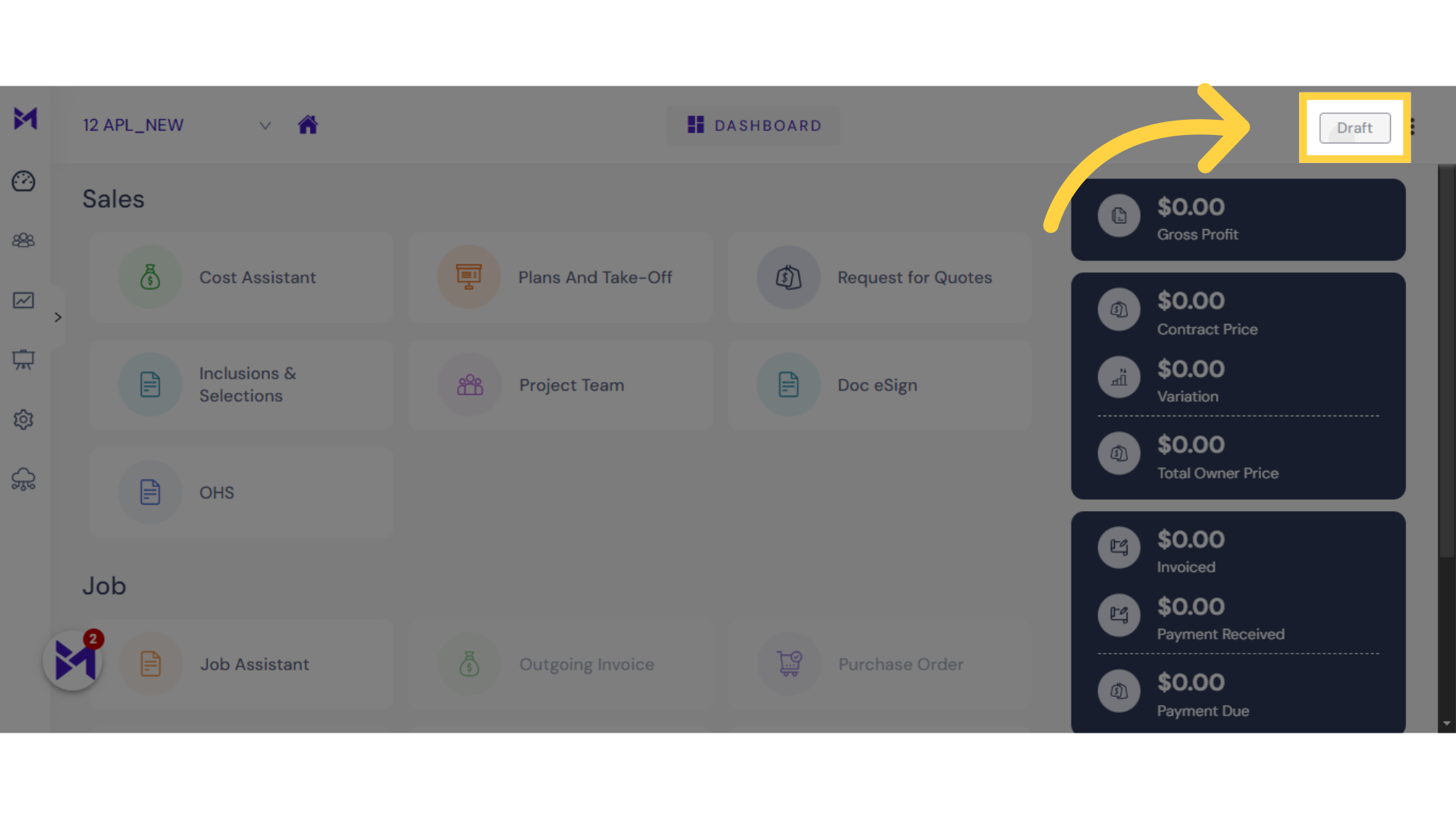
4. Click here
Click the selected button
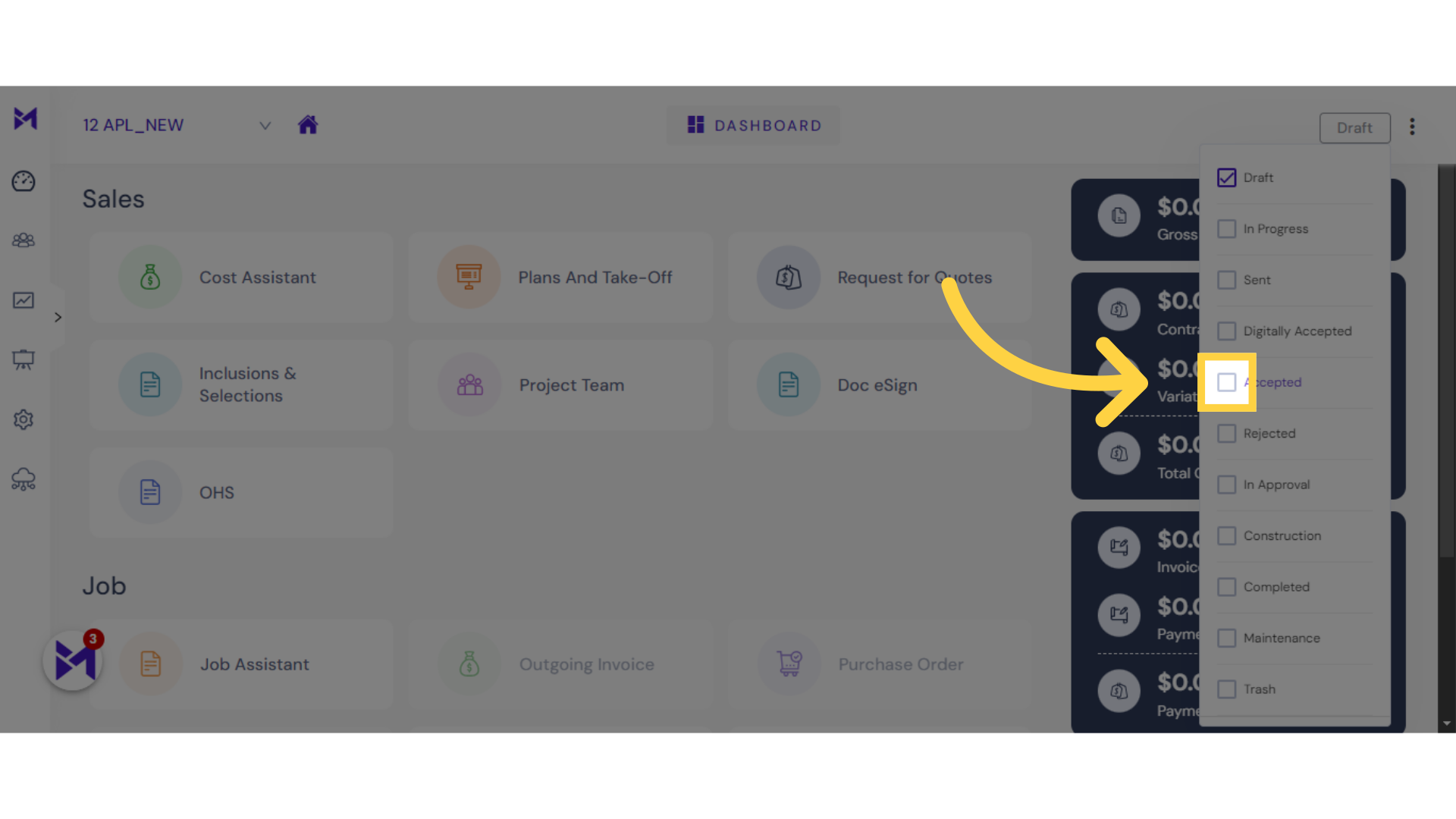
5. Click "0"
Select the number "0".
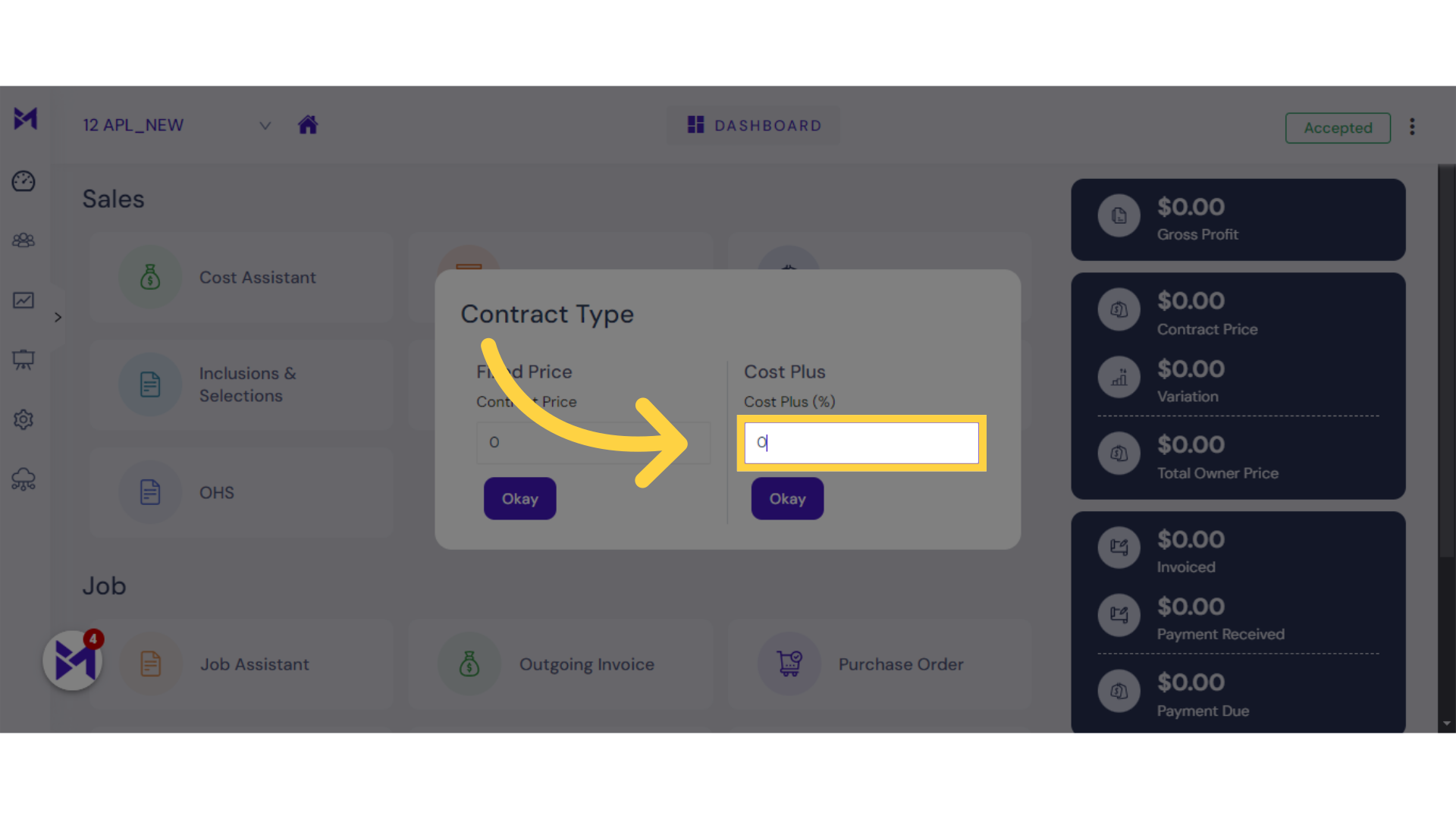
6. Fill "20"
Input the value "20".
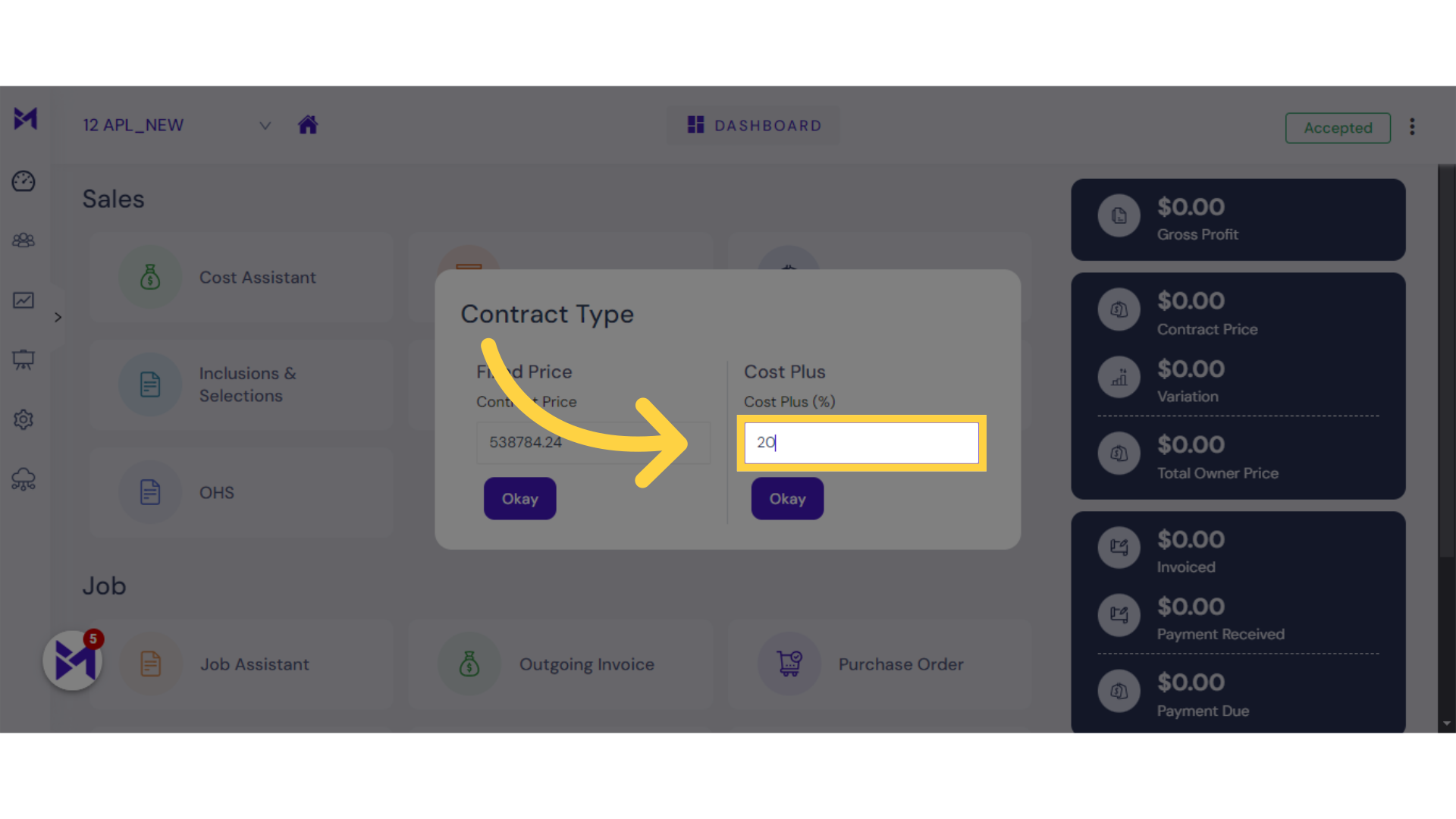
7. Click "Okay"
Click on the "Okay" button.
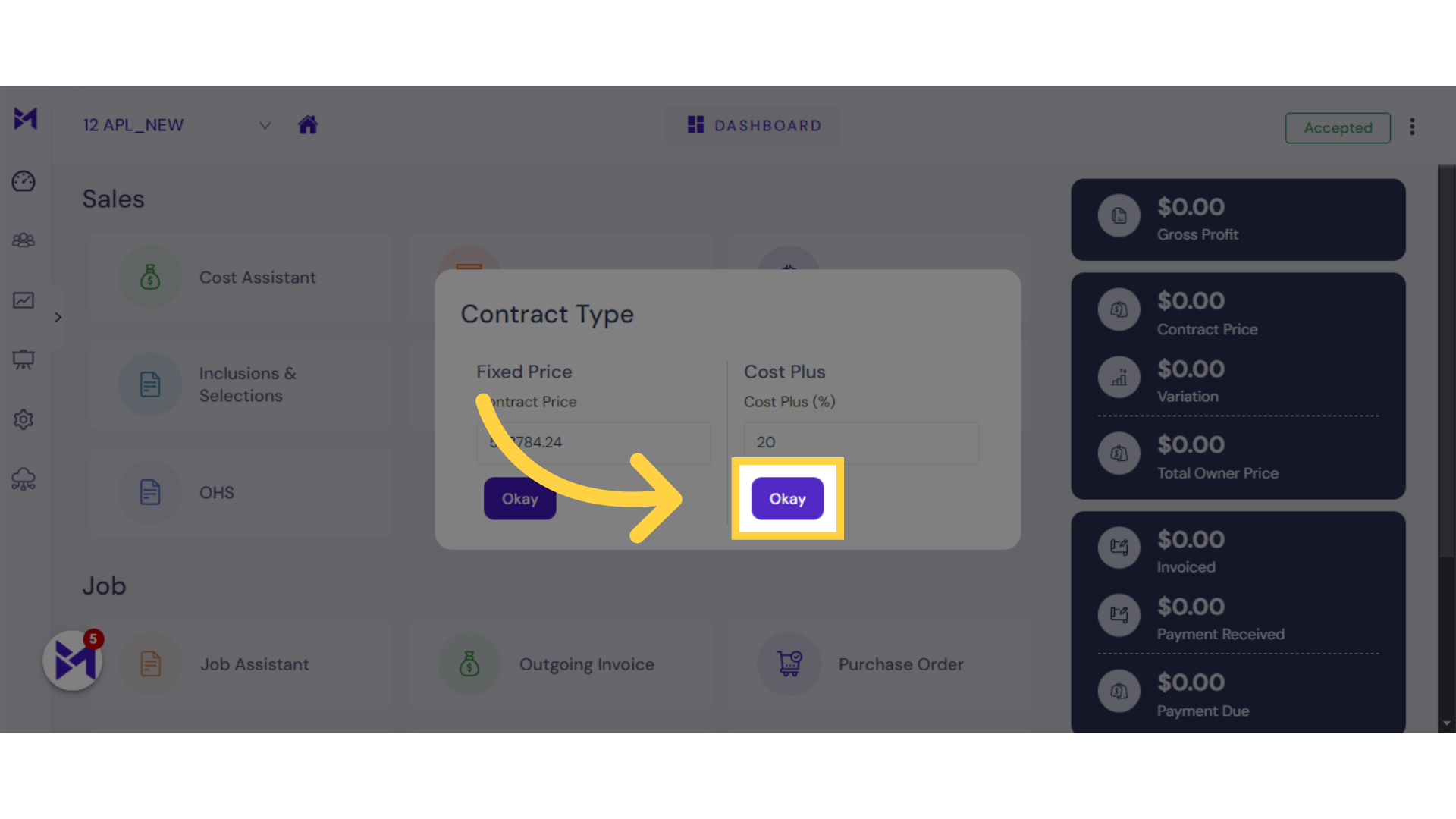
This guide covers the process of creating a cost-plus contract, providing a straightforward approach within the employee training module. Follow the steps to easily navigate and complete the necessary actions to generate the contract efficiently.