How to do takeoffs?
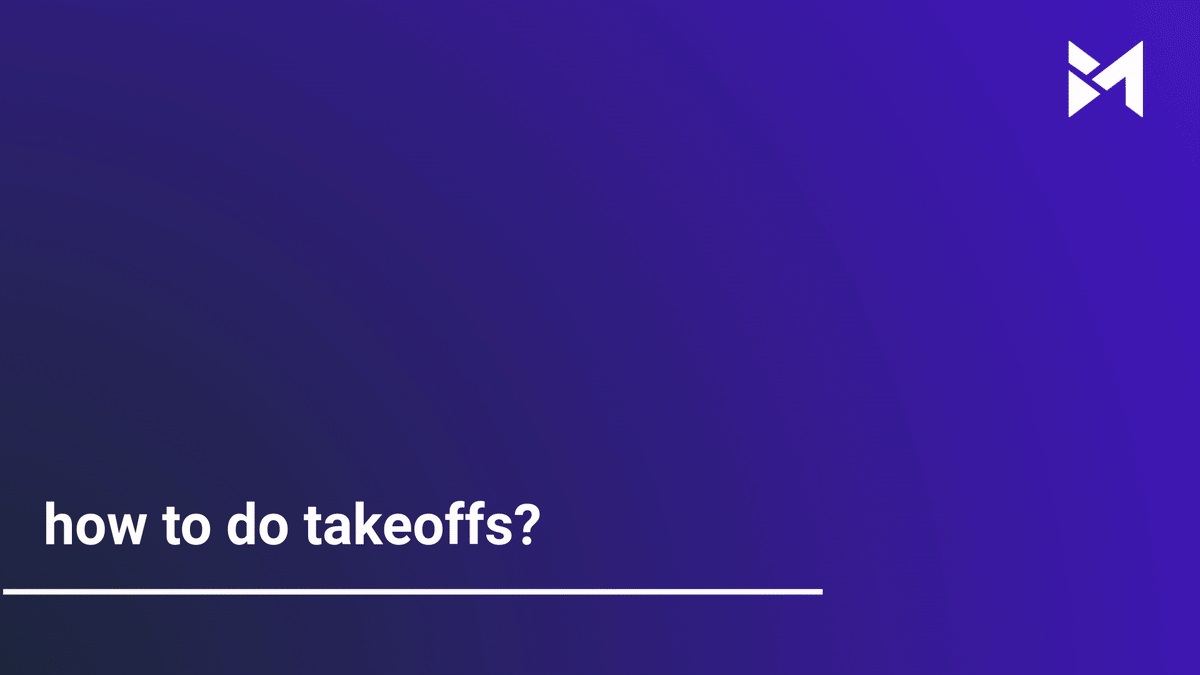
This guide provides instructions for performing takeoffs using Build-task-staging and Google Docs. Follow these steps to efficiently complete employee training on takeoffs.
Go to app.buildmacro.com
1. Click here
Click here
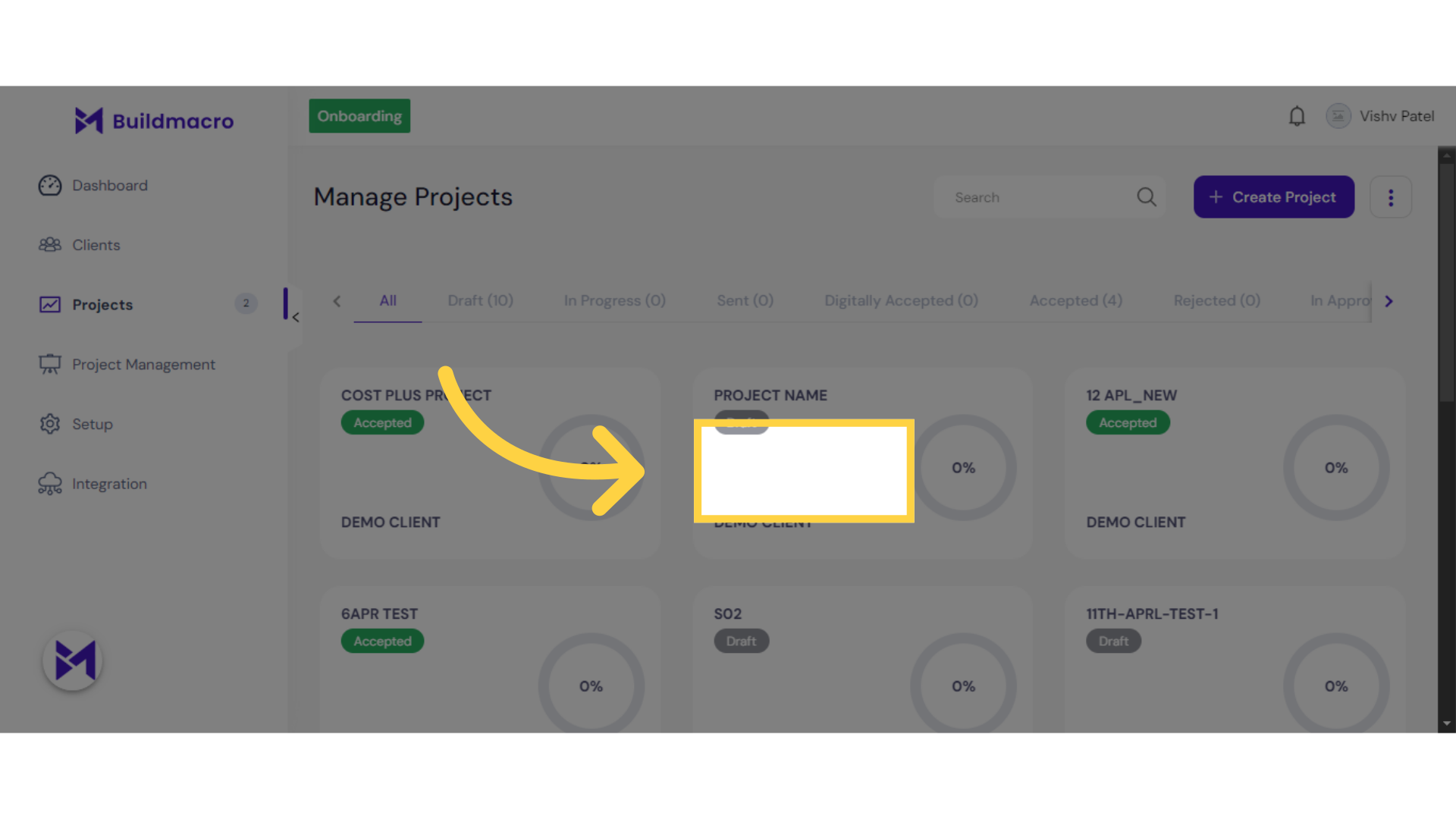
2. Click "Cost Assistant"
Access the "Cost Assistant" feature.
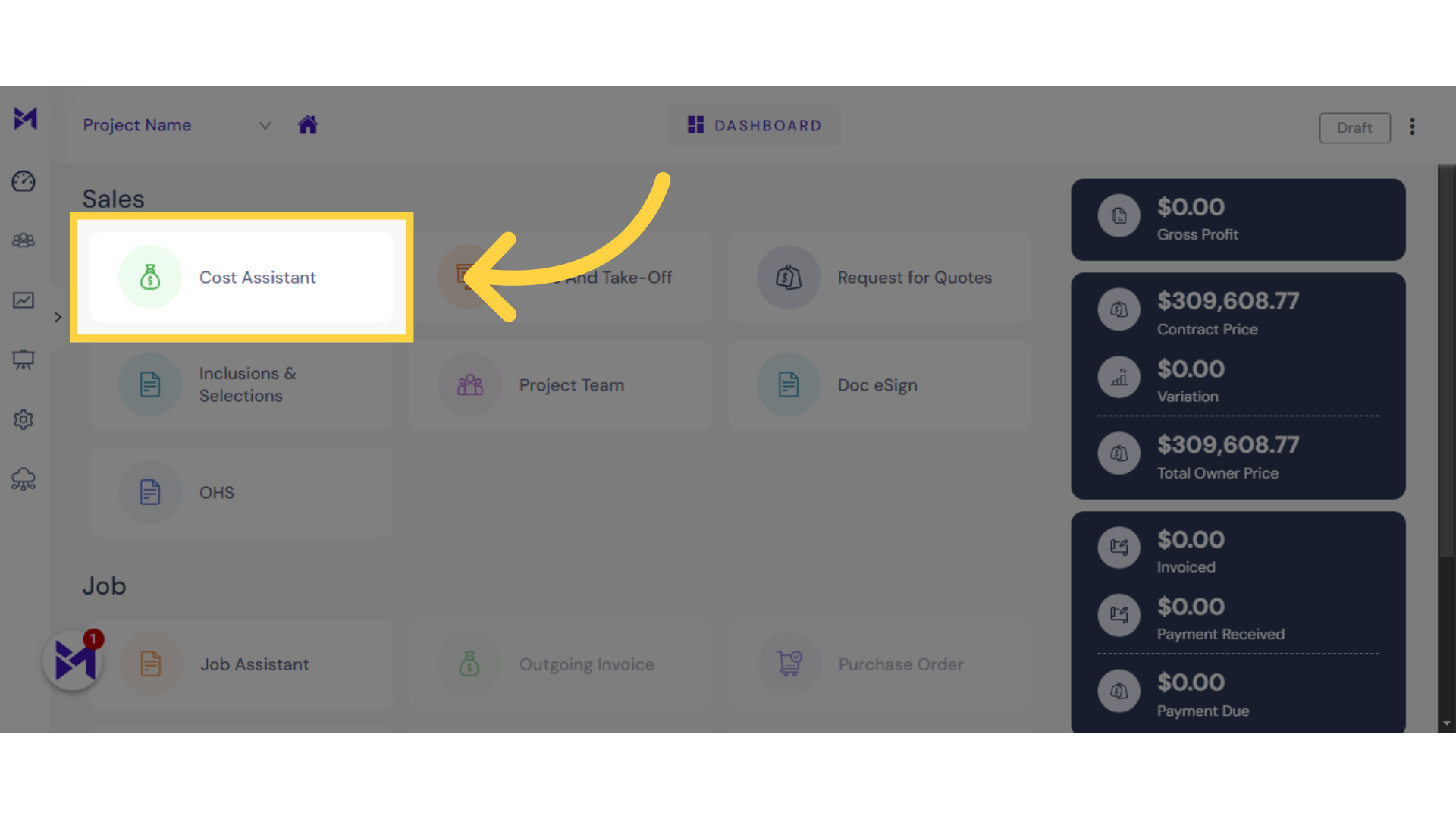
3. Click here
Click the selected button
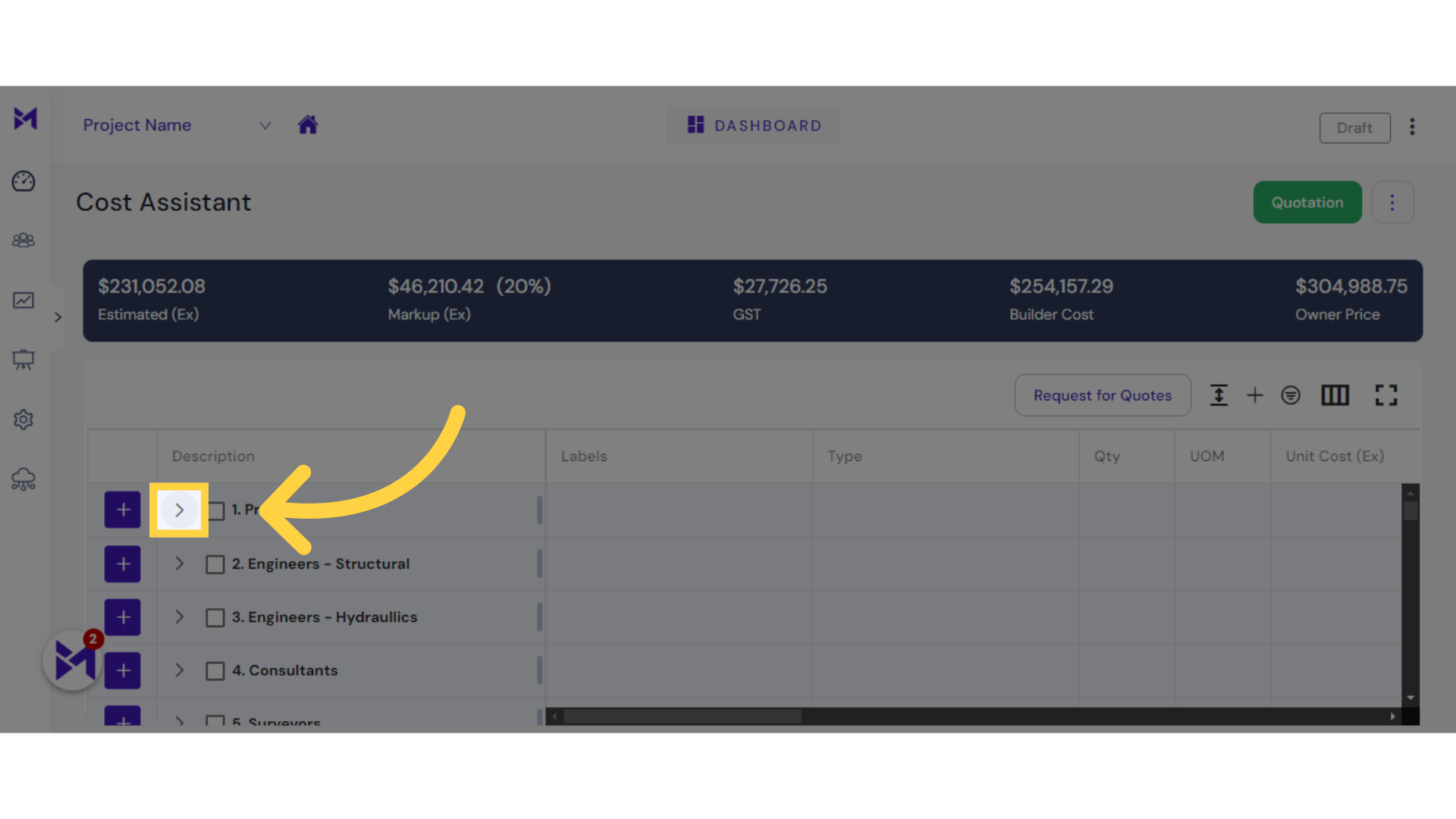
4. Click "square_foot"
Choose "square_foot" from the menu.
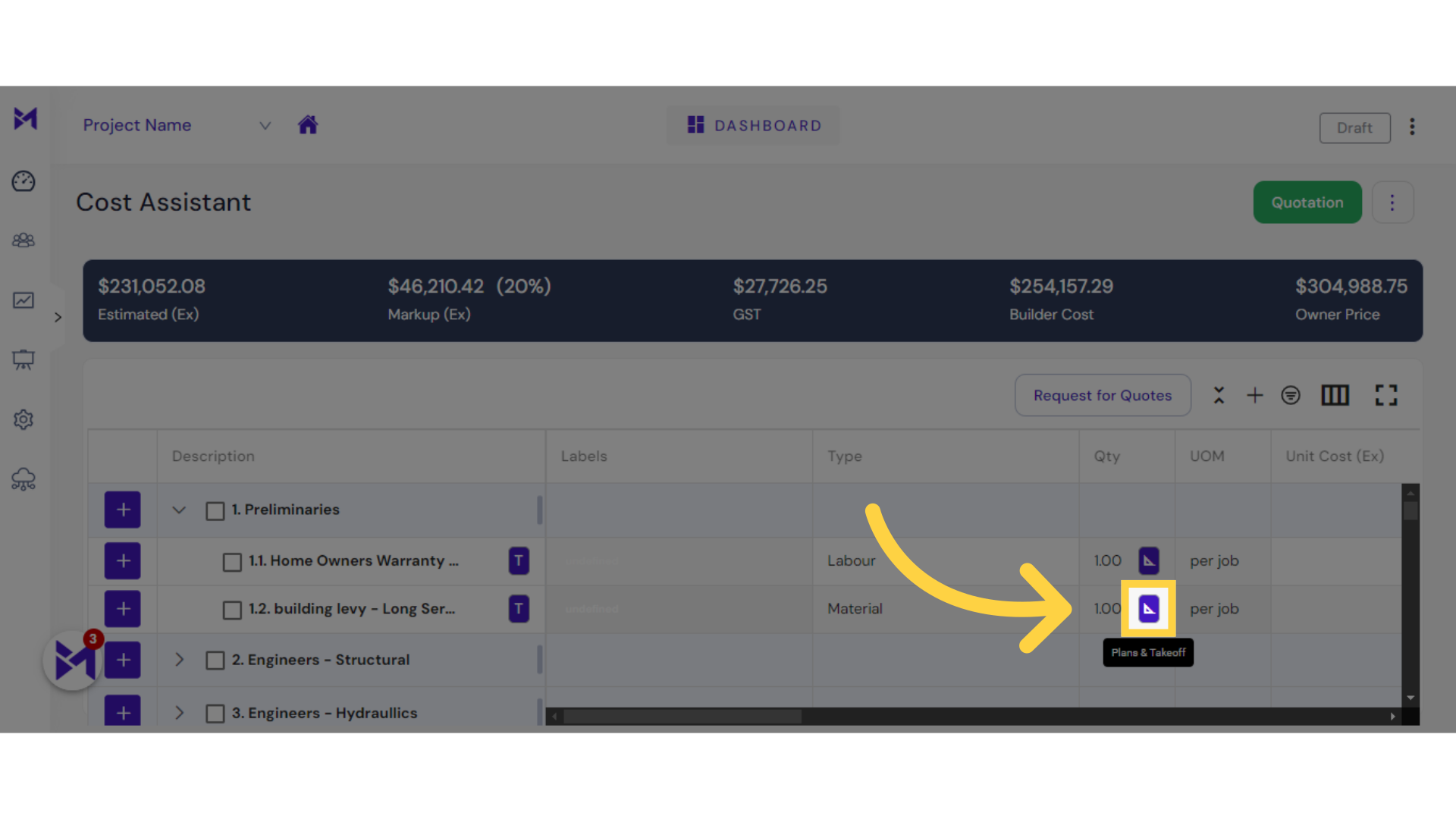
5. Click "Create Group"
Initiate the "Create Group" function.
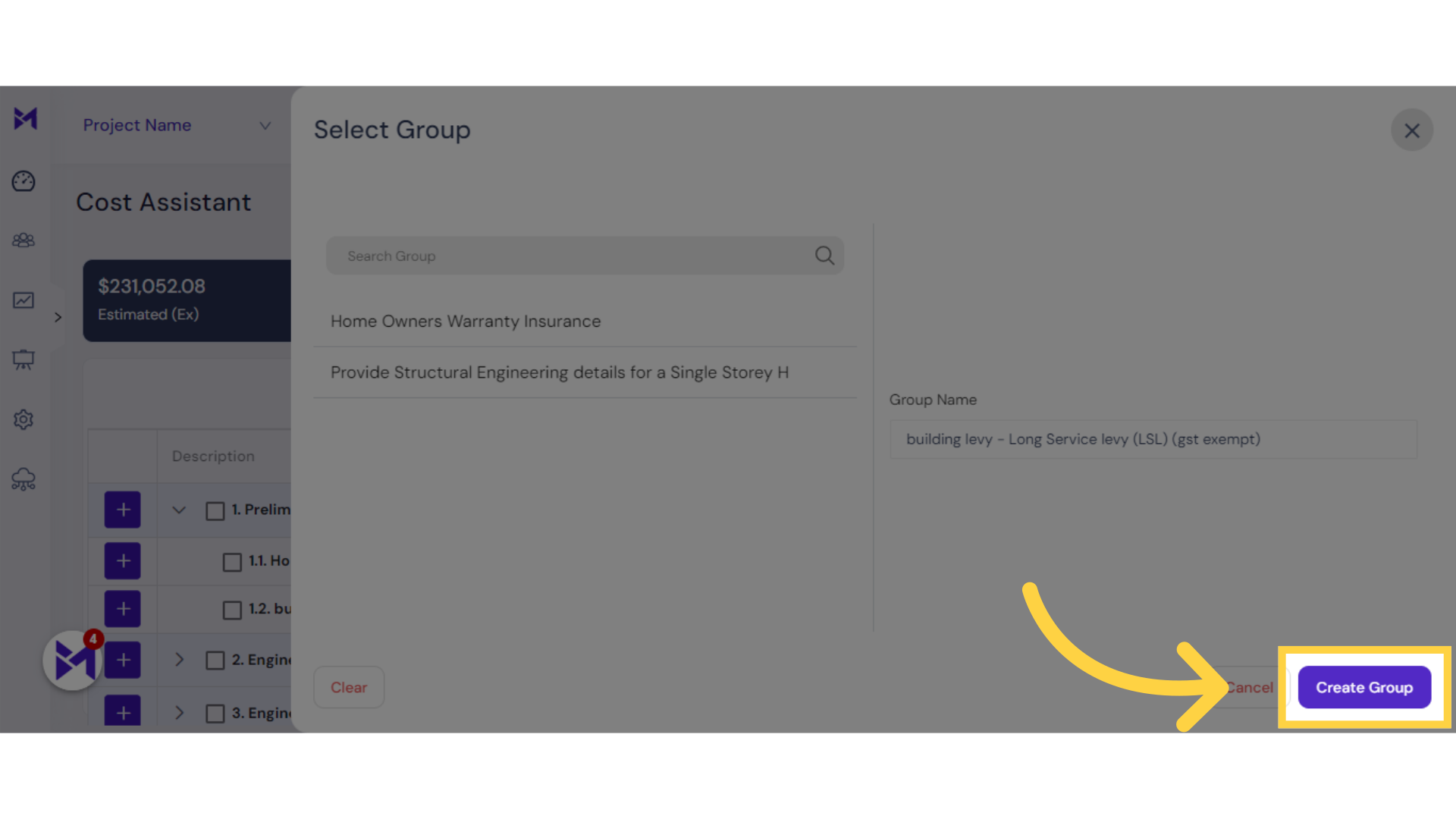
6. Click here
Click the selected option
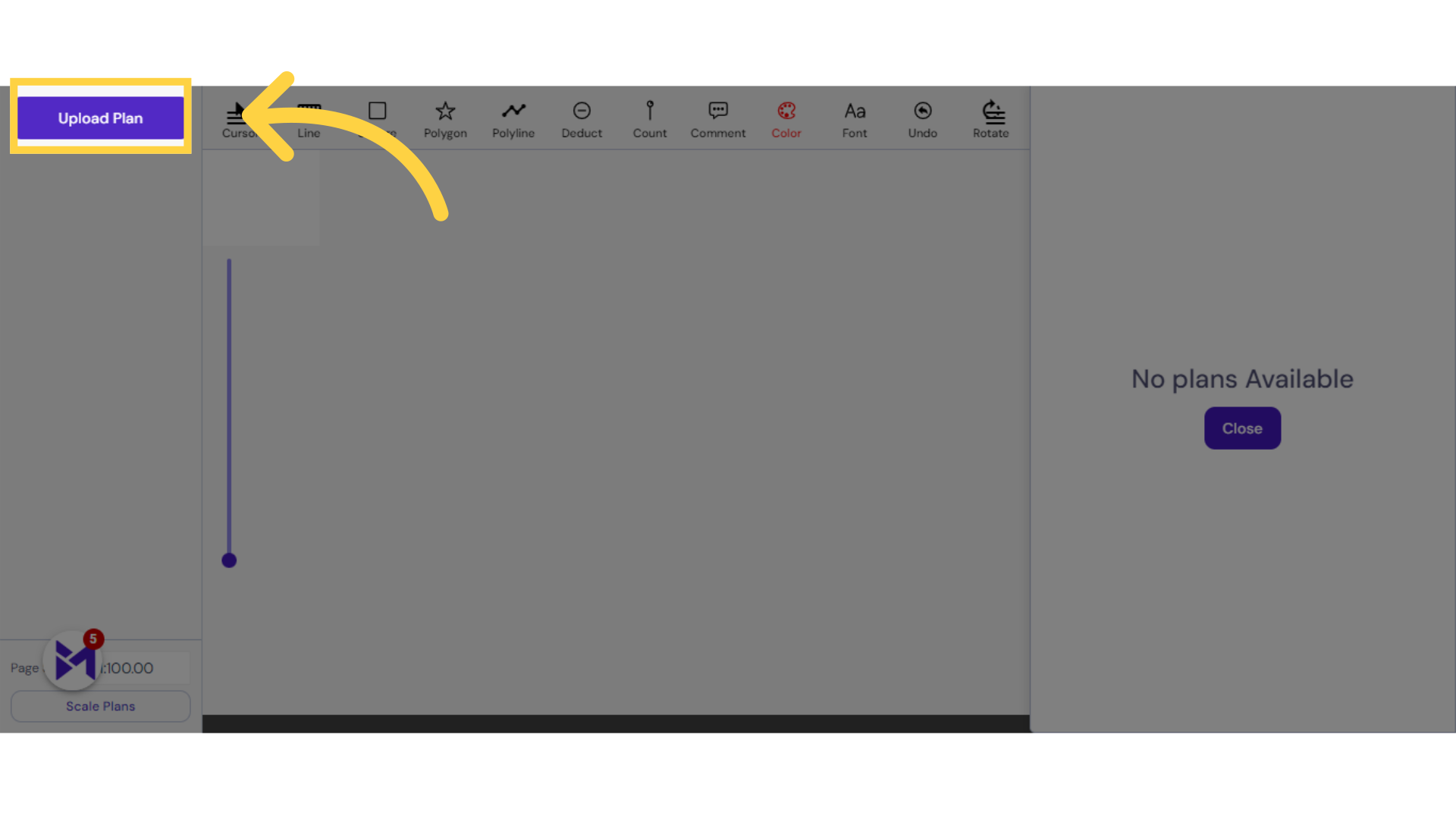
7. choose from one of the many measuring tools
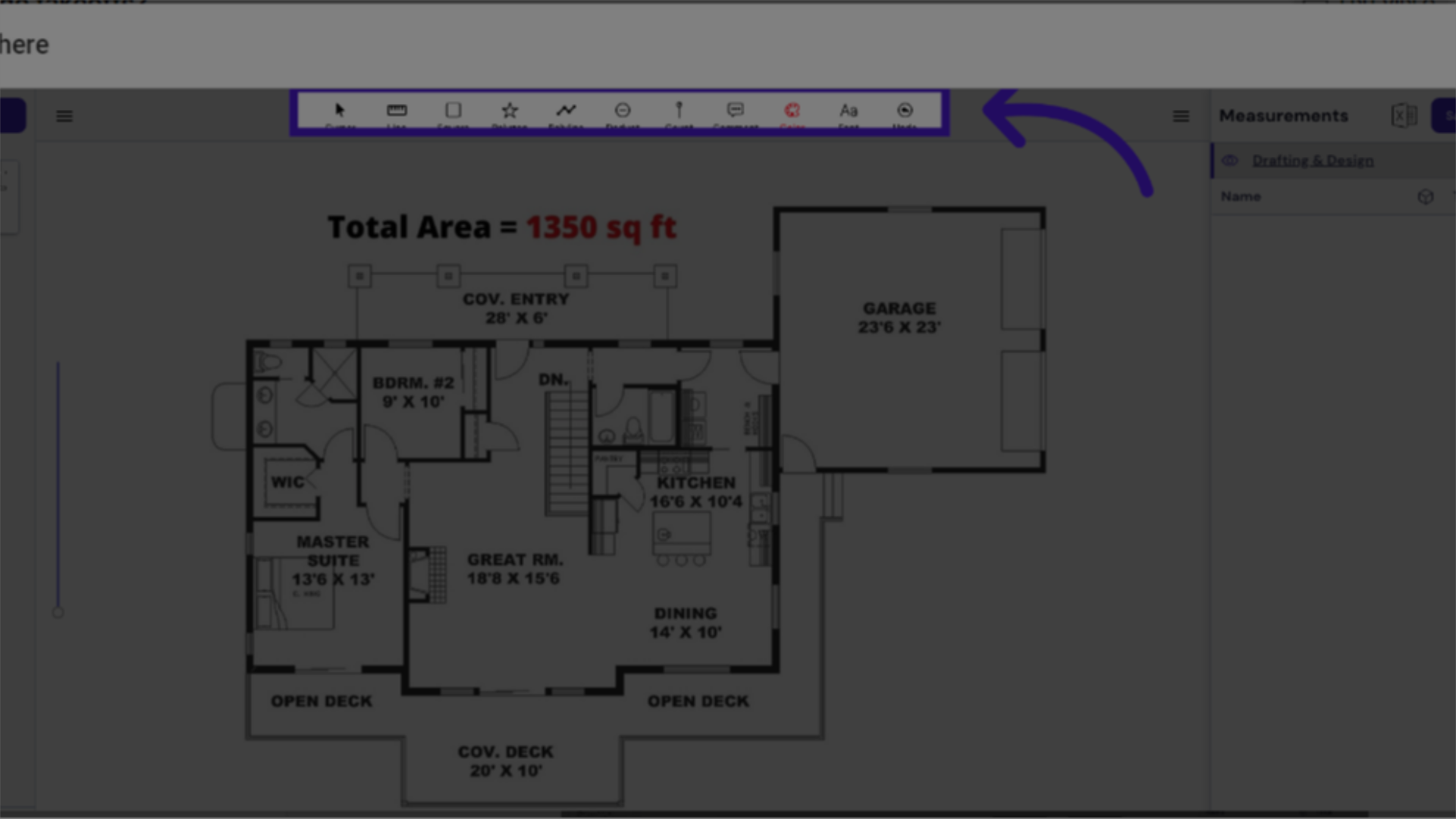
8. Draw in Plan
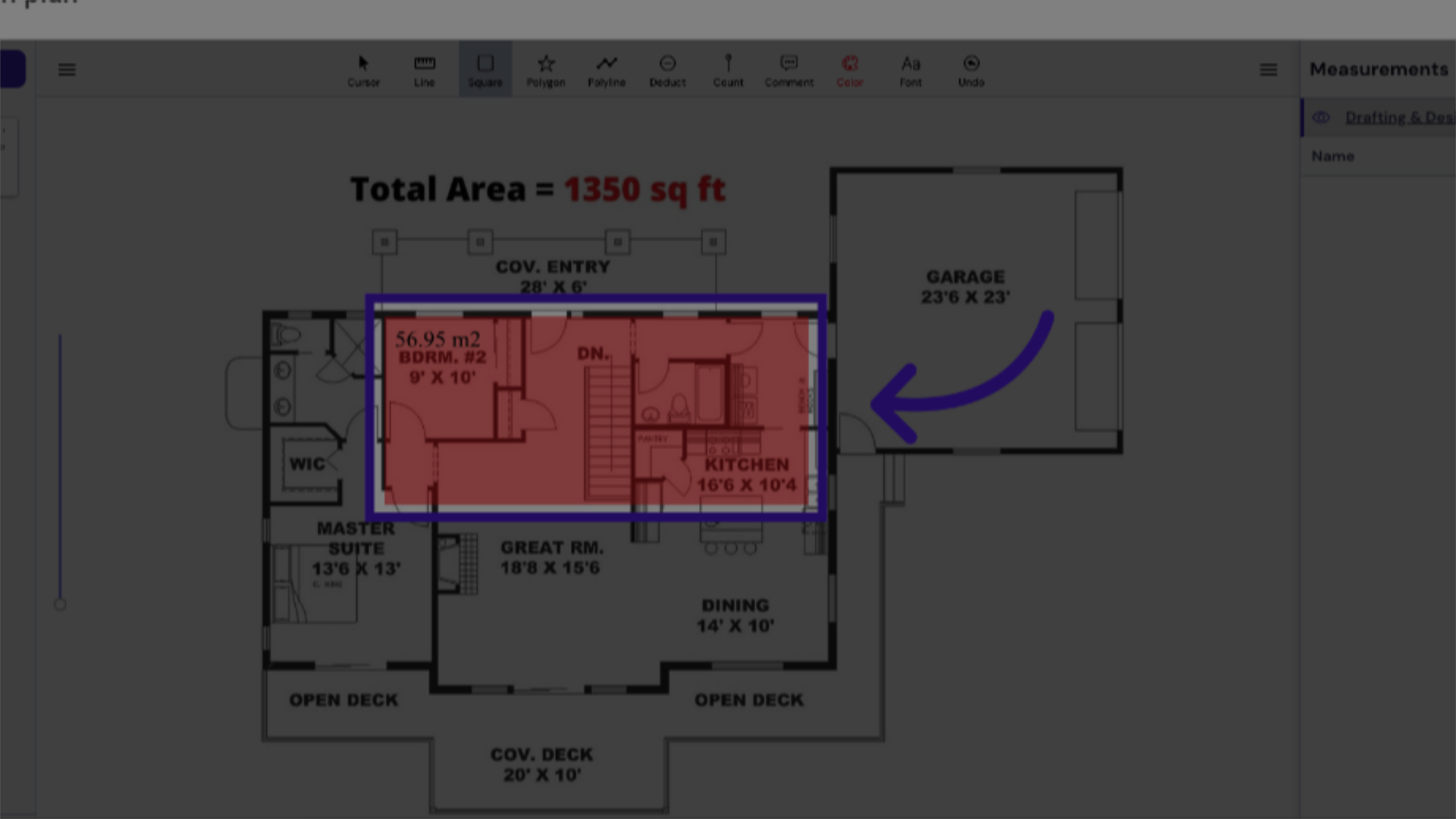
9. notice your measured area to the right when you are happy save and close
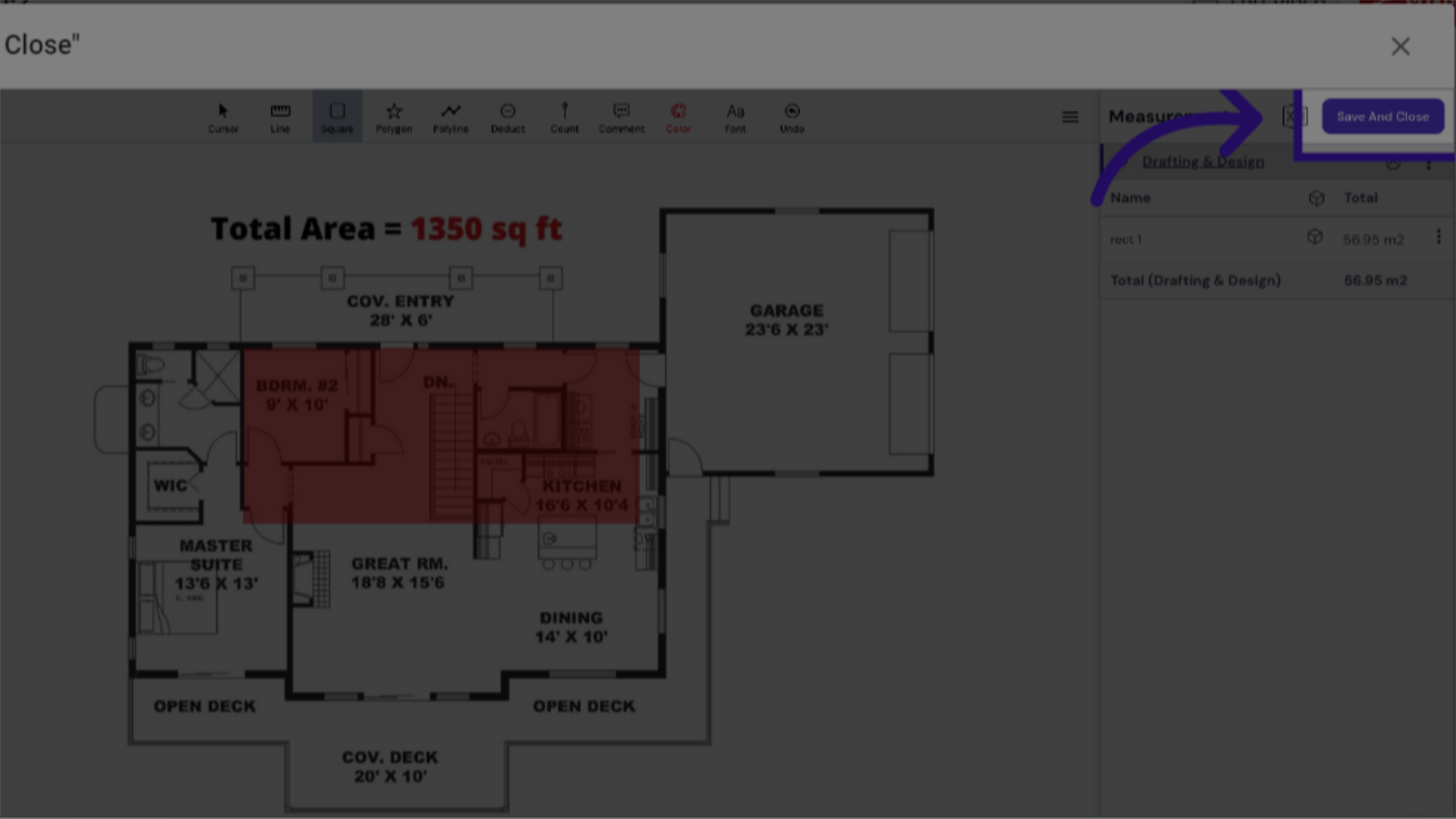
This guide covered the process of performing takeoffs using Build-task-staging and Google Docs. From accessing features to uploading files, these steps ensure a smooth employee training experience. Access the "Bill" section.
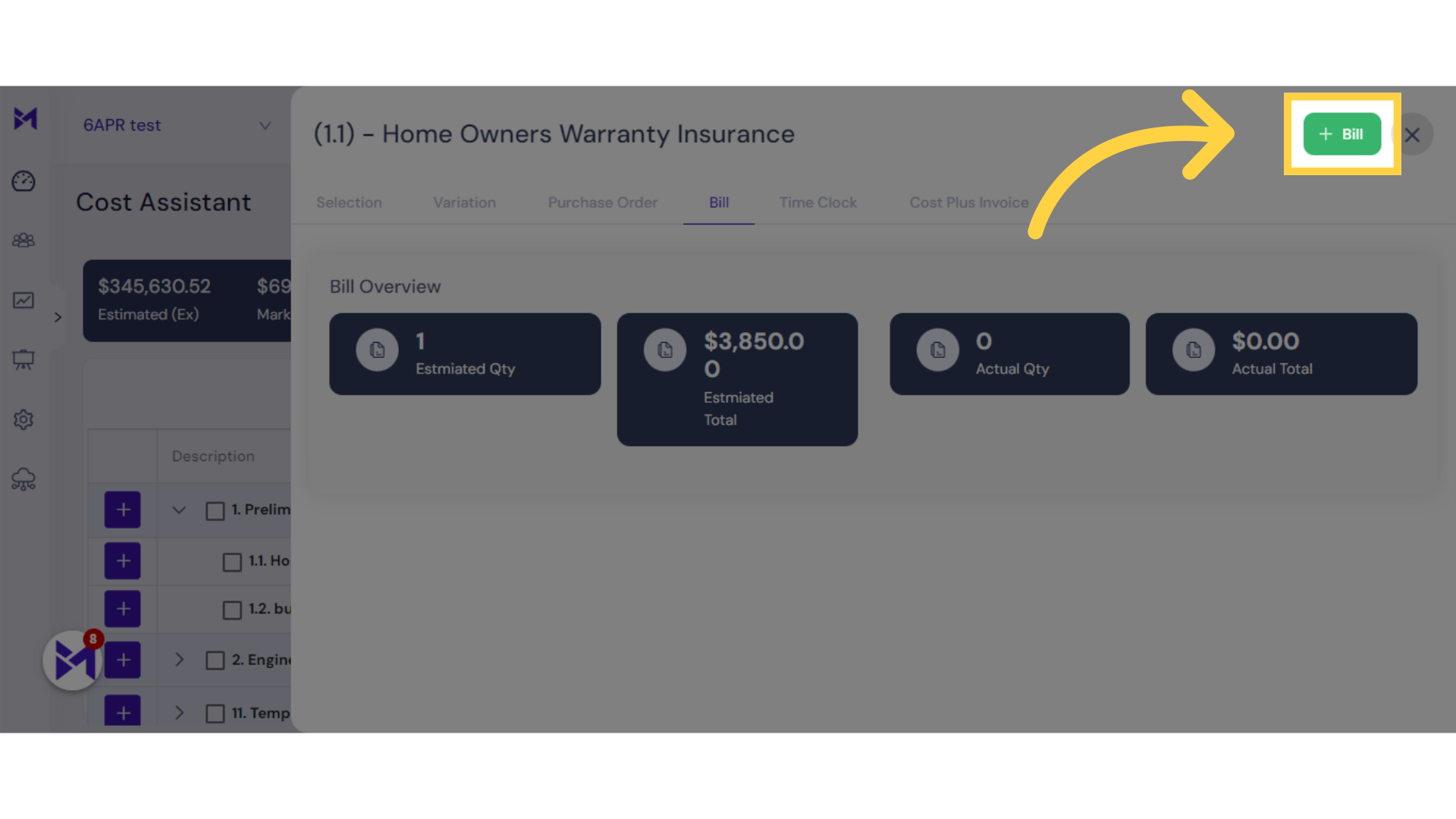
7. Enter the "BILL NUMBER"
Choose the specific bill.
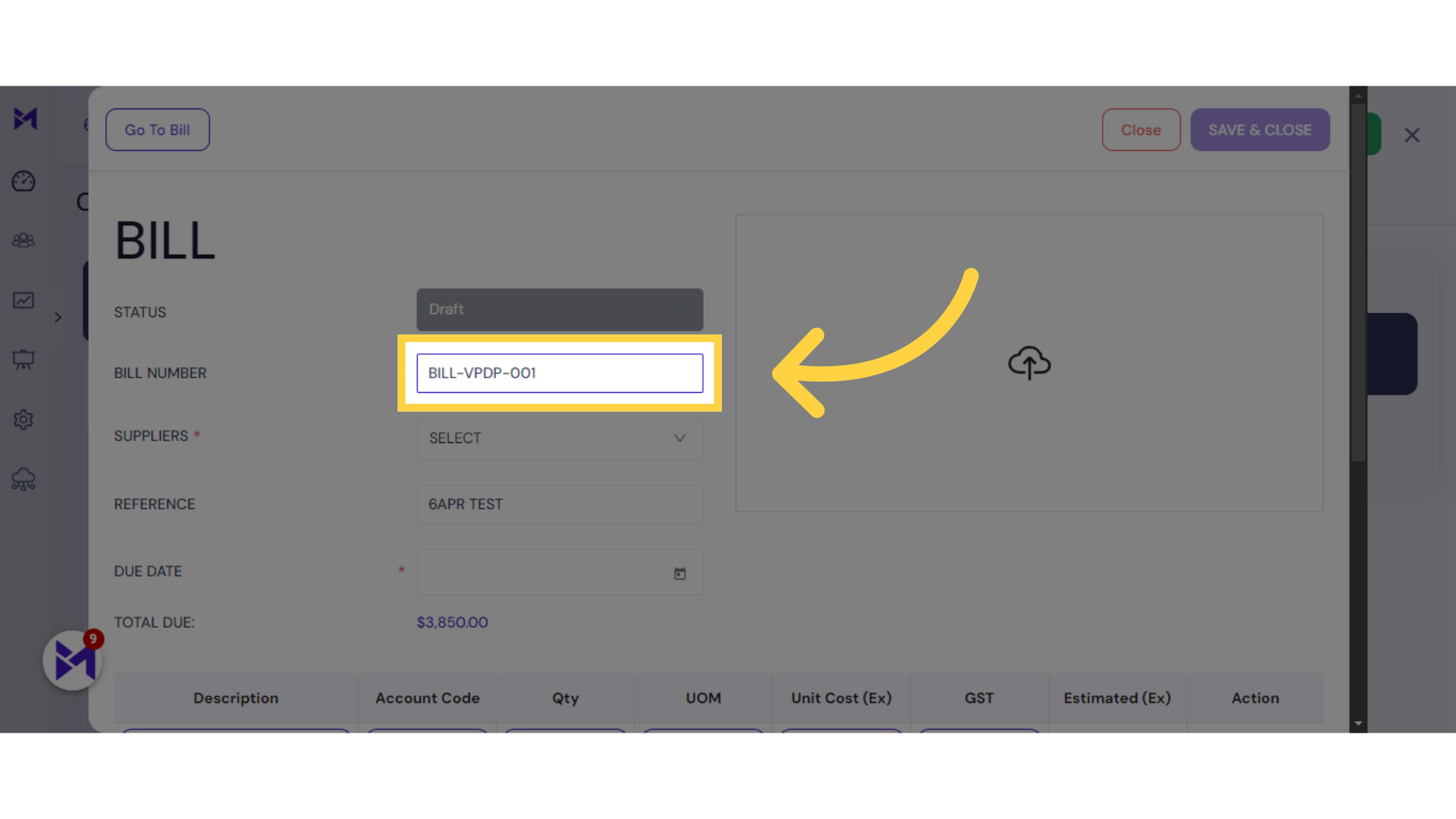
8. click here to Select Date
Click the selected option
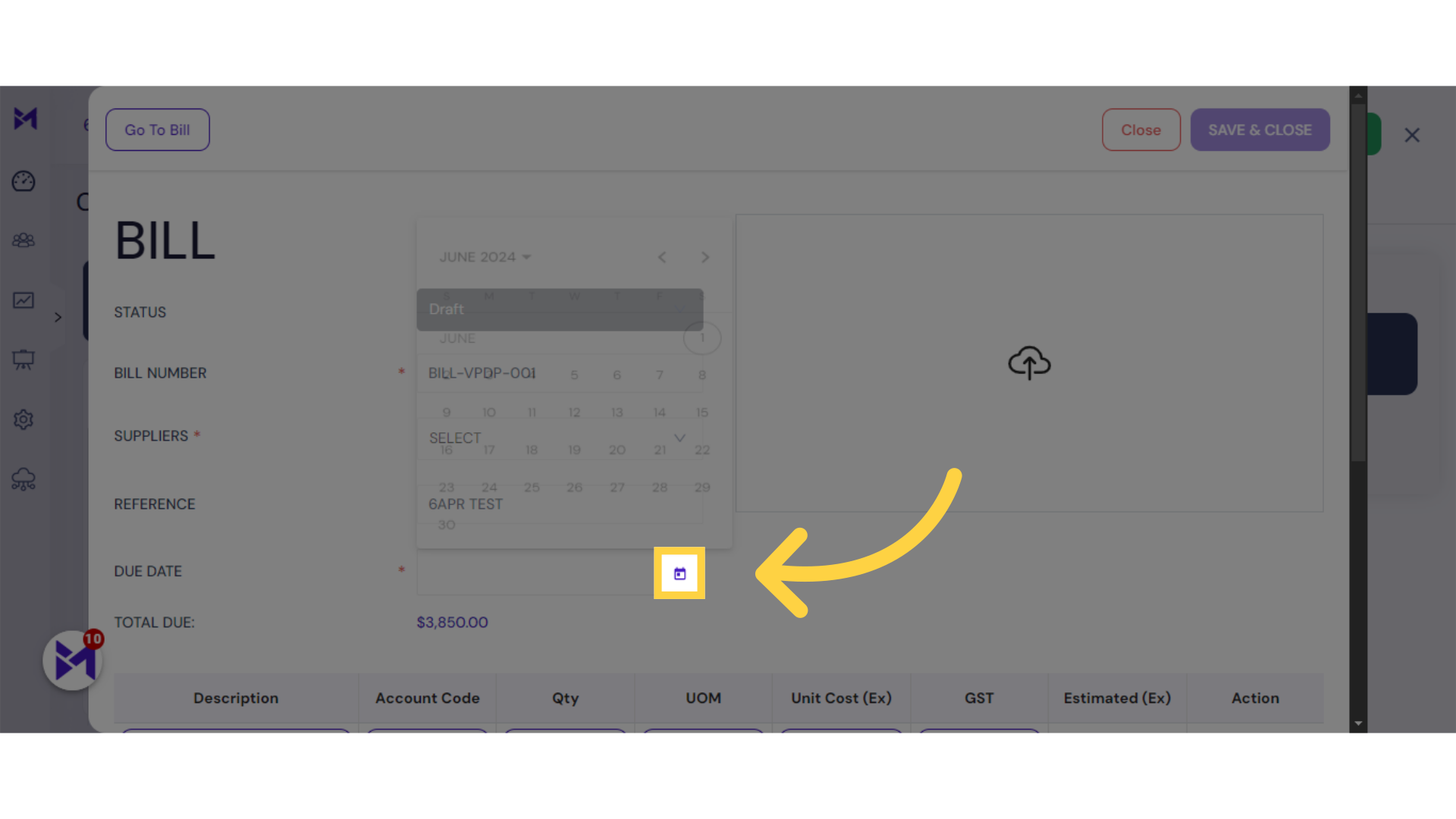
9. Select Date
Select the number "1."
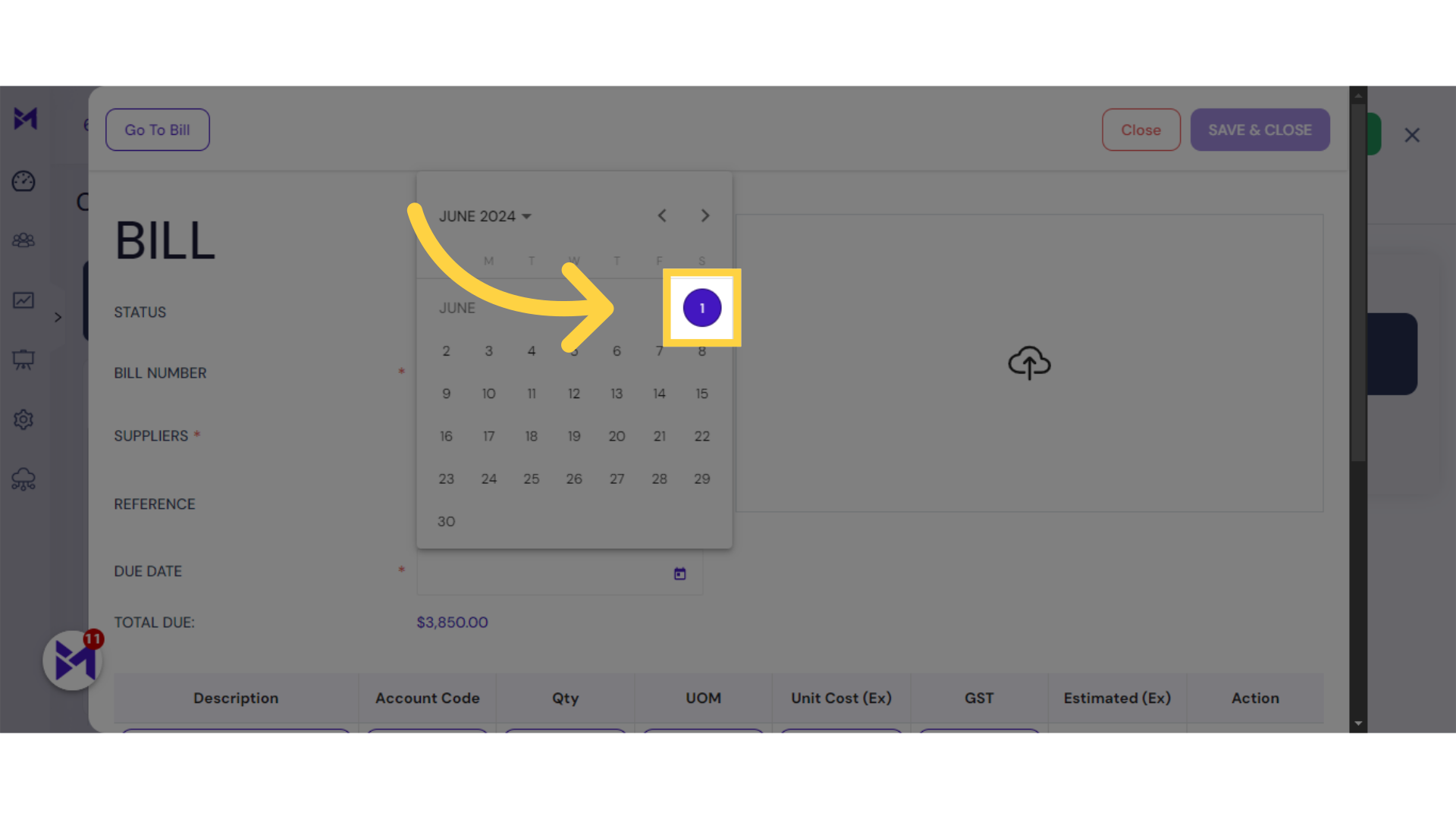
10. Click here to Select supplier
Select this field
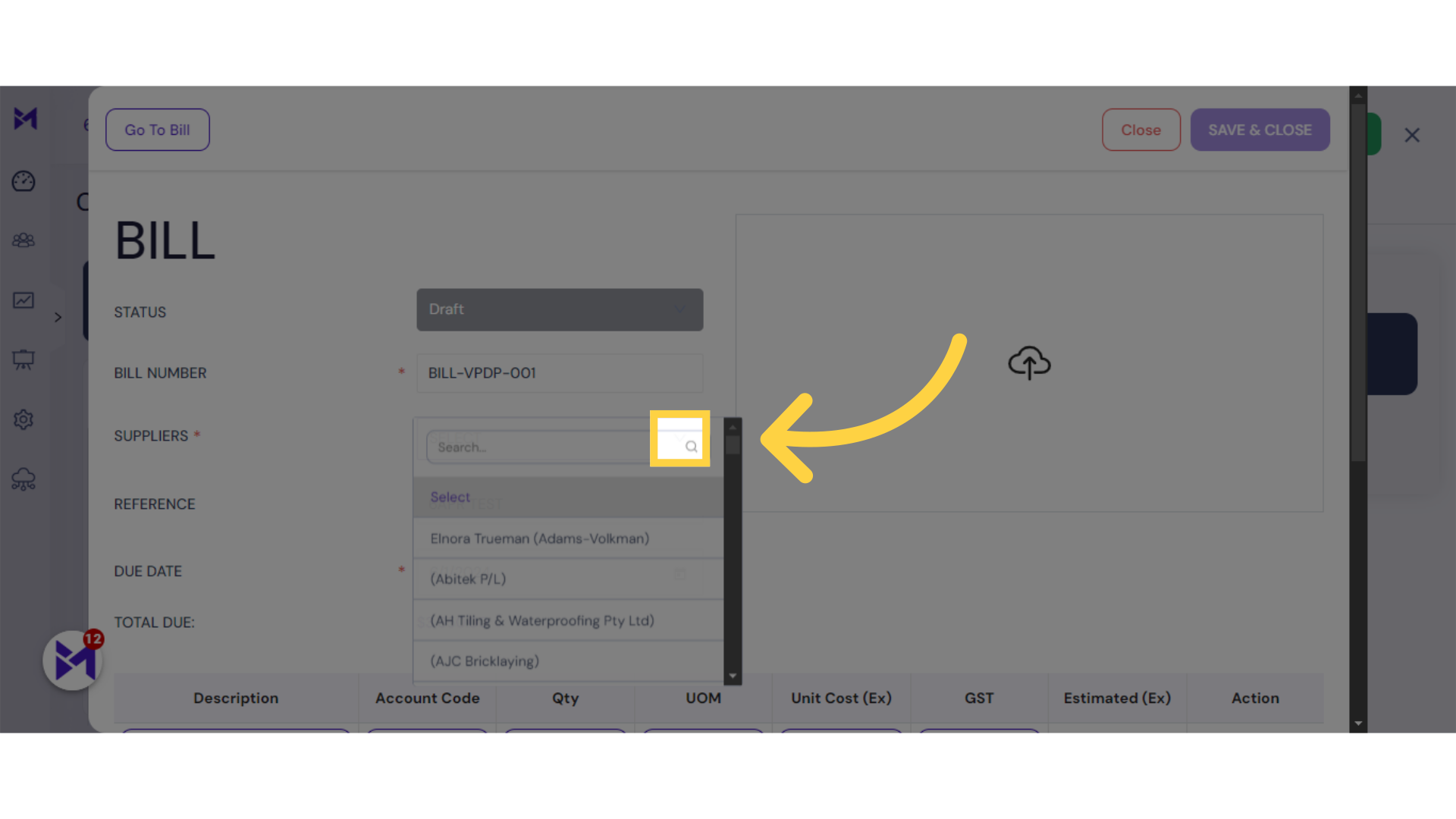
11. Select Suppliers
Select the indicated name.
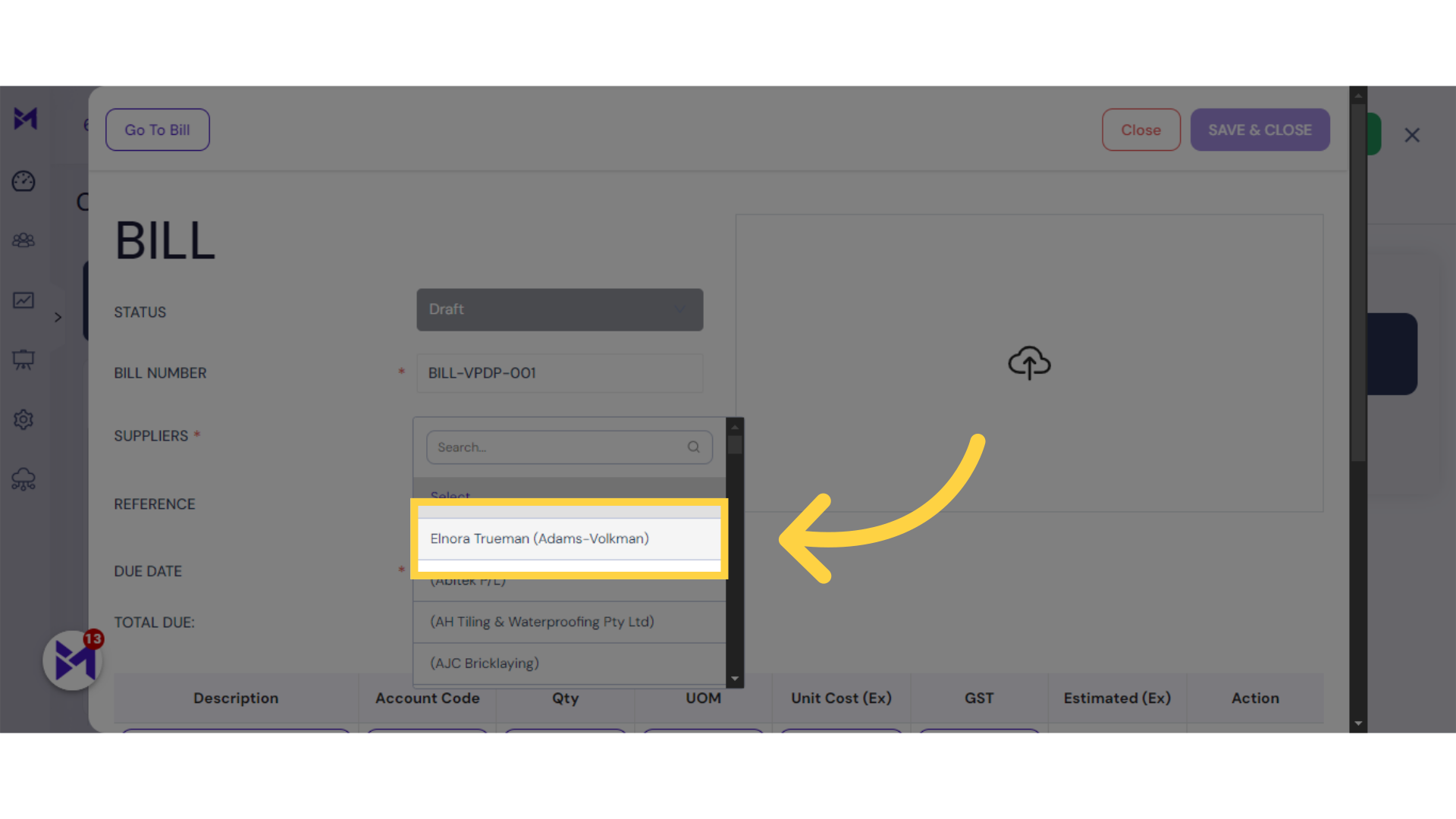
12. Click "SAVE & CLOSE"
Save and close the invoice.
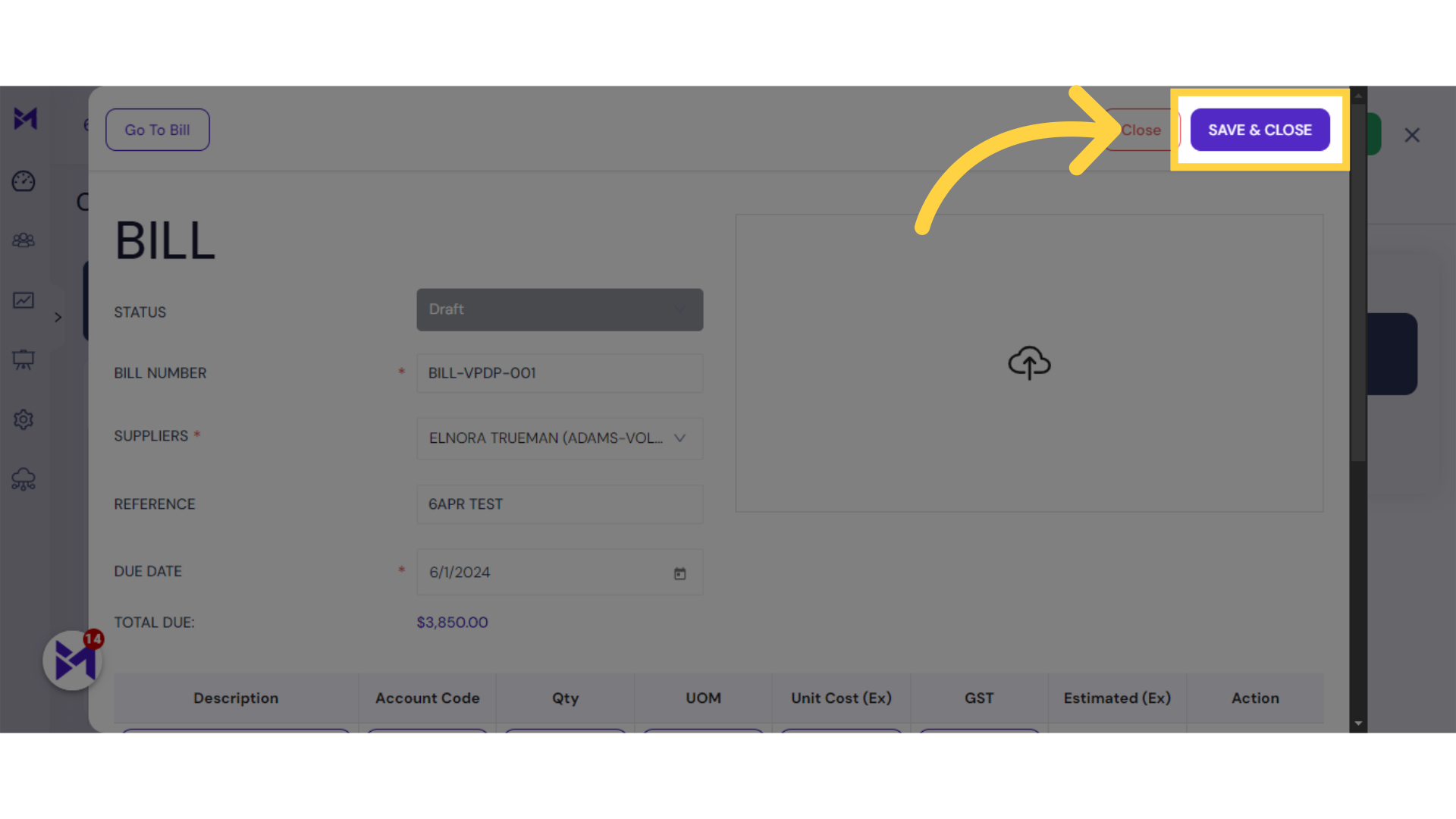
13. Click "close"
Close the current window.
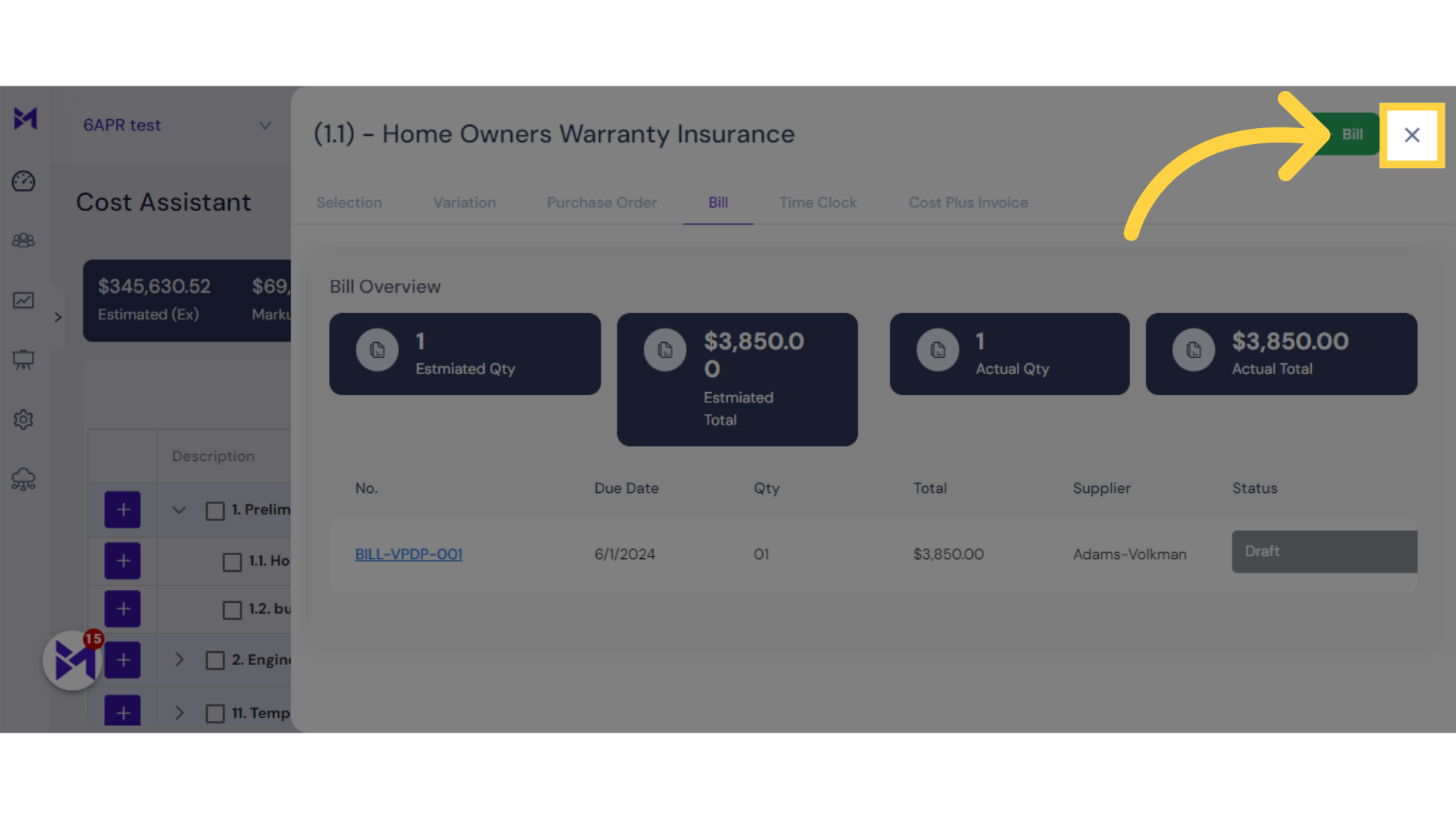
14. Click "dashboard Dashboard"
Access the dashboard.
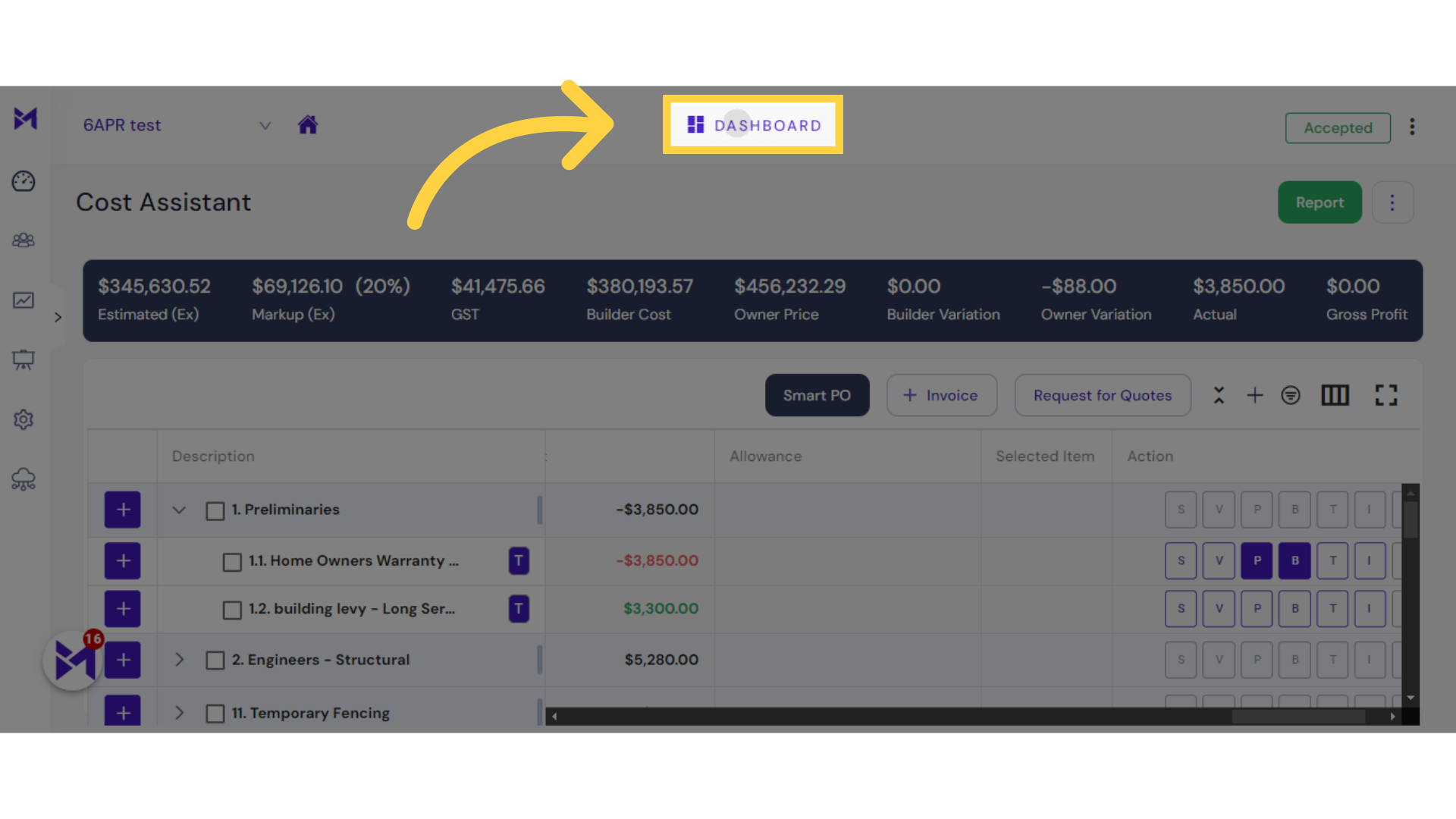
15. Click "Bills"
Navigate to the Bills section.
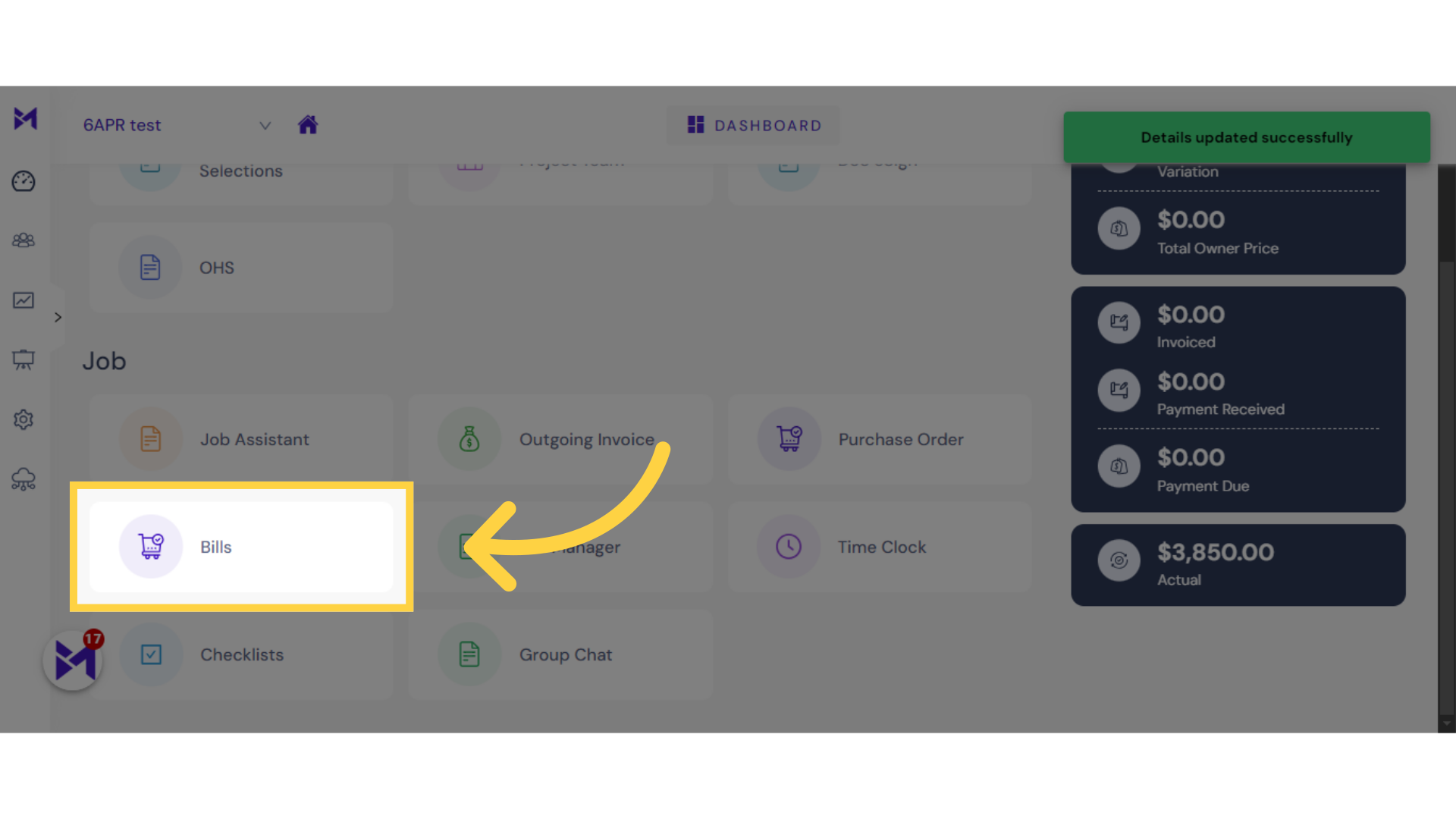
16. Click here
Navigate to this section
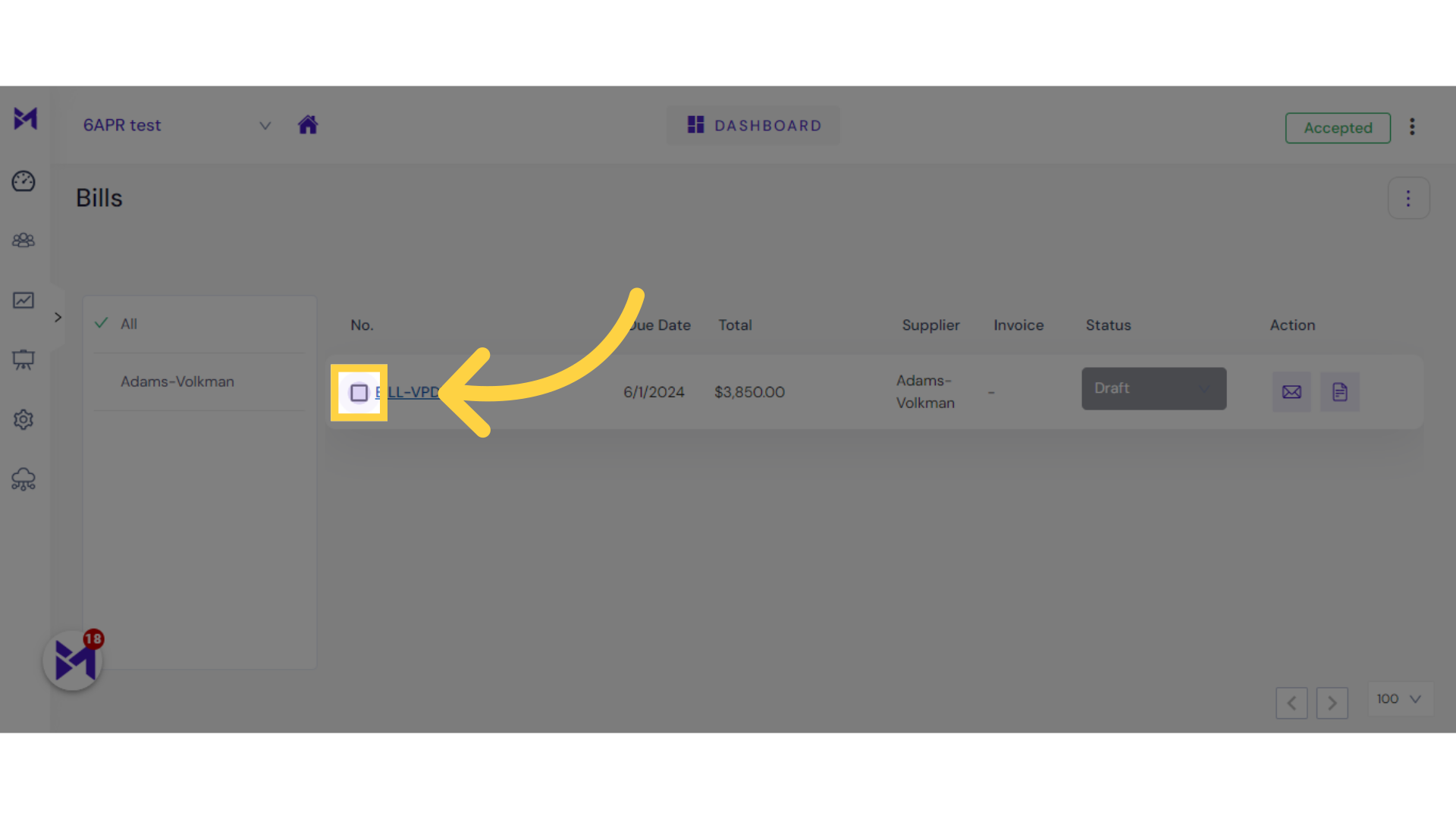
17. Click "Invoices"
Access the Invoices section.
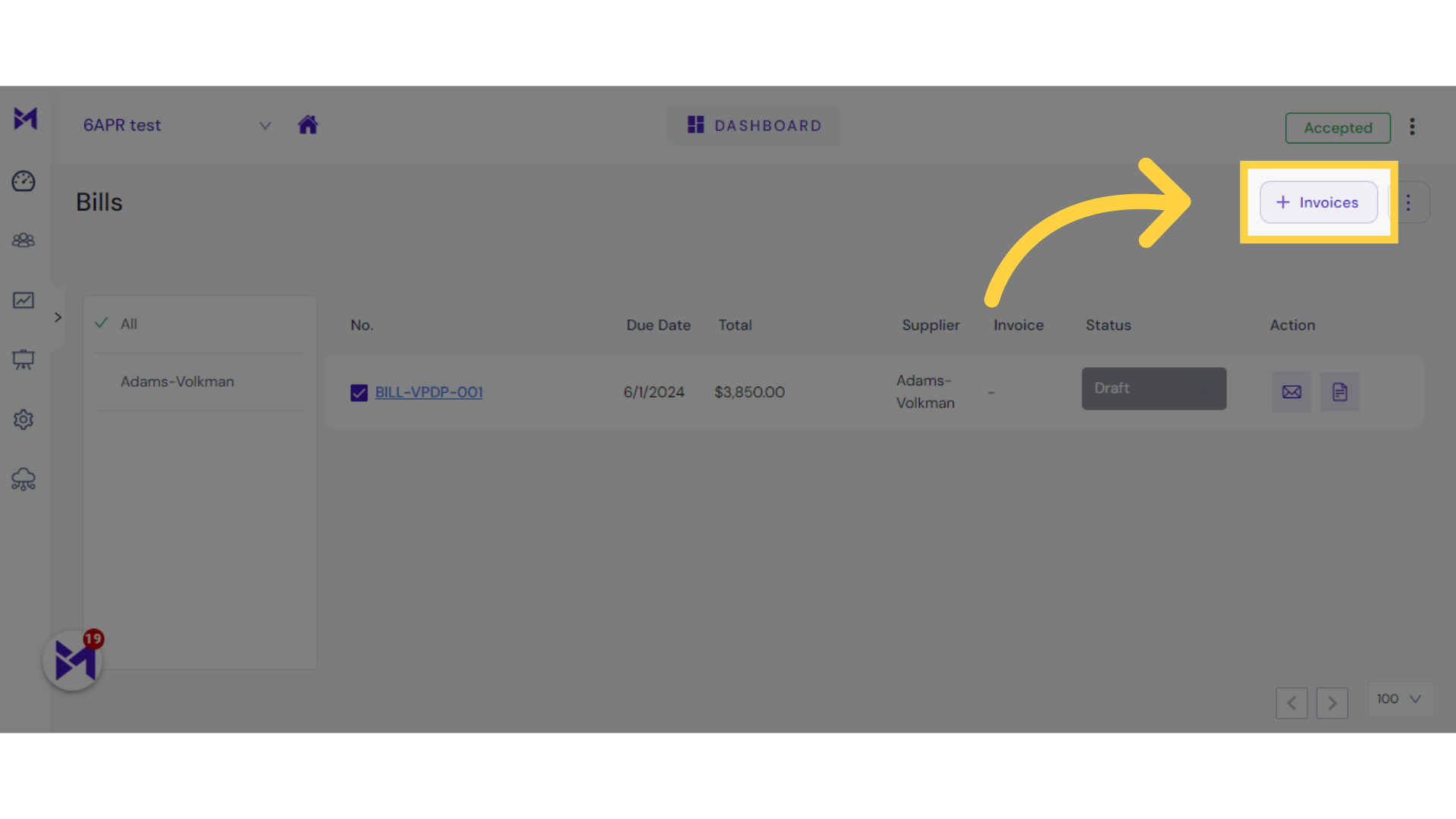
18. Click "SAVE & CLOSE"
Save and close the changes.
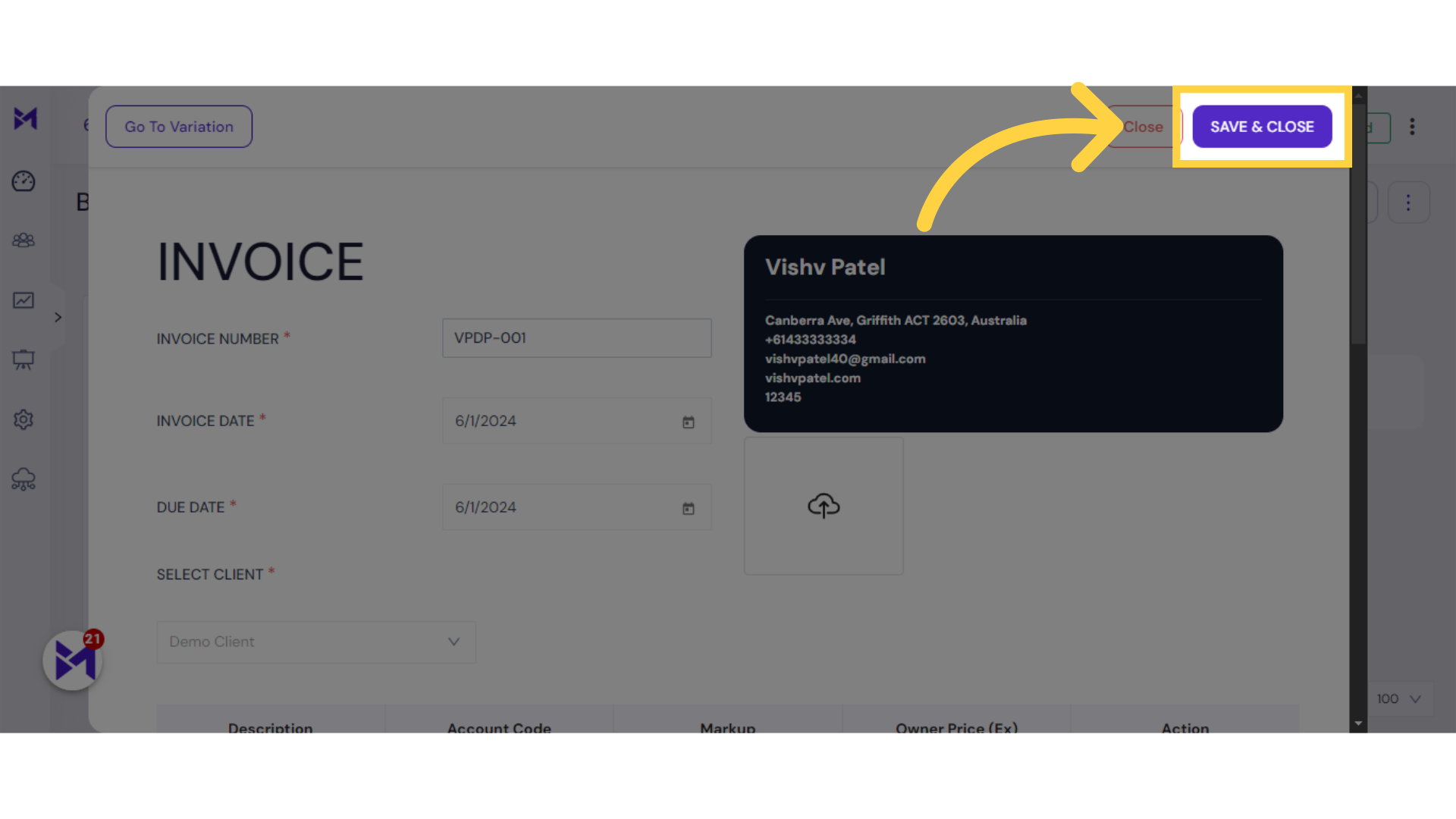
This guide covered the detailed steps to create a cost-plus invoice in the Employee Training application, from accessing the Projects section to saving and closing the finalized invoice. Master the process effortlessly with these instructions.